Campaign Builder
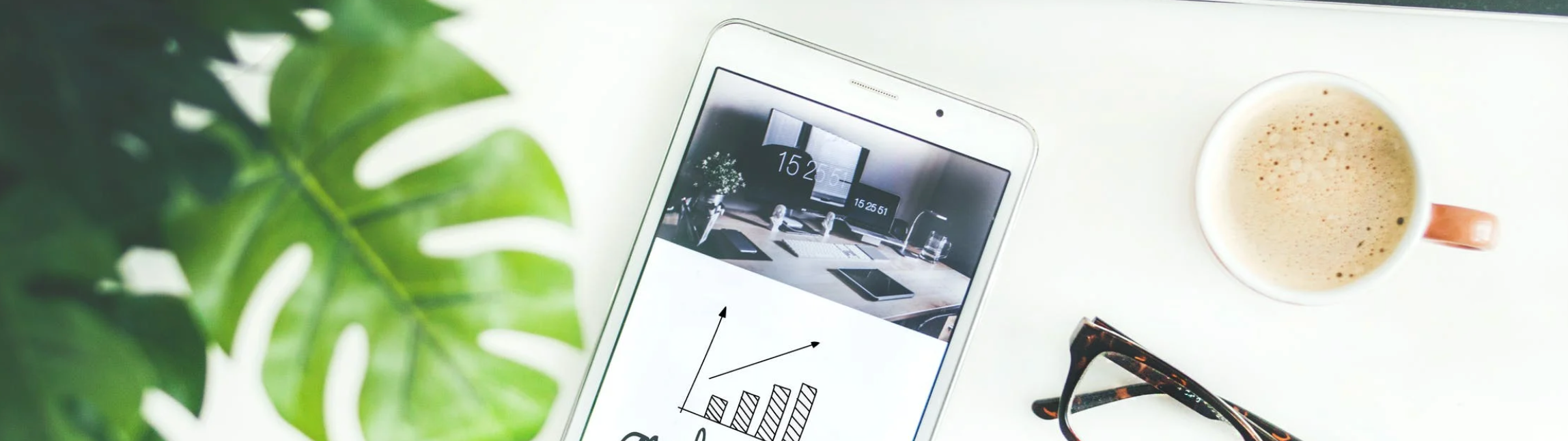
Zeta DSP/DMP's Campaign Builder lets you create and maintain your campaigns over several intuitive steps. Every step of the campaign-building process gets you one step closer to delivering ads in the campaign. Before you run a campaign, you must have set up the advertiser and created the ads that will be served via this campaign. Let’s have a look at the very first and last steps, respectively, involved in creating a campaign on the DSP Campaign Builder:
Set Up a Campaign
.gif?inst-v=f7905c56-c1a1-40b2-b54b-3fb55a8a0385)
1. Click on the Advertisers dropdown on the left-hand panel to select an Advertiser.
The Campaigns Grid opens where you can view all the running campaigns for the Advertiser.
2. Click on the + Campaign icon in the upper-right corner to open the Campaign Builder.
Launch a Campaign
1. Click on Launch Campaign in the upper-right corner.
You will receive one more prompt before the campaign can go live to check the Forecaster. Click on Launch the Campaign.
Change History: This feature allows users to view changes made to a campaign in a new tab. 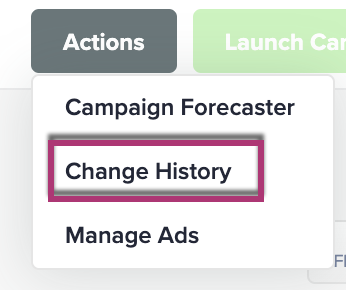 |
This section of the Programmatic Knowledge base will provide you with every possible detail to walk you through the steps of the Campaign Builder. Let’s have a look at everything that comes in between starting and launching a DSP Campaign:
