Step 6: Targeting

Learn more about Targeting.
Once you’ve set up your campaign’s goals and tracking, it’s time to add targeting that can help your campaign meet those goals. Within the Targeting tab of the Campaign Builder, the Targeting grid appears:
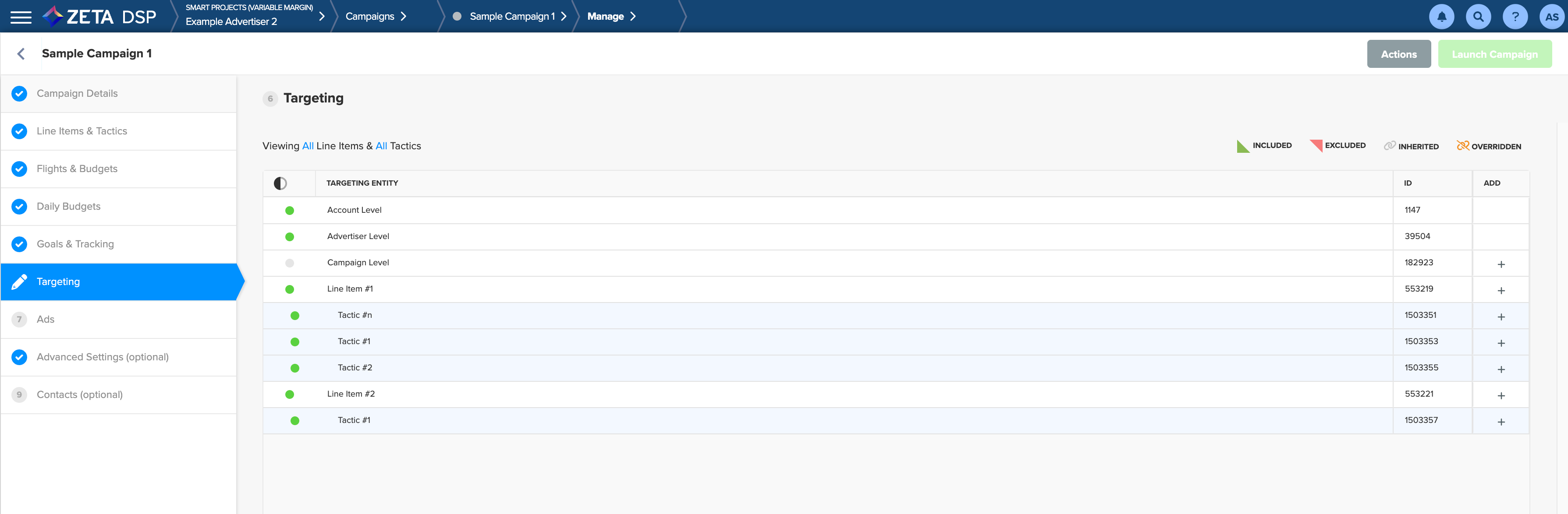
Icon | Description |
|---|---|
The Add column has | |
The campaign inherits any Targeting set up at the Advertiser or Account-level on the DSP. The Inherited (🔗) icon shows on each row of this grid when that row is inheriting a targeting rule from a parent object. | |
If you have overridden any inherited targeting rules and set targeting restrictions for the campaign, or it's line-items/tactics, the broken orange Overridden icon appears. | |
Targeting rules can be inclusive or exclusive. The included icon is shown when a Targeting rule is inclusive. (i.e. Serve ads to only these audiences) | |
Targeting rules can be inclusive or exclusive. The Excluded icon is shown when a Targeting rule is inclusive. (i.e. Do not serve ads to these audiences) |
The Account and Advertiser row shows the type of Targeting they are passing down to the campaign. If Targeting rules have been set up for the Advertiser or Account, they are shown in their respective rows.
1. Click on the ![]() sign against each row or object to add in its targeting rules.
sign against each row or object to add in its targeting rules.
.gif?inst-v=f7905c56-c1a1-40b2-b54b-3fb55a8a0385)
2. Select the Targeting type to set up. This rule applies to the object you are selecting and all child objects.
If you select a campaign, the targeting rule applies to the campaign and all the line items and tactics. If you select a line item, the targeting rule applies to that line item and all tactics within it.
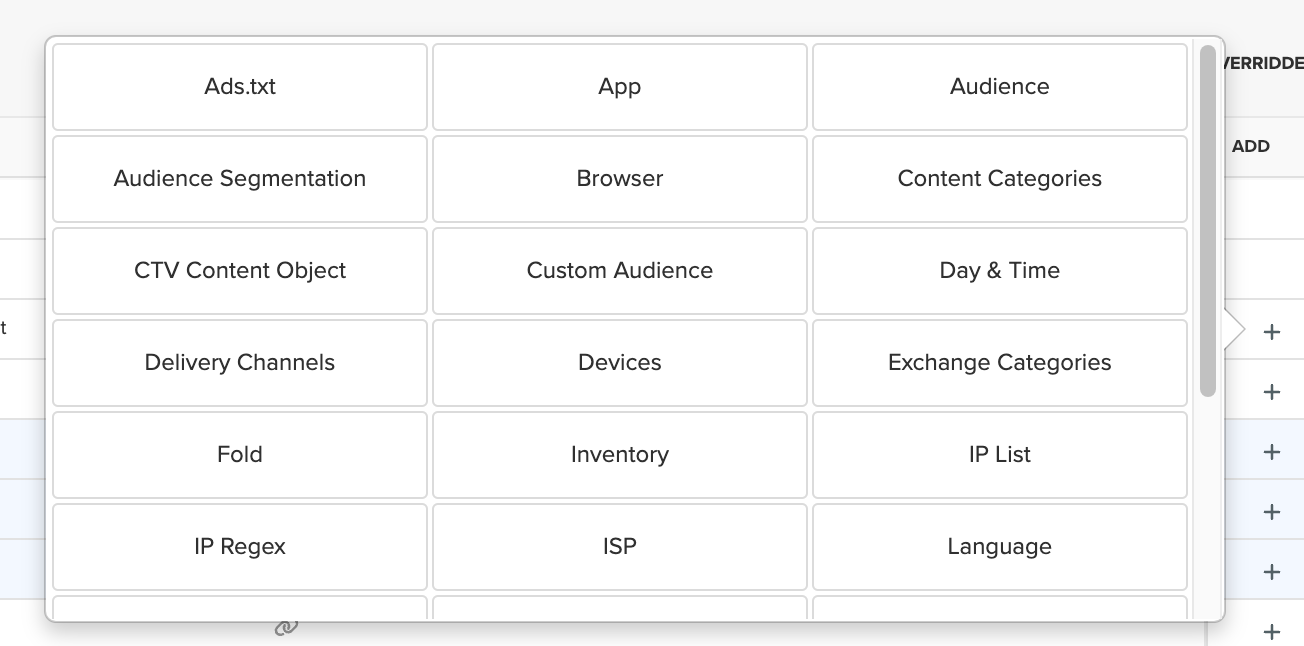
3. Once added, click on the cell showing the targeting type to learn more.
.gif?inst-v=f7905c56-c1a1-40b2-b54b-3fb55a8a0385)
4. You can also edit an existing Targeting rule by clicking on the label of that targeting type, and then on Edit in the window that appears.
.gif?inst-v=f7905c56-c1a1-40b2-b54b-3fb55a8a0385)
Make the desired changes and click on Save and close.
Override Targeting
Targeting rules are inherited through the DSP. Any targeting set at the Account-level is inherited by each advertiser, campaign, line item, and tactic within that Account.
5. Click on the 🔗 icon to begin overriding the inherited targeting rule.
.gif?inst-v=f7905c56-c1a1-40b2-b54b-3fb55a8a0385)
In the pop-up window that appears showing details of the targeting rule, click on Edit.
Apply new Targeting to the selected row. The line item’s tactics will also inherit this restriction.
You can undo an Override by clicking on the Override icon and then clicking on Remove Override in the pop-up window. 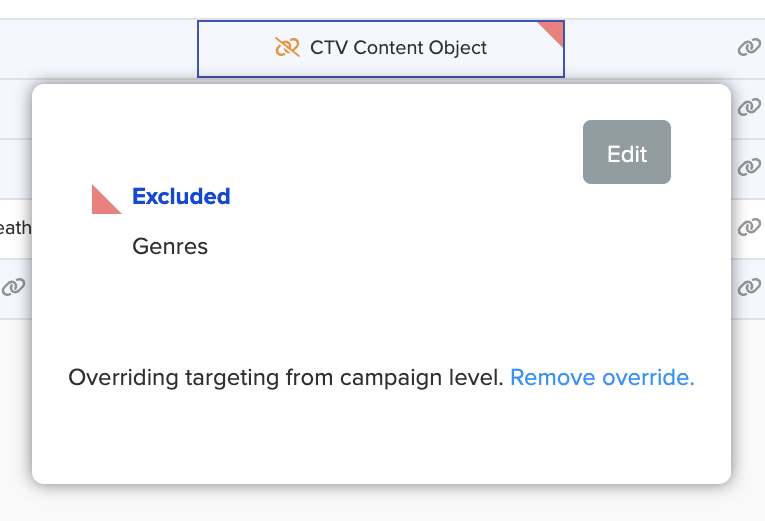 |
6. After you've completed setting up Targeting, click on Continue to Ads to continue building your campaign.
.gif?inst-v=f7905c56-c1a1-40b2-b54b-3fb55a8a0385)
