Step 2: Line Items & Tactics
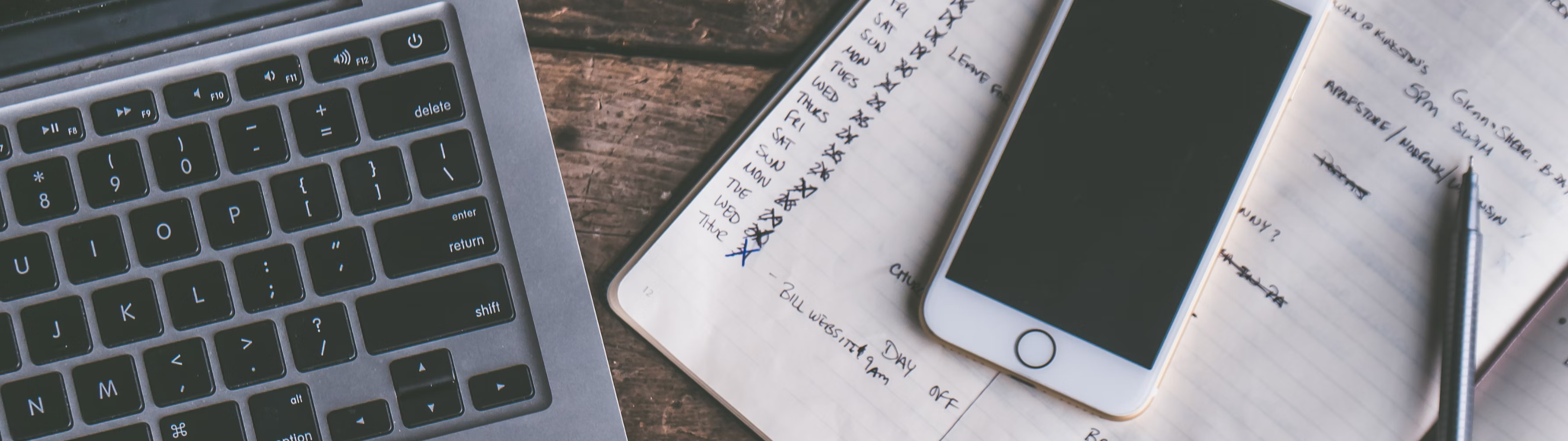
You can now easily create Line Items and Tactics for your campaign and then assign pricing to these Lines. You can also choose to pause Line Items and/or Tactics on this tab.
.gif?inst-v=f7905c56-c1a1-40b2-b54b-3fb55a8a0385)
1. Click on the + Line Item button at the top-right.
Toggle the number field within the + Line-Item button. This function allows you to create multiple Line Items at once.

2. As the Campaign Builder displays the newly added Line Items, you can add additional Tactics to a Line by clicking on the + Tactic button on the right.
By default, there will be one Tactic associated with every new Line Item.

3. Optional: Individually toggle the number box within the + Tactic button to add additional Tactics to each Line Item associated with the campaign.
The Campaign Builder will display the newly added Tactics.
4. Repeat these steps as necessary until you've added all Line Items and Tactics.
5. Click on the Save button in the upper-right corner to save your campaign as a draft.
6. Click on Continue to Flights & Budgets at the bottom of the screen to continue building your campaign.
.gif?inst-v=f7905c56-c1a1-40b2-b54b-3fb55a8a0385)
You can always add Line Items and Tactics later.
Bulk Upload
1. Within the Line Items & Tactics section of the Campaign Builder, click on the upload icon at the top of the list to begin bulk-uploading Line Items and Tactics.

2. Select Download Template to export an Excel file of the items created.
3. Once you’ve downloaded the template doc, select Upload Line/Tactic Template and add the file to complete the bulk upload process.
Manually add additional Line Items and Tactics to the Excel file as needed for bulk upload.
Pause a Line or Tactic
Within the Line Items & Tactics section of the Campaign Builder, click on the toggle to the left of any Line Item or Tactic name, to pause delivery to these Line(s) or Tactic(s).

Edit Pricing
Click on the Pricing column to edit the Pricing Type and enter appropriate values for any Line.
.gif?inst-v=f7905c56-c1a1-40b2-b54b-3fb55a8a0385)
Learn more about the Pricing types.
