Zeta Insights - Report Builder
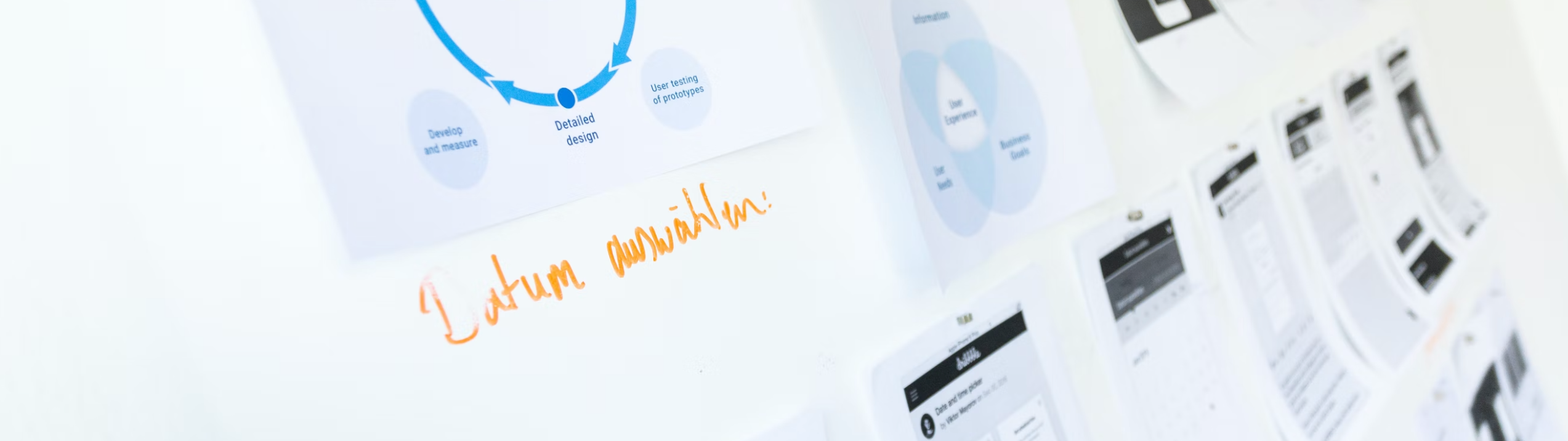
The Zeta BI Reporting is comprised of a number of standard reports as well as a Insights Studio tool that allows the marketer to set up a number of reports on their own by selecting the specific dimensions and metrics they want to report by. This BI tool (powered by MicroStrategy) ingests the hourly or daily output of events from the Zeta platform and organizes the data for various reporting.
The various reports include:
Quick Tips
Right-clicking exposes a lot of additional options and your options may vary depending on where you do so. |
You can reorder columns by dragging in many of the standard reports. |
any data user would want to reuse. |
Prompts
The Prompt is a high-level filter that determines what set of campaigns or data the report will take into account. For all reports, except for the KPI Dashboard, you will either open to a Prompt screen or have the option to go to File > Re-Prompt.
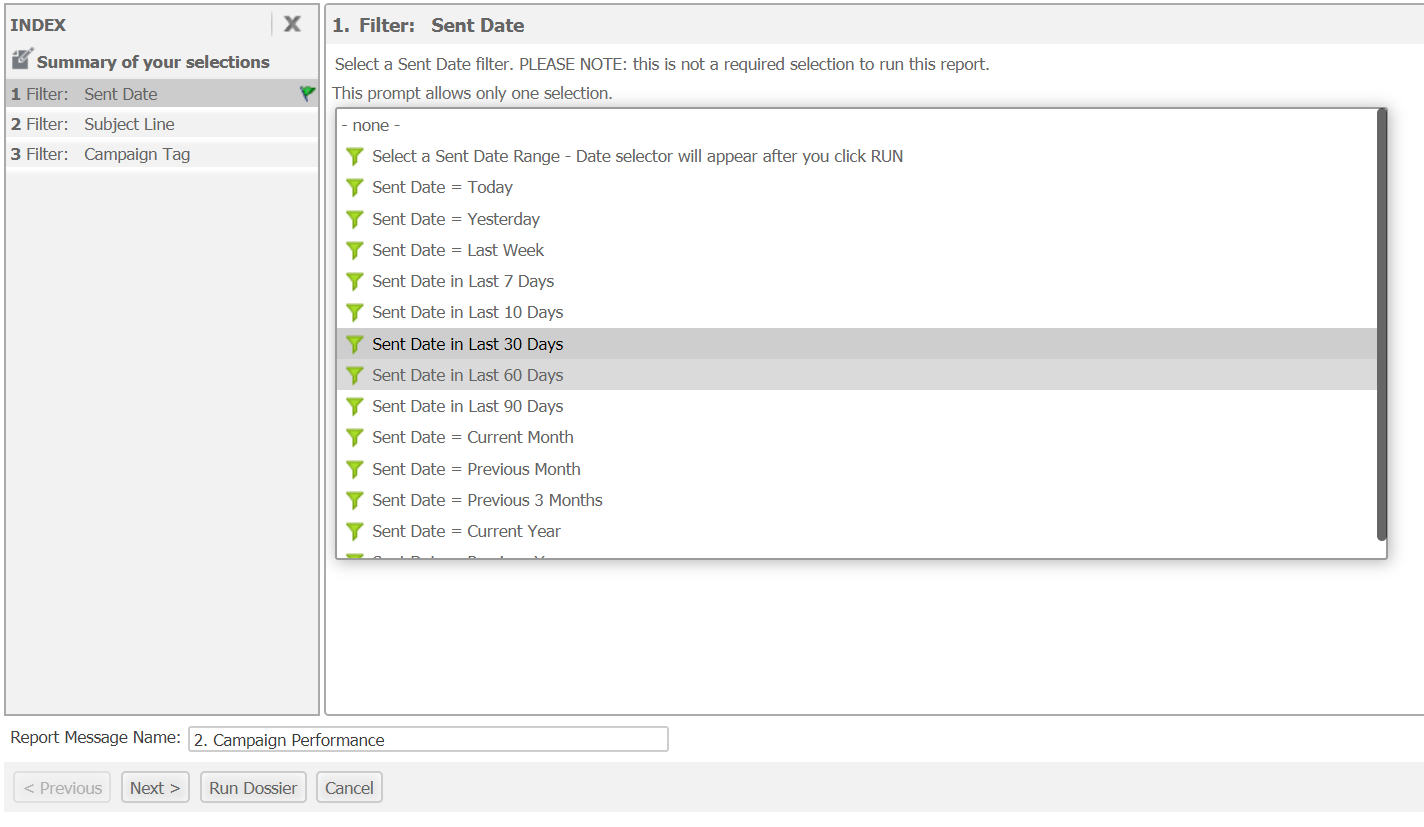
Filters
After running a report, you may find a Filter icon in the top right, to do some additional filtering on the results that were retrieved. These filters react in more real-time as they are not retrieving new data.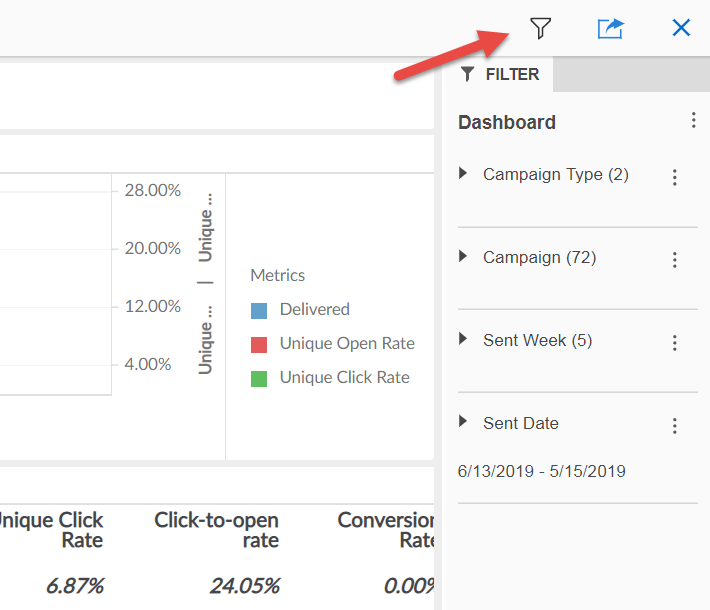
Saving
You can save variations of any report that will retain your selections for your prompt as well as your filters, metrics, excludes, and column order. To save a report:
1. Make the changes you want to your report. Keep in mind that if you have two main ways you like to view a report, you can just save those as two different variations.
2. Click the Save icon or go to File > Save / Save As.
3. If you are not overwriting an existing save, you will be prompted with the Save As modal.

Pick a Location
My Reports vs. Shared Reports - My Reports will save the variations for the individual Reports user, but Shared Reports will allow you to make a report available to everyone who has access. You cannot save variations of reports in the main Shared Reports folder, which is reserved for the Standard Reports.
Click on the Folder for your account.
Here, you can click on an existing sub-folder, or create your own folder structure.
Add a Name and Description
Name your report - This is most important so that you can easily find the report you're looking for.
Add a Description - The description should generally include details about the variation of the report. This description should help your fellow colleagues understand what they are going to get from the report without having to open it.
Advanced - Prompts
You need to decide whether the prompt should show at the start of the report.
If you opt not to display the prompt, the report will generate immediately upon opening it.
If you opt to display the prompt, you can choose between defaulting with your prompt answers or starting anew each time.
Embedding
These reports can also be embedded into the platform using the Custom Reports function.
Onboarding
The Zeta BI Reporting is an add-on that can be made available for clients ad hoc. Pre-requisites include a BI Event Export from the marketing platform with:
configID: ZetaInsights
file type: JSONL
