BI Insights Studio
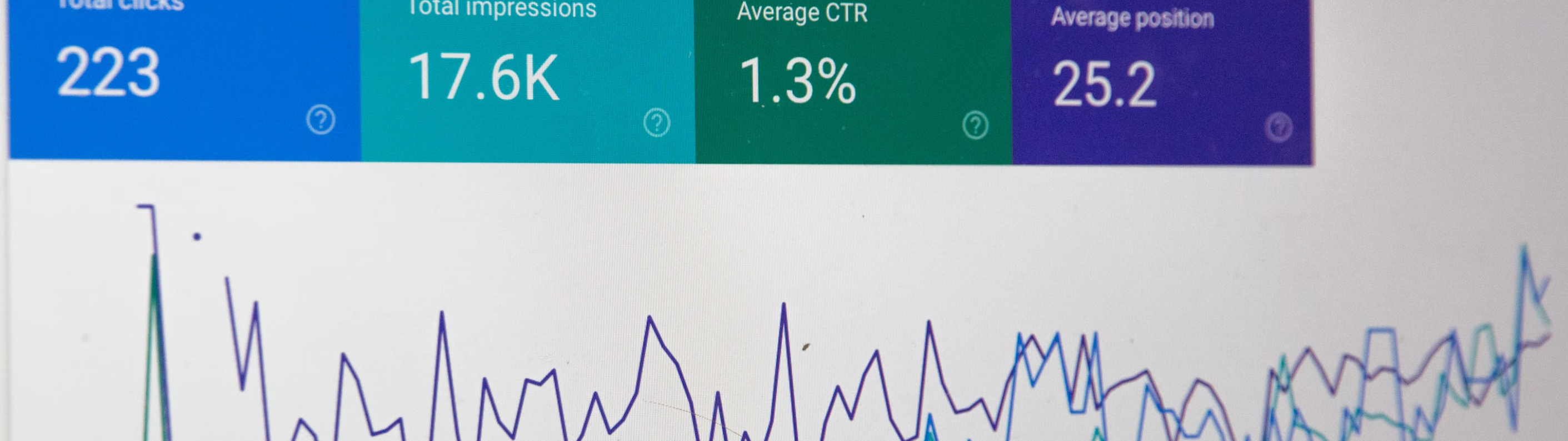
The Insights Studio is a free-form tabular Insights Studio without defaults. Output reports should generally be saved and/or scheduled for easy re-use, but can be used for one-off ad hoc reporting.
It is a guided ad-hoc report that allows users to create and schedule reports from scratch. Build your own report. Here, you can filter and slice your reporting by any data points available.
Prompts vs. In-Report Filters
The prompt of the Insights Studio is significantly more robust than that of the other standard reports. To Re-prompt a report, click on the paper icon (with a question mark on it) and select File > Reprompt.
Prompt Option | Description |
|---|---|
Rows | There are the dimensions that can be selected for slicing the report. A list of available dimensions for the Insights Studio can be found below. |
Columns | These are the metrics that can be selected for the report. A list of available metrics for the Insights Studio can be found below. |
Sent Date | Filtering based on the day/time that a campaign was sent rather than when the response (open/click/conversion/etc) from the subscriber was logged. |
Sent Time Zone | This provides the ability to adjust the time zone of the sent date/time. |
Event Date | Filters based on the day/time of when the response (open/click/conversion/etc) from the subscriber was logged. |
Event Time Zone | This provides the ability to adjust the time zone of the event date/time. |
Campaign Type | Marketers can choose between Broadcast and Trigger type campaigns. |
Campaign | It allows a user to search and pre-select some set of campaigns to include in the report. |
Campaign Tag | These can be used to filter down campaigns by any existing campaign categorization tags. |
Exclusions
Exclusions can be made after the report is run for the first time. These exclusions can also be saved as part of any report template or scheduled report. To add excludes:
1. In the Prompt, ensure the dimension is added as a Row.
2. Right-click the dimension header in the report and select Filter On.
3. Click on Qualify to add specific rules.
4. Leave DESC (description) selected.
5. Select a Negative Operator:
Does Not Equal - Requires the full campaign name.
Does Not Begin With
Does Not End With
Does Not Contain
Not In - Allows for multiple campaigns to be listed delimited by a semi-colon ( ; )
6. Enter your value(s).
7. Click on Apply.
Your selection is case sensitive.
Exclude Multiple Campaign Tags
Due to the comma-separated campaign tags, the Not In operator does not work as expected. Instead, you must use multiple Does Not Contain conditions.
1. In the Prompt, ensure the dimension is added as a Row.
2. Right-click the dimension header in the report and select Filter On.
3. Click on Qualify to add specific rules.
4. Leave DESC (description) selected.
5. Select Does Not Contain.
6. Enter your value(s).
7. Click on Apply.
8. Click on Add Condition.
9. Repeat steps 1-7.
Your selection is case sensitive.
Saving a Report
When closing a report, you will be prompted to save a variant of the report. Reports can be saved in the Shared Folder to allow for easy re-use of filters and slicing for various needs. You can create multiple saves off of one report for varying reporting use cases.
You can save a new variant of a report, by clicking on the Save icon and selecting File > Save As.
Quick Tips
Many of the reports are highly interactive, and right-clicking will display a number of actions that can be taken. |
Columns can be easily dragged & dropped for re-ordering. |
Clicking on various aspects of the chart may enable some in-report filtering. |
Save a variation of the report after you've made the filters you often make to increase operational efficiency. |
You can multi-select cells of the table and right-click to be given options around excluding and keeping only certain line items of the report for review. |
Rows/Dimensions
Rows/Dimensions are categorized into a few standard folders. The folder structure is represented below.
Dimension | Structure within Folder |
|---|---|
Campaign |
|
Date and Time |
|
Delivery |
|
Dimension Keys | This folder is reserved for client-specific dimensions. Placeholders are replaced with names per client onboarding. |
Host Page | Displays the full URL of the host page. |
Landing Page | Displays the full URL of the landing page. |
Referring Page | Displays the full URL of the referring page. |
Subscriber | This folder is reserved for client-specific subscriber-related dimensions. Placeholders are replaced with names per client onboarding. |
Columns & Metrics
Here you will find both Unique and Total metrics:
Unique | Total |
|---|---|
The unique number of persons who recorded a specific event within the given criteria. The unique count depends upon the Rows/Dimensions selected above. | The count of the number of events regardless of how many events a single person recorded. |
Columns/Metrics are categorized into a few standard folders. The folder structure is represented below.
Dimension | Structure within Folder |
|---|---|
Delivery Metrics |
|
Device Metrics |
Device metrics for opens may be less accurate for ISPs that cache images or links for a customer and metrics should be used for identifying trends and changes across campaigns over time
|
Performance Metrics |
|
