Device Trends
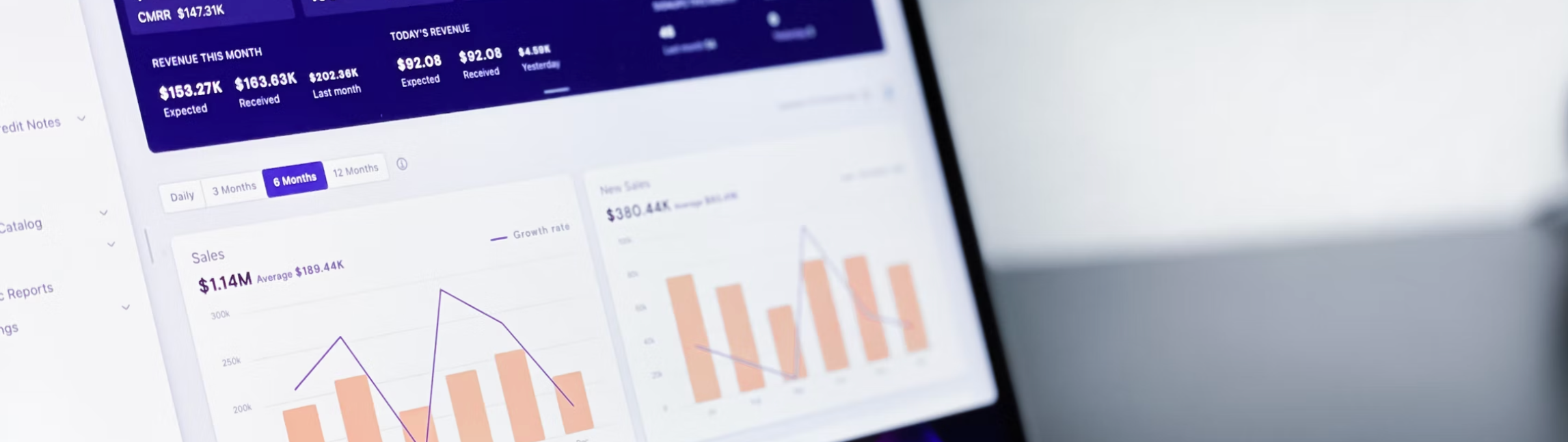
The Device Trends Report gives the marketer a quick view of trends of device usage by type over a period of time. Peaks and troughs of the report can be further investigated by drilling down on the Campaign or Operating System.
It shows you a breakdown of opens and clicks by device type, with the ability to drill down via Operating System (OS).
Drilling by Campaign or Operating System (OS)
This report only allows for two dimensions (non-metric columns) to be selected at a time. By default, the two dimensions are Event Date and Day (of the week). To change these:
1. Right-click on either Event Date or Day and select Replace With.
2. Select a new dimension (Campaign or Operating System).
Prompts vs. In-Report Filters
The Prompt allows a user to select the top-level dataset that the report will report on, while the in-report filters allow for fine-tuning after the report is compiled. To Re-prompt a report, click on the paper icon (with a question mark on it) and select File > Reprompt.
Prompt Option | Description |
|---|---|
Sent Date | Filtering based on the day/time that a campaign was sent rather than when the response (open/click/conversion/etc) from the subscriber was logged. |
Event Date | Filters based on the day/time of when the response (open/click/conversion/etc) from the subscriber was logged. |
Campaign | It allows a user to search and pre-select some set of campaigns to include in the report. |
Campaign Tag | These can be used to filter down campaigns by any existing campaign categorization tags. |
You can enable in-report filtering by clicking on the filter (funnel) icon in the top-right corner of the report.
Saving a Report
When closing a report, you will be prompted to save a variant of the report. Reports can be saved in the Shared Folder to allow for easy re-use of filters and slicing for various needs.
User can create multiple saves off of one report for varying reporting use cases.
You can save a new variant of a report, by clicking on the Save icon and selecting File > Save As.
Quick Tips
Many of the reports are highly interactive, and right-clicking will display a number of actions that can be taken. |
Columns can be easily dragged & dropped for re-ordering. |
Clicking on various aspects of the chart may enable some in-report filtering. |
Save a variation of the report after you've made the filters you often make to increase operational efficiency. |
You can multi-select cells of the table and right-click to be given options around excluding and keeping only certain line items of the report for review. |
