Deliverability Performance
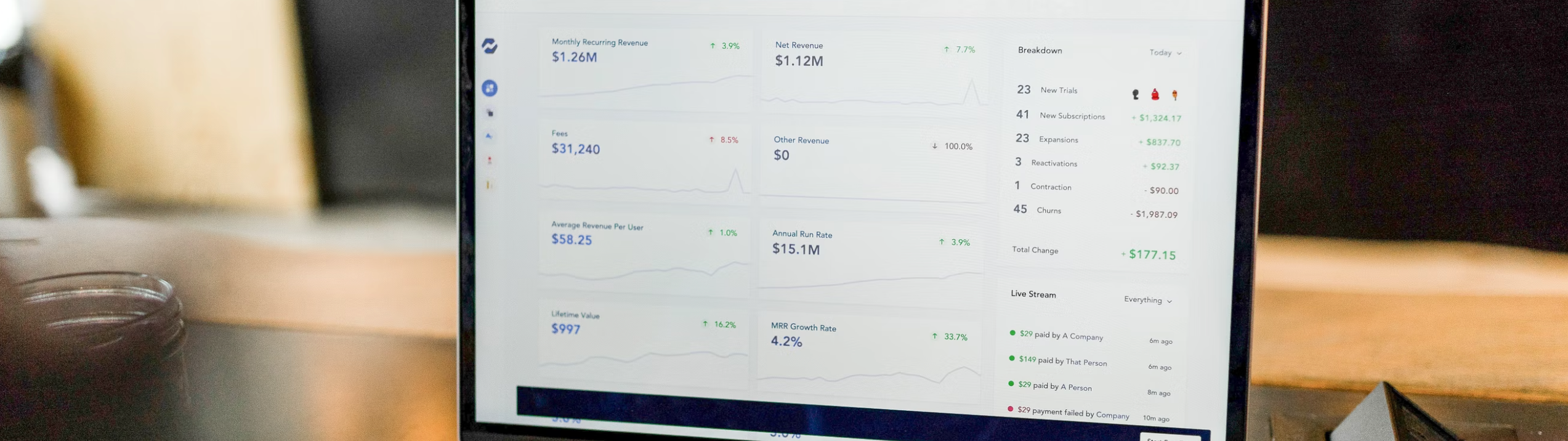
The Deliverability Performance Report allows users to easily filter and view metrics by the recipient email domain. This report gives deliverability teams an opportunity to monitor and react to deliverability issues.
You can view the deliverability performance report as a campaign summary focused primarily on deliverability metrics broken down by domains. Use this report to identify domains that could be causing deliverability issues and identify potential needs for remediation.
Prompts vs. In-Report Filters
To Re-prompt a report, you click on the paper icon (with a question mark on it) and select File > Reprompt.
Prompt Option | Description |
|---|---|
Sent Date | Filtering based on the day/time that a campaign was sent rather than when the response (open/click/conversion/etc) from the subscriber was logged. |
Event Date | Filters based on the day/time of when the response (open/click/conversion/etc) from the subscriber was logged. |
Campaign | It allows a user to search and pre-select some set of campaigns to include in the report. |
Campaign Tag | These can be used to filter down campaigns by any existing campaign categorization tags. |
You can enable in-report filtering by clicking on the filter (funnel) icon in the top-right corner of the report.
Prompts | In-Report Filters |
|---|---|
The Prompt allows a user to select the top-level dataset that the report will report on. | The in-report filters allow for fine-tuning after the report is compiled. |
Adding Date to the Report
To add the date, you can right-click on the Campaign Name and select Drill > Send Date.
Additionally, you can drag & drop the date to the left of the campaign name, if you'd like to see campaigns by day.
Saving a Report
When closing a report, you will be prompted to save a variant of the report. Reports can be saved in the Shared Folder to allow for easy re-use of filters and slicing for various needs.
You can create multiple saves off of one report for varying reporting use cases.
You can save a new variant of a report, by clicking on the Save icon and selecting File > Save As.
Quick Tips
Many of the reports are highly interactive, and right-clicking will display a number of actions that can be taken. |
Columns can be easily dragged & dropped for re-ordering. |
Clicking on various aspects of the chart may enable some in-report filtering. |
Save a variation of the report after you've made the filters you often make to increase operation efficiency. |
You can multi-select cells of the table and right-click to be given options around excluding and keeping only certain line items of the report for review. |
Click here to learn more about the data refresh cadence for the Deliverability Report.
