Insights Studio
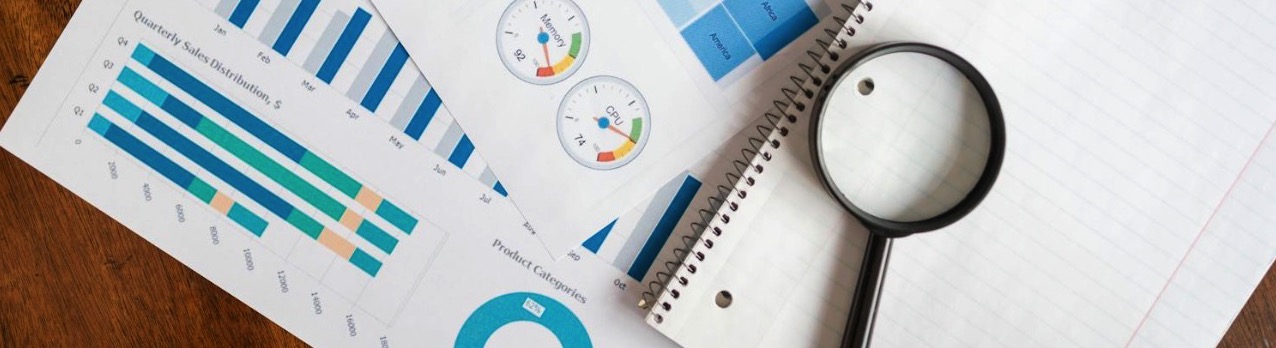
In a world awash with data, making the right decisions hinges on how well you understand it. Reporting has long been the cornerstone of performance analysis, helping teams uncover the why behind outcomes and identify the what’s next. It starts with collecting and reviewing key information across specific functional areas where performance can be measured, analyzed, and improved. From this analysis, actionable insights emerge, empowering users to diagnose problems and craft effective solutions.
Enter Insights Studio, ZMP’s dynamic, self-serve reporting tool built to put the power of data exploration directly into your hands. Whether you're tracking customer engagement, analyzing programmatic performance, diving into prospect marketing, or understanding website behavior, Insights Studio enables you to build customized reports across all of it. You can choose from hundreds of metrics and dimensions, apply robust filters, and define fixed or dynamic date ranges, all while visualizing your data in a way that’s both meaningful and easy on the eyes.
With Insights Studio, it’s not just about seeing the data. It’s about seeing what matters.
Understanding the Layout
1. To get to the Insights Studio, navigate to Analytics > Insights Studio from the menu on the left.
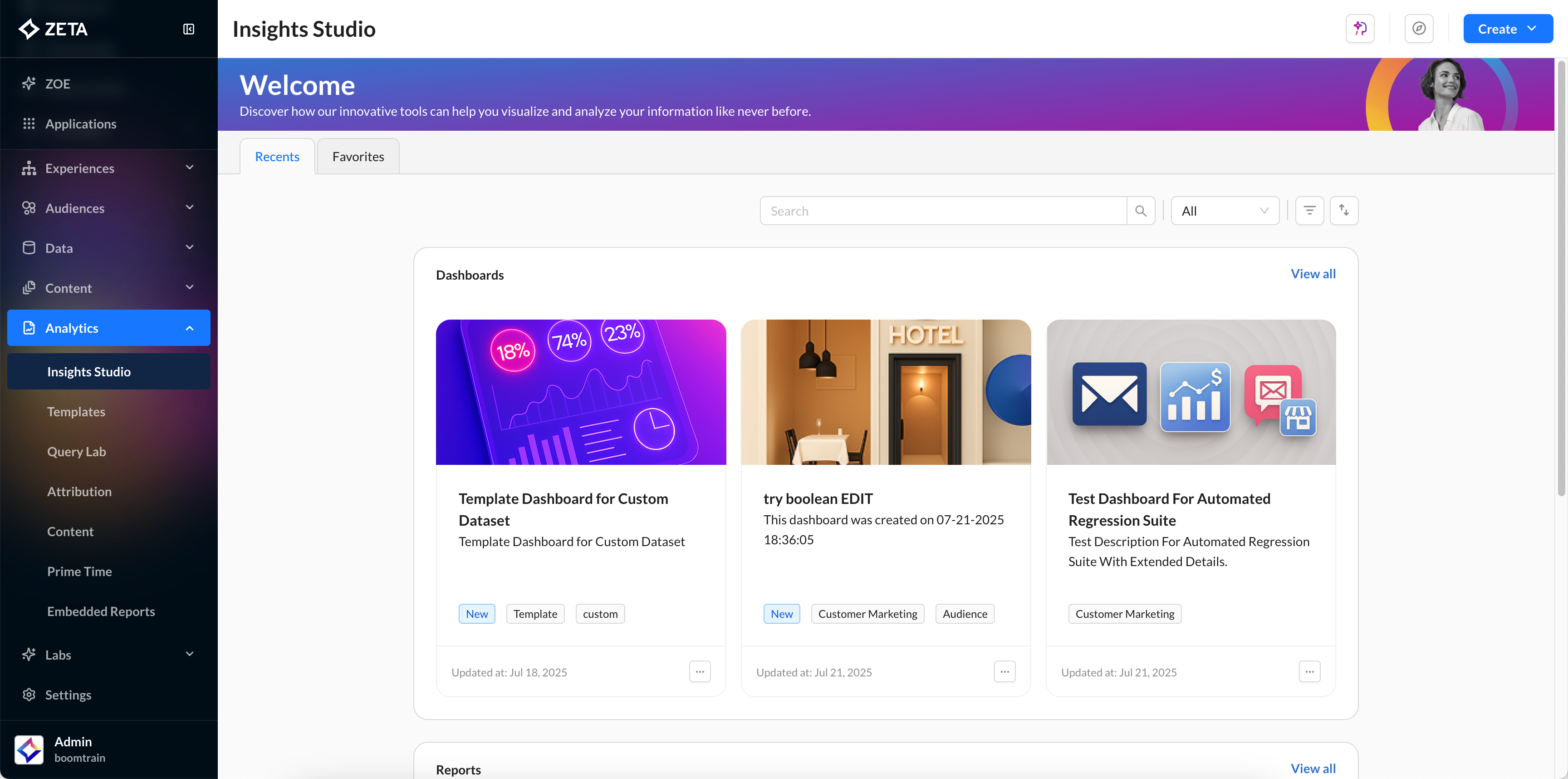
Once inside, you’ll see two primary sections:
Dashboards – For visualizing key data through dynamic tiles, charts, and graphs.
Reports – For more detailed, table-based, ad hoc reporting.
2. Use the Recents and Favorites tabs at the top to quickly find what you’ve worked on recently or marked for easy access.
-20250722-062837.gif?inst-v=0fd74b73-681b-4a42-b6ea-5267b2a3add7)
3. At the top of the page, you’ll find a search bar and filter options. Use these to locate specific dashboards or reports by keyword or category. You can also sort your results in ascending or descending order for quick navigation.
-20250722-072742.gif?inst-v=0fd74b73-681b-4a42-b6ea-5267b2a3add7)
Creating Dashboards
To build a multi-widget, visual overview of your data, click on the blue Create button in the top right corner and choose Dashboard from the dropdown.
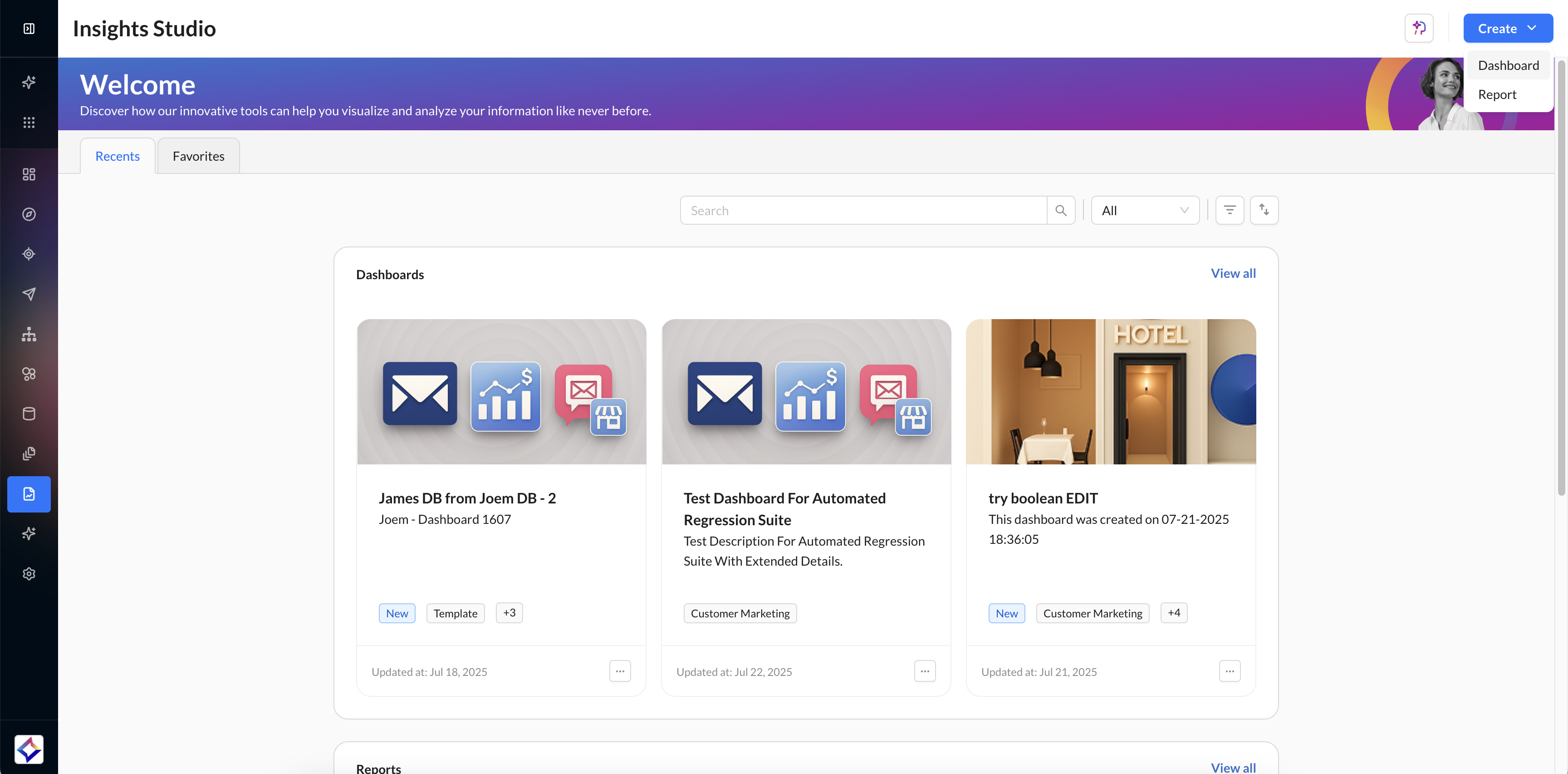
Step 1: Configure Dashboard
Enter a dashboard name, a short description outlining its purpose, and select one or more reports using the checkboxes to include them in the dashboard.
-20250722-130550.gif?inst-v=0fd74b73-681b-4a42-b6ea-5267b2a3add7)
Step 2: Select Fields
Define the fields that will serve as dashboard-level filters, enabling consistent filtering across all included reports.
-20250722-133237.gif?inst-v=0fd74b73-681b-4a42-b6ea-5267b2a3add7)
Select a Primary Report that will serve as the source for global filters.
Under Dimensions or Metrics, choose the fields that will be used as dashboard filters.
Select corresponding Secondary Reports to prepare for filter mapping in the next step.
These selections lay the foundation for linking filters across datasets with different schemas.
Step 3: Configure Filters
Establish mappings between the dashboard filters (from the Primary Report) and the corresponding fields in each Secondary Report.
-20250722-133301.gif?inst-v=0fd74b73-681b-4a42-b6ea-5267b2a3add7)
In the Secondary Reports section, select fields that match or align with the Primary Report filters.
This mapping ensures that filters applied at the dashboard level are propagated uniformly across all selected reports.
By aligning filter fields, you maintain data consistency and accuracy across your entire dashboard view.
Step 4: Review Summary
In the final step, review your dashboard configuration before saving.
-20250722-134251.gif?inst-v=0fd74b73-681b-4a42-b6ea-5267b2a3add7)
Click on Save to finalize and create your dashboard.
After saving your dashboard, you’re redirected to the Insights Studio home screen, where your newly created dashboard appears under Dashboards > Recents.
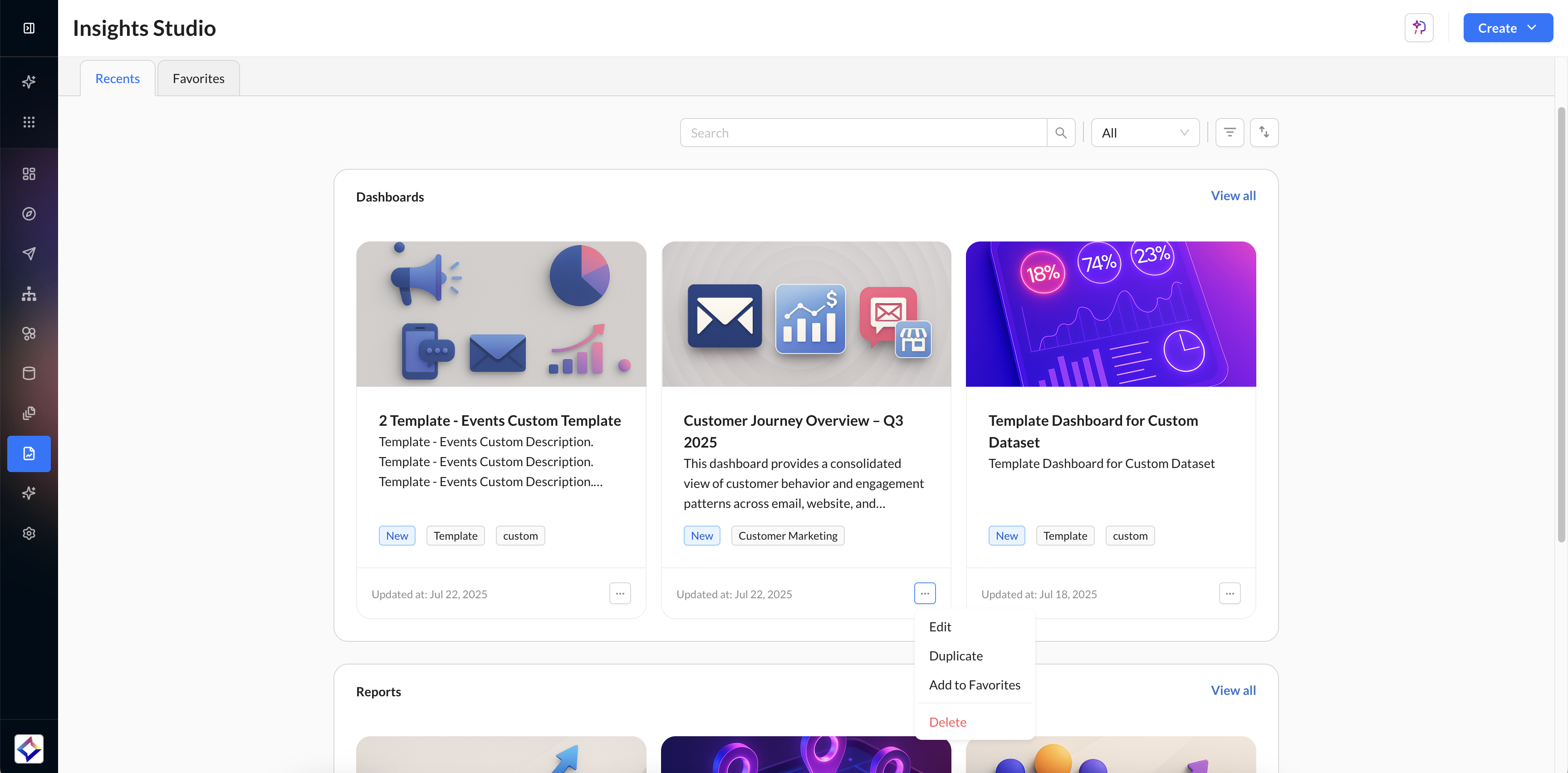
From here, you can:
Open the dashboard to view and interact with live data
Edit dashboard configurations and filters
Favorite, share, or duplicate the dashboard
Apply global filters and visualize metrics using pre-configured widgets
Doing More with Dashboards
Editors and readers each have specific controls allowing for active interaction, filtering, and collaboration.
Editor Controls: In-View Filters and Live Admin Tray
Editors can apply In-View Filters directly within the dashboard, adjusting data displays without modifying the underlying structure.
-20250901-105338.gif?inst-v=0fd74b73-681b-4a42-b6ea-5267b2a3add7)
-20250901-105821.gif?inst-v=0fd74b73-681b-4a42-b6ea-5267b2a3add7)
These filters:
Allow live adjustments via the Admin Tray, giving editors immediate control over dimensions, measures, or date ranges.
Do not permanently alter dashboards, ensuring that readers always return to a clean, default view unless changes are locked.
Locking Dashboards in “Read-Only” Mode
Editors can choose to set dashboards into Read-Only mode. This mode ensures that Dashboard layouts and saved filters remain intact, preventing accidental edits.
-20250901-105956.gif?inst-v=0fd74b73-681b-4a42-b6ea-5267b2a3add7)
Readers still enjoy flexibility, even when dashboards are locked:
They can apply temporary filters (like drilling down to a specific timeframe or product category) without affecting the default dashboard.
Reset options allow readers to revert instantly to the editor-defined baseline.
-20250901-111007.gif?inst-v=0fd74b73-681b-4a42-b6ea-5267b2a3add7)
Drag & Drop Metrics into Custom Dashboards
Editors and readers can now personalize their dashboards by dragging and dropping metrics into a custom layout.
-20250901-110233.gif?inst-v=0fd74b73-681b-4a42-b6ea-5267b2a3add7)
Creating Reports
To create a customizable, data-rich report, click the blue Create button in the top-right corner and choose Report from the dropdown.
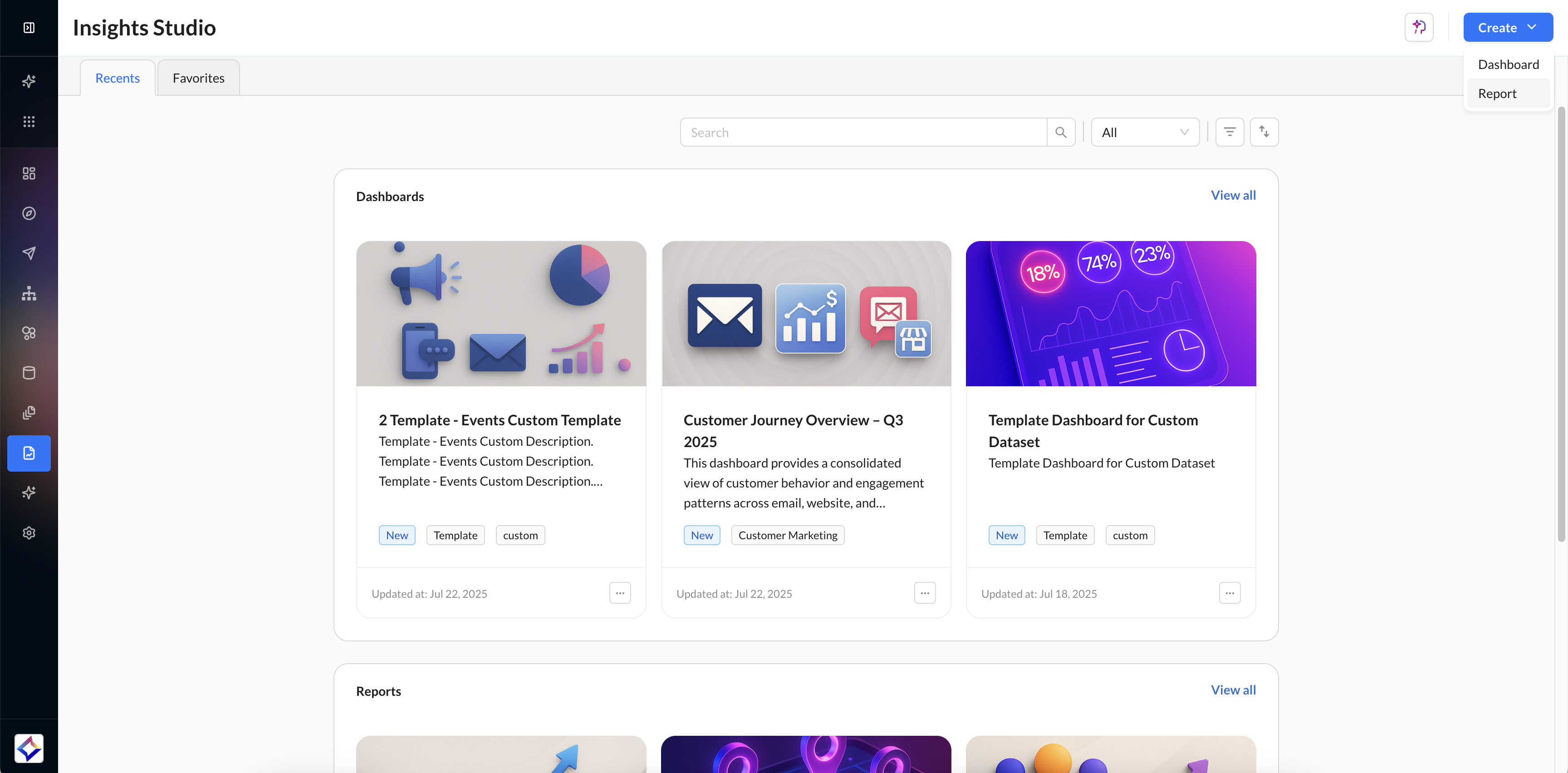
Data
When you begin creating a new report, the builder opens with the Data section by default. This is where you define the foundation of your report by selecting the dataset it will be built on.
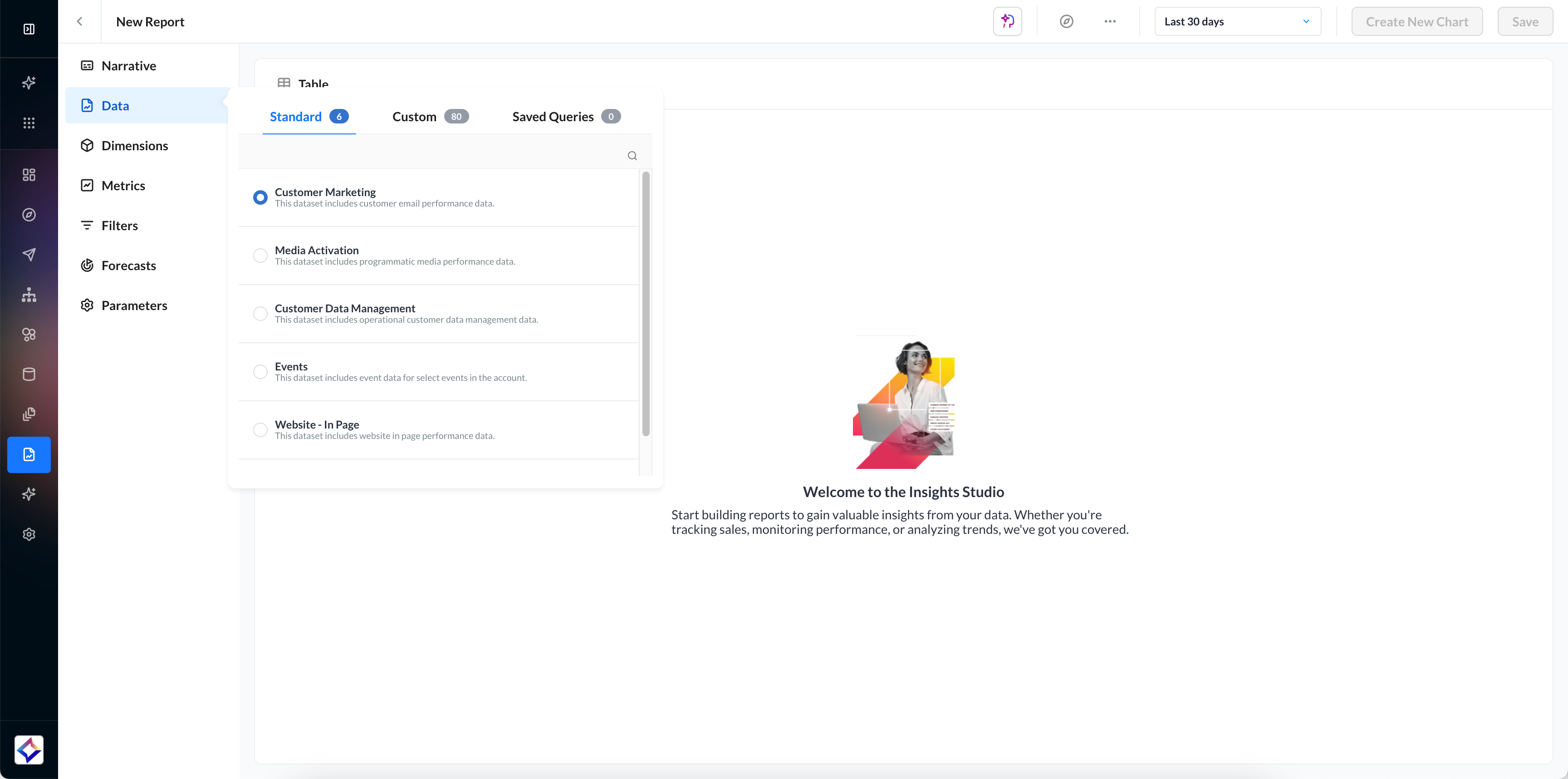
The Data Panel allows you to choose from the following dataset categories:
Standard Datasets | Custom Datasets | Saved Queries |
|---|---|---|
These are Zeta-provided, ready-to-use datasets derived from campaign activity and platform tracking. | If your account has any datasets configured specifically for your needs, they will appear under this tab. These are tailored to your organization’s data schema and business requirements. | Any prebuilt or frequently used data queries saved from past report builds will be listed here for quick reuse. |
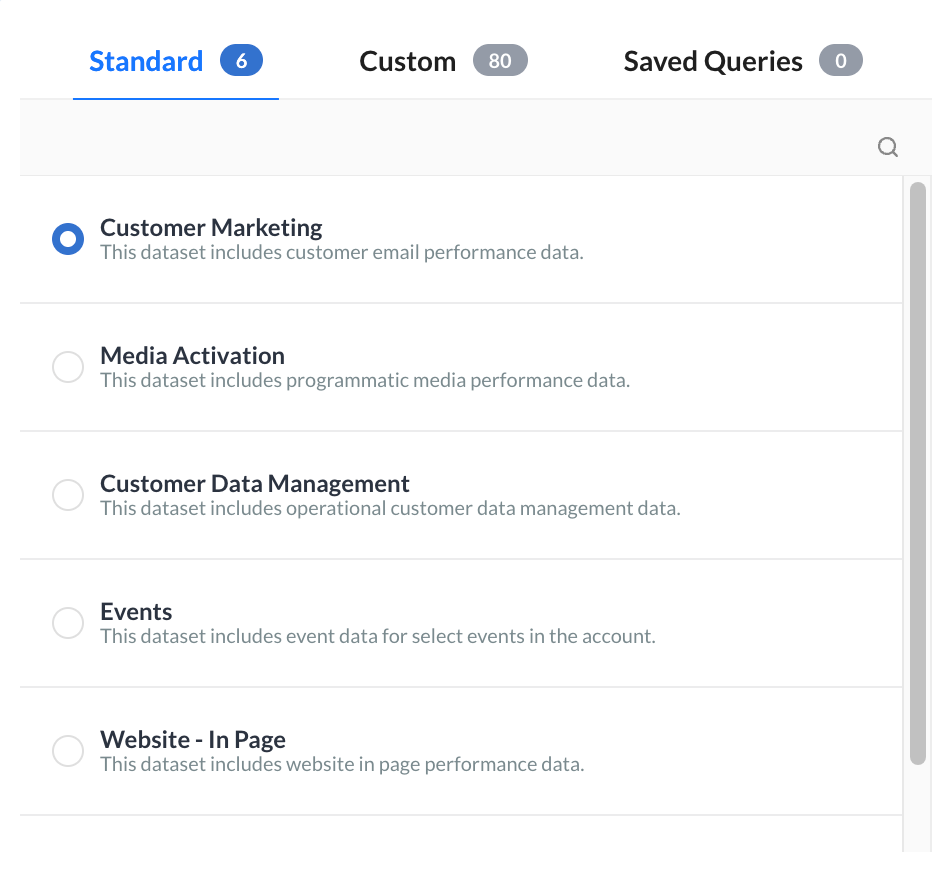 | 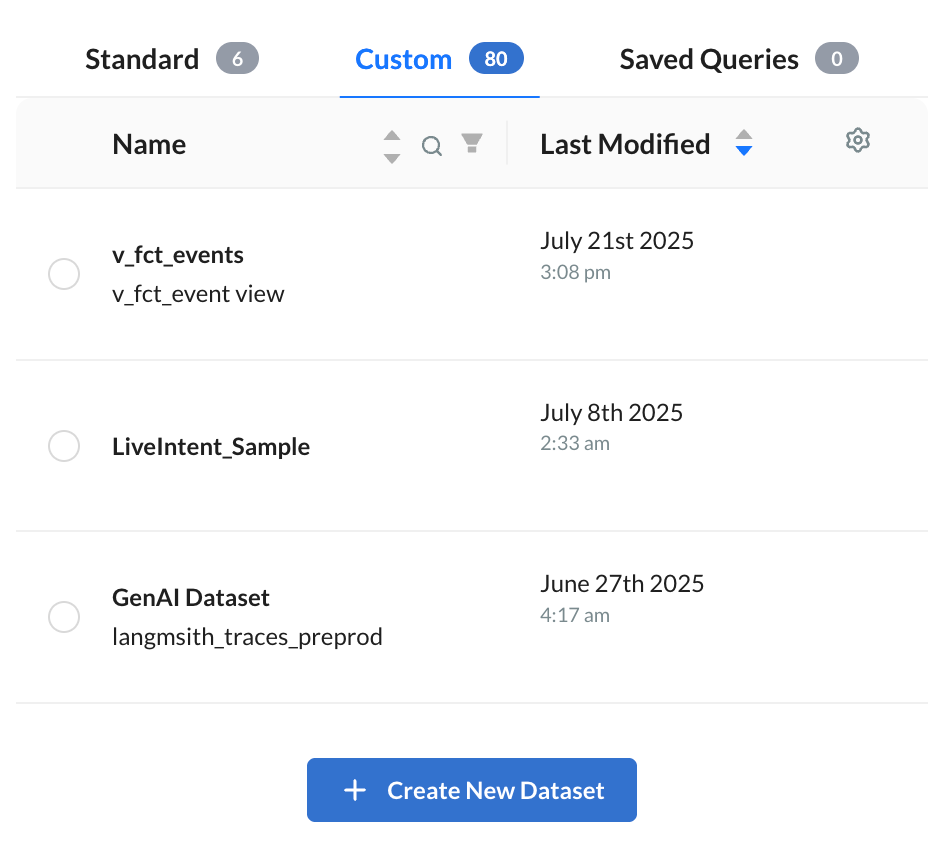
Advanced users will have the option to edit and add aggregate metrics to the custom dataset. The updated dataset will also be available to other users in the account. Speak with your Account team if your team would like to get access to the Edit capability. | 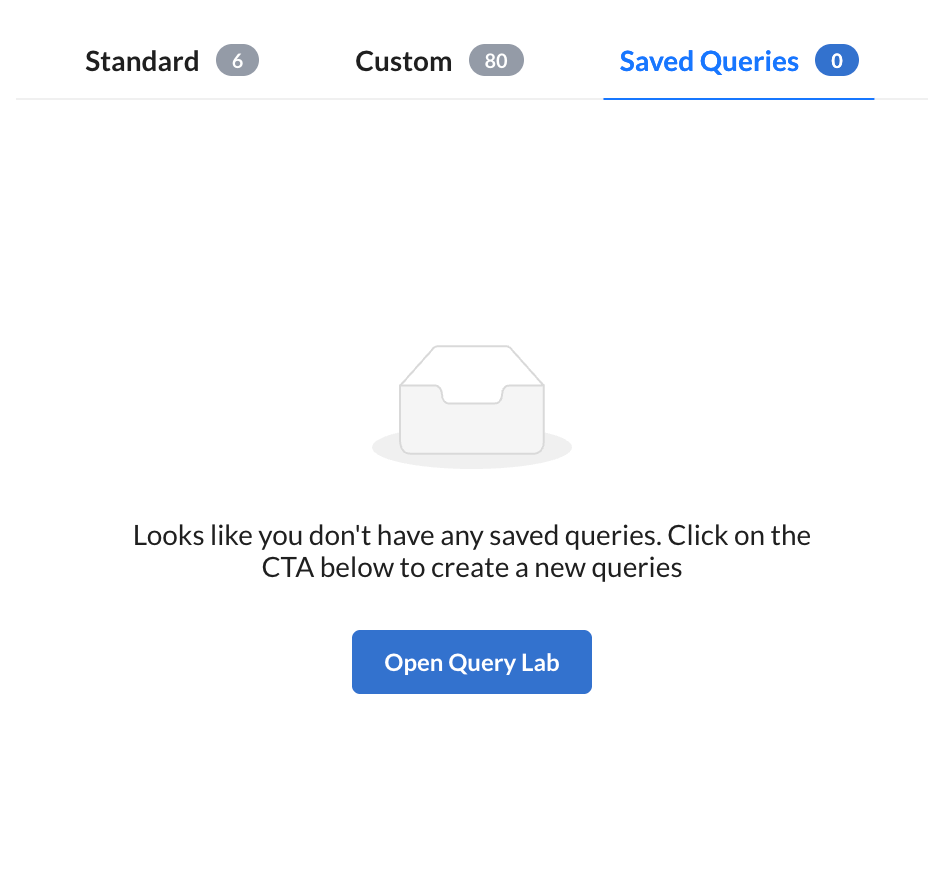
|
Dimensions
The Dimensions tab is where you can select all the dimensions you would like included in your report.
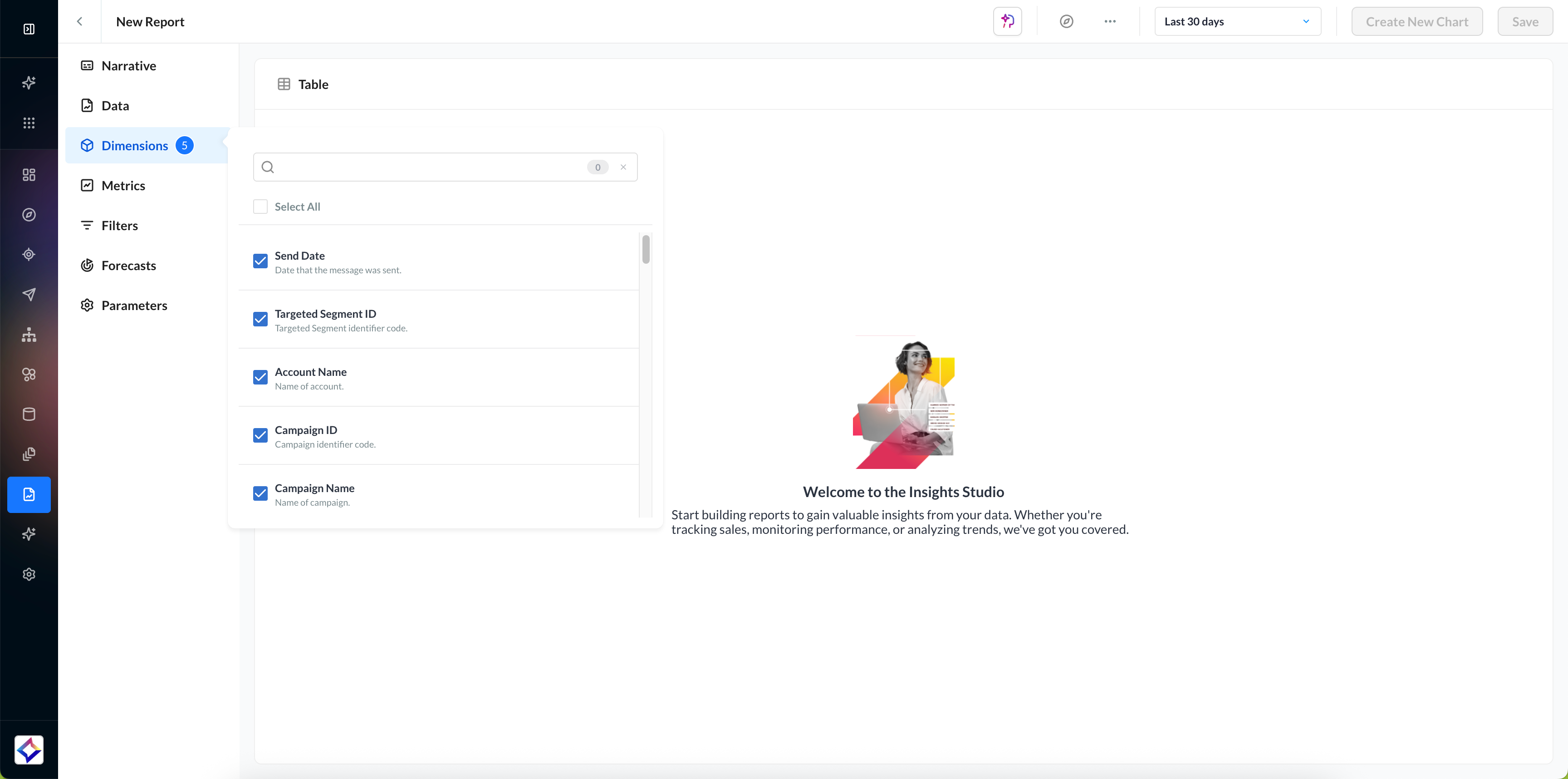
The Metrics & Dimensions Dictionary is always available for your reference.
Metrics
The Metrics tab is where you can select all the metrics you would like included in your report.
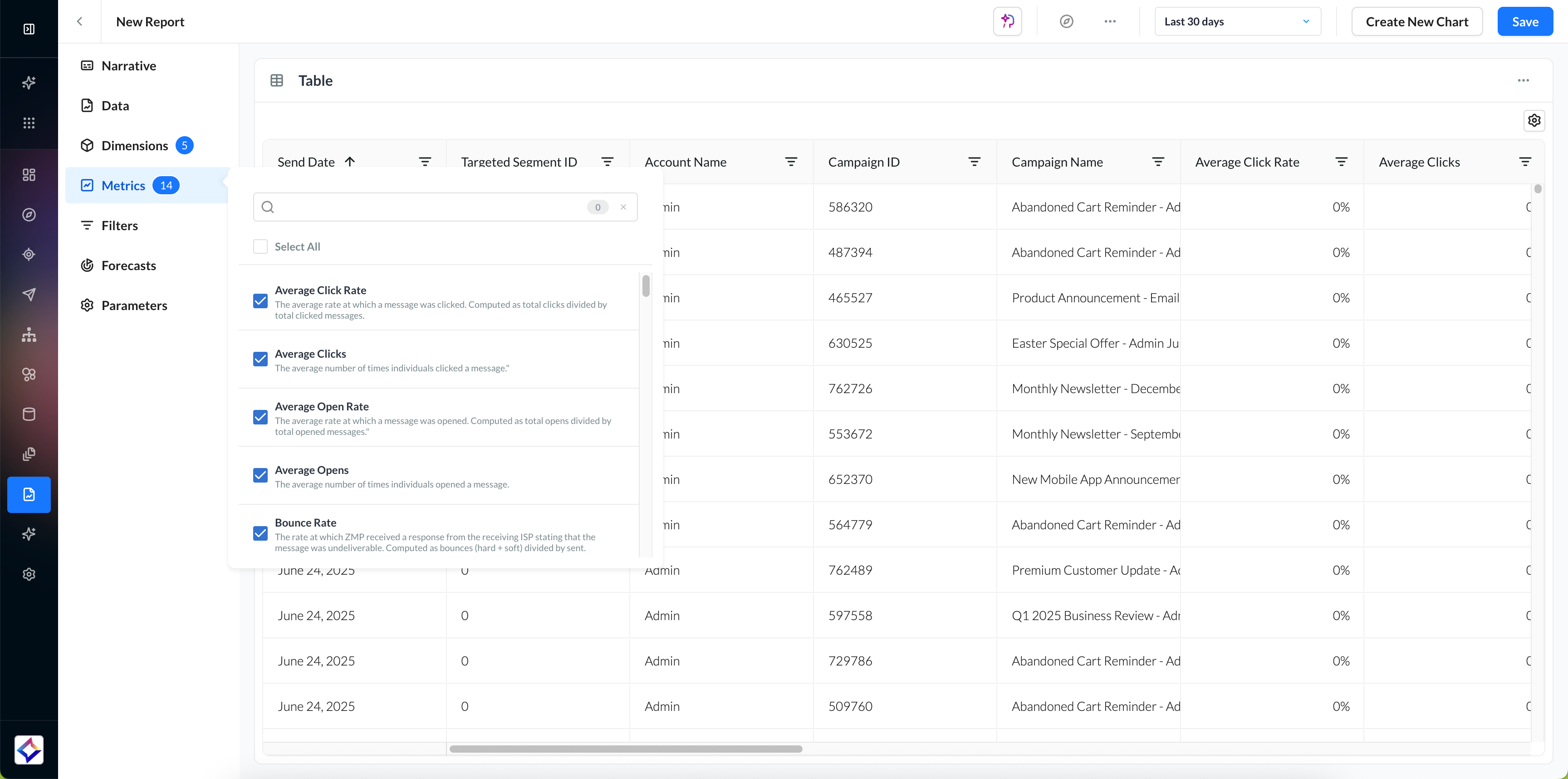
The Metrics & Dimensions Dictionary is always available for your reference.
Filters
Once you have made your metric and dimension selections, you can filter your data in the Filters tab.
Apply any global filters to refine data for analysis, e.g., specific Campaign, Channel, etc. You can add more filters by selecting the Add Filter button. When adding a new filter, you can adjust the and/or operator.
-20250723-060243.gif?inst-v=0fd74b73-681b-4a42-b6ea-5267b2a3add7)
Unsupported filters for Programmatic reports include: Does not contain, Contains one of, Starts with, Ends with, Lesser than or equal, Greater than or equal, Between.
OR logic is not supported for Programmatic reports; only AND conditions are allowed.
Some metric filters accept only numeric values.
Forecasts
In the Forecasts tab of the Builder, you can select metrics from a limited list to forecast 1, 7, or 30 days out for Customer Marketing or Media Activation reports.
-20250723-061438.gif?inst-v=0fd74b73-681b-4a42-b6ea-5267b2a3add7)
Parameters
Depending on the data type you selected in the Data tab, you may see an additional tab called Parameters. In this tab, you can make additional selections specific to that dataset.
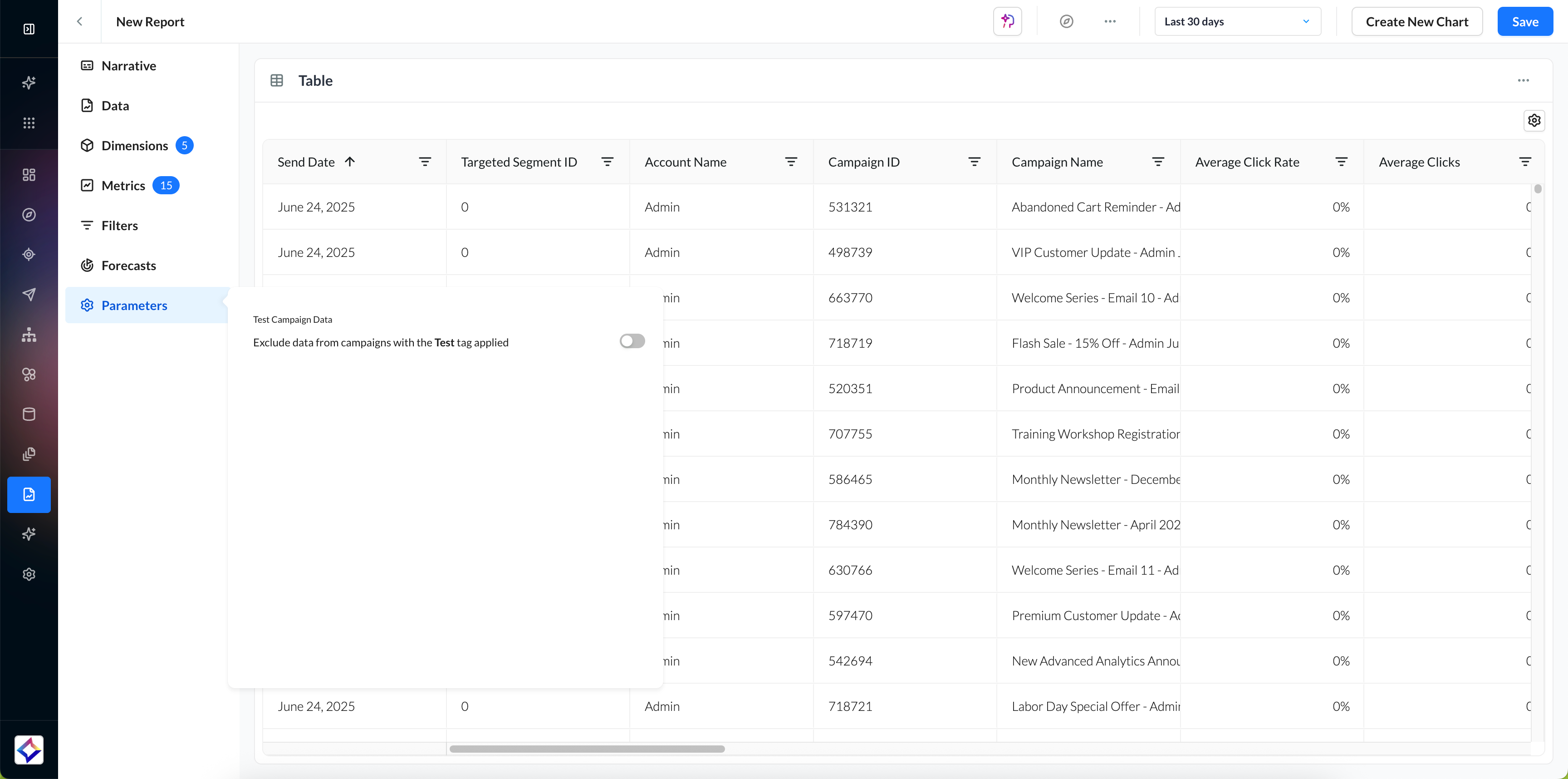
Narrative
Navigate back to the Narrative section to view a clear, auto-generated summary of the report you’ve been building. As you configure parameters such as the dataset, metrics, dimensions, filters, and date range, the narrative updates dynamically to reflect your selections.
-20250723-062726.gif?inst-v=0fd74b73-681b-4a42-b6ea-5267b2a3add7)
The colored pills are interactive. Metrics, dimensions, filters, and forecasts can all be removed by hovering over the pill. When you click on data, dates, and visualizations from the narrative, you will be taken to that specific tab.
Marking Reports as Read-Only
You can also lock a report so that only its report owner (and users with Admin access) can edit it. All other users in the account will still be able to view the report, but they cannot modify or overwrite it. This ensures important reports remain consistent and protected from accidental changes.
To mark a report as Read Only, navigate to your report in Insights Studio.
In the report header, click the action menu (…).
Select Mark as Read Only from the dropdown.
A lock indicator will appear, confirming the report is now read-only.
-20250819-085109.gif?inst-v=0fd74b73-681b-4a42-b6ea-5267b2a3add7)
You can remove the Read Only restriction at any time by returning to the same action menu and selecting Clear Read Only.
Once selections are made, a data table preview will appear, displaying the filtered dataset for developing the report.
-20250723-063040.gif?inst-v=0fd74b73-681b-4a42-b6ea-5267b2a3add7)
Creating Charts
Click the Create New Chart button in the top-right corner of your report.
-20250723-063727.gif?inst-v=0fd74b73-681b-4a42-b6ea-5267b2a3add7)
From the panel that slides open, choose from the available chart types to customize and enhance your report with intuitive chart configuration options.
To explore the available chart types and learn how to configure each one, visit the Charts & Visualizations page for detailed guidance.
Review your report and save the report, giving it a name and optional question and description. Also, you could choose to save this report as a template for future use.
-20250723-064211.gif?inst-v=0fd74b73-681b-4a42-b6ea-5267b2a3add7)
You can also export or schedule ongoing report delivery by clicking on the action menu icon (…) on the header and clicking on Export/Automate.
-20250723-064652.gif?inst-v=0fd74b73-681b-4a42-b6ea-5267b2a3add7)
Select the way in which you want to receive your report: Amazon S3, Microsoft Azure Blob Storage, Email, Google Buckets, or SFTP, and click on Next.
Select the cadence at which you want to receive your report: Daily, Weekly, Monthly, Quarterly, Yearly.
Learn more about the Export Destinations.
You can modify charts or data selections anytime for up-to-date insights.
Check out our FAQs page to find all your answers at once.
