Triggered Campaigns

Standalone/Event-based triggered campaigns have been deprecated on . These campaigns have been paused and will no longer be sent to any user. You will need to migrate these campaigns to the Experience Builder.
To offer the ultimate personalized touchpoint, target your customers in 1:1 campaigns with messages based on their past events or behaviors. You can use Triggered Campaigns as part of an experience, leveraging contextual events and decisioning.
Navigate to Campaigns > Triggered from the menu on the left. Click on the New Experience button at the top-right.
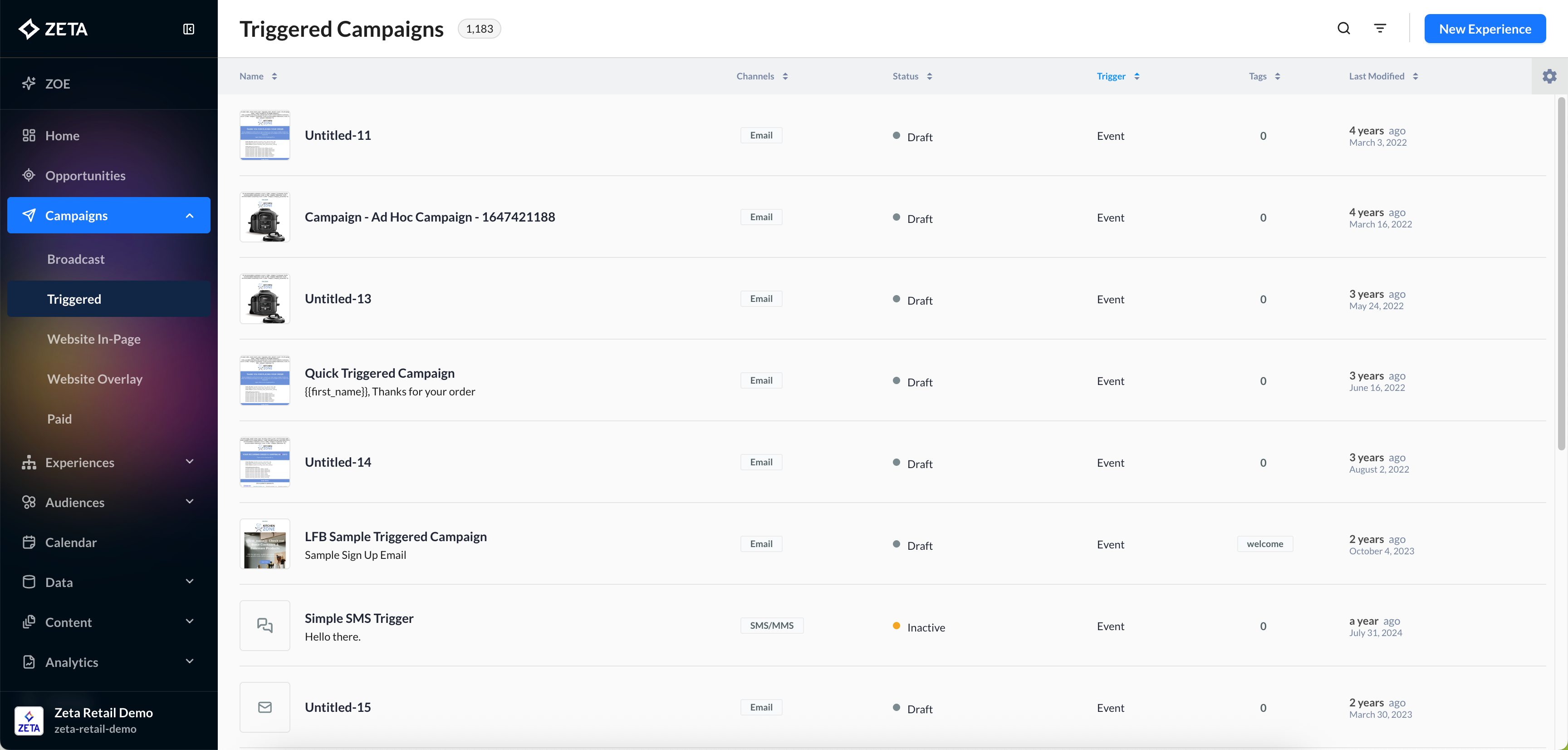
Triggered Campaigns in Experience Builder
Learn more about the Actions Node in Experience Builder.
In an experience workflow, you can add campaigns within the context of event, split, delay, and other action nodes.
1. To add a campaign to your experience, select Actions from the node menu to open the Actions panel.
2. Click on Add Campaign.
3. You can either duplicate an existing Triggered Campaign from your account or choose to build one from scratch. You can search for your campaigns using the search bar (hit enter to execute a query).
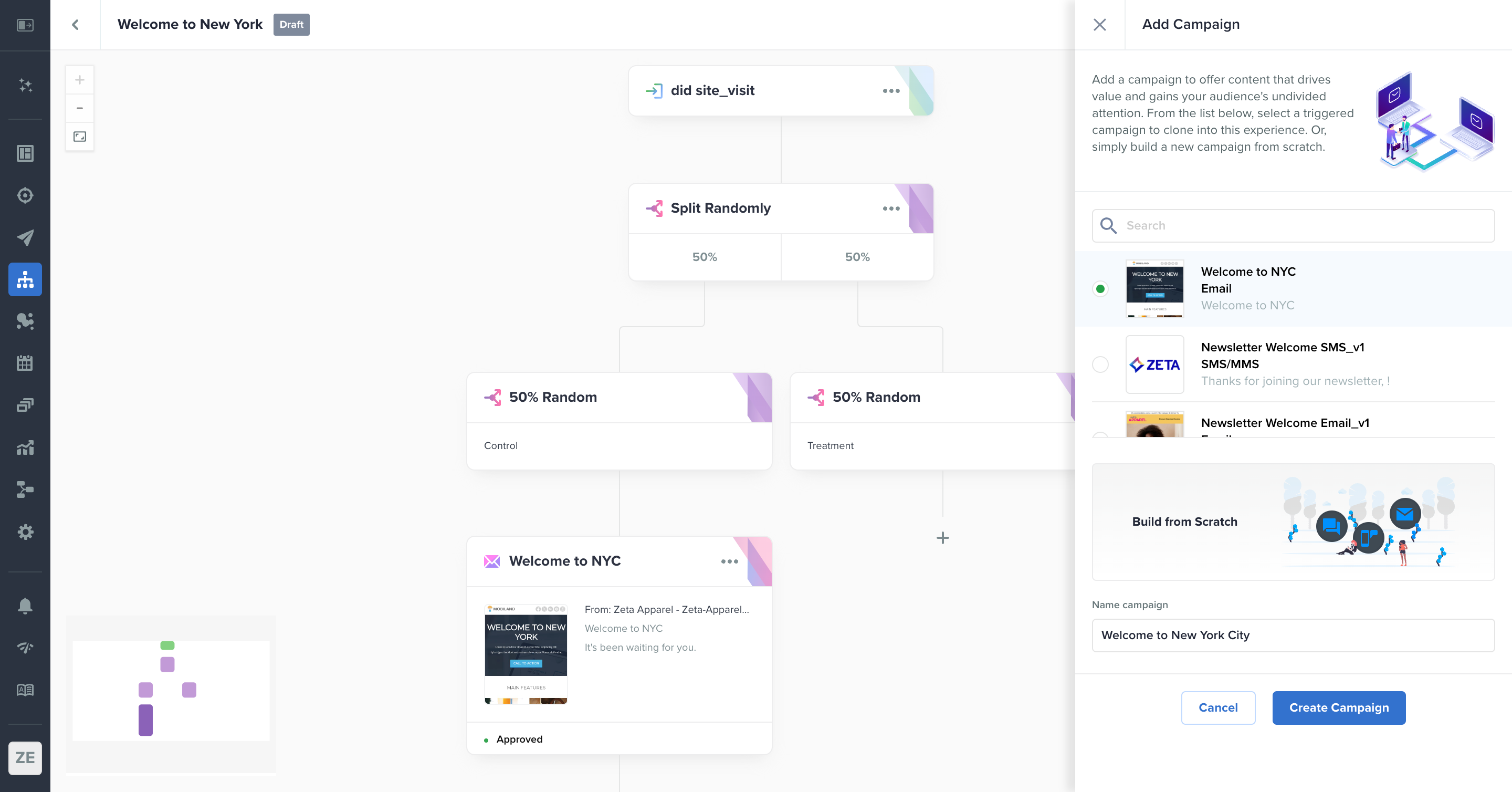
4. Once you make your selection, give it a unique name and click on Create Campaign. You’ll be redirected to a version of the Campaign Builder page that’s exclusively for Triggered Campaigns.
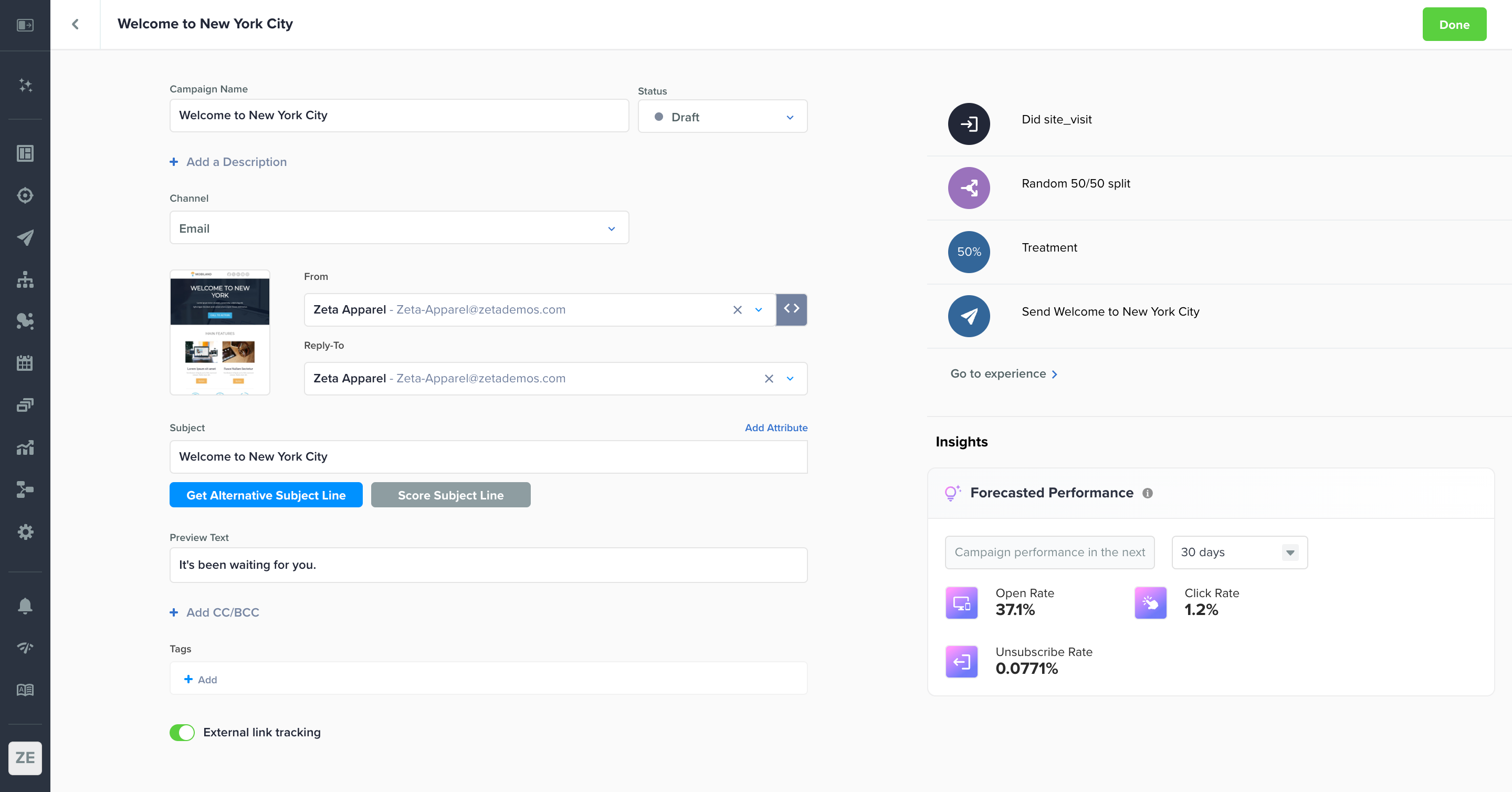
Preferred Contact Type
Learn more about Contact-Level Activation
By default, a person who arrives at a campaign node in an experience will receive a triggered campaign at each of their contacts on their user profile. However, if you have contact preferences set up, you can choose to only send campaigns to the preferred contact type.
At the bottom of the Campaign Builder page, toggle ON Set preferred contact type to see a list of your account’s contact preferences and select the relevant contact type. This is only set at the campaign level, so you’ll need to do this for every campaign in your experience. If enabled, the user’s other contact types will be skipped from receiving the campaign before moving on to the next node in the experience.
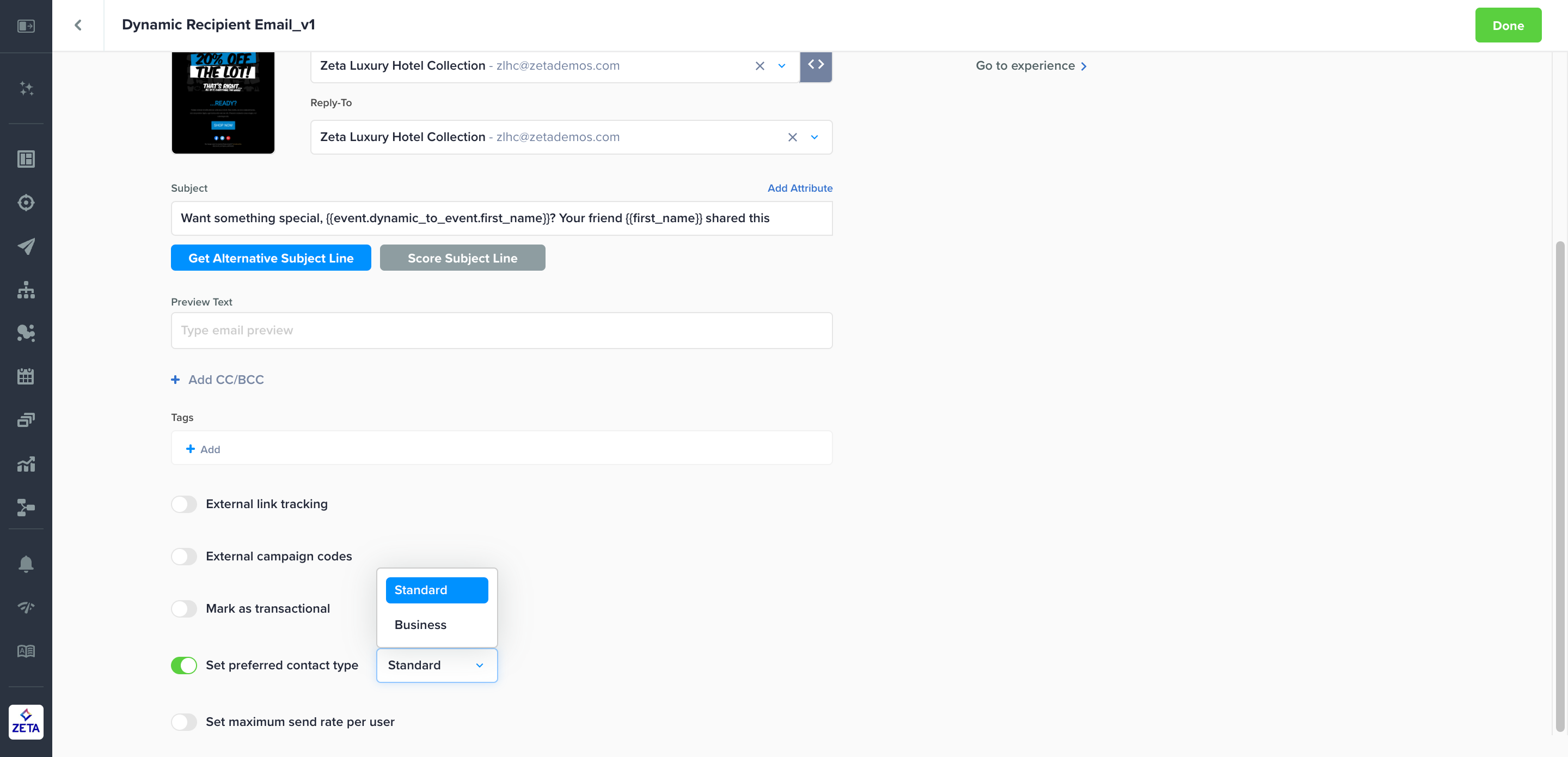
Maximum Send Rate per User
If you wish to set a frequency cap for a particular user, you can toggle ON Set maximum send rate per user to configure how many times a single user should receive a campaign in a single day. This only refers to the user level, so if a person has multiple contacts, each contact will still receive the campaign unless you configure using Set preferred contact type, as seen in the previous section of this page.
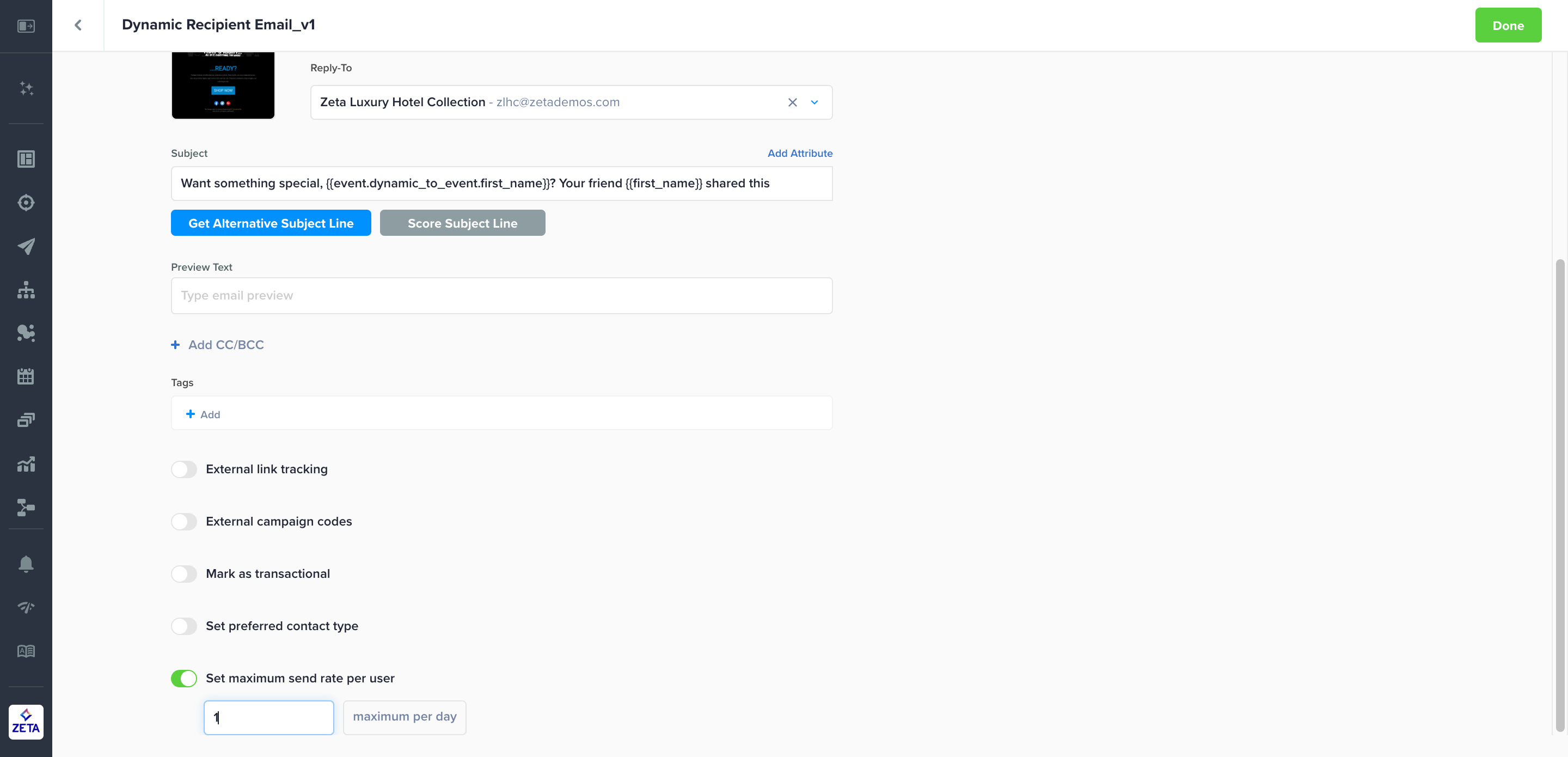
Dynamic Recipients for Email and SMS
Learn more about the other dynamic options in this panel: Dynamic Email Senders
Sometimes, you may have a scenario where a campaign should be sent to a different recipient than the person who did an event within an experience. In this case, you can configure the recipient based on plain text or Zeta Markup Language.
1. When you click on the < > icon next to the From field, a menu will slide in from the right side of the window for you to dynamically generate the recipient's address and phone number. Click on Recipient Address (email) or Recipient Number (SMS) to open the settings for this feature.
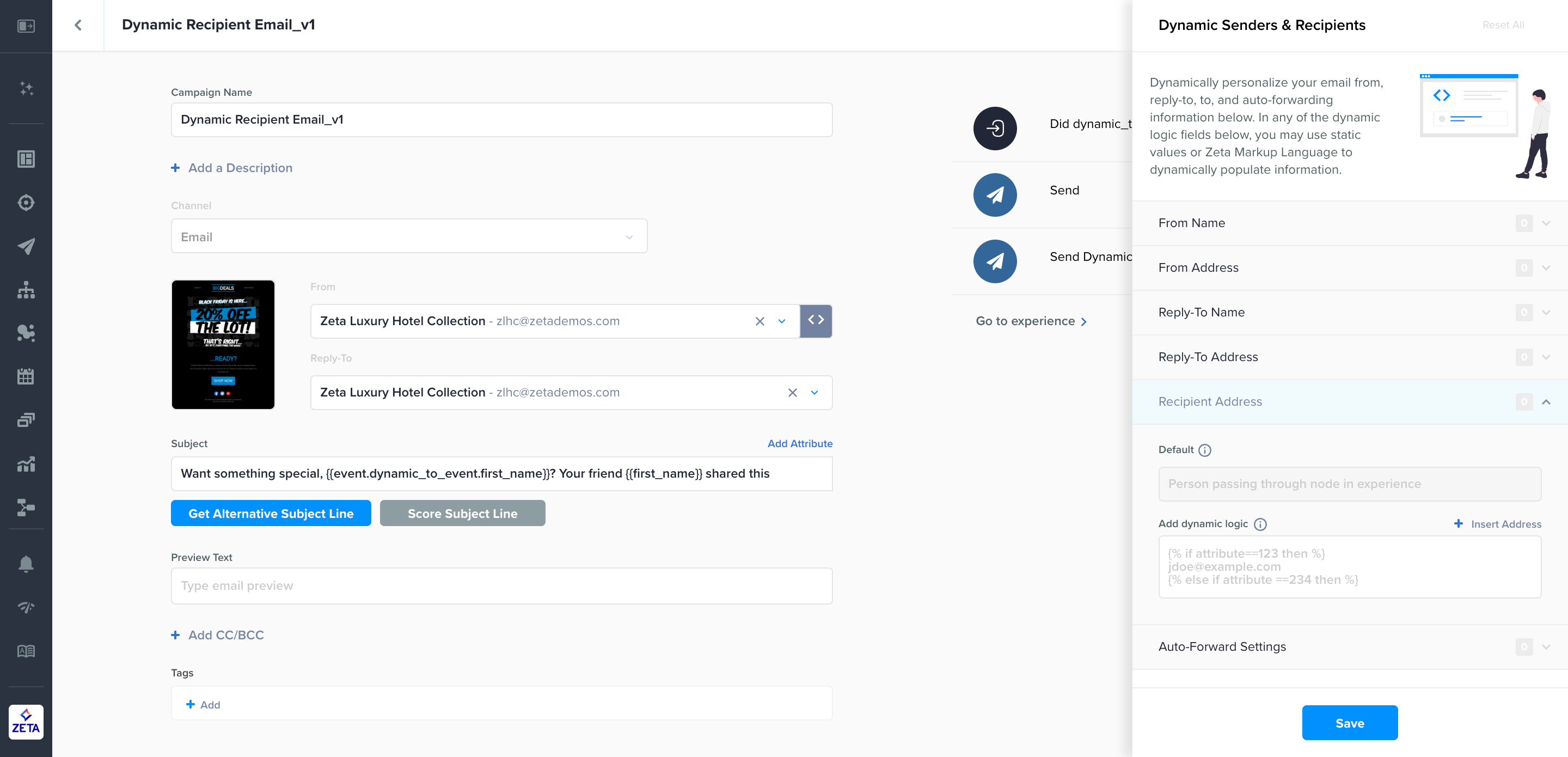
2. By default, the person who did the event in the experience will receive the corresponding campaign. However, you can override this behavior by using the Zeta Markup Language, which takes logic reading from events and properties to generate the intended recipient, or even a static, plaintext email or phone number.
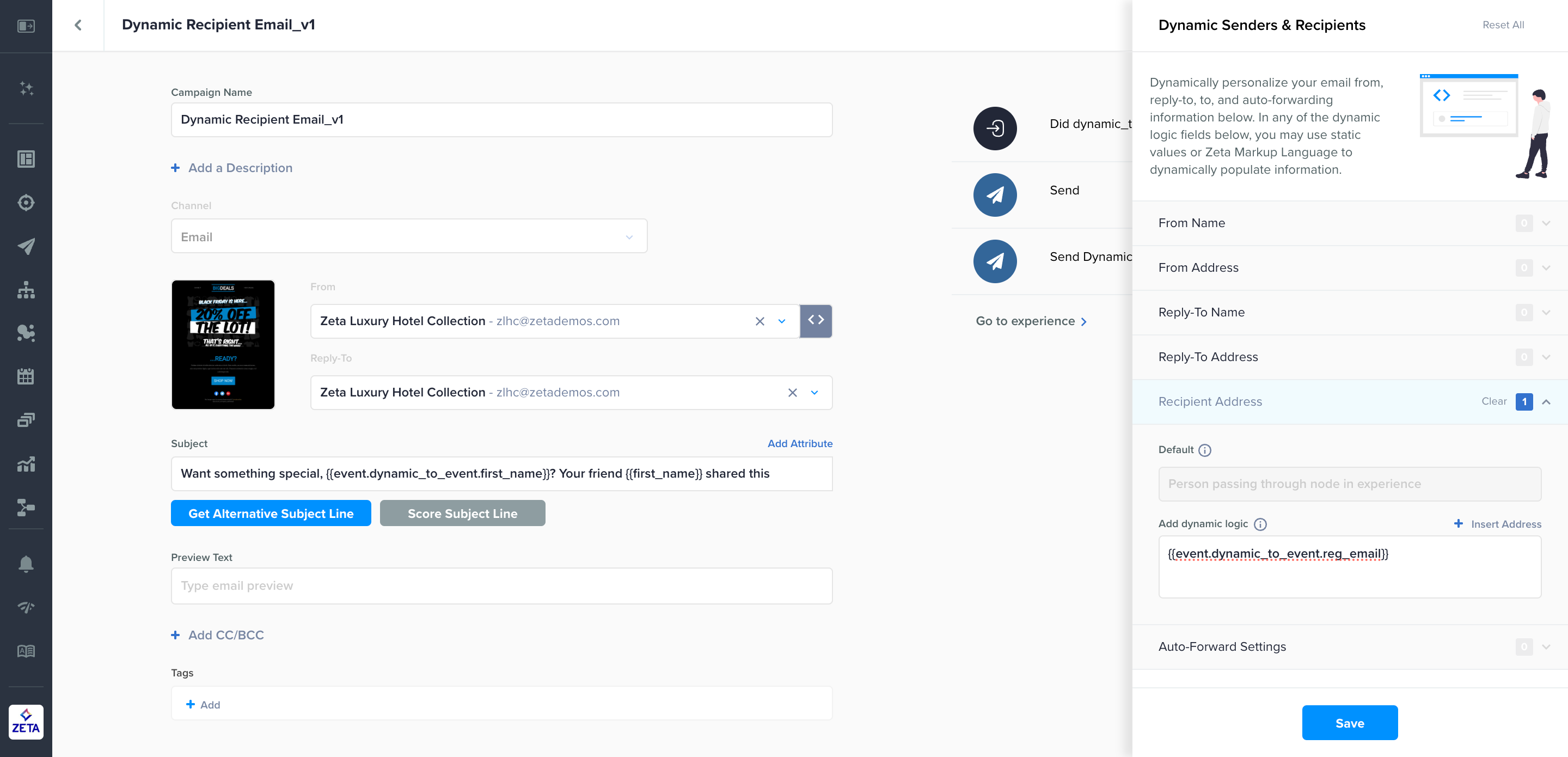
For example, if a person made a reservation but added some friends to get the confirmation email or text as well, then Zeta Markup Language can take properties from the event payload to send to the correct email address or phone number.
3. For email only, you can add multiple email addresses by separating each value with a comma, either inside or outside the payload. SMS does not support multiple recipients in a single To: field.
You can choose to insert multiple email addresses either inside the payload or by separating payload objects with a comma.
CODESingle object with multiple values {event.event_name.reg_email}: "jdoe@example.com, pparker@dailybugle.net" Multiple objects separate by comma {event.event_name.reg_email1}, {event.event_name.reg_email2}, {event.event_name.reg_email3}
4. Save your settings and click Done to return to your experience.
If you override the To: field of a single campaign with multiple people, the email recipients will see everyone listed in the To: field. If you want to separate them, split the experience and only configure the To: field for one recipient at a time.
Triggered 1:1 Emails using API
API-triggered campaigns can be as easily activated as mentioned in these two steps:
1. Create the Event via the API: http://docs.zetaglobal.com/v1/docs/track-an-event-rest
The event parameter in the API will be the name of the resulting event in the platform.
2. Create a Campaign or Experience that is triggered by the subsequent API.
Triggered Campaigns List
1. From the menu on the left, select Campaigns > Triggered.
2. All Triggered Campaigns automatically appear here, regardless of where the campaign was created (Experience Builder, legacy standalone editor, API, etc)
Only campaigns with the experience trigger can be used to create a copy of a campaign inside Experience Builder. You’ll only see this type of campaign in the list shown in the Add Campaign node.
3. You can search by campaign name or campaign ID, or use the filters available, to find your specific campaign. The functionality is very similar to the Broadcast Campaigns page, though with different columns and statuses due to the nature of the campaigns.
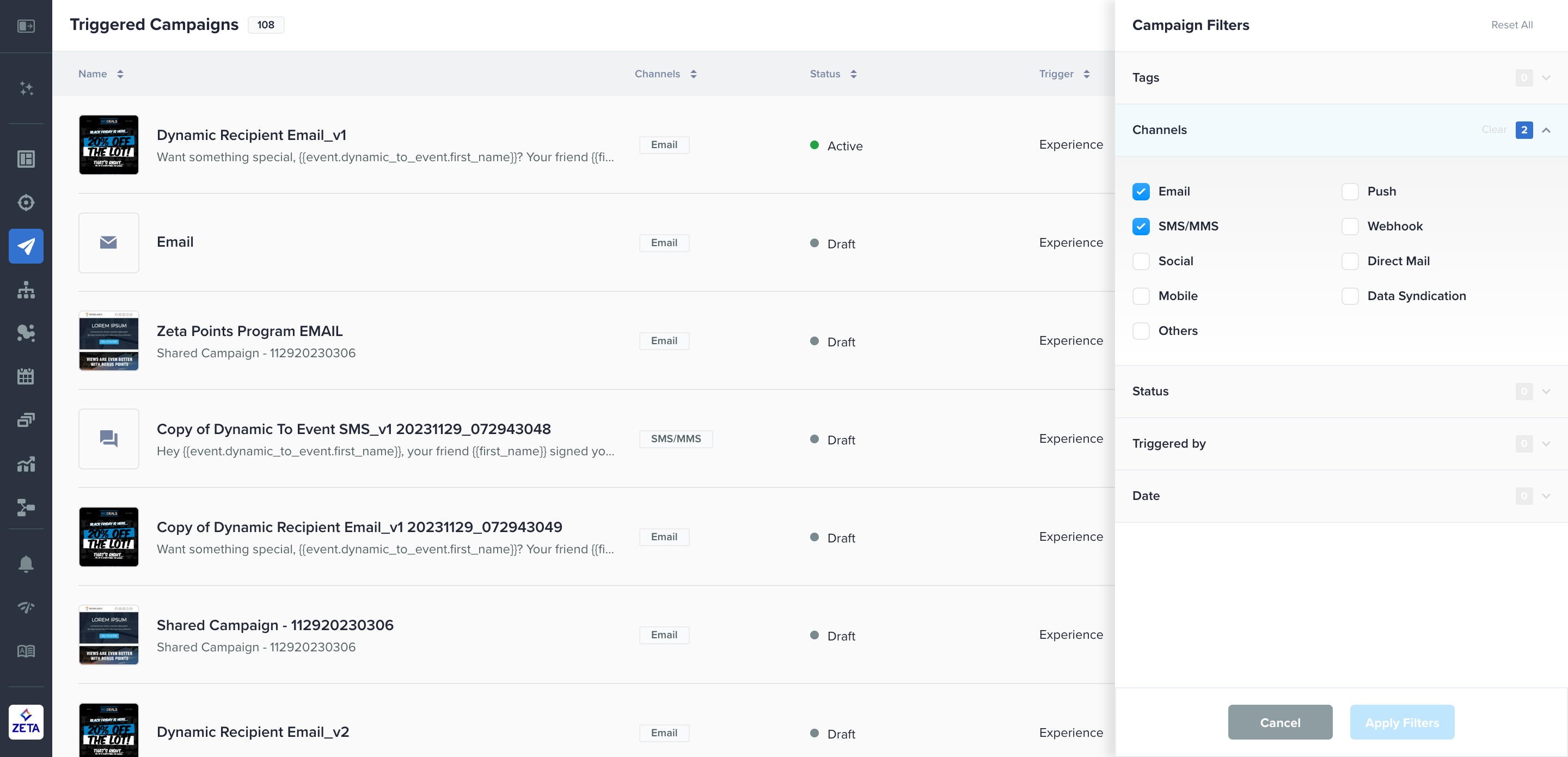
For triggered/experience campaigns, files are not retained in s3 and are deleted after the transfer is complete to the destination.
