Segments
Read more about Creating a Segment.
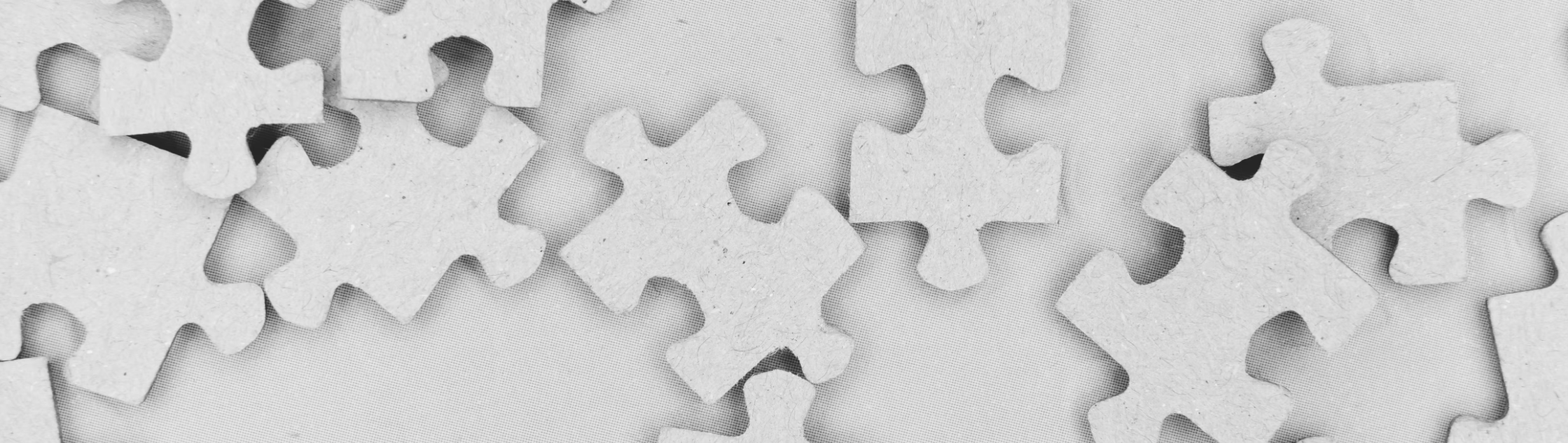
Segments are filtered portions of your Audience updated by the platform either in real-time or periodically as well as at campaign send time depending on the type of filters utilized in the segment.
Segment Filters
While creating a segment, you can add a new filter by clicking on Source > [Account Name] Data.
These filter types are available: Properties, Events, Experiences, Campaigns, Segments, Query Database, Demographic Filters, Locations, and optionally, Zeta Audiences if PDC enrichment is in place.
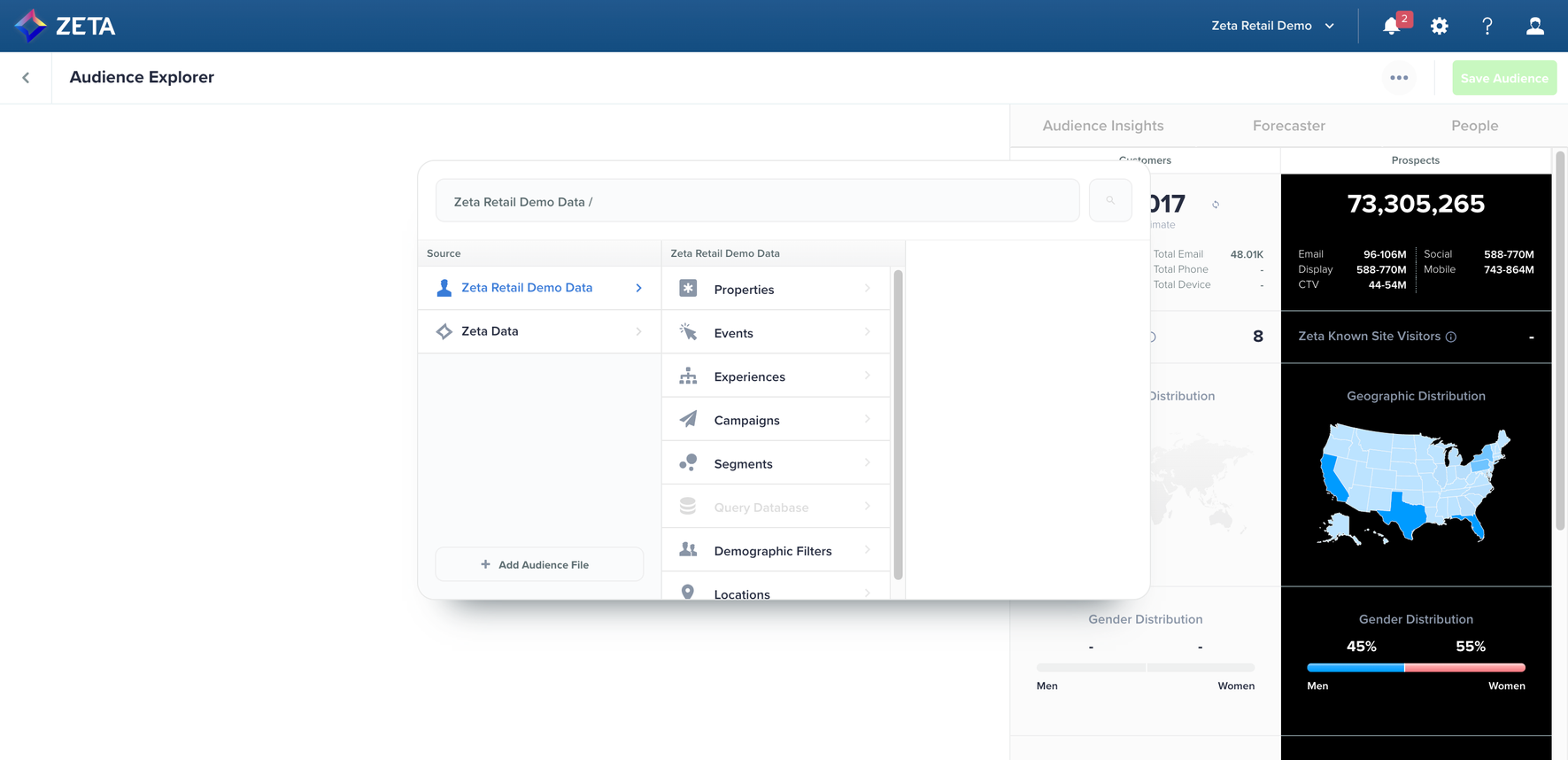
Date
Users' Date data type property can use operators like is before, is after, within last, etc. Similarly, a Number data type enables operators like greater than, less than, etc.
Properties
One way to target users is to filter them by implicit or explicit property. You can select a variety of properties from a customer’s city to their last opened email timestamp.
Click on the
 icon to add additional property filters and select the AND to toggle and OR to change how property filters are applied. You can also nest filters here to apply more than one property filter.
icon to add additional property filters and select the AND to toggle and OR to change how property filters are applied. You can also nest filters here to apply more than one property filter.
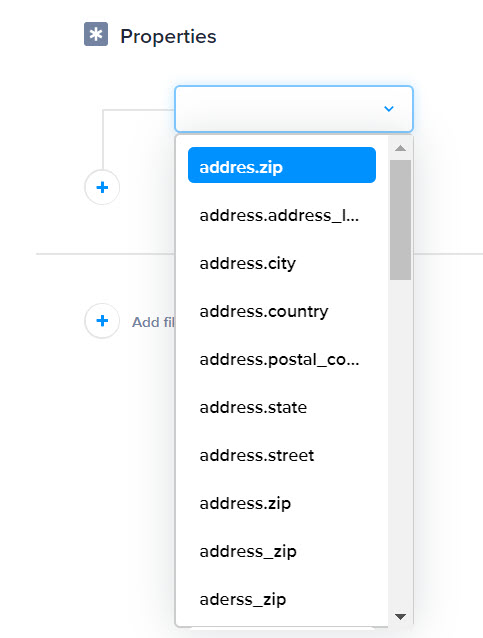
Users can also filter properties by the specific data type. For example, by selecting a property and then using one of the following: is before, is after, or if using a numerical property, it can be set to greater than, less than, etc.
Within Properties, you can paste a comma-delimited list into a field using the is any of operator for Segments. For example, using is any of, you can paste a long list of zip codes, and they will separate instead of combining.
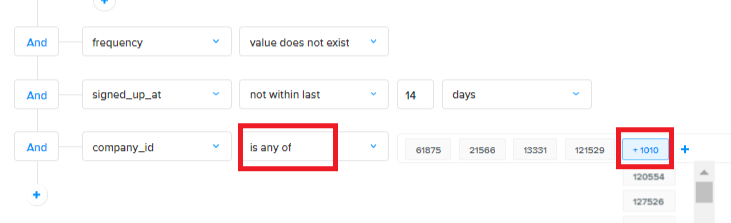
Events
Customer events are events tracked by our system. Events include tracking when a customer last logged in or when they viewed the website. You can also include a time frame, and you have the option to add a different type of filter (campaign, property, or segment) to your Audience. Click on Apply to see the results.
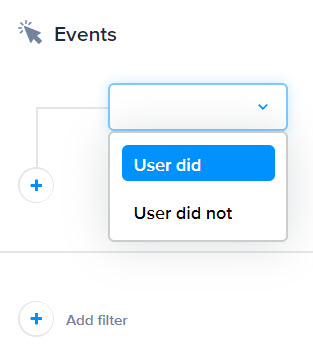
Campaign
You can filter the records by who did or did not open, send, or click on a specific campaign. You can also include a time frame, and you have the option to add a different type of filter (activities, property, or segment) to your audience. Click on Apply to see the results.
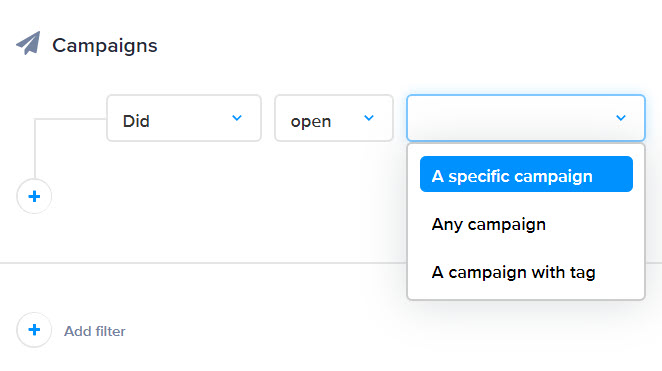
Experiences
Find users who entered, exited from, or skipped specific experiences. You can also include a time frame, and you have the option to add a different type of property filter (e.g., Exit type or Skipped reason) to your audience. Click on Apply to see the results.
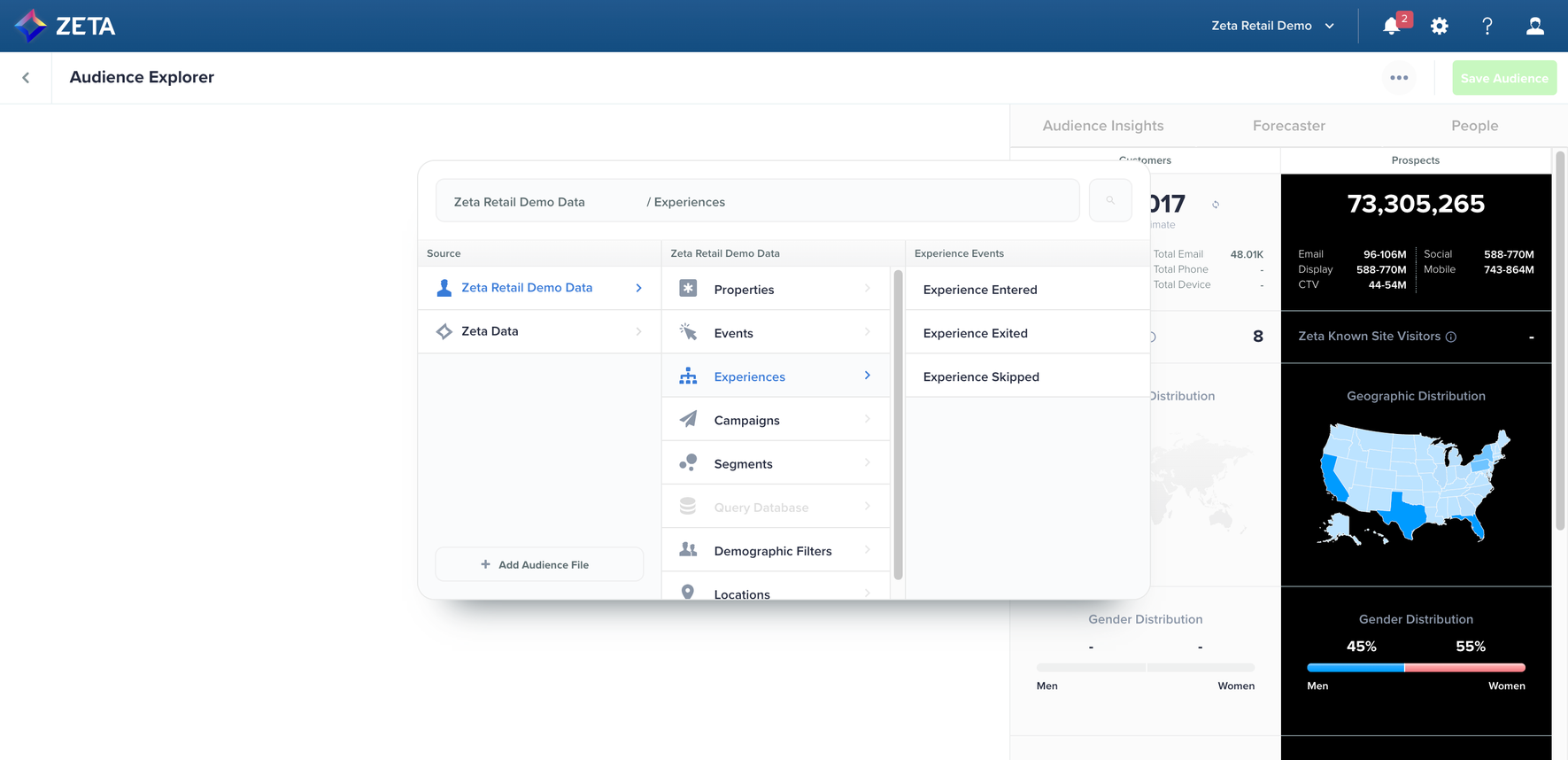
Previewing Audience
Users can now preview the Audience during exploration, and prior to creating segments. The goal is to provide the end-user the ability to look up sample users who qualify within the filtered criteria.
Users can view a more detailed profile of the individuals in a new browser tab by clicking on the View Profile option next to them.
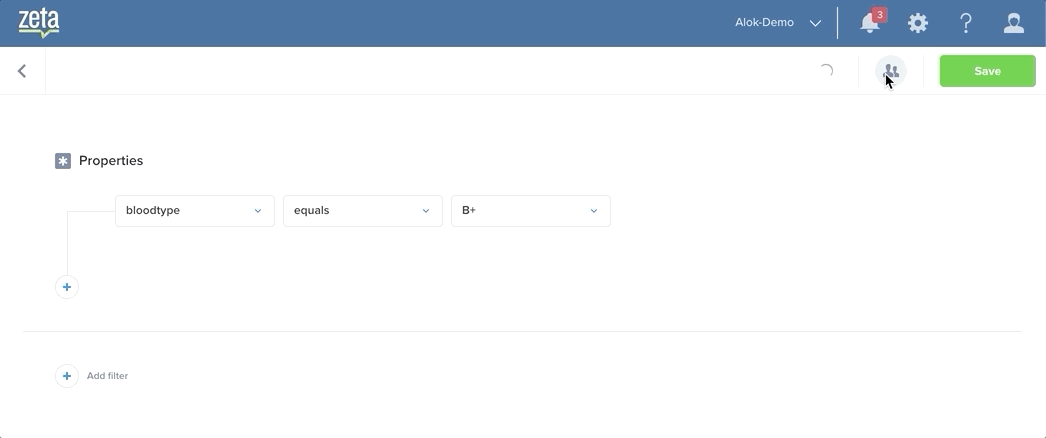
ZMP only shows membership of dynamic segments, seeds, and lists.
Segment Entry/Exit
Here you can find which users have entered or exited a certain segment. The hub keeps this information up to date automatically. You can also include a time frame, and you have the option to add a different type of filter (campaign, property, or activity) to your audience. Click on Apply to see results.
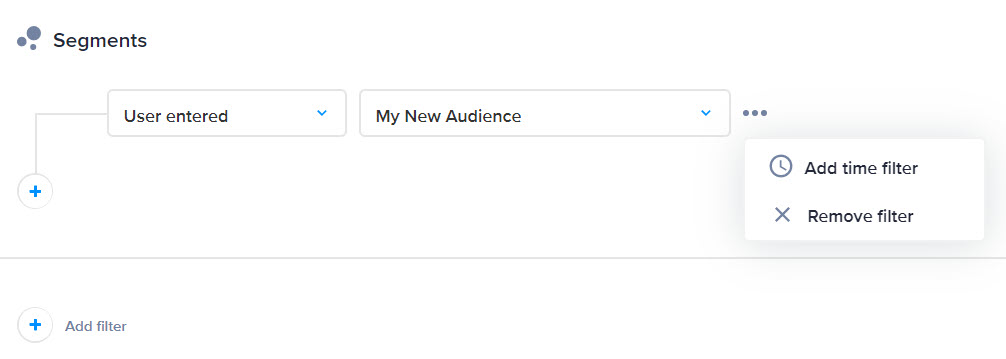
Zeta Audiences
With the Zeta Audience enrichment, segments can be created based on a given user's interest in one or more of Zeta's proprietary Zeta Audiences derived from the Zeta Data Cloud.
Zeta Audience segmentation is only available for accounts that have Zeta's Private Data Cloud package enabled.
Click on Calculate Users in Segment to see results and then click on Save to create and save the segment. Navigate back to the Segments & Lists Summary by clicking the arrow (<) near the top left corner of the UI.
There is currently a limitation on the level of nesting you can create when building a segment that checks for membership in another segment.
For example, if segment A is built with a filter that checks for membership in Segment B and Segment B has a filter criterion that checks for members in Segment C; it reaches the maximum level of nesting. If you further attempt to check for membership in another segment in Segment C, you will be restricted and will see a warning on the interface.
Campaign Properties-Based Segmentation
In addition to qualifying users based on their interaction with campaigns, users can fine-tune the qualification criteria to include properties associated with the campaign event.
For Example, Users cart amount is greater than 100 and within the campaign, the user did -> click tags within the properties Facebook, Twitter, Pinterest
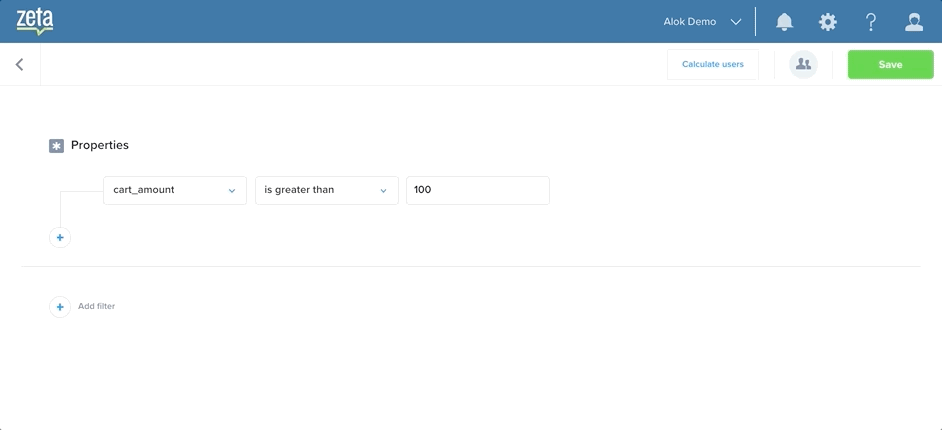
Details for Filtering:
Filters/Flags | Use-Case |
|---|---|
Enable Reporting | This makes available the count data (upon segment refresh) available for reporting to use. |
Realtime segment membership updates | |
Restrict Messaging frequency | This is used in triggered campaigns to limit how many times a user is contacted. This is at the segment level (aka user level) since the segment/user can be a part of multiple campaigns |
Allow API access | Can be used in the P13N javascript (that is embedded on client websites) |
Auto-archive | If the segment is going to be archived on the specified date; Note: The segment actually gets archived if it is not used anywhere. |
Create a list | Generate a customer list or prospect list of the point-in-time segment membership |
Tracking
Targeting | Filtering Use-Case |
|---|---|
Link Tag-Base Targeting | Zeta has the ability to tag individual links in a campaign. This filter can help you segment for people that clicked on the links that were tagged with the input values |
URL Based Targeting | This filter can help you segment for people that clicked on the links with a specific URL in a campaign. (or partially matches the URL) |
Campaign Tag-Based Targeting | Zeta campaign managers have the ability to tag campaigns to keep them better organized. e.g. ‘promotion’ can be a tag on all promotional campaign. By using this filter, you can now segment for people who performed an action (opened, clicked etc…) on a campaign with a specific set of tags. |
Segment membership and trend tracking can be enabled upon saving the audience by toggling Enable Tracking to ON.
You can also enable it post-save by selecting the segment from the Segments and Lists Summary screen to display the panel. If the segment is eligible for tracking, an option to Enable Tracking will be visible. This option is disabled by default.
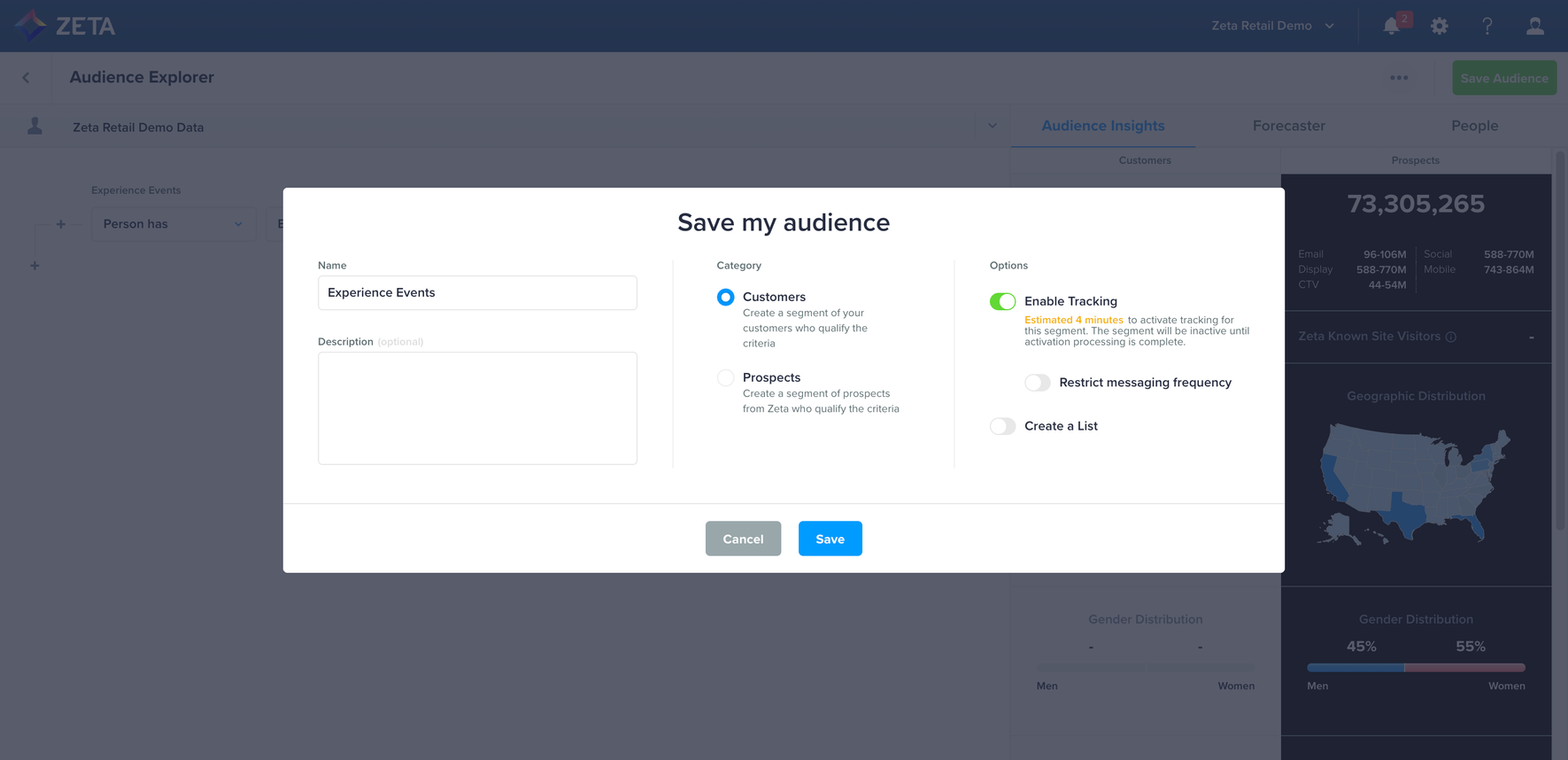
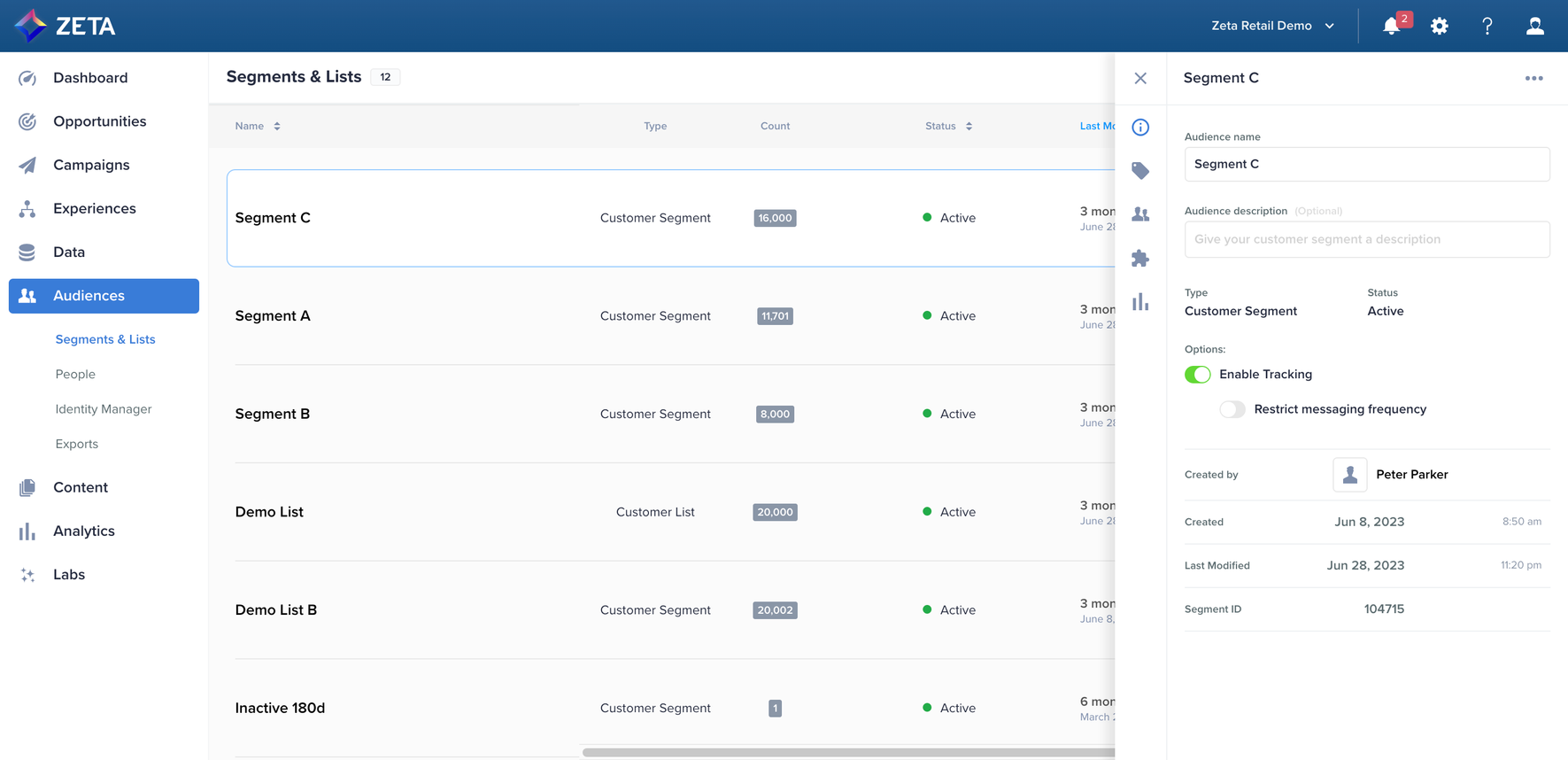
For any segment that you want to be able to pull into the content based on your user membership; that segment will need to have tracking enabled to function correctly.
Tracking Limitations
Tracking is not available for segments with certain types of filters, as detailed below:
Properties
Supported for any combination of filters.
Events
Supported for one positive event filter (i.e., Did purchase).
Supported for non-aggregate property filter within an Event filter (i.e., Did Purchase with purchase_amount >100).
Not supported for the event with time filter (i.e., Did purchase anytime within last 7 days) or with properties using relative time filter (i.e. Did purchase with purchase_date within last 7 days)
*Not supported for more than one event filter. (Learn More)
Not supported for negative event filter (i.e., Did not Purchase).
Not supported for aggregate property filter within an Event filter.
Campaigns
Not supported for any combination of filters.
Experiences
Not supported for any combination of filters.
Segment Entry/Exit
Not supported for any combination of filters.
Zeta Audiences
Not supported for any combination of filters.
Query Based Segments
Not supported for any combination of filters.
When the Data Cloud toggle is turned off for a segment containing Data Cloud data, the platform will not use the Data Cloud data for that segment. As a result, any targeting or segmentation based on Data Cloud attributes will be ignored, and the segment will rely solely on other available data sources. To avoid disruptions, please ensure that the toggle remains enabled or update your experiences accordingly before the end of the B+ Data Cloud contract.
Segment Build-up Transparency
The Segment Build-Up Transparency feature enables users to see how long their audience will take to process. This includes tracked segments and tracked lists that are heavily used by users, and relatively newer types of lists including Matched and Lookalike audiences.
Following are the different transparency views:
Transparency into estimated time while updating a segment
Once you have created your segment and attempted to save it, a modal appears with the estimated completion time.
Transparency into estimated time while creating a segment
This feature allows you to see how long it will take for a tracked segment to be ready.
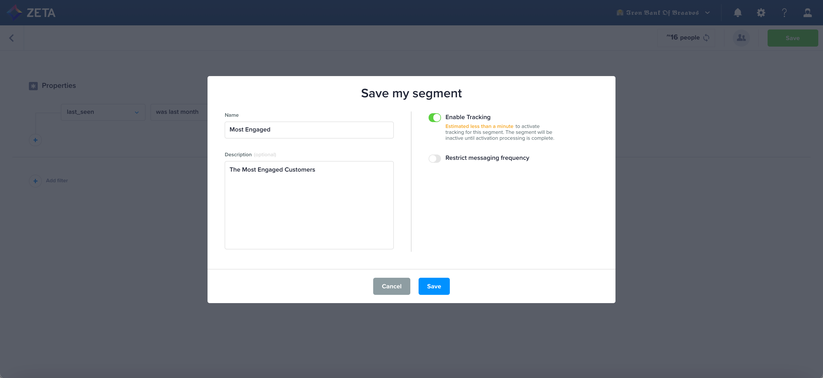
Transparency into the progress of segment creation
On the main Segments & Lists screen, you will see a progress bar indicating the estimated time for the segment to be ready for use. You have the option to stop the segment from processing and archive by clicking on the red x icon.
Segmentation Based on Page Views
ZMP enriches page view signals from your site visitors and processes them through its powerful AI engine to deliver outcome-focused insights that you can act on. While these signals were previously internal, there are times when you need to use this stream of signals to create a cohort of visitors for your specific use cases and activate them in ZMP.
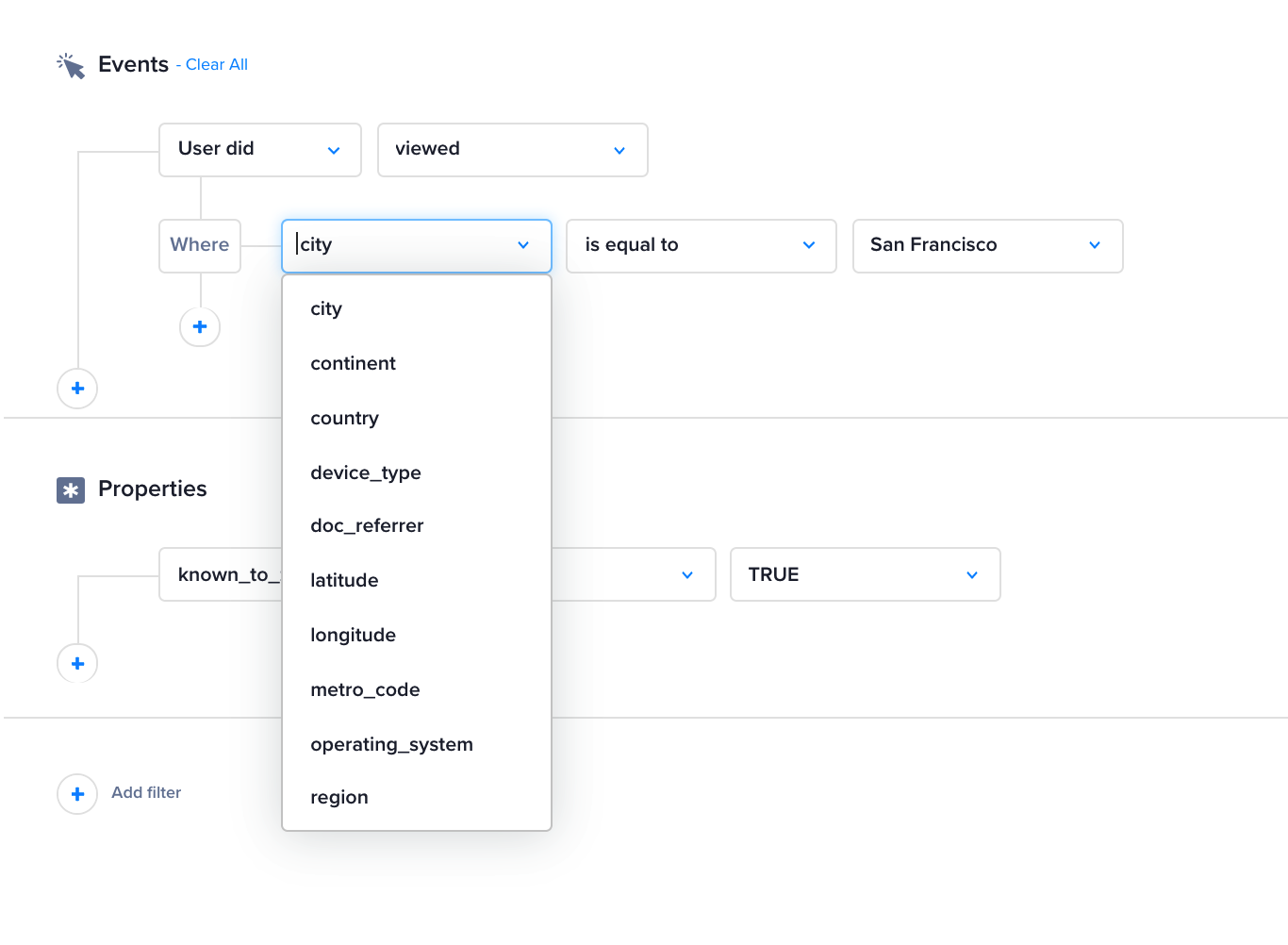
We can now use these enriched page view events through the existing interface and segment your customers based on their visits to specific pages, product categories, or demographic changes.
Segment Membership Count Update
The membership count for segments is updated based on a scheduler. For low-priority segments, whose criteria have not been updated in 60 days, the longest time it can take to update is 30 days. However, if you want the update to occur more frequently, ZMP can refresh the metadata to make the segment high-priority according to the updated_at field.
It's important to note that if the segment was used for a campaign, the latest membership would be calculated before execution, regardless of when the membership count refresh was last done.
There are NO other factors that affect the refresh cadence (reporting/tracking/etc..)
Un-tracked segments | The UI display of membership count for un-tracked segments is updated based on a scheduler. The scheduler works on a round-robin basis across all your segments to keep the count on the UI refreshed based on the recency and frequency of use. ZMP also offers the ability to override this behavior and apply a faster cadence for select segments if needed. Please reach out to your account team to discuss your use case. Note: When the segment is used in a campaign, ZMP always computes the latest member count before execution of campaigns, regardless of the count being displayed on the UI. |
Tracked Segments | The display of membership count on the UI for tracked segments is updated in near real-time. The tracked segment enables the option to track and record events for each entry and exit of members. These events can be used to trigger experiences, report on individual-level membership, restrict messaging frequency, and look up for a person's membership via API. Depending on the size, it can take time for such a segment to be initialized and become ready for activation. Once initialized, they operate in near real-time. Note: A higher number of tracked segments may increase the number of events tracked in your account and subsequently the total cost of ownership. When changing the name of a trackable segment in the ZMP, the modification is primarily at the UI level and does not impact backend functionality. The segment's data or behavior in experiences or campaigns remains unaffected. However, it's important to verify that the new name is reflected in all relevant areas across the platform, especially if the segment is used in multiple experiences or campaigns, to prevent any confusion. While the renaming process shouldn't cause backend issues, confirming its proper usage throughout the platform is a good practice. |
