Behaviors

User behavior, or the way in which users interact with a platform or app, has proven to be significantly beneficial for reasons manifold. Companies in all spheres are doing everything in their capacity to be able to identify usage patterns in order to gain actionable insights that solve problems and make the product better.
Zeta collects information from historical user data logs and actual user behaviors in real-time. The Zeta Marketing Platform then analyzes this data to identify different behavioral patterns. We also allow you to add in a new sequence of activities to the platform, that might usually be performed by your users so you can leverage these behaviors in experiences and other event-based functions.
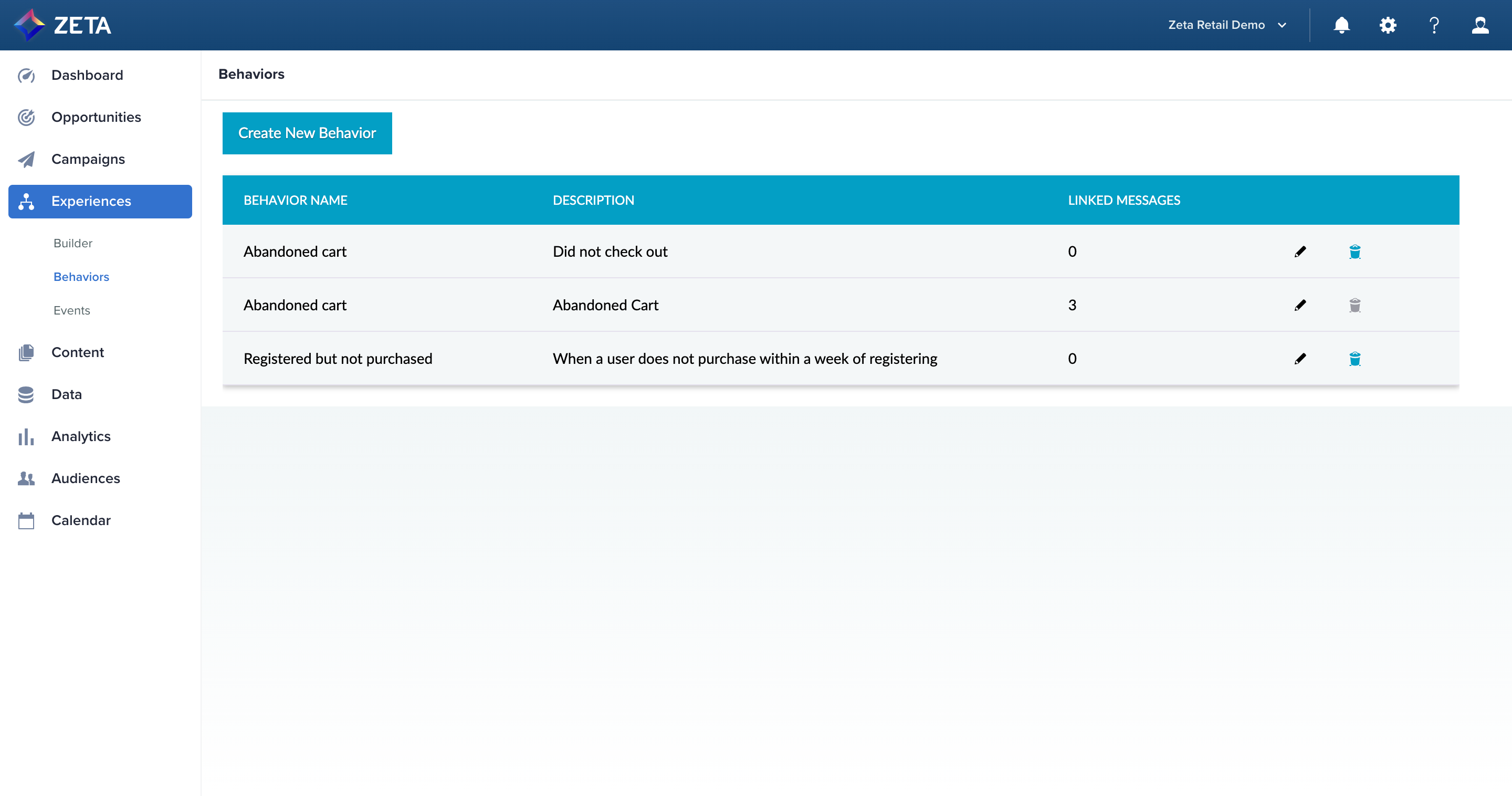
Create New Behavior
1. From the menu on the left, navigate to Experiences > Behaviors. Click on Create New Behavior.
2. Choose between using a prebuilt template or starting from scratch.
3. Add your events and select the operators that best capture the scenarios or behaviors you’re trying to segment. All events in your account are eligible to be used and can be selected from the dropdown.
The followed by operator enables you to select events in sequence. This operator requires a time-based filter.
The and operator requires a user to do 2 or more events before qualifying to move forward. This operator requires a time-based filter.
The or operator allows you to pick from a list of events and qualifies the user as soon as they do one of them.
4. While the first event is required to be Does, subsequent events can either be Does or Does Not. Unlike Experience Builder, there is no single Does or Does Not operator; however, you can use the saved behavior in a did or did not node in Experience Builder if you need to decision on it.
5. Add optional property filters to each event under the Filter Condition section.
6. Once saved, you can use these behaviors in Experience Builder as a trigger or event, or in the standalone triggered campaign editor.
The Linked Messages column only counts messages created from the standalone triggered campaign editor.
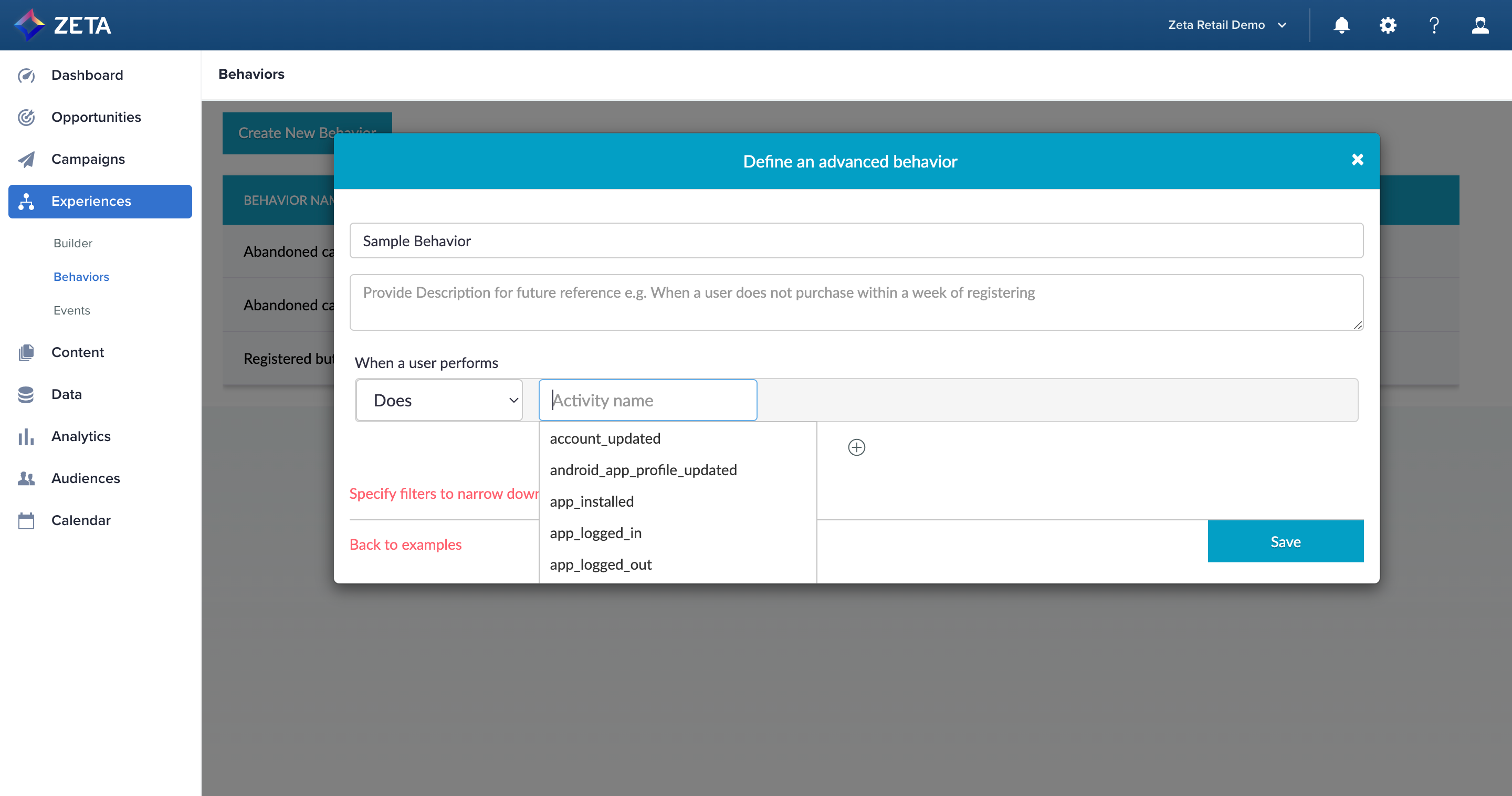
Use a Template
From the examples that appear, click on the Review this button against the example that’s similar to the behavior you’re here to add. You can make changes if needed, otherwise, click on Save. The behavior will be added to your behaviors library.
Before saving your templated behavior, make sure that all event names correspond to the correct taxonomy in your ZMP account (eg, your purchase events are named purchased and not purchase). If they differ, you should enter the name that your account uses in the behavior criteria.
Behavior Template Name | Sample Use Case | Default Criteria |
|---|---|---|
Abandoned cart | A visitor does not complete purchase after adding chocolates to their cart. | A user does Followed by Does not |
Fails to subscribe | A free trial user fails to subscribe to a paid plan. | A user does Followed by Does not |
Dropped out of a course | A student of your coffee brewing class, dropped out after taking the course for a week. | A user does Followed by Does Followed by Does not |
Skips a payment | A user of your saas service has skipped a payment. | Does |
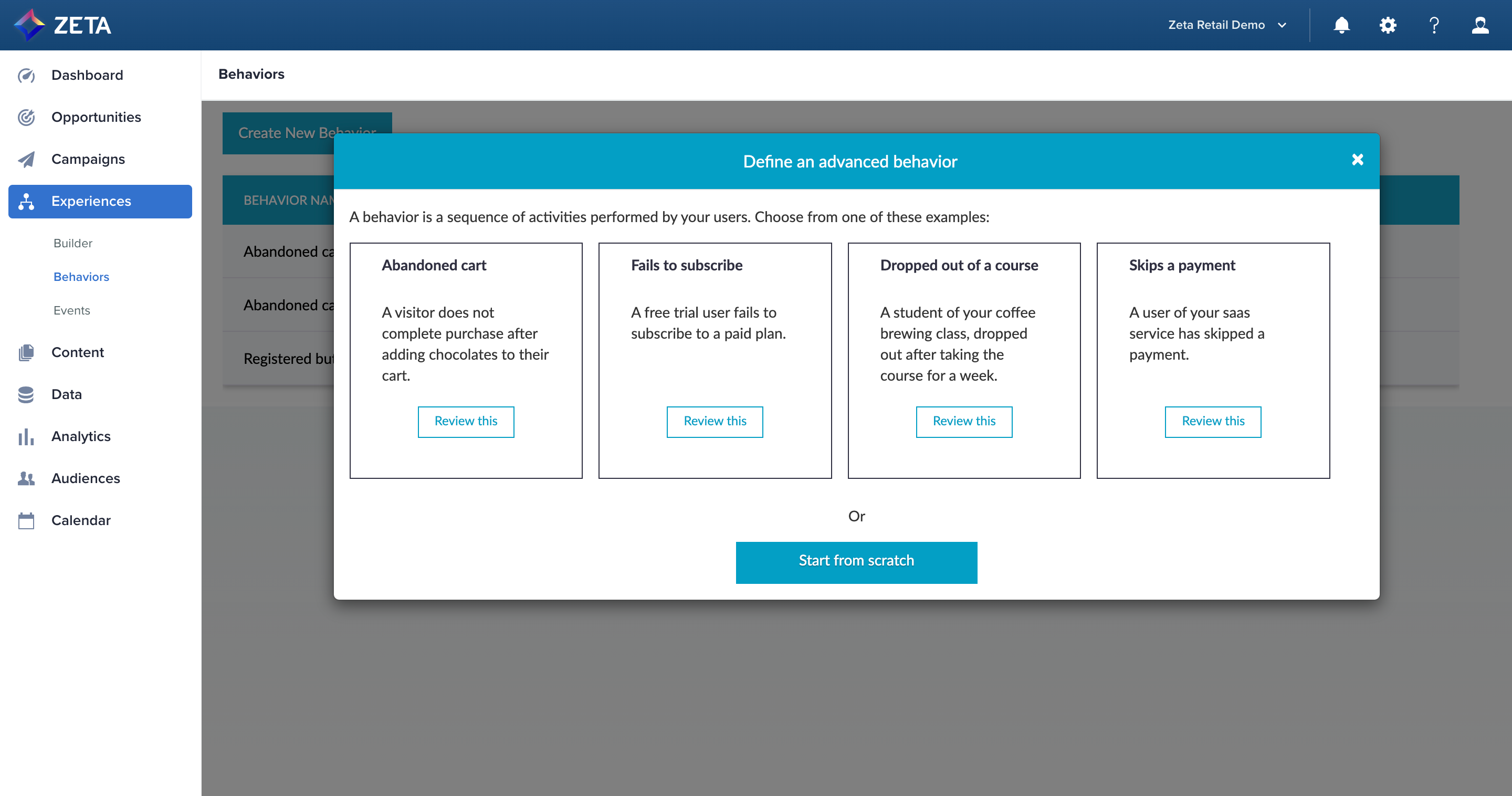
Use Behaviors
Learn more about using behaviors in Experience Builder for both Trigger Node and Event Node use cases.
You can use behaviors as triggers for campaigns via Experience Builder or the standalone triggered campaigns editor. Experience Builder boasts real-time decision-making with omnichannel capabilities, so behaviors can act as super-events where multiple steps can be captured in a single trigger or event node.
