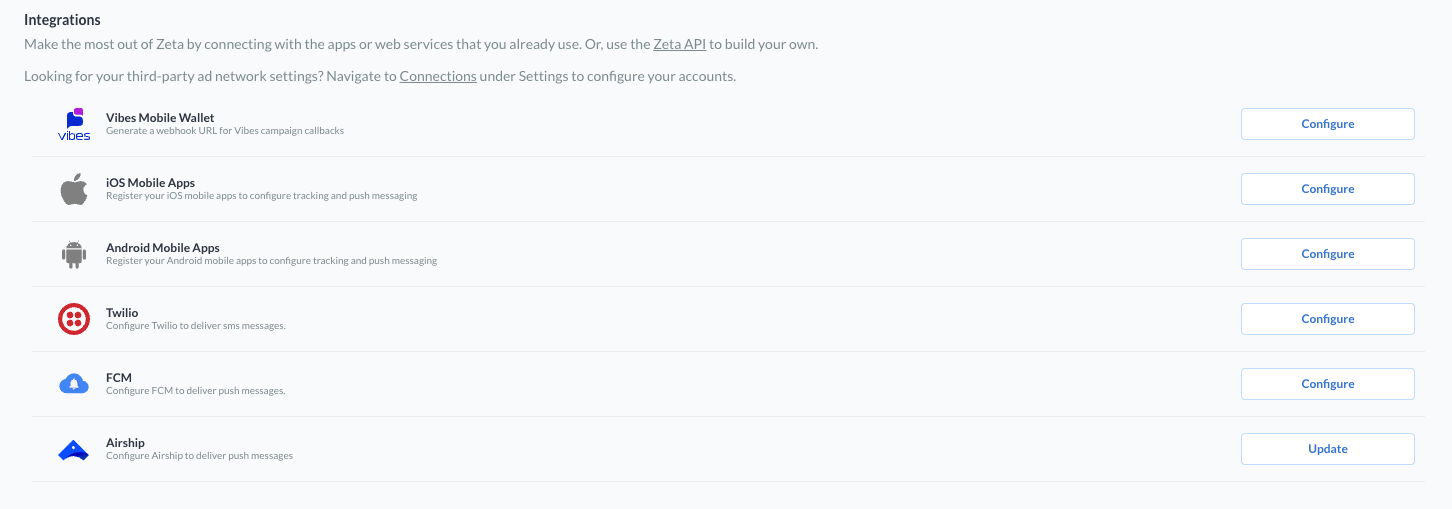Keys

The Keys page within Settings provides you with a centralized and secure environment to manage your encryption and API access credentials.
This feature allows users to:
Upload and manage PGP/GPG keys: Upload and store cryptographic keys used for file encryption and decryption.
Access and manage API credentials: Retrieve API keys for both the JavaScript API and REST API, and generate refresh tokens for seamless authentication with ZMP REST APIs.
Each capability is designed with flexibility and security in mind, helping users integrate encryption and authentication features into their workflows with ease.
Navigate to Settings > Integrations > Keys from the menu on the left.
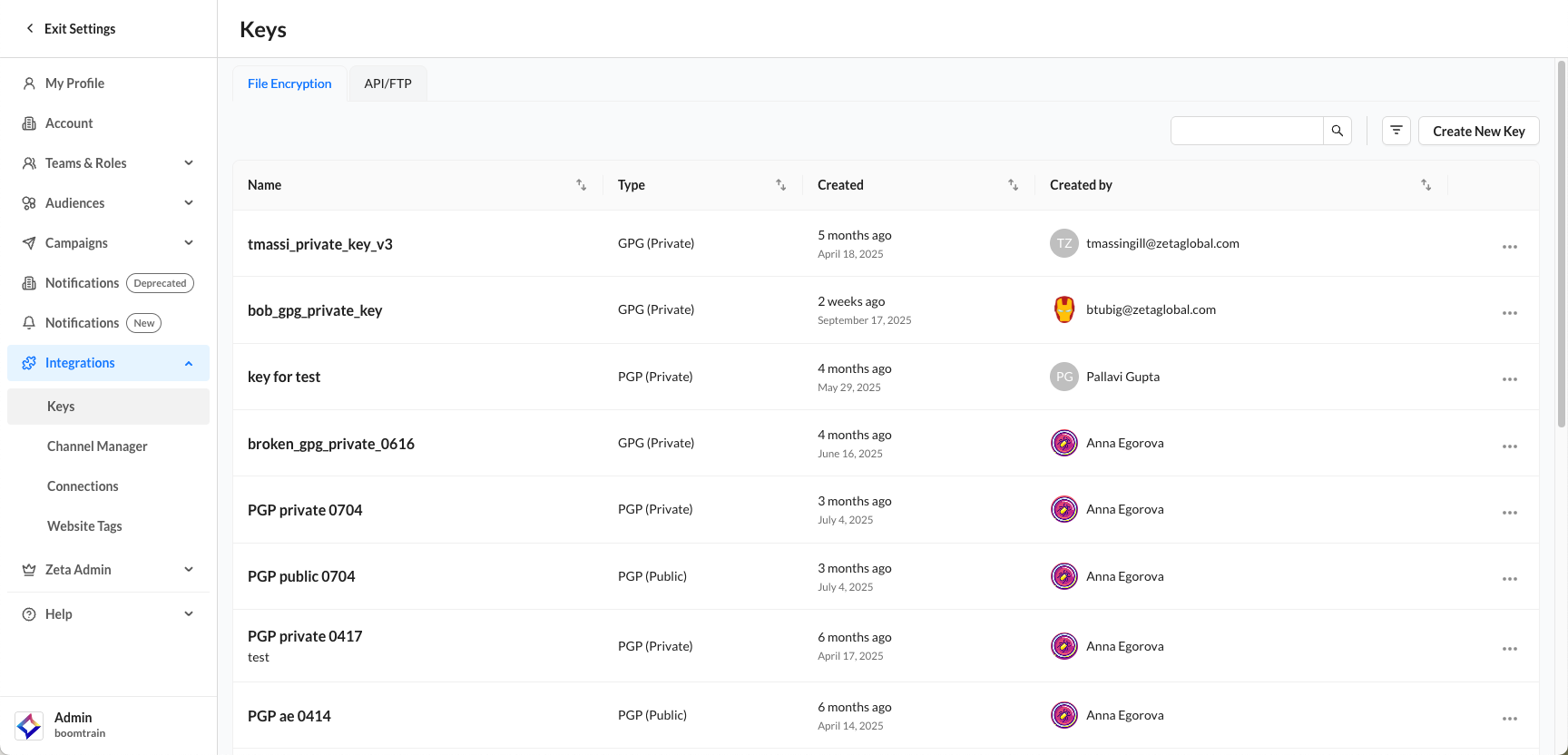
File Encryption
Click on Create New Key and fill in the details within the side panel that opens up on the right.
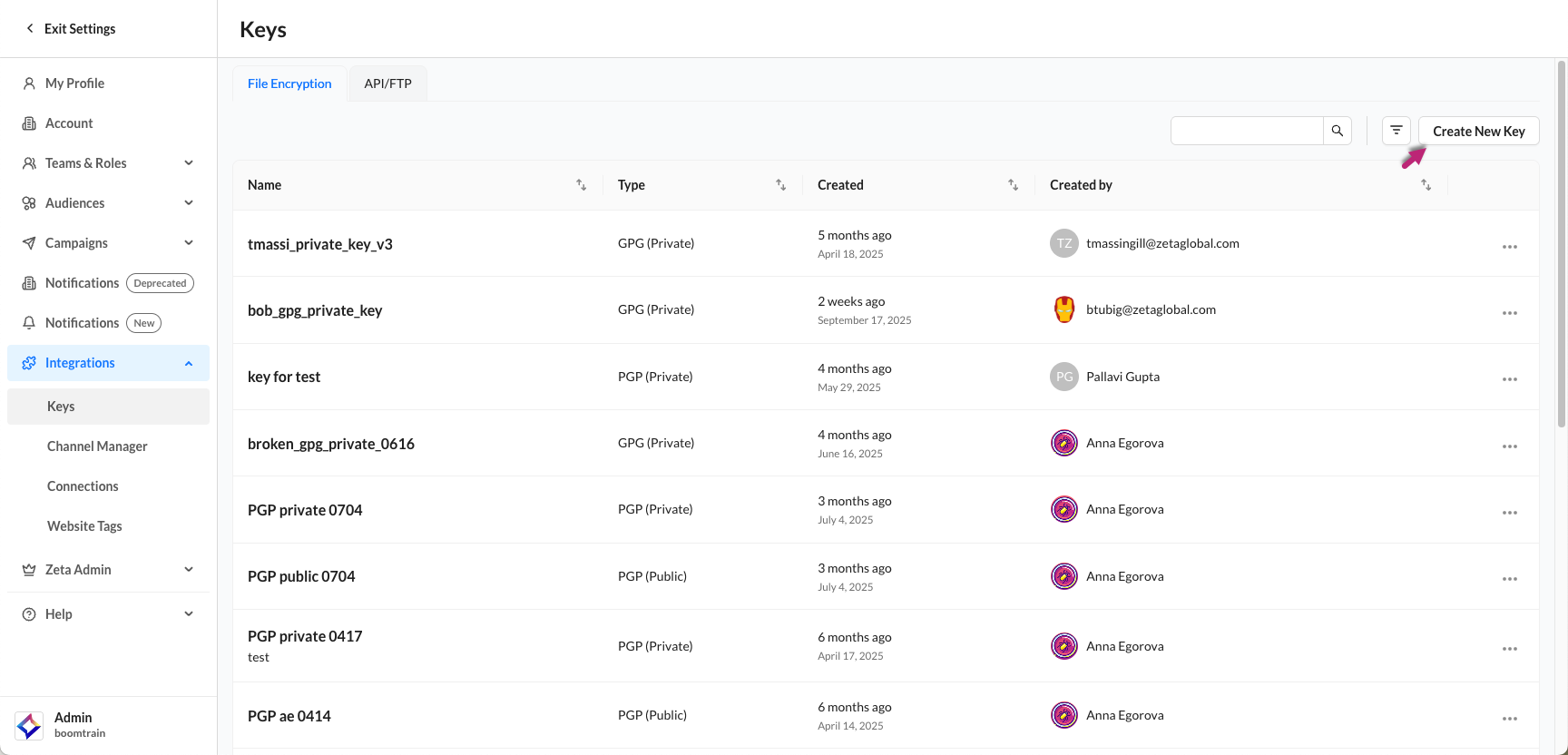
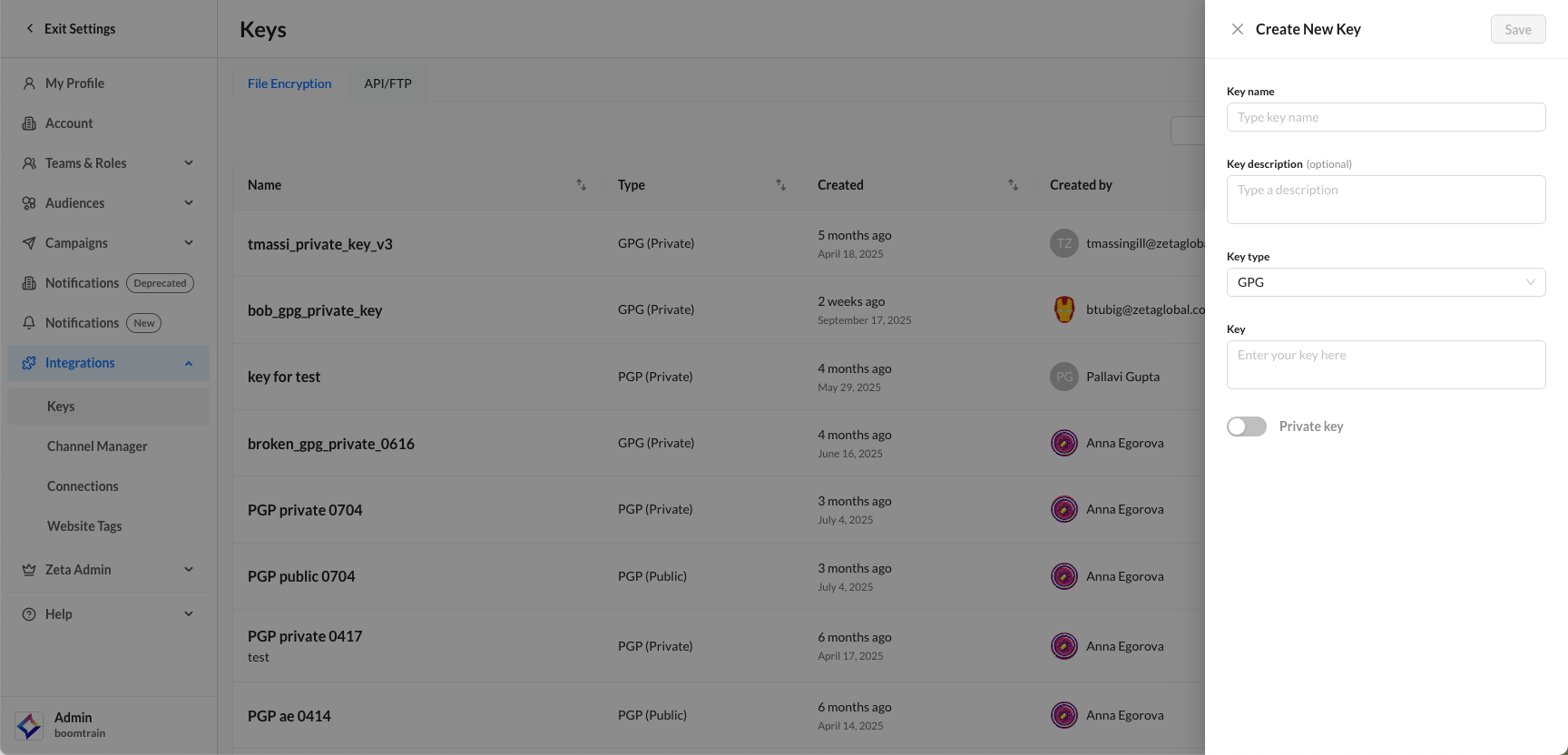
Field | Description |
|---|---|
Key name | A unique identifier for the key. The platform ensures that each key name is unique. |
Key description | An optional field where you can add a description to help identify the purpose or scope of the key. |
Key type | The encryption standard of the key. Currently supports GPG/PGP formats. |
Key contents | The actual key data (public or private) to be uploaded. |
Private key toggle | A switch to indicate that the uploaded key is a private key. This informs ZMP of the nature of the key. |
Passphrase | When the private key toggle is enabled, the user may optionally upload a passphrase. An information icon is shown next to this input for guidance. |
API/FTP
This section includes non-editable, system-generated keys that enable integration with ZMP APIs and Zeta’s FTP services.
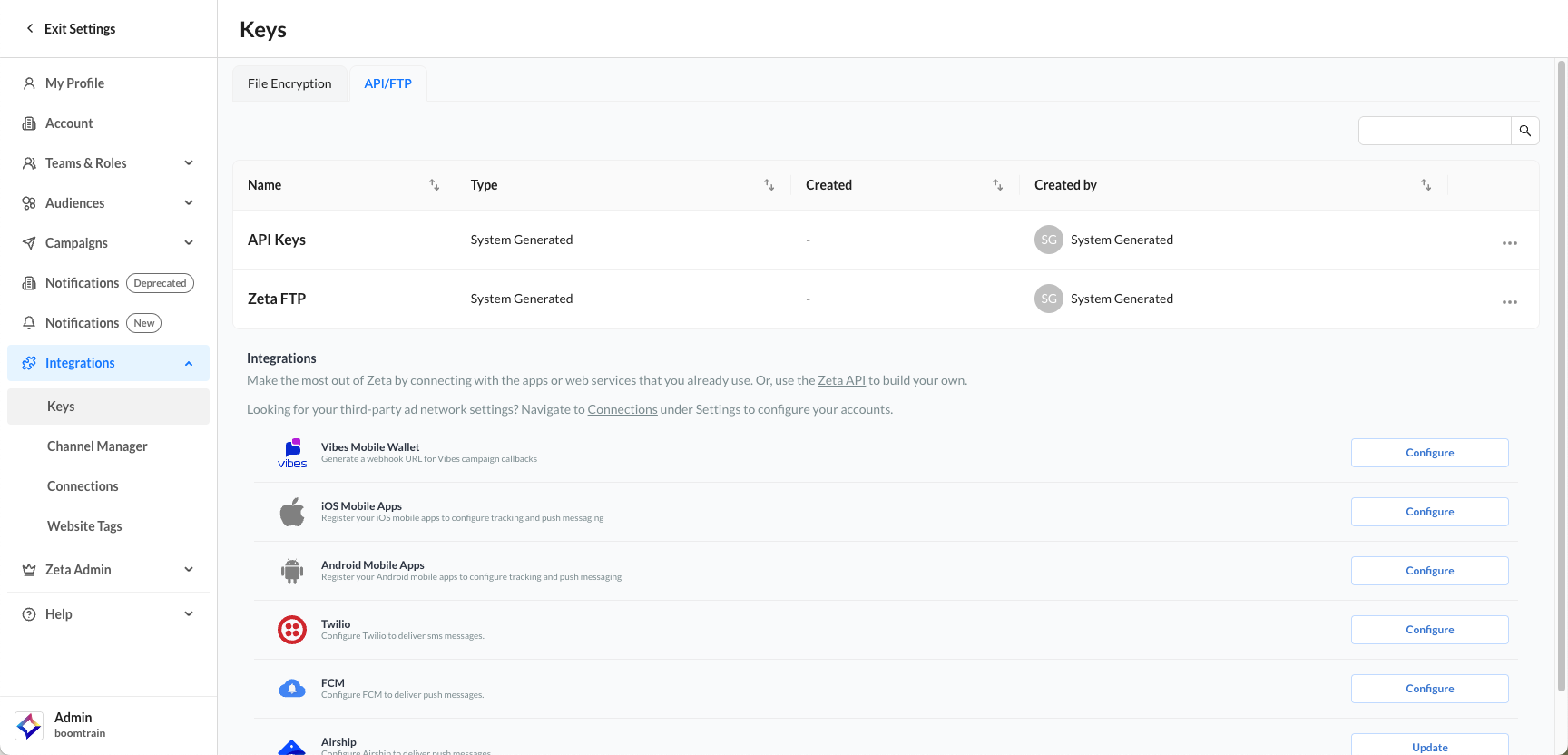
Clicking on the API Keys row opens a side panel with the following fields:
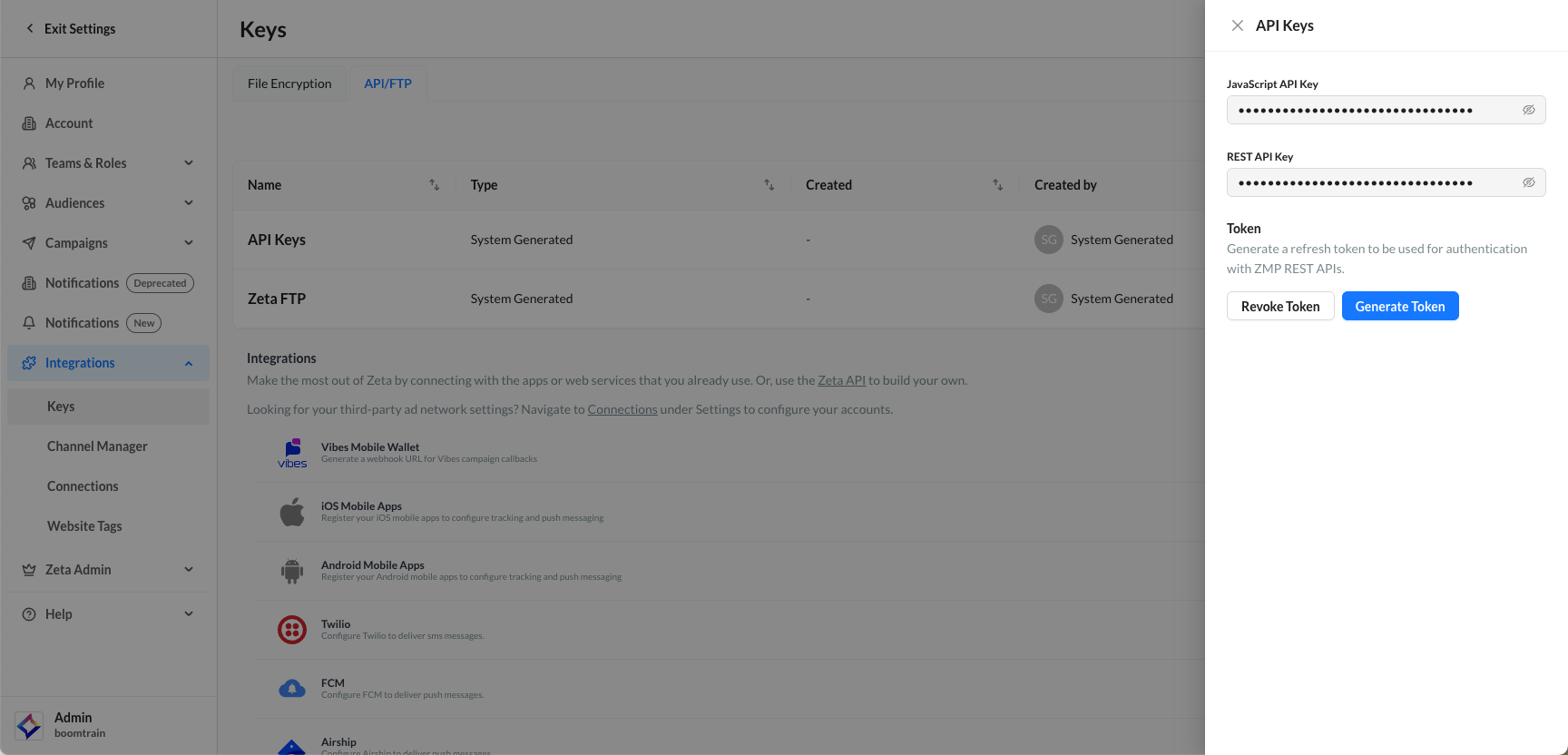
Field | Behavior |
|---|---|
JavaScript API key | Displayed in a |
REST API key | Same as above. When |
Token | Token generation and revocation options. You can create a refresh token for ZMP REST API auth. Tokens must be securely stored. |
Clicking on the Zeta FTP row opens a side panel with the following fields:
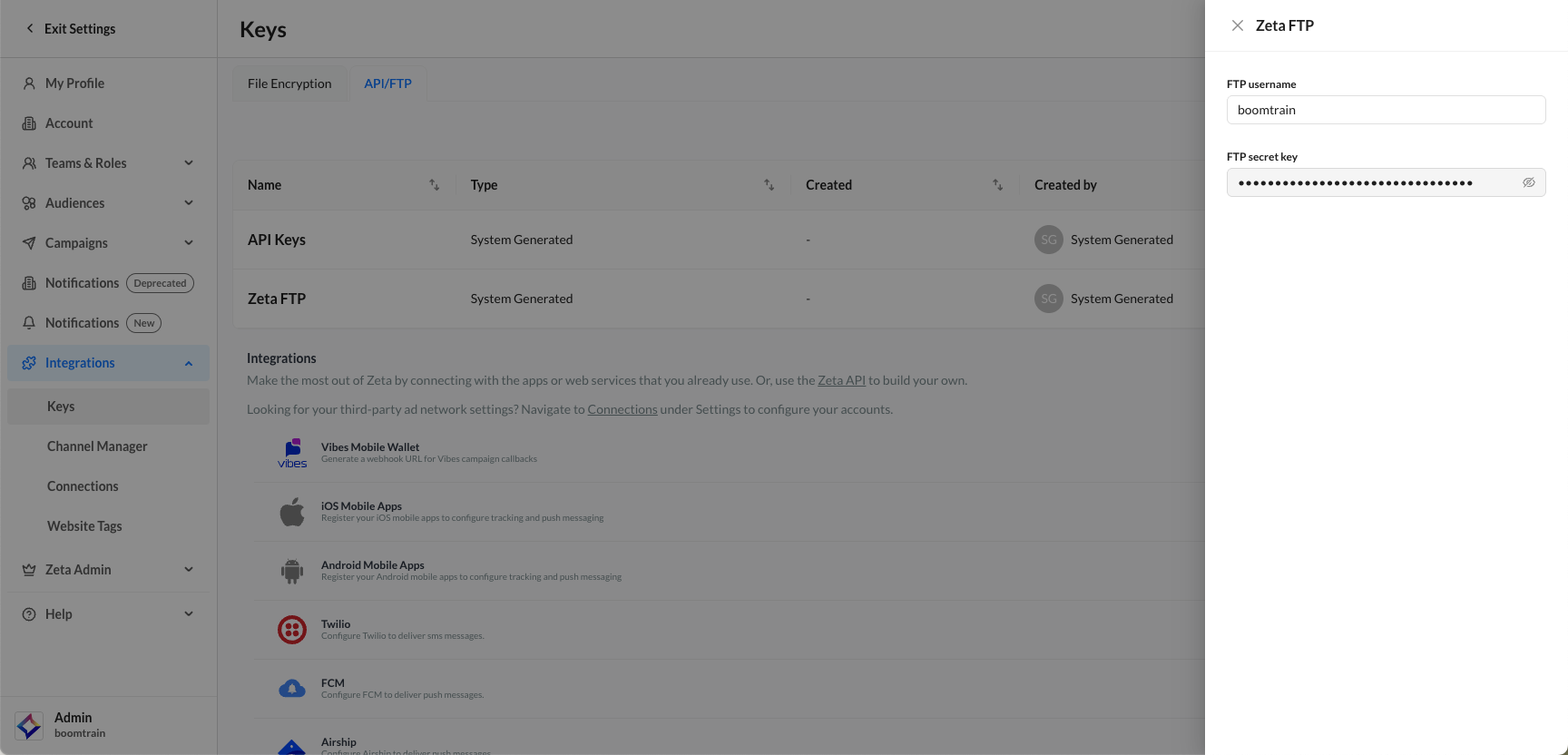
Field | Behavior |
|---|---|
FTP Username | Displayed as plaintext |
FTP Secret Key | Displayed in a |
Integrations
This section allows you to connect Zeta with external platforms and services you already use. These integrations help expand the functionality of Zeta by enabling automated campaign triggers, mobile app messaging, and push/SMS notifications.