Airship
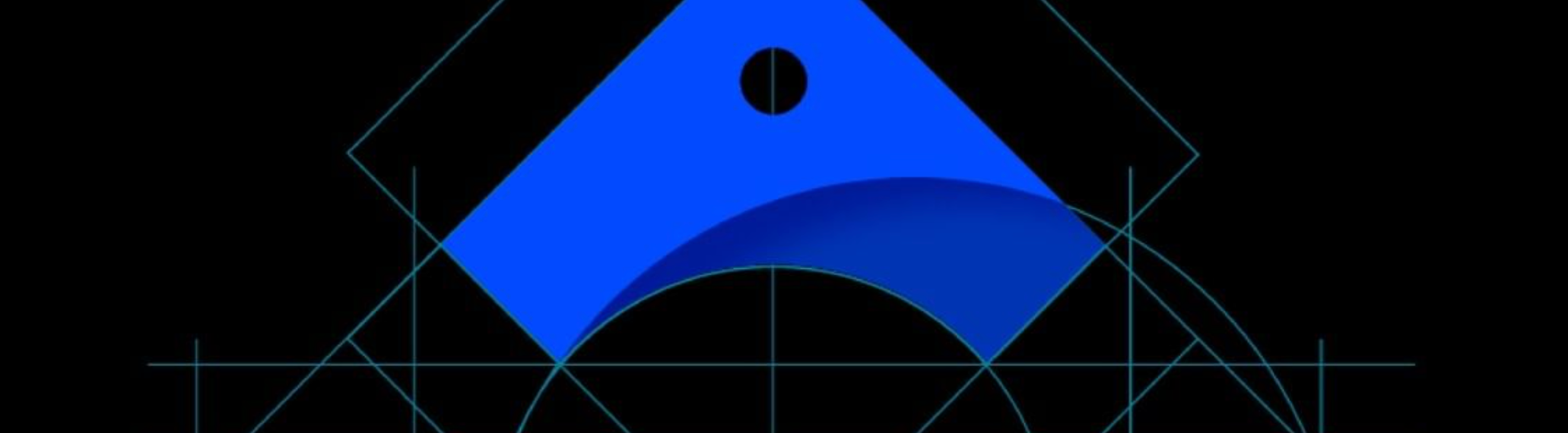
Businesses that derive value from data have always had an edge over the competition and continue to do so even today. In order to leverage the value of data and be able to offer connected customer experiences, companies have started embracing digital transformation by adopting new technologies and opening doors to new integrations and acquisitions. The kind of integrations that enable users to connect faster and streamline transactions with their customers, thus improving the ease of doing business, is the kind that you need! To that end, the Zeta Marketing Platform has partnered with AIrship to send across push notifications that matter!
To create and adapt powerful app experiences that accelerate customer understanding for next-level personalization to capture more business value for everyone involved, Zeta has partnered with Airship, a leader in the space of push notifications with proven scale and a significant integration footprint. With this, we are leapfrogging our mobile app strategy and in no time, expanding to deliver data-driven personalized experiences to you all. Owing to this integration with Airship, you now have a multitude of options for push notification solutions to choose from:
Deliver and report on mobile push messages
Send push notifications to Android or iOS through the familiar interface of building Broadcast Campaigns or Experience Builder
Retrieve push notification events and track your campaign’s performance through Report Builder
Reach out to Support to enable the Airship integration for your ZMP instance and to start sending push notifications.
Integrating Airship
1. To connect your Airship account to ZMP you’ll first need to generate your transactional and promotional tokens in Airship. In your Airship project, navigate to Settings, then select Tokens.
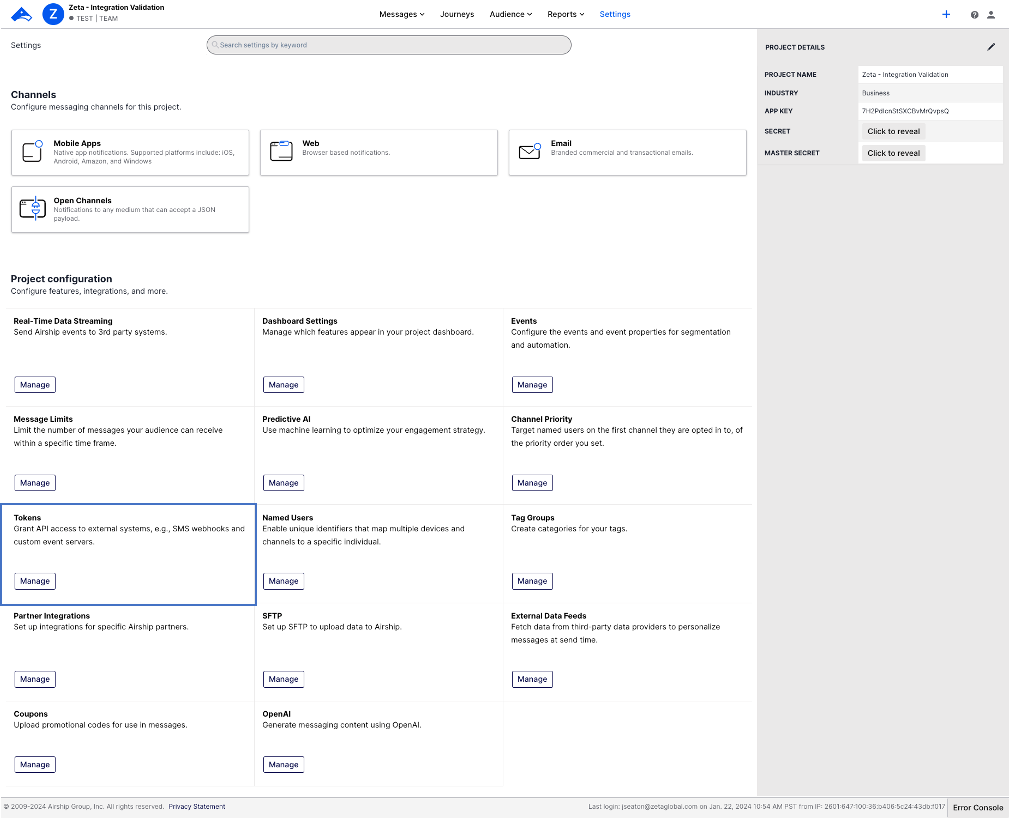
2. Select Create Token at the top of the page, name your token, and give it the All Access role.
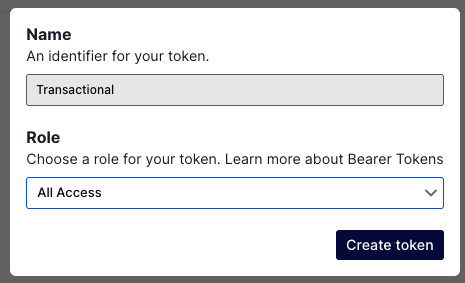
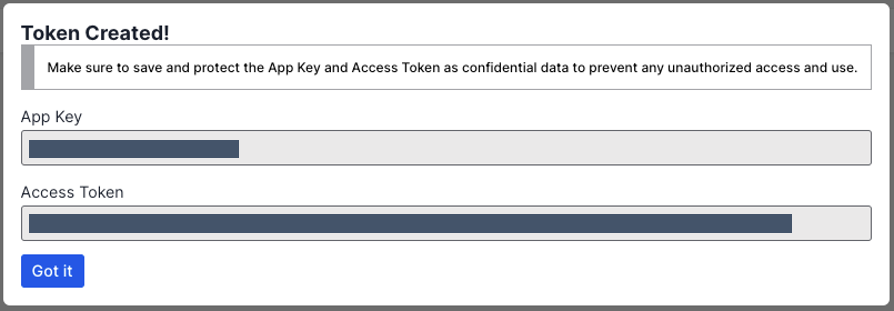
Store the “Access Token” in a safe place, and repeat the process to create both a Transactional and Promotional token.
Using the Airship Integration
1. Navigate to Settings > Integrations > Keys & Apps from the left-hand bar.
2. Scroll down to locate Airship and click on Configure.
Here, you will add your tokens and copy your ZMP account-specific Webhook Endpoint URL.
This URL will be used in the next step - configuring the Airship Event Stream
3. Login using your Transactional and Promotional tokens.
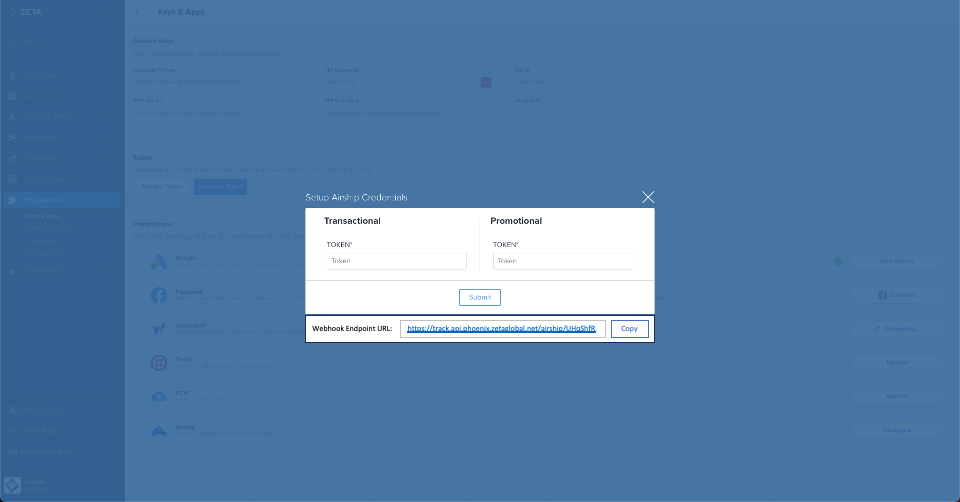
Setting up the Airship Event Stream
1. In your Airship project, navigate to Settings, then select Real-Time Data Streaming and configure a Webhooks integration
Paste the
Webhook Endpoint URLyou copied in the previous step into the endpoint URL field.
2. Under Event Type Configuration, select the events you'd like to stream to ZMP.
The suggested event types to enable are listed below. Additional types should only be enabled if there is a use case for it. Enabling more events than necessary will lead to increased event volume and costs on your account.
Please do not select the Push Bodies event type in this configuration screen. Push Bodies are not events that are identifiable to a user and will not be ingested by ZMP.
For more information on how we handle specific events, see the Event Handling section below.
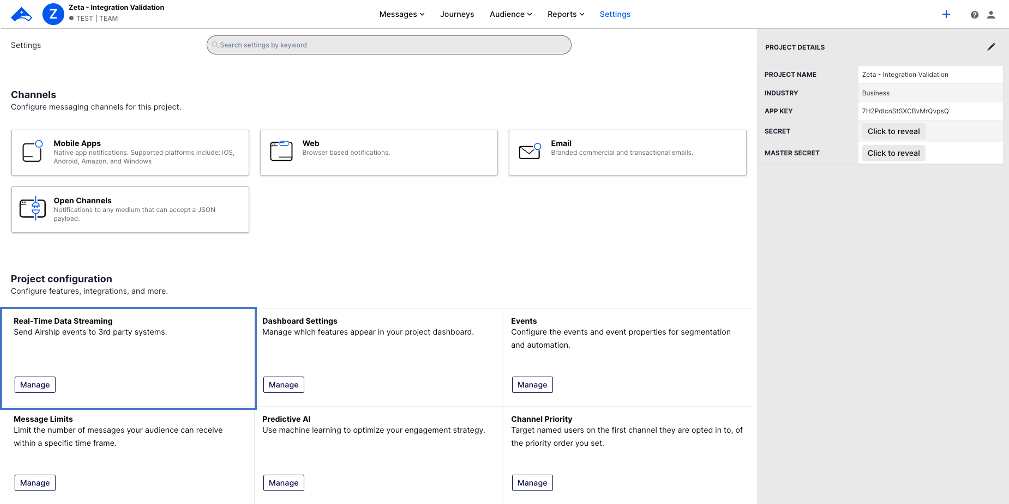
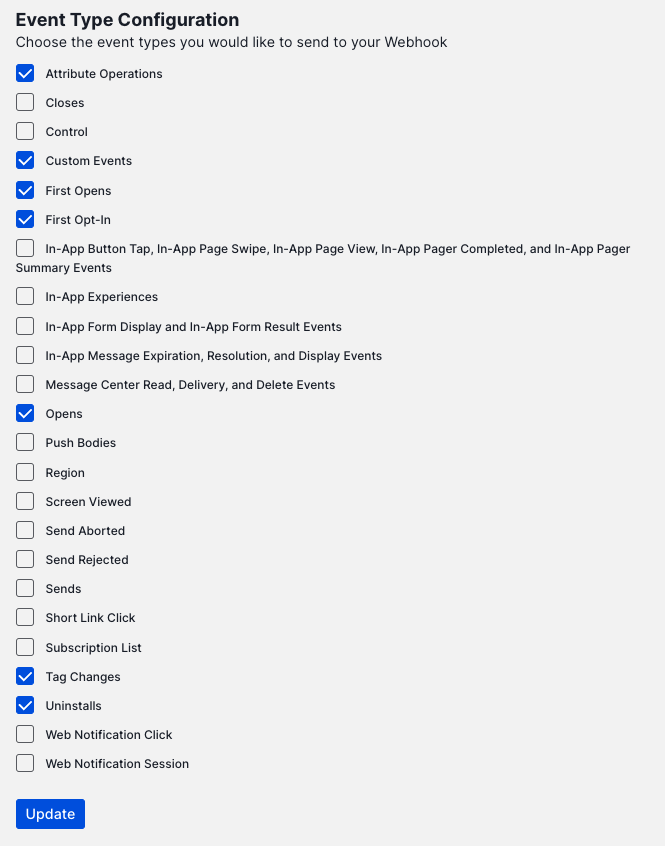
Airship Identifier Support
In this section, Airship identifiers are noted in blue and ZMP identifiers are noted in green.
Anonymous app users are tracked using Airship’s Channel ID. When a new Channel ID is detected by ZMP we create a ZMP Profile and a BSIN for that profile, and we set the Channel ID as a contact.
Known users are tracked using Airship’s Named User ID. When a Named User ID is detected by ZMP, we use the Channel ID to look up the ZMP profile and set the UID or specified unique_client_id to the Airship Named User ID.
Note that UID is used to provide support for Airship’s Named User ID in both email or alphanumeric (non-email) formats.
In cases where the Airship Named User ID does NOT match the identifiers used for ZMP UID, you may map to a ZMP unique_client_id instead and contact your account team to enable this.
Note that if a user logs out of your app, Airship may stop including the Named User ID in their event stream. In this case, we will continue to tie events to the ZMP Profile associated with the Named User ID by leveraging the Channel ID. When a Channel ID is switched to a new Named User ID, we remove the Channel ID from the old ZMP Profile and attach it to the new ZMP Profile.
When sending messages through Airship, we pass all of the Channel IDs we have for each profile. This ensures the best possible deliverability through Airship.
ZMP also collects and stores mobile advertising IDs (IDFA/AAID) when they are present in the event stream. These are stored in a profile property called z_maids.
Event & Tag Handling
The Airship Device Tag ua_opt_in has special handling enabled through the tag_change event. This tag set to false will unsubscribe the ZMP profile's associated Airship Channel ID contact, while this tag set to true will resubscribe the contact.
Using Channel Manager
In Channel manager, leverage liquid tags {{contacts}}(to return all contacts) or {{contacts.airship_channel_ids}} (to return just the Airship contact)
