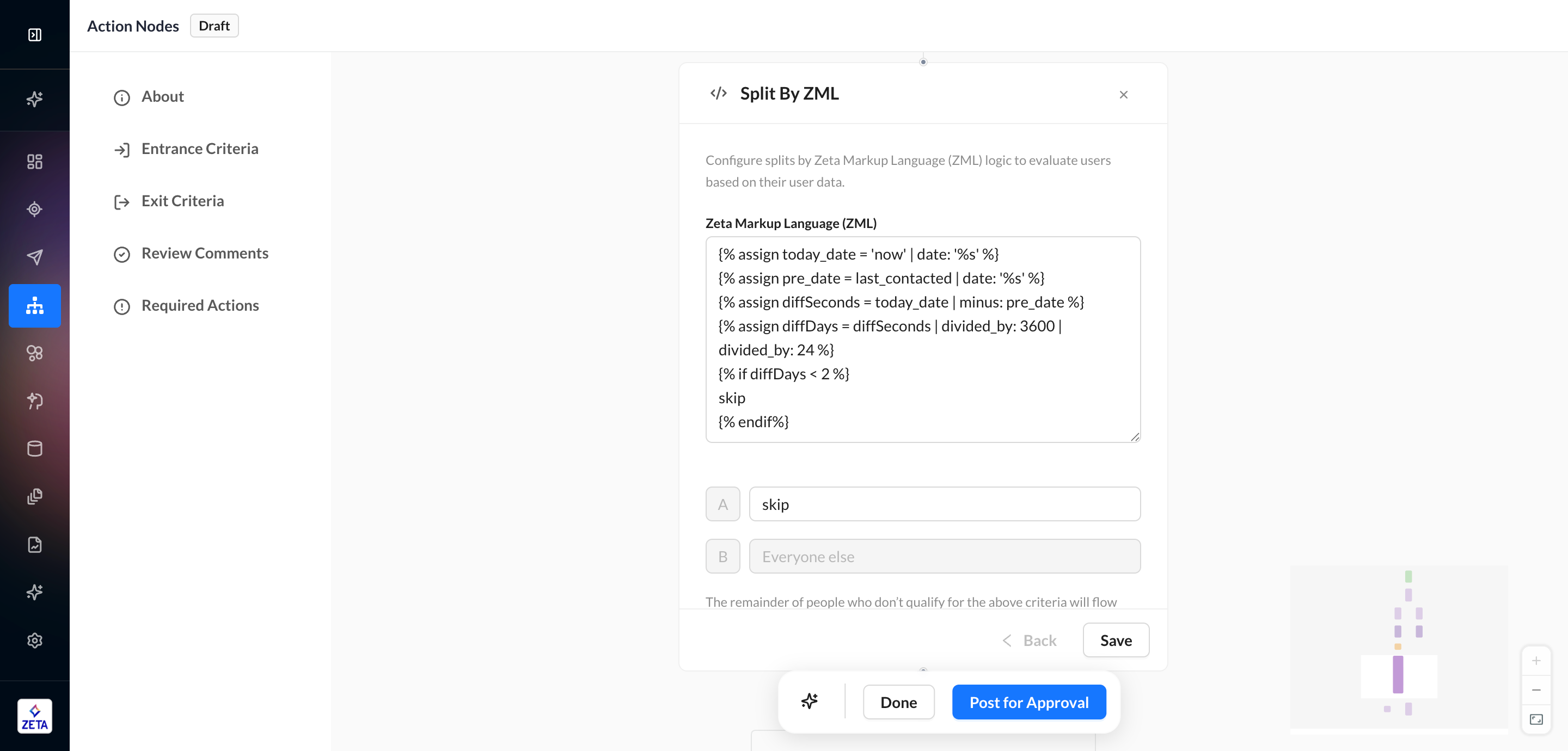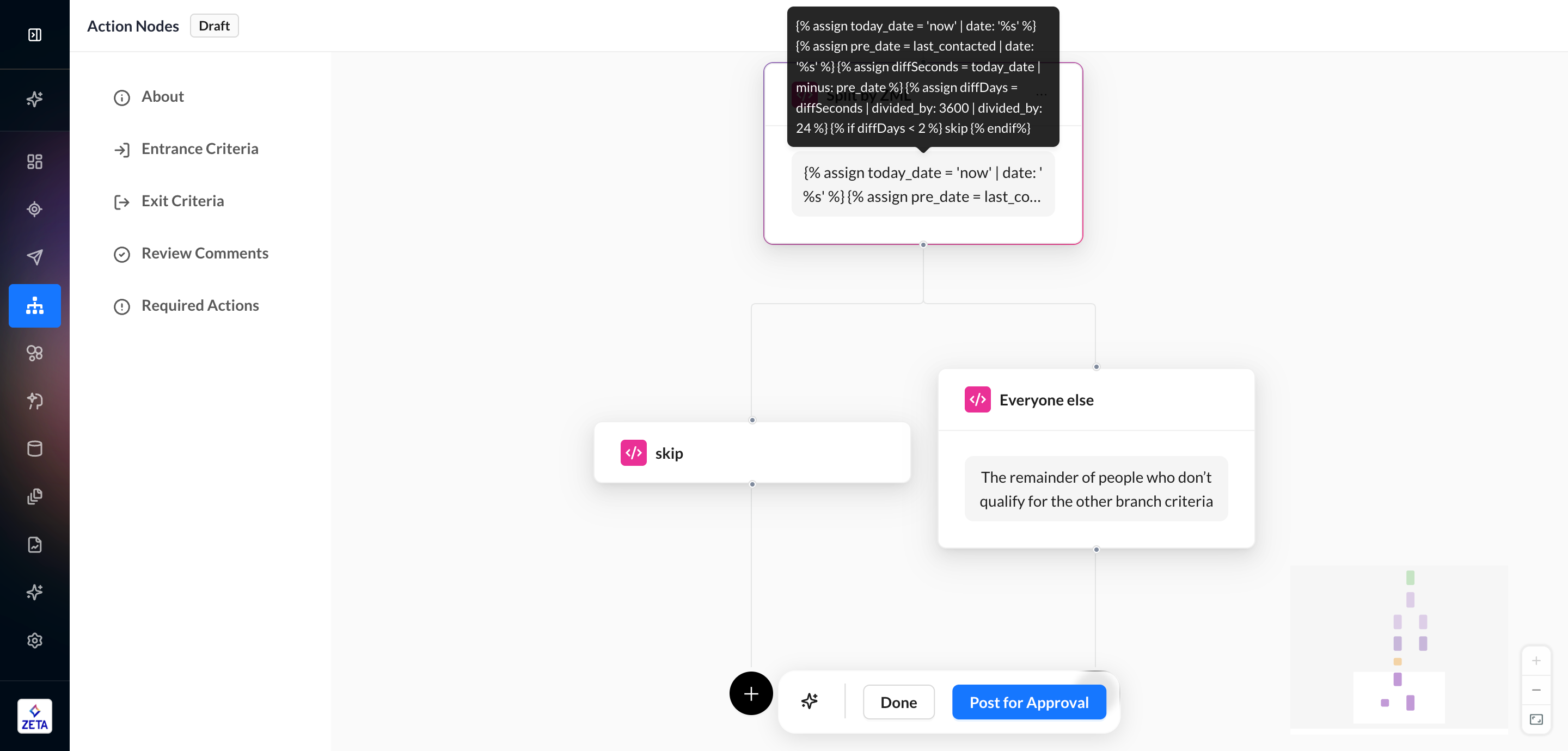Split Node

When you need to segment people inside your experience, you can use splits to determine how users are directed to different branches. Each branch can be tailored to different audiences, different channels, and more.
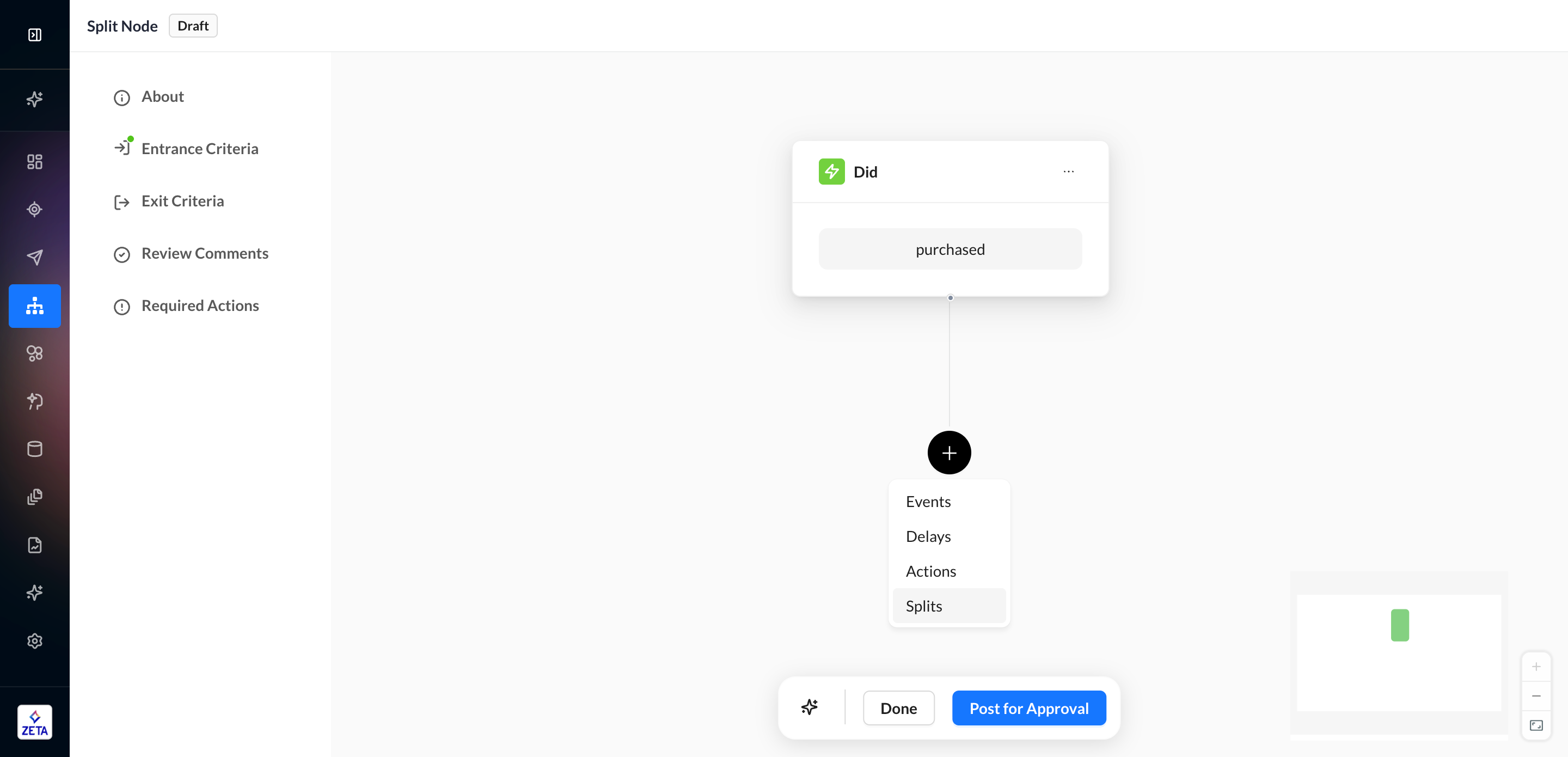
There are seven types of splits:
Split Randomly
Split By Audience
Split By Zeta Segment
Split By Identity
Split By Property
Split by Propensity Score
Split by ZML
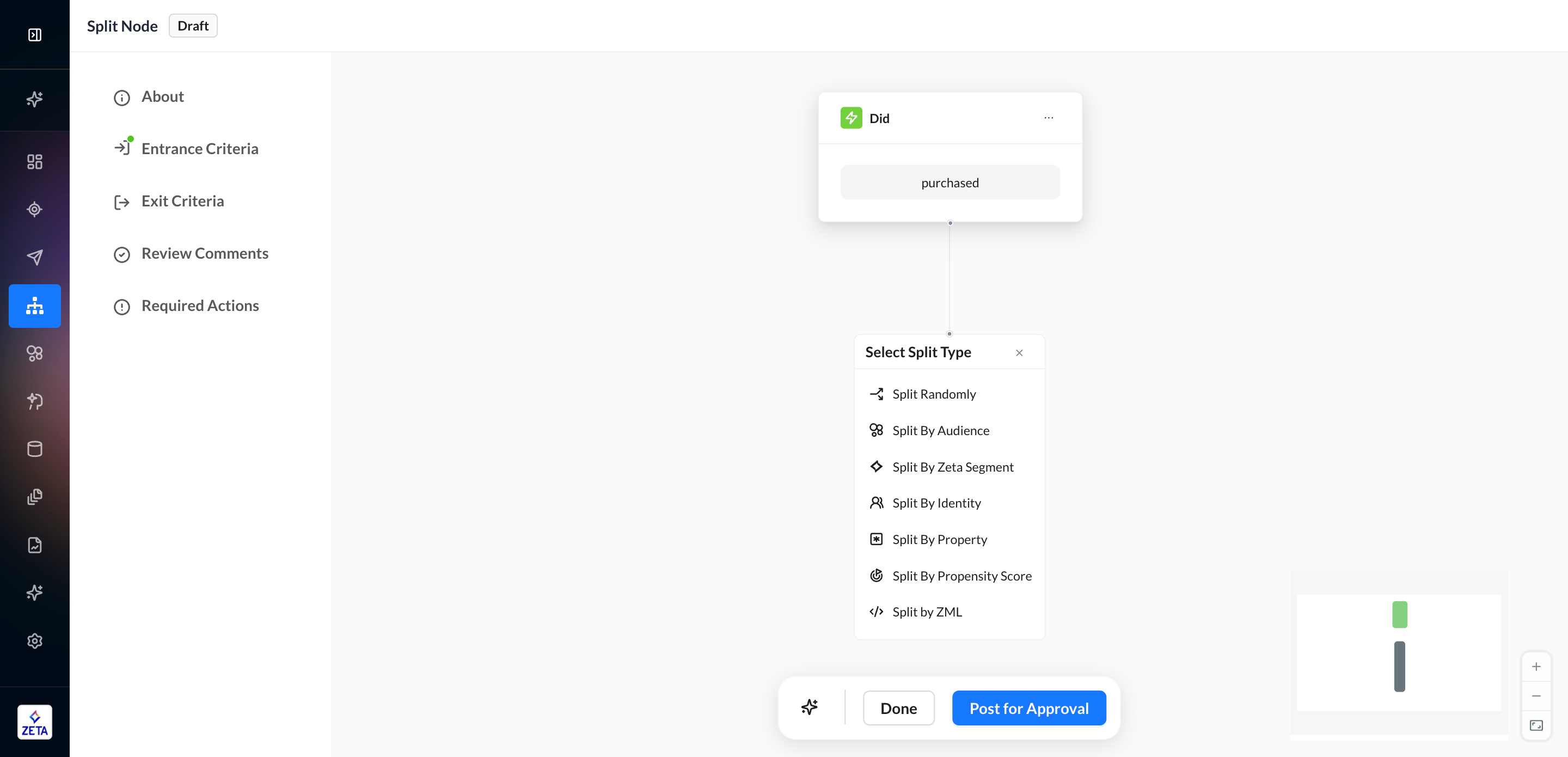
Split Randomly
Splitting an experience randomly enables A/B/n testing of different experience flows. When you select the Split Randomly action, the default setting is 2 splits at 50% each.
To add a new split, click on Add New Split.
To modify the percentages, toggle Split users evenly to OFF and update each branch’s share. Your splits must add up to 100% and no branch can be 0%. To help clearly label your experience, you can optionally give each branch a unique name. Otherwise, they will default to Split A-J.
To delete a branch, hover on the corresponding node in the canvas and click on the X to remove it. You can also delete branches in the node configuration by hovering on the space to the right of the branch name, but only if you haven’t already added it to the canvas.

Split by Audience
Splitting an experience by audience membership enables marketers to create different experience flows for different portions of an audience. First, select an audience type to narrow your search. Then, select the audience name and save. Eligible audience types include:
Customer Segment (with tracking enabled)
Customer List
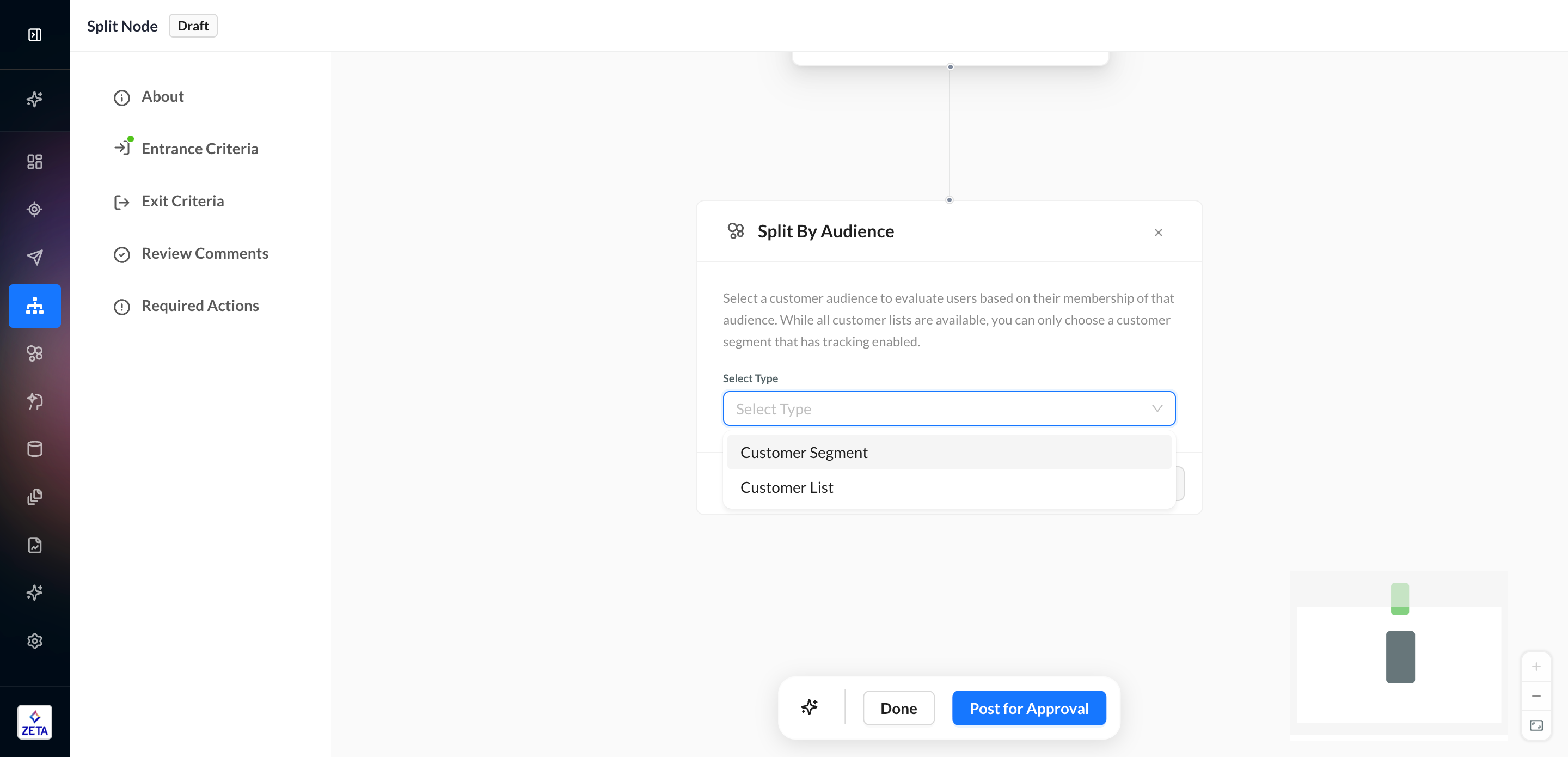
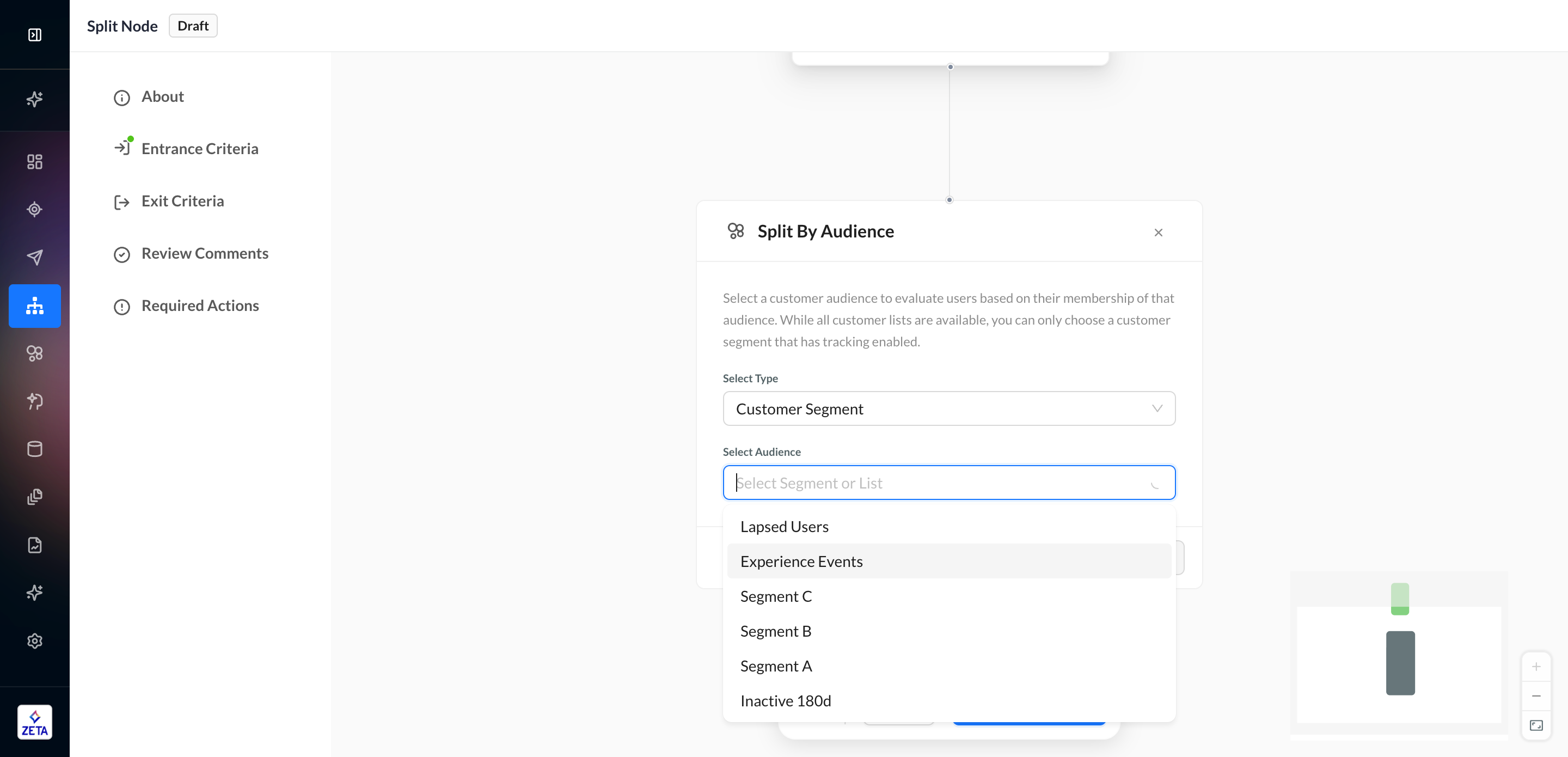
Split by Zeta Segment
Splitting an experience by Zeta Segment membership enables marketers to create different experience flows for different portions of behavior segments using Data Cloud signals.
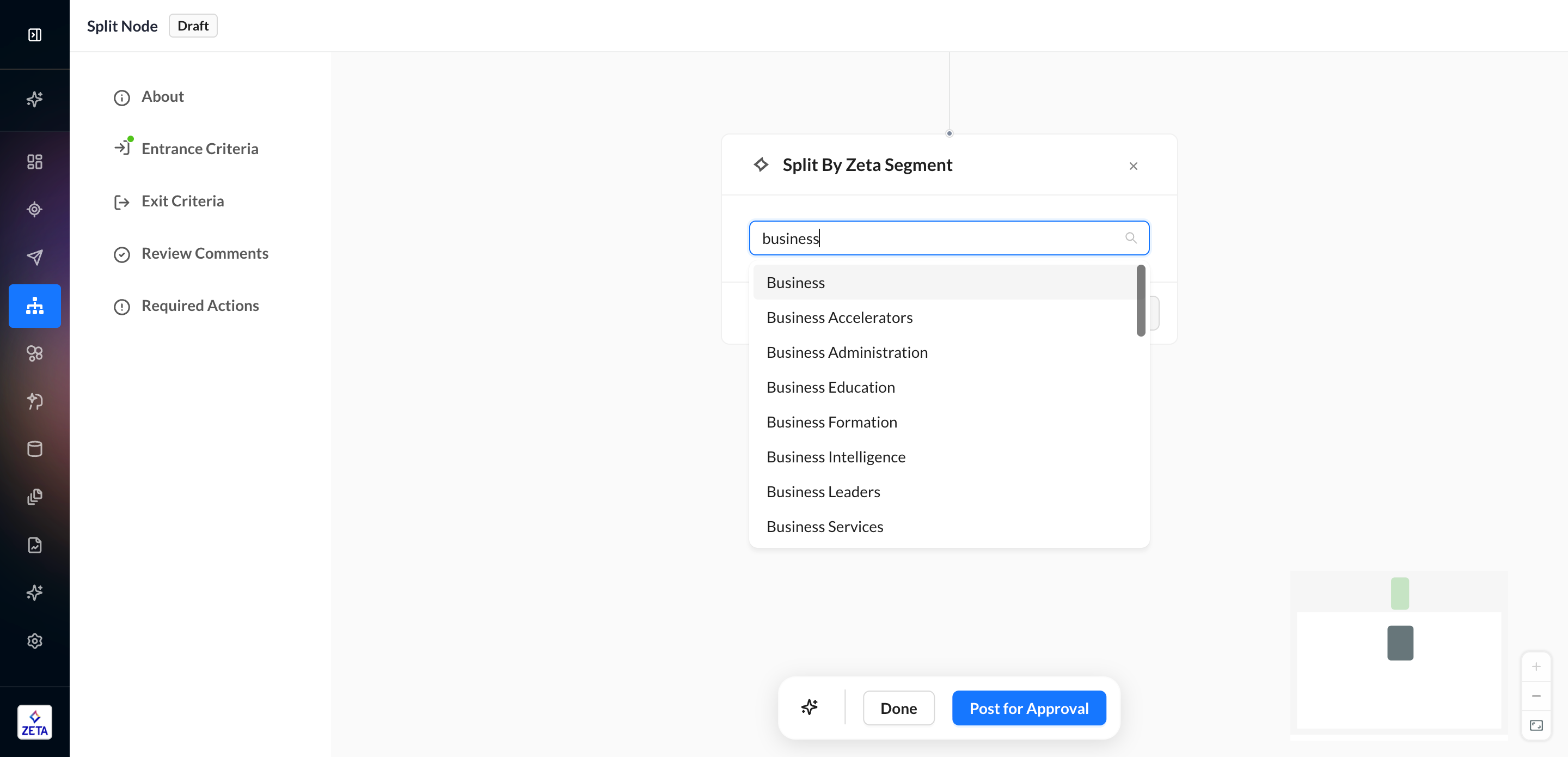
Split by Identity
The Split by Identity node lets you branch the experience for qualifying individuals based on the channels they are reachable on. ZMP can automatically detect across a broad range of owned as well as paid media channels that you can reach individuals on, and craft personalized experiences on these channels.
How to use this feature
Select reachable channels for activation:
1. Add a trigger to the experience and ensure the Track unknown users option is toggled to ON.
2. Select the Split By Identity decision node to fork the experience for qualifying users based on whether they are Known to the Customer, Known to Zeta, or completely Unknown.
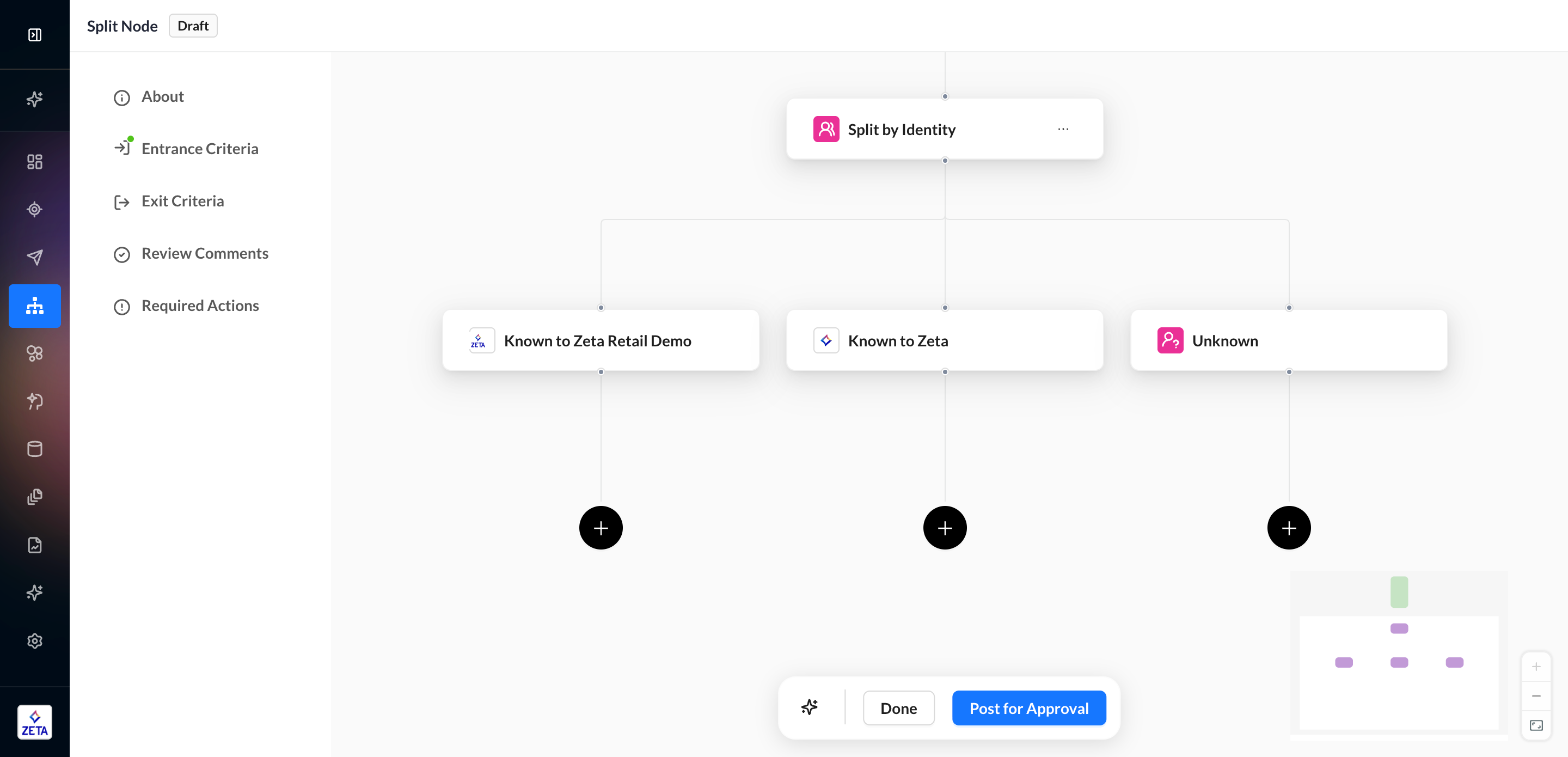
3. For each user type’s branch, select the channels to activate the qualifying people.
The Known to the Customer branch can activate people on owned media channels, such as Email, SMS, or paid media channels through Zeta, such as Zeta Mail, Social, CTV, Facebook, Google Ads, etc.
The Known to Zeta branch can activate people on paid media channels only
The Unknown branch can attempt to activate users by matching through Zeta DSP
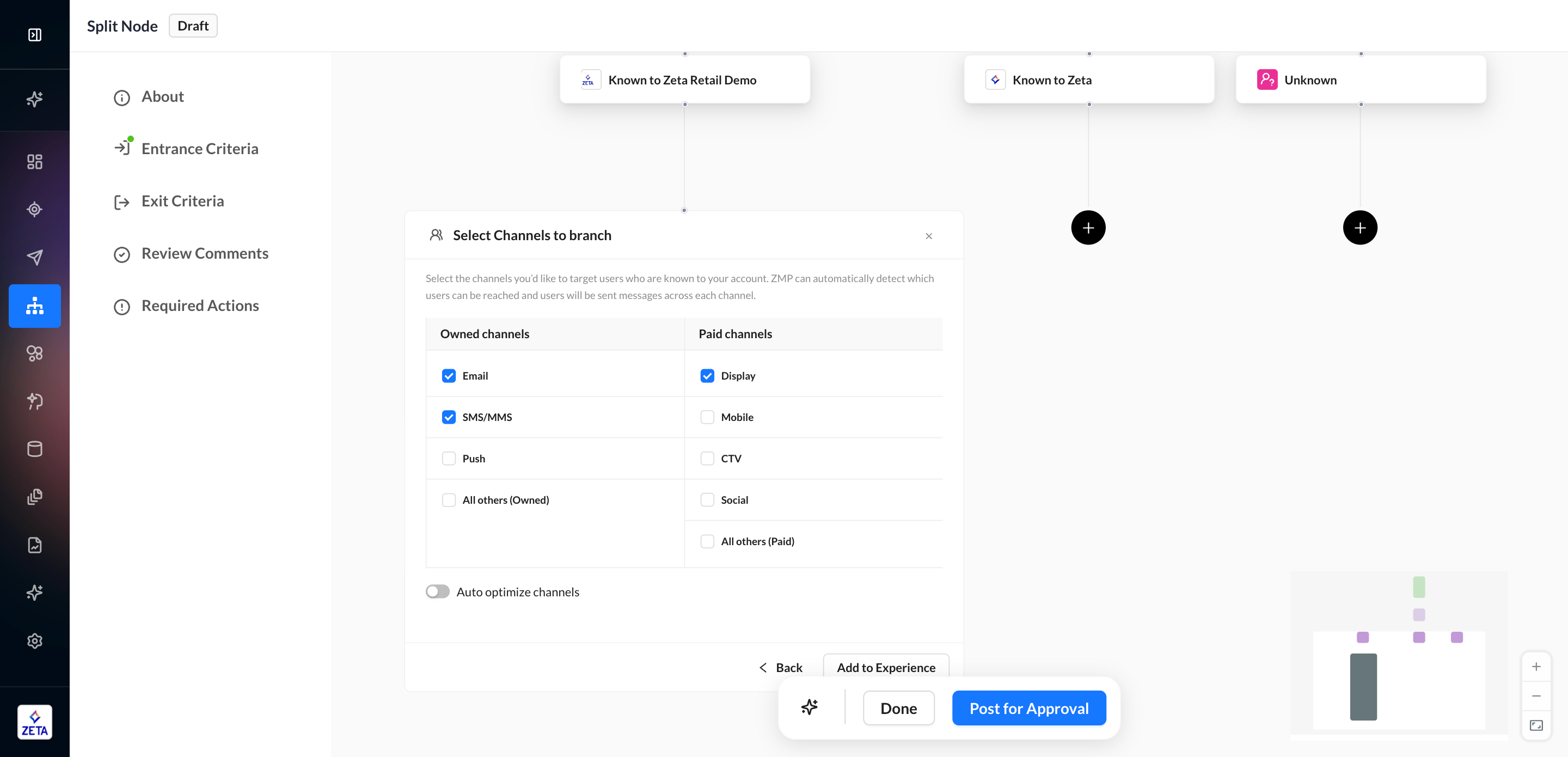
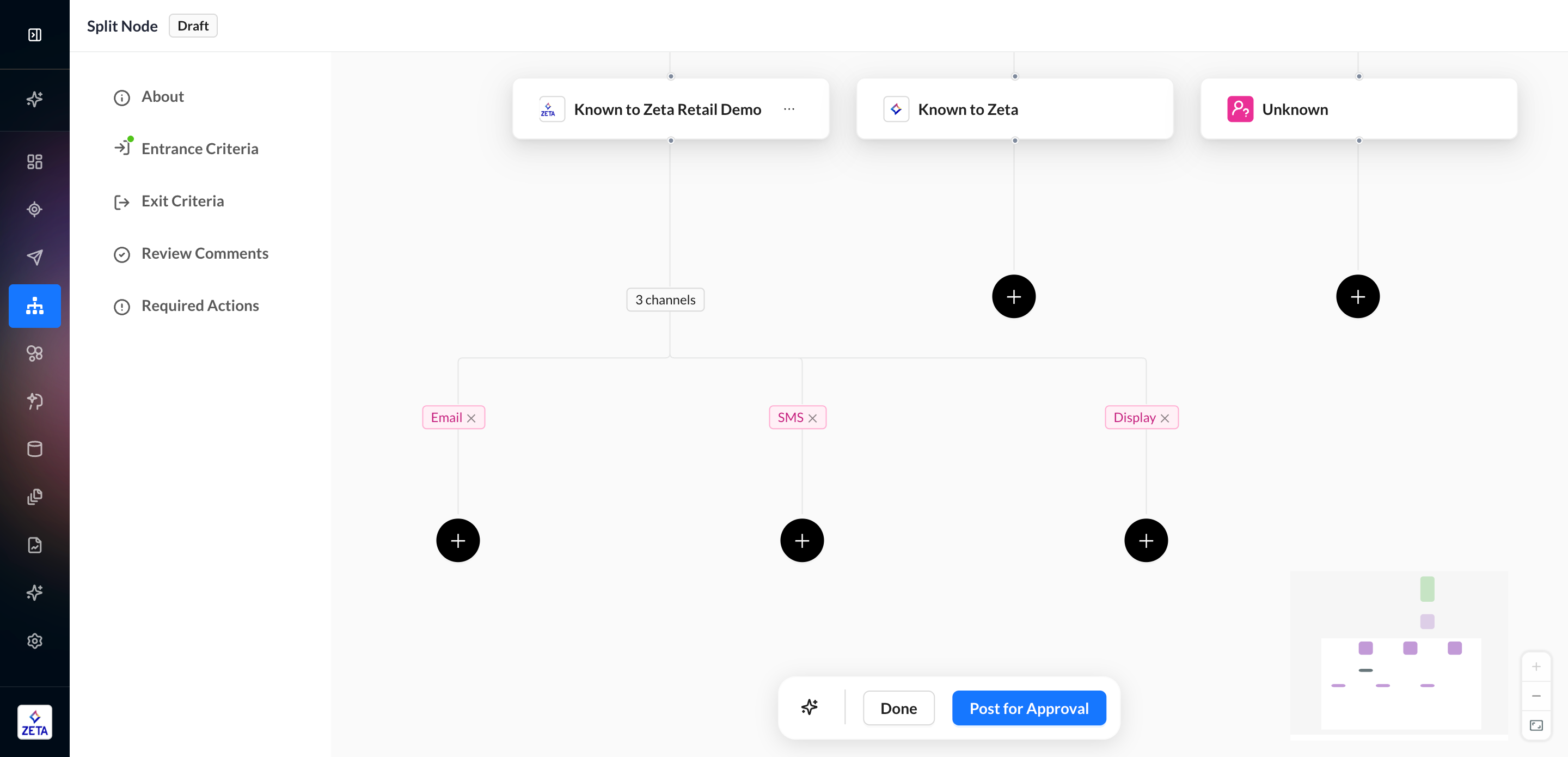
Every user who goes down a branch will receive messaging on all channels selected, so long as they’re reachable. For example, if a qualifying user is reachable on email (i.e., has at least one email address associated as a contact), they will receive the experience defined under the Email Channel path. Similarly, if that user is reachable on SMS (has at least one phone number associated as a contact), they will also receive the campaign defined under the SMS channel path.
Please check out Automated Channel Optimization to see how you can use Zeta AI to optimize for channels to engage in order to maximize the conversion metrics.
Retargeting Known to Zeta Users who Already Exist as Known to Customer
An additional feature that can be enabled on the Split by Identity node is the ability to re-identify Known to Zeta users as first-party customers. Through user consent, the ZMP can match what seems like a prospect, such as a logged-out user visiting your website, and match them back to a first-party profile so that you can use owned channels such as email and SMS to reach them.
1. Add a Split by Identity node to your experience and ensure the Retarget your customers option is toggled to ON.
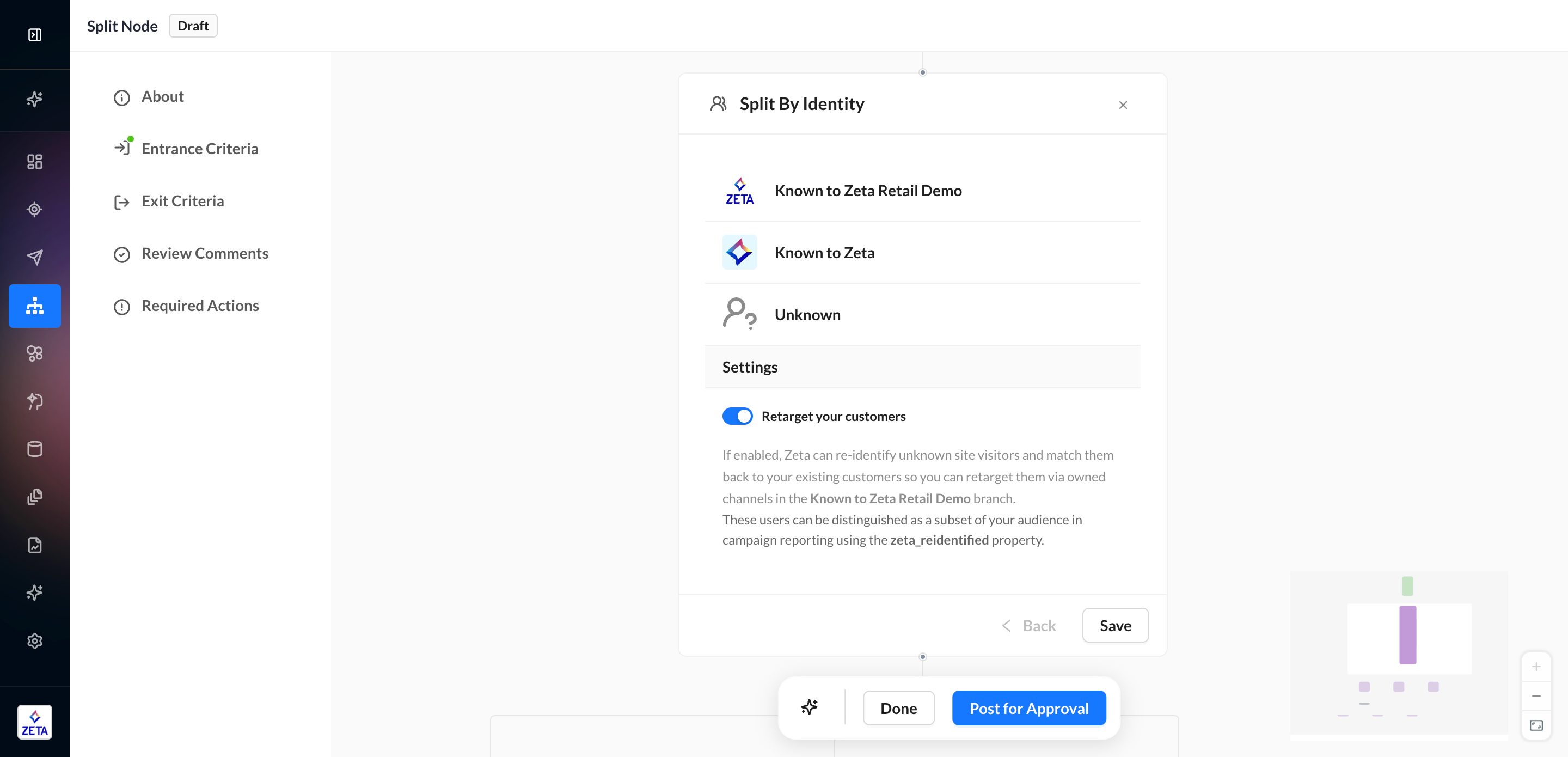
2. Add your desired channels to the Known to the Customer branch of the split, such as email and SMS. The other two branches are optional.
3. Once the experience is activated, any Known to Zeta user who flows through the split node will attempt to match to a first-party user. If any matches are found, those users will be routed to the Known to the Customer branch to receive messages on both owned and paid channels. You can see the number of users who were re-identified in the Known to the Customer branch.
4. When reporting on your campaigns, you can account for re-identified users by filtering on zeta_reidenified in the trigger context.
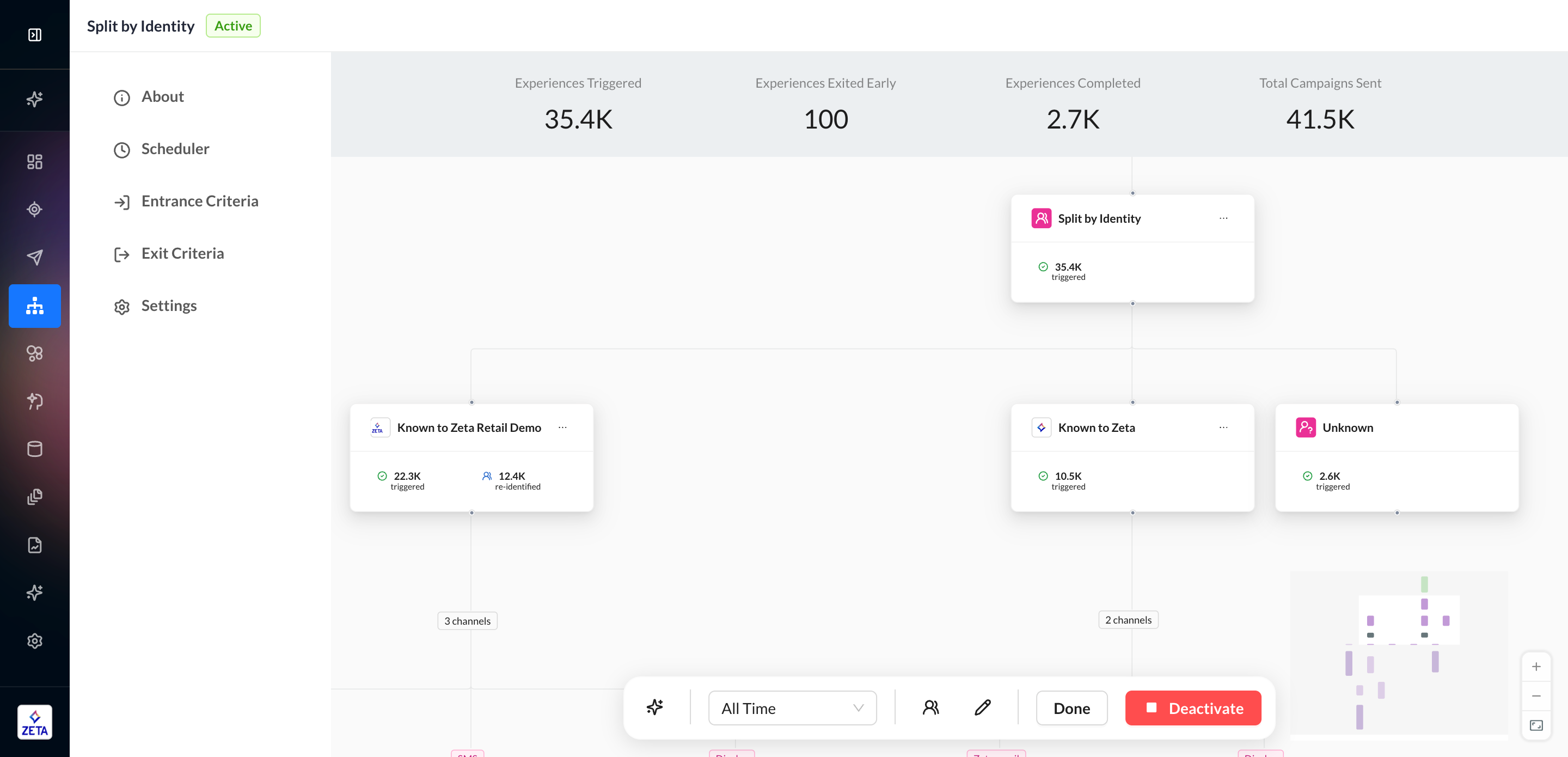
Split by Property
Splitting an experience by a property on a person’s profile enables marketers to split by property and make decisions based on data on the profile.
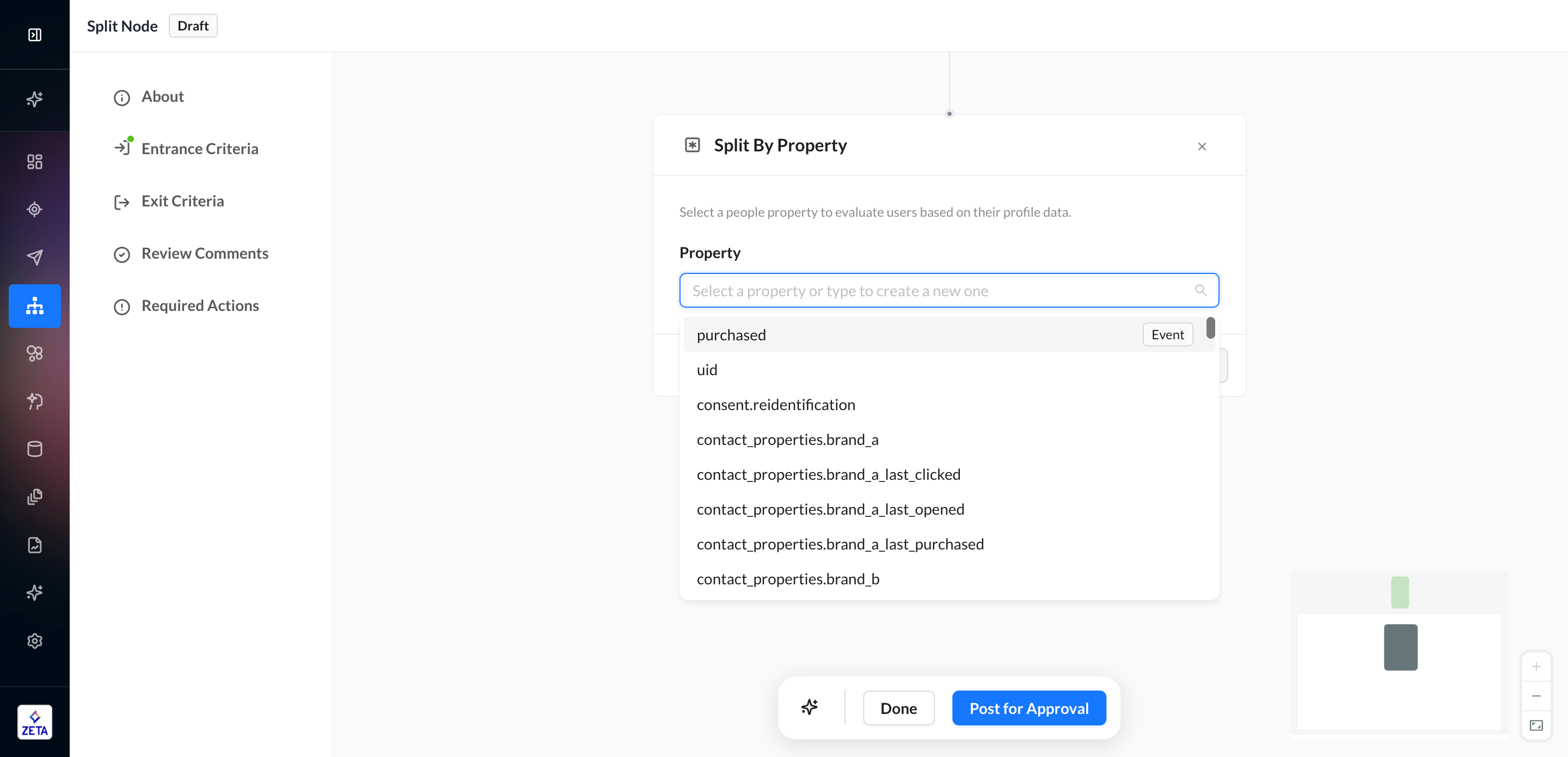
Property from user profile
References any data that resides on the user’s profile (eg, city, state, zip, age, subscription_preference, etc.)
You can use properties across various data types: Object, Numeric, Date, and String Data
Each data type has its own set of operators you can use. See the full list in Event Data Operators.
You can configure up to 10 branches per Split by Property node, with the final split always reserved for users who don’t qualify for the preceding branches.
The range of values must be exclusive of each other. If you use a negative operator, such as
does not equal, you likely can’t use another set of criteria and can only split again if you add a new split underEveryone else.If you need more than 10 branches, create a split first and then re-split Everyone Else based on a new set of criteria.
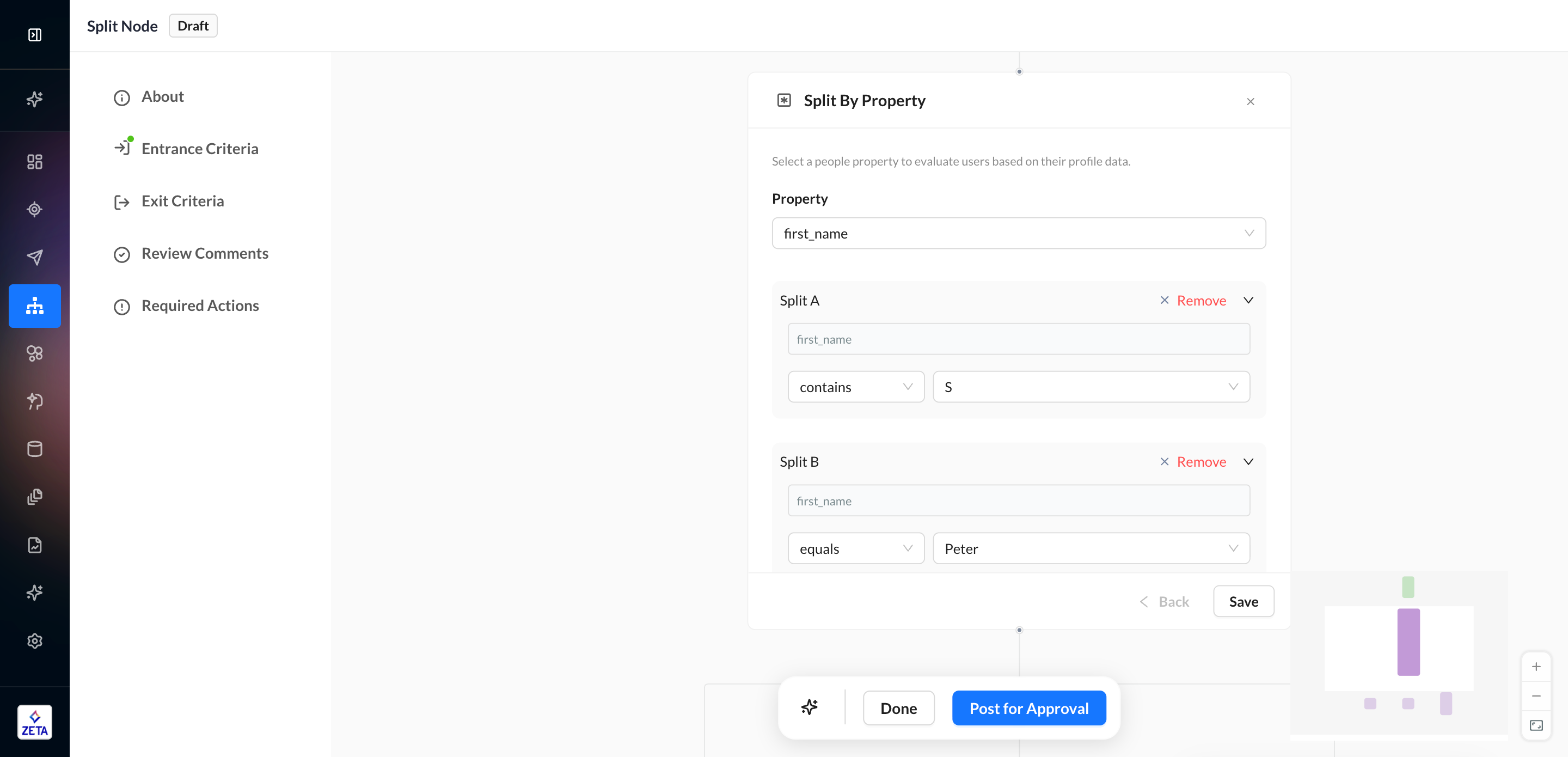
Property from an upstream event
References any data that was part of an event performed by a user earlier in the experience. For example, if a user had previously performed a purchase on-site, then the data as part of that purchase event, e.g., item, can be used to split the experience. Upstream events appear at the top of the dropdown list with an Event indicator on the right-hand side to identify them easily.
All data types and operator rules that apply to splitting by user profile data also apply to event data.
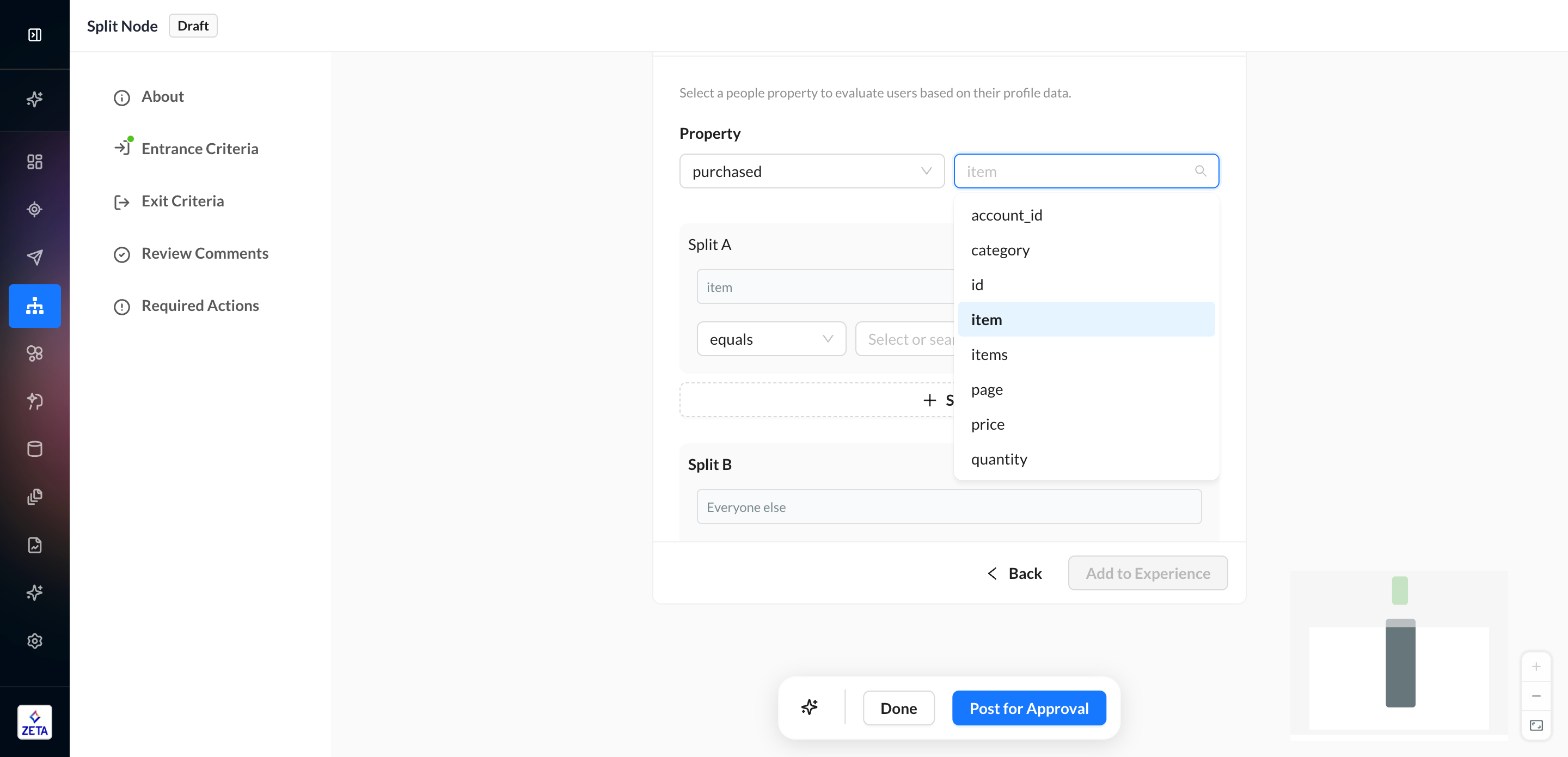
Split by Propensity Score
Learn more about Propensity Scores.
Splitting an experience by propensity score allows marketers to tailor experiences based on a user’s likelihood to convert.
1. Select a Propensity Score. This is the same list you’d see in Audience Explorer.
If you need to check multiple scores, you’ll need to create one node per score
2. Use the slider to configure a range for that score.
3. Continue adding ranges, ensuring they do not overlap with one another.
4. You can configure up to 10 branches per Split by Propensity node, with the final split always reserved for users who don’t qualify for the preceding branches.
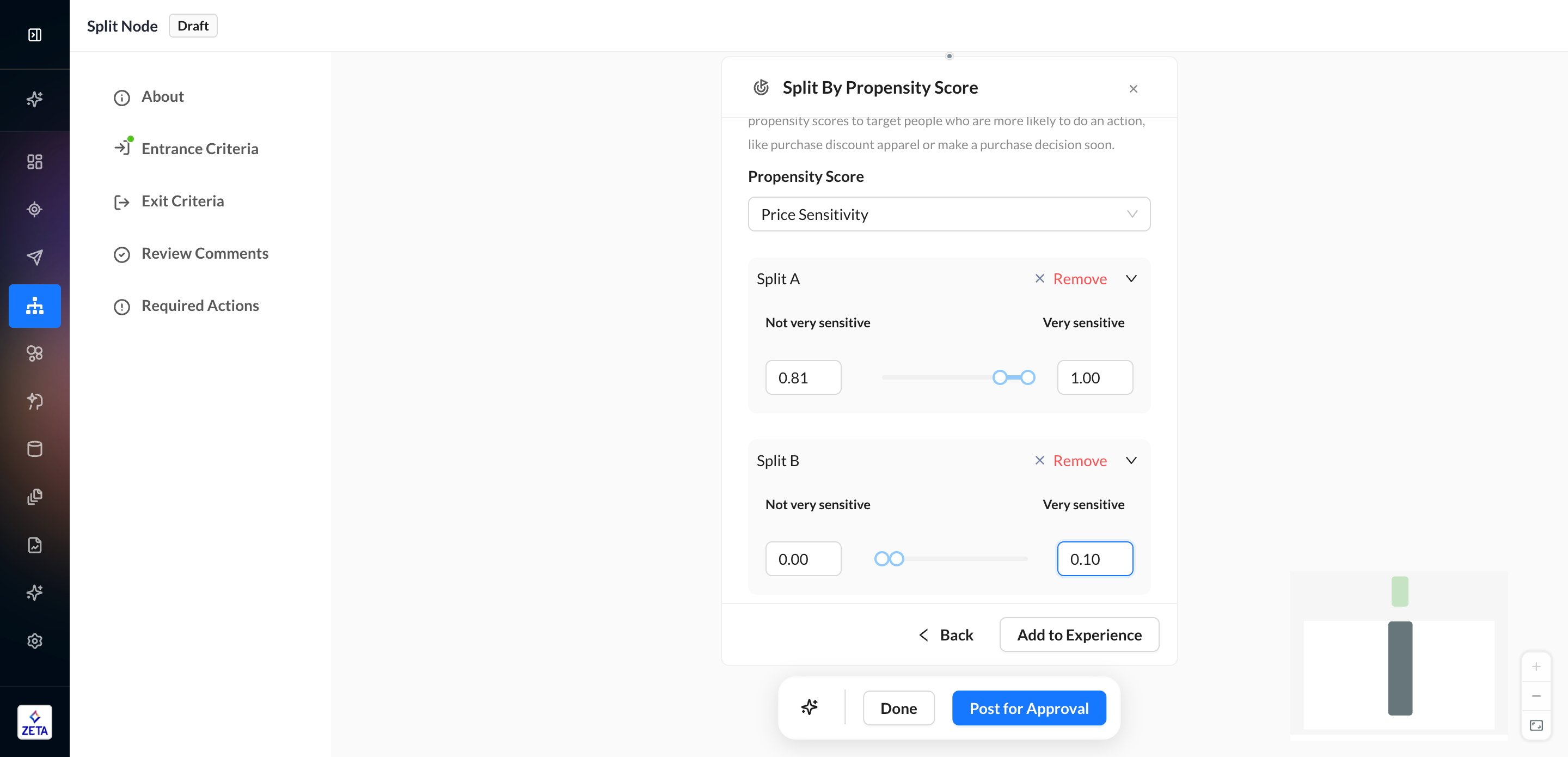
Split by ZML
For advanced use cases, the Split by ZML node offers the ability to use Zeta Markup Language (ZML) to evaluate users and the flexibility to direct them to the specific paths depending on the output of the ZML statement.