Reporting Tags

Tags are quick, useful little things that can be added to your campaigns to make big, big differences!
Tags can be added to any campaign to help identify it easily.
Tags help identify similar campaigns by grouping them together in the tags filter and help create heat maps and campaign reporting.
Multiple tags can be used at once as well.
Let’s have a look at the different types of tags on campaigns that have different use cases.
Campaign Tags
Add tags directly to the campaign set-up Launch & Options tab. The tags that are placed here help identify campaigns in the filters to find similar campaigns.
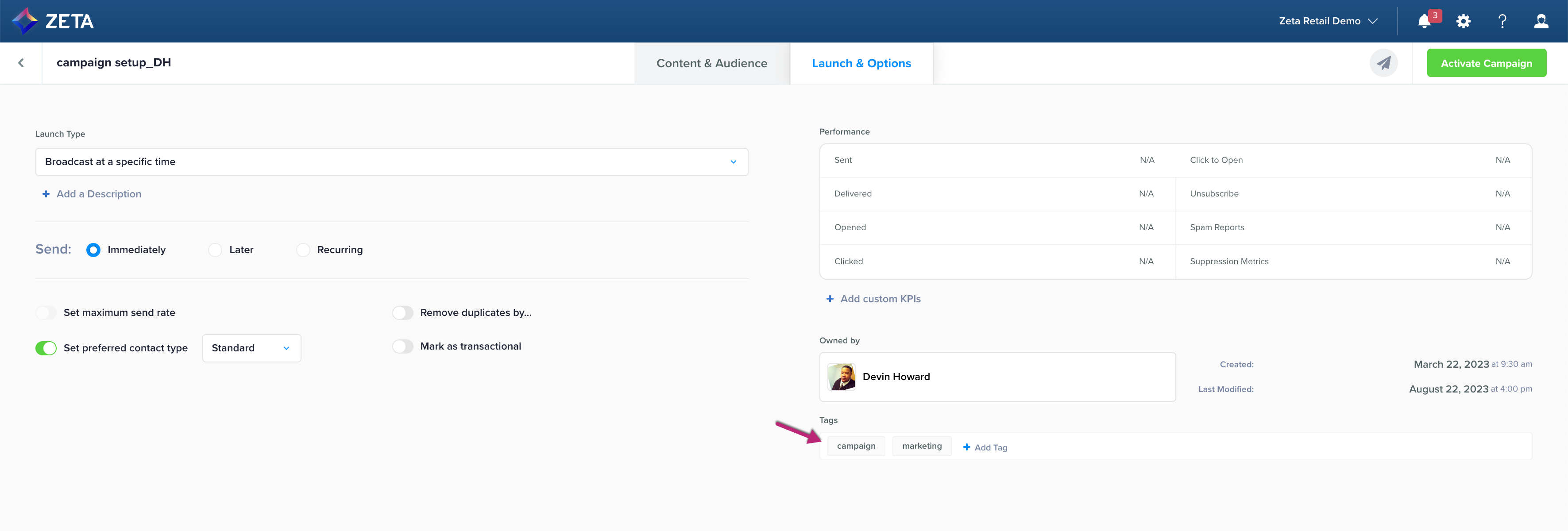
You can search for several different tags at one time and find only campaigns that have every single tag you searched for. These don’t have to be complex naming and can be as simple as having the year, month, and year and type of campaign being sent. [Example: Campaign]
Learn more about Sorting Better with Tags.
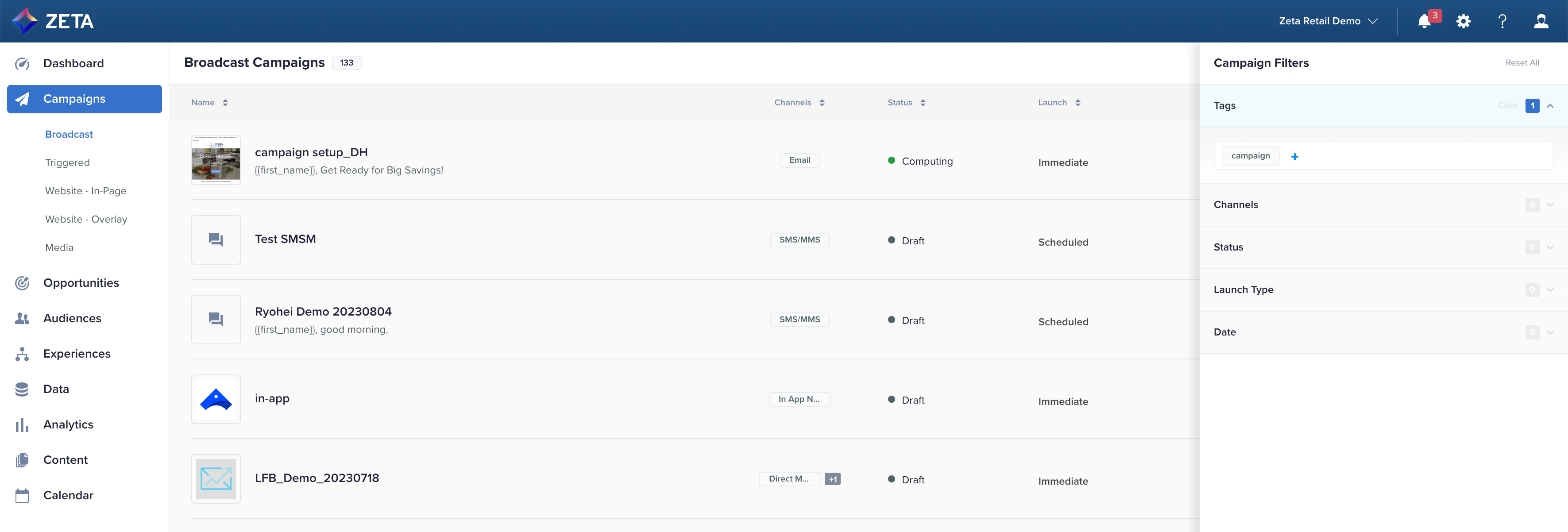
Data Reporting Name & Data Reporting Tags
All links in the campaign can have data-reportingname and data-reportingtags added to each link in the campaign to better define each link. There are two different ways to add them to your campaign.
The tags can be added to the campaign html <a href> links. These HTML tags can be added to every link in the HTML or to only certain links that need more in-depth tracking. Naming conventions can be simple or complex. Creating a library of tag names will help keep everything organized.
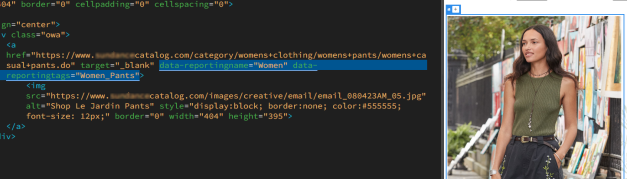
Example in HTML of what it would look like:
Multiple tags can be used on the same link. Make sure that the tags DO NOT have spaces between them in the reporting tags code. Only use a comma to separate them (Internet, Speed100, Speedboost, etc.,) You can use several different tags to help identify the same link. For instance, on an account, we use different names for each type of movie that is in their VOD campaign. So, a particular movie might be categorized as a Comedy, Family, or Adventure type of movie. We would use all three of these to help identify the movie in the reporting code. You can also add tags through the Campaign Links Editor in the campaign setup tab. This does not require any knowledge of html. |
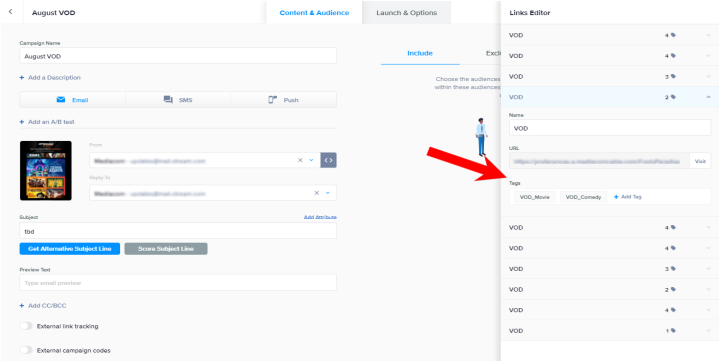
The Name field on the image above is the same as the data-reportingname on the <a> link in the HTML. The Tags field on the image above is the same as the data-reportingtag on the <a> link in the HTML.
In the content report - Links List and Heat Map - all the links in the campaign are listed, and having the report name and tags defined helps to identify which link was clicked on and where in the campaign it was located. If the client likes looking at heat map reports, looking at tags helps to identify what the most popular links were in the campaign.
“Behaviors” can be set up and in conjunction with the reporting tags on the links, dynamic content can be created and targeted to users who have clicked on certain links in a campaign. For instance, a user who clicked on a link that had a reporting tag of “horror” on it, could have dynamic content delivered to them specifically about other horror movies available. Or a user who has clicked on shoes in a catalog campaign would be sent a very personalized campaign with sales on other shoes available.
Reporting tags can also be used in Segments. So, if our client makes custom segments in ZMP, then they can make a segment that could be something like "User clicked VOD_Comedy 3 times" and then send a comedy movie themed email to that segment.
Link tags or reporting names for links that are included in Snippets will NOT be pulled into Content reports.
Link Tagging Library
A Link Tagging Library would be very beneficial if you were to start using data-reportingname and data-reportingtags on your campaigns. This will help organize all the tags used in one place and to keep things streamlined so that other campaigns with the same content can all be tagged the same way with the same naming convention. This doesn’t have to be complex.
In summary, using reporting tags can seriously boost your campaign game. These little labels help organize and track your campaigns. Whether you're identifying popular links or delivering customized content, reporting tags are your go-to solution. They're like the secret sauce for making your marketing even better!
