VAST Video/Audio Ads

The Video Ad Serving Template (VAST) specification is a universal XML schema for serving ads to digital video and audio players. It is IAB's standardized format for tracking Video Ads.
VAST is a script for the Video Ad. Every tag in a VAST chain must point directly to VAST XML.
Creating New Video/Audio Ads
1. Once you’ve selected the Account and your Advertiser, navigate to Creatives > Ads within the menu on the left.
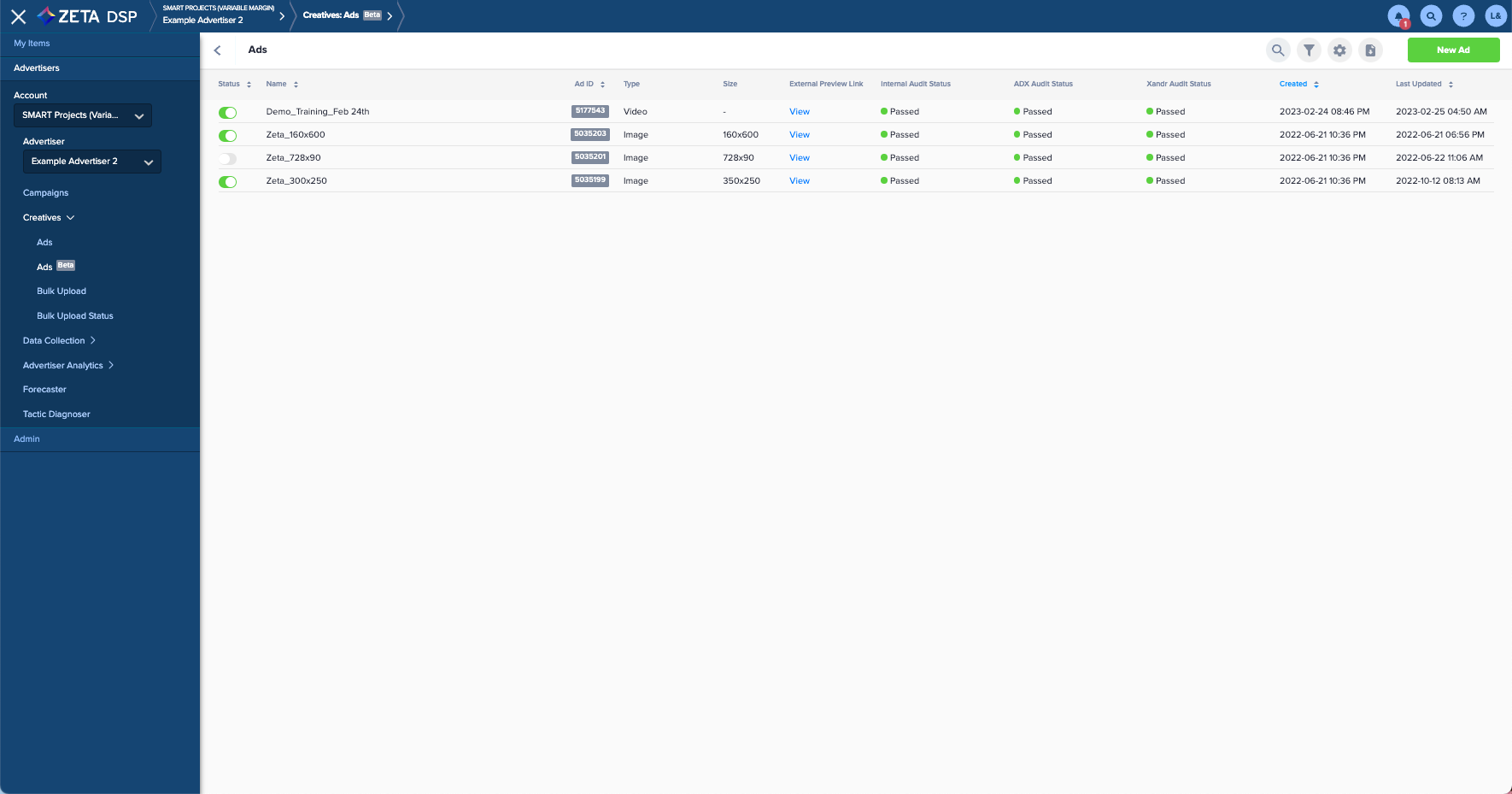
2. Within the Ads screen, click on New Ad and choose Video/Audio from the drop-down.
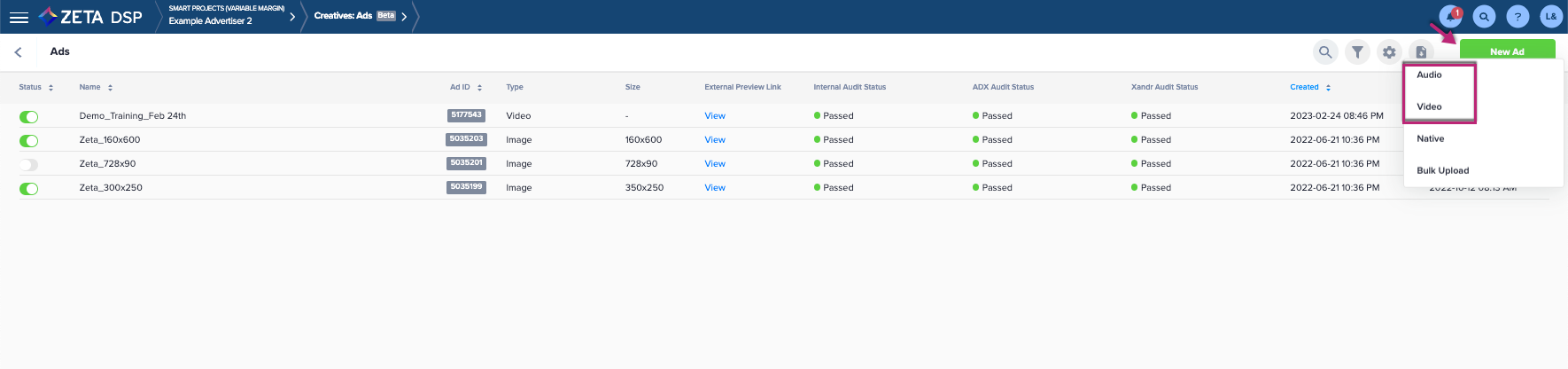
3. Fill out the required fields for the chosen Ad Type accordingly.
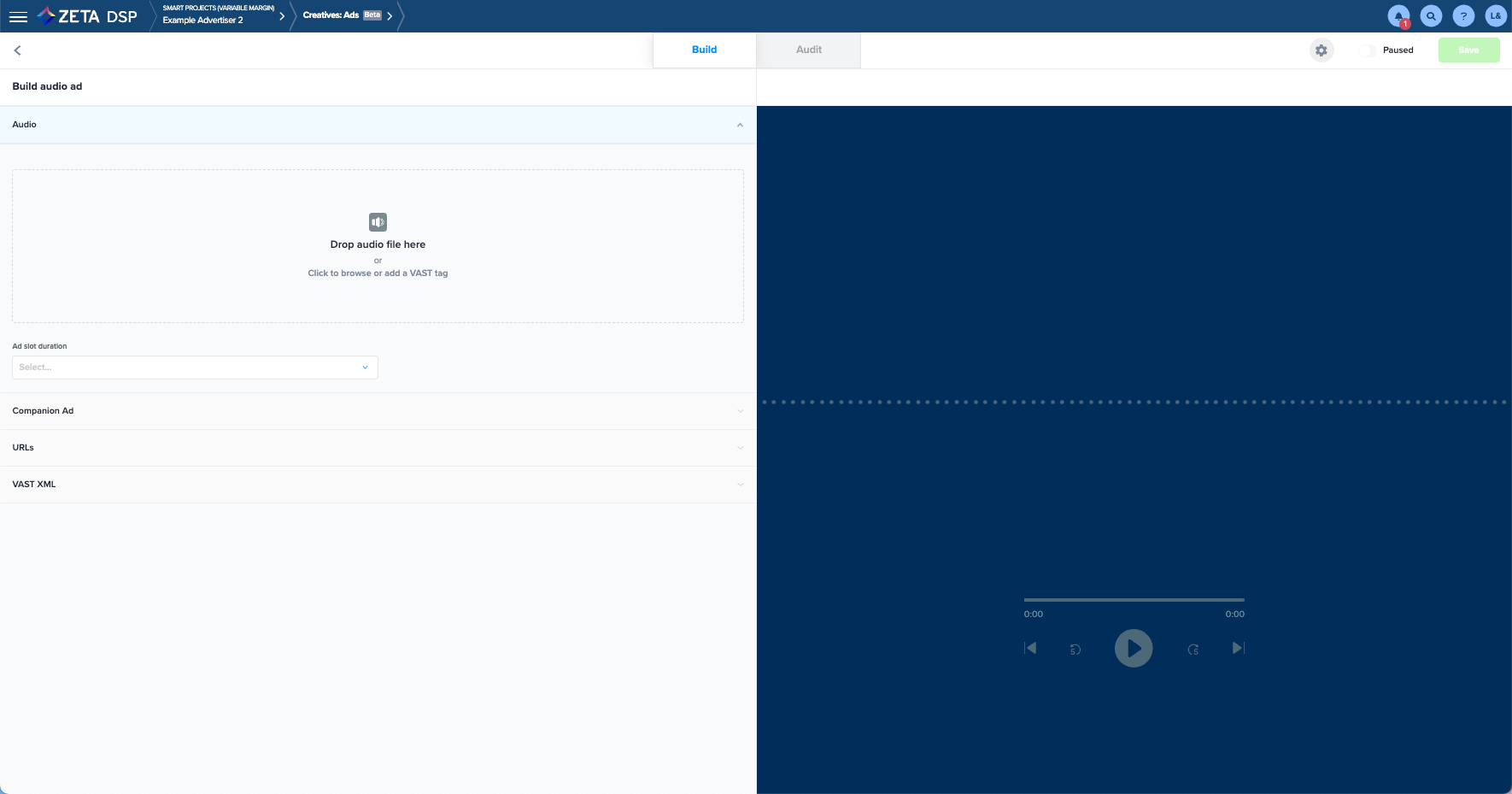
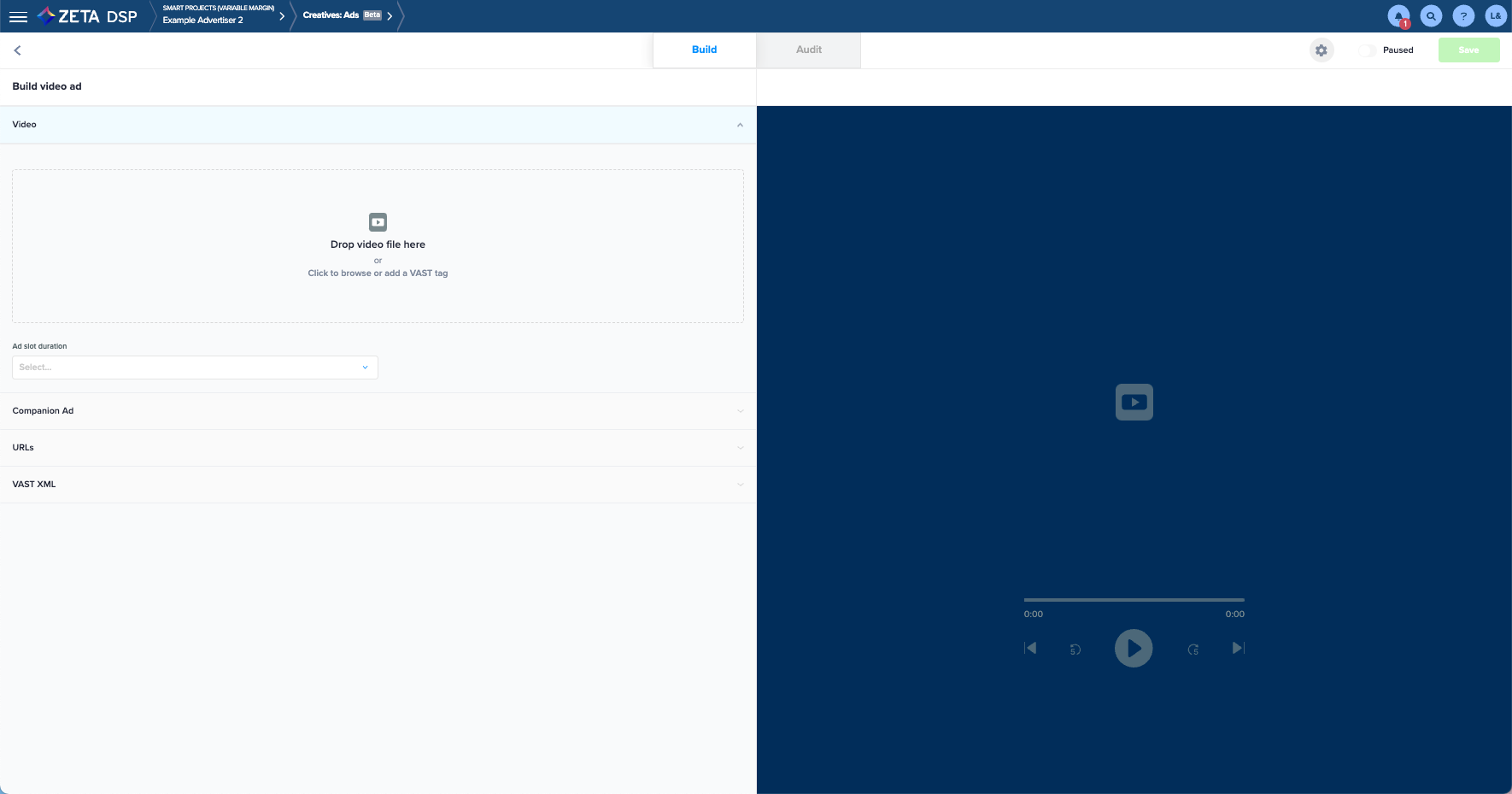
VAST Ad Fields
VAST Tag Field | Description |
|---|---|
Ad Slot Duration | Set this to match the length of your Video, in seconds. If the length of your Video is not one of the provided options, choose Custom and enter the number of seconds in the box provided. |
Companion Ads | This feature enables the placement of a non-Video companion ad on the same screen as your Video. Choose +Companion Ad. A list of your eligible companion ads appears. Choose one to associate it with your Video. Add another companion ad by again choosing +Companion Ad. Delete a companion ad by choosing the x. |
Landing URL | Enter the URL of the page that clicking on the Ad will take the visitor to. |
Click-through URL | If you have a click-tracker URL, enter it here. Otherwise, enter the landing URL, i.e. the URL visitors reach when they choose the Ad. |
Audio/Video Settings
.gif?inst-v=f7905c56-c1a1-40b2-b54b-3fb55a8a0385)
Ad Settings | Description |
Ad Name* | It is best practice to include the following in this field:
Example: 170617-ImproveAnimalAdoption-Native (Tablet) |
Ad Attributes | The DSP auto-populates this field. In most cases, you do not need to edit this field. If you need to do so, or if an exchange rejects an Ad, for this reason, set this field as follows. IAB advertisement category attributes are now available to select as additional aspects of the creative. The options available in the Ad Attributes field allow you to select one or more attributes to apply to the creative, such as HTML5, etc. |
Ad Vendors | The DSP should auto-populate this field so you should not need to enter anything. However, if in the rare event you need to do so, or if an Ad Exchange rejects an Ad, for this reason, set this field as follows. An Ad Vendor is an Ad Partner beyond the Ad Server having a component within the Ad. Examples include Brand Safety tools and Rich Media such as Double Verify or Ad Safe. |
Time Zone | Select the time zone that the Zeta use to run the Ad per the Start and End Times specified in the next two fields. |
Start Date/Time | (Optional) Specify the beginning date and time during which the Ad is to be available to campaigns. If you leave it unspecified, the Ad is available immediately. Zeta suggests leaving the Start Date and End Date fields blank unless you are working in one of the following scenarios:
|
End Date/Time | (Optional) Specify the end date and times during which the Ad is to be available to campaigns. If you leave it unspecified, the Ad inherits the run dates of its campaign. Zeta suggests leaving the Start Date and End Date fields blank unless you are working in one of the following scenarios:
|
Third-Party Placement ID | (Optional) Use this field to store on the Third-Party Placement ID, and then report on this field using the Third-Party Placement ID metric. Third-Party Ad ID was a legacy metric that was automatically extracted from some DCM ad tags. In those cases, this field is automatically populated. You can overwrite this field as necessary. |
Event Tracking | This feature enables tracking the activities of each viewer who watches your ad. To enable, choose + Event. A menu button and text box appear. Choose the button to pick an Event type and enter the details into the text box. Add another event by again choosing + Event. Delete an Event type by choosing the X. |
Set Up a Companion Banner For a Video Ad
Companion Banners can be assigned to Video Ads in the Ad Settings and will be displayed along with the Video asset when inventory that supports companion banners is available. Companion banner inventory is heavily dependent on whether or not a given publisher supports the companion banner slot. Occasionally, the publisher inserts the companion banner after a Video has played (usually with mobile apps). We currently do not support seeing companion availability in our Forecasting Tool nor as a custom report.
1. Upload the 300x250 Companion Banner separately as an Image Ad.
2. Navigate back to the Video Ad Creation Page to locate the corresponding Video/Audio Ad for the Companion Banner.
3. Within the Ad Settings, you will see a field for Companion Banner. Click + Companion Ad. Via the drop-down menu, select the desired Companion Banner Ad that you uploaded.
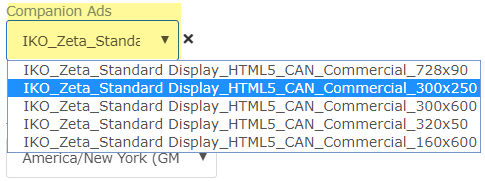
Zeta DSP does not guarantee 1:1 delivery for Video Ads and companion banners.
Video Completion Optimization
For Video campaigns in the Zeta DSP, you should set a Video Completion goal on your campaign.
Zeta Policy for Misleading Creative Format
Zeta does not allow ad creatives whose format, landing page, URL is intentionally misleading. Ads whose format, content, landing page or URL are found to be intentionally misleading using methods including but not limited to Video stuffing, misleading creative practices or misleading landing pages are subject to the Zeta Malware Policy. Creative rotation that results in serving more than one advertiser's creative in the same impression, or rotation of multiple advertiser's impressions in the same creative tag, is not allowed.
Video Stuffing is defined as:
Using display banner creative or VAST Video creative to buy display banner inventory or Video inventory that serves pre-roll content that syndicates Video inventory ad requests to buyers on ad networks and Video SSPs.
Using display banner creative or VAST Video creative to buy display banner inventory or Video inventory and serve/rotate multiple Video Ad creatives in succession.
In-banner Video defined as:
Use of display banner creative to serve a Video player without ending the animation after 15s with a call to action (separating this from Rich Media that uses Video clips) or user interaction through expansion (excluding full-screen expansion).
At Zeta's sole discretion, this policy is subject to change at any time.
Ad Vendors
Vendor | Details |
|---|---|
Integral Ad Science (IAS) | Zeta can wrap tags with an IAS tracker, even if the tag is wrapped with another vendor. Often impression does not serve properly if double-wrapped in client-wrapped IAS tag && Zeta-wrapped IAS tag. This allows Zeta to measure viewability on IAS, regardless of the client-mandated Viewability Vendor. DISCLAIMERInteractions between MOAT tags wrapped on IAS wrapped tags cause a ~10% loss of Ad Server-reported impressions. |
MOAT | Zeta can wrap tags with a MOAT tracker, even if the tag is wrapped with another vendor. Each impression fires a MOAT pixel which populates in the MOAT website with login. DISCLAIMERInteractions between MOAT tags wrapped on IAS wrapped tags cause a ~10% loss of Ad Server-reported impressions. This allows Zeta to measure viewability on MOAT, regardless of the client-mandated Viewability Vendor. When reports are received infrequently, optimizing off of MOAT viewability data can improve performance. |
Video Reporting Metrics
Mobile Video Notes
|
Mobile Video Specs
Video Targeting
Video enables targeting based on the Video Ad placement opportunities and characteristics. See Video Targeting for more information on targeting by Playback and Player Size.
Video targeting includes a size restriction. This size restriction also applies to other types of Ads.
Thus, if you are running a campaign that includes both Video and non-Video Ads, and you want to apply Video targeting, you should create a separate line-item for the Video Ads and apply targeting only to this line-item (or one or more of its Tactics).
If you instead apply Video restrictions at the campaign level for such a combined campaign, you risk reducing the campaign's supply of non-Video Ad placement opportunities.
