Native Reporting Guidelines
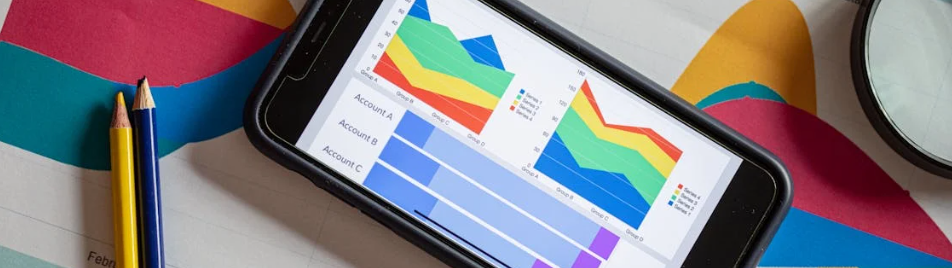
This article will go through the steps of pulling publishers’ native reporting in the LiveIntent platform.
Please note: Native reporting data before July 22, 2023, will not be accurate.
Setting up a report
We’ll start by going through how to navigate to the reporting page and set up a report. First, head to the “Reporting” tab in the platform, click on the ‘Create New Report’ button on the right.
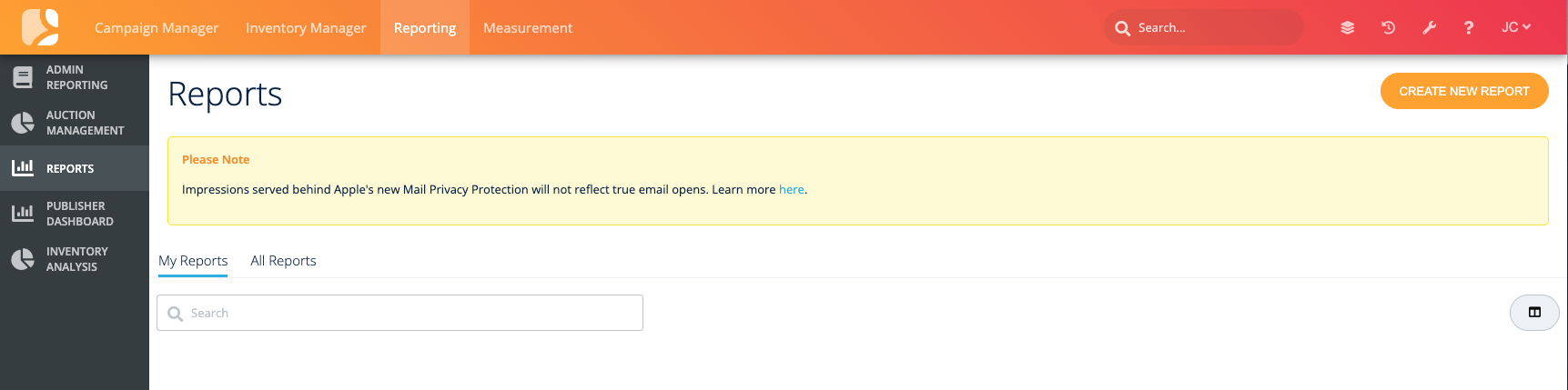
Click on ‘Inventory Manager Report’
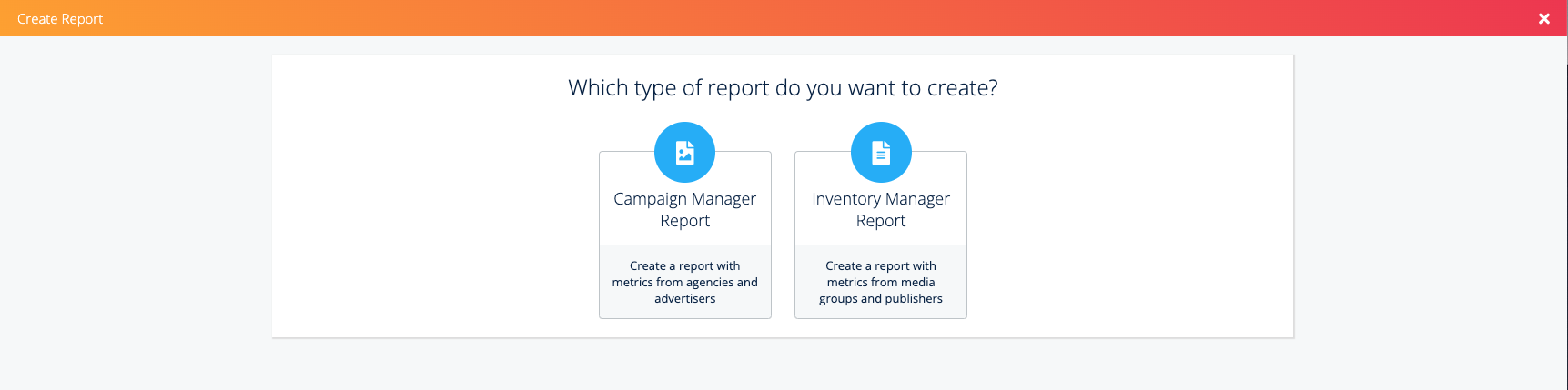
A new ‘Create Report’ page will open that has three sections: ‘Basic Details,’ ‘What do you want in the report?’ and ‘Scheduling.’ For the purposes of pulling native reporting, we’ll just focus on the ‘Basic Details’ and ‘What do you want in the report?’ sections. For complete steps on setting up and scheduling reports, please refer to this Knowledge Base article.
Basic Details
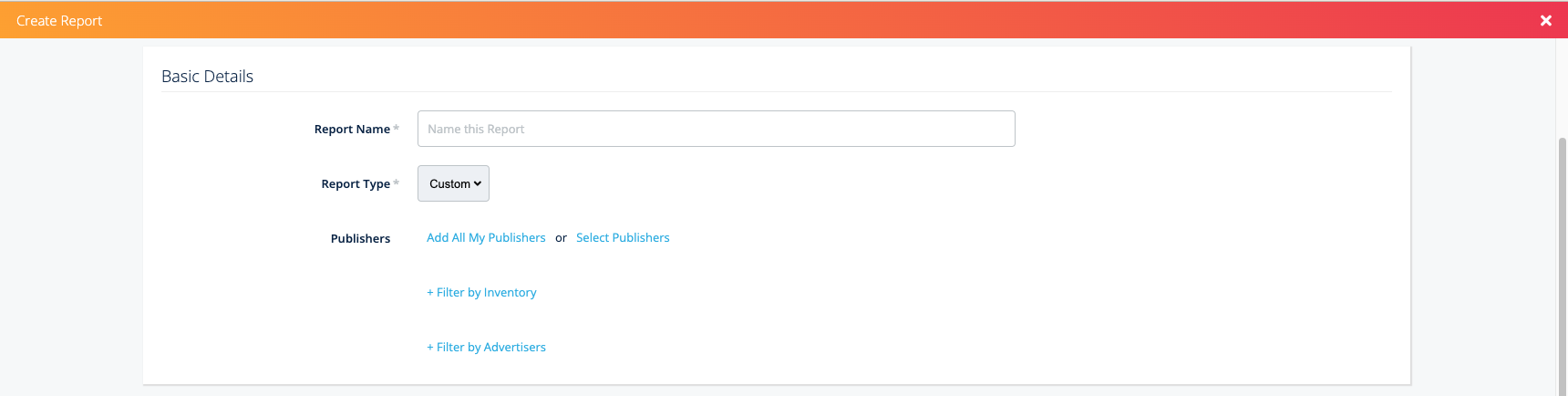
Report Name (*Required): Add a name for the report
Report Type (*Required): Custom
Publishers (Optional): Click ‘Select Publishers’ to filter by Publisher(s)
Filter by Inventory (Optional): Allows you to filter by Template or Section
Filter by Advertisers (Optional): Click ‘Select Advertisers’
If filtering by advertisers, you can also filter by Campaign or by Line Item
What do you want in the report?
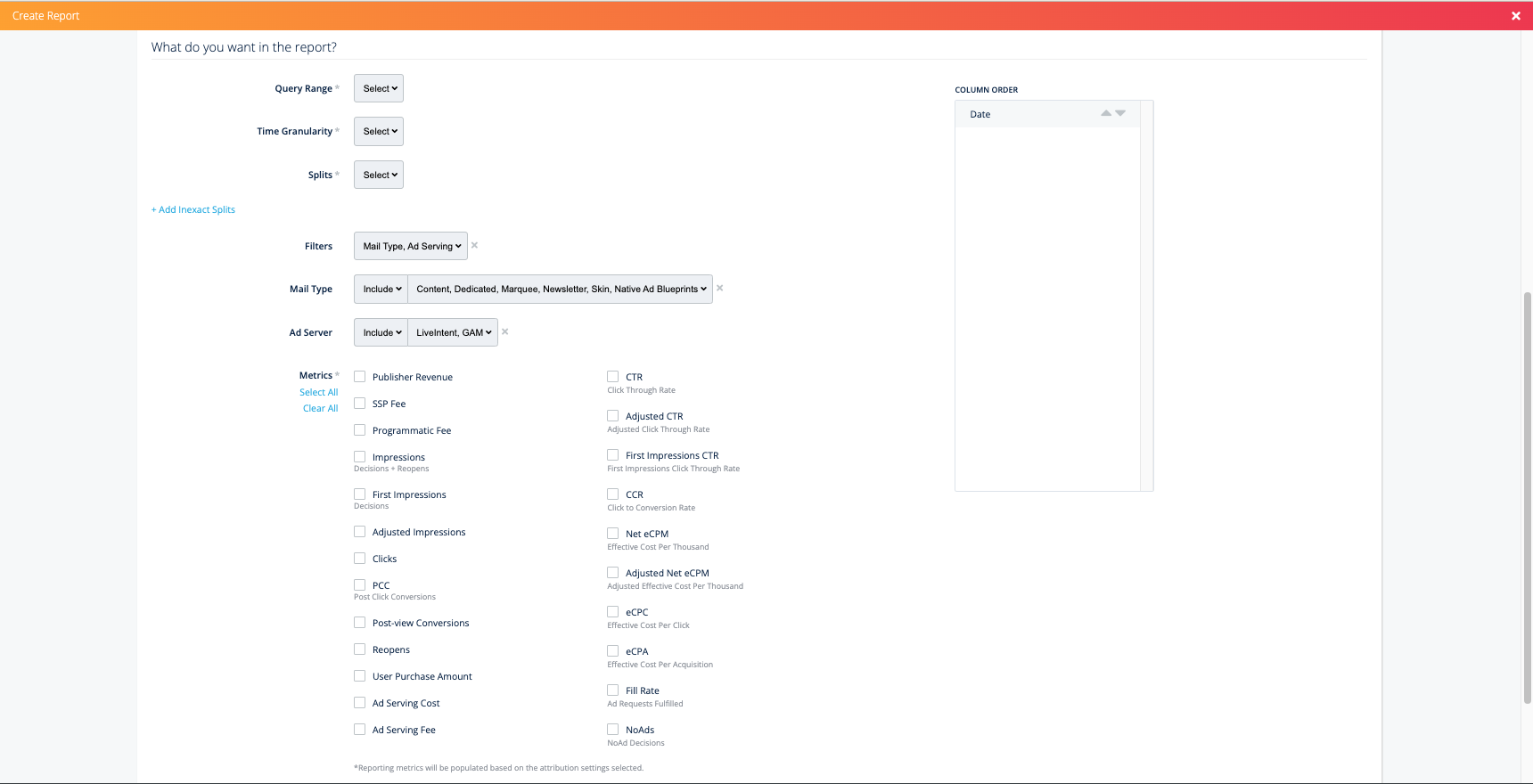
Query Range: Select date range
Time Granularity: Select time
Splits: Choose how you want to split up the data (ex. Publisher ID, Publisher Name, Template ID, Template Name, Section Name, Section ID). Each split added will become a new column in the report.
Filters: Choose filters to drill down further into your data (ex. Creative Type, Demand Type, Mail Type, Ad Server).
Note: Mail Type and Ad Server filters are automatically applied to reports; for the purposes of pulling native reporting, you will not need these filters. You can remove them by deselecting them in the ‘Filters’ dropdown menu.
Column Order: After you add in search parameters, you can customize the order of how the columns will appear in your report.
Those are all the aspects of the ‘Create Report’ page! Now we’ll walk through some specific scenarios for pulling native reporting.
Report: Understanding native performance across all native sources (including direct and exchange)
Set up the report in the Basic Details
In What do you want in the report? section:
Choose your ‘Query Range’ and ‘Time Granularity’
Splits: Select Is NCP and Demand Type
Is NCP = This tells you whether the exchange demand is Native Curated Packages (NCP)
Demand Type = Tells you if it’s direct-sold, house, or exchange
Note: You can also include Publisher Name, Publisher ID, Template Name, Template ID, Section Name, Section ID, depending on the level of granularity you’re looking for
Filters: Select Demand Type and Creative Type
Creative Type = Select “Include” and “Native”
Demand Type = Select “Include,” “Default (Exchange),” “Direct Sold,” and “House Ads”
Metrics: Recommended metrics are Publisher Revenue, Adjusted CTR, Adjusted Impressions, Clicks, and Adjusted Net eCPM
Note: “Publisher Revenue” and “Adjusted Net eCPM” may not be accurate for direct-sold and house. These are dependent on the information that the Publisher enters into the LiveIntent platform for these campaigns.
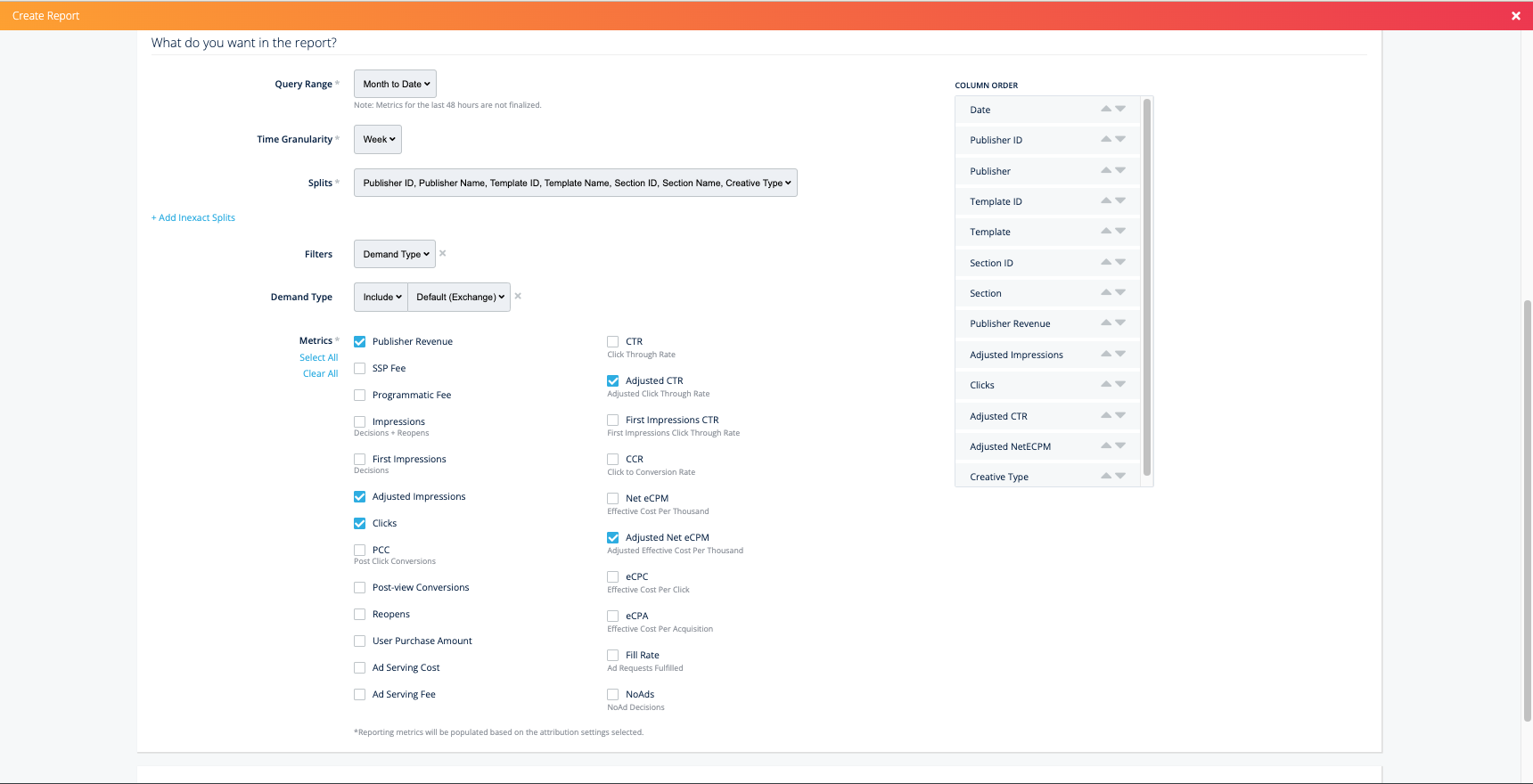
Click Download Report if you want to download and view the report right away
Click Save Report if you want to save this report for the future.
Note about reading the report
NCP demand in the report will appear as:
Is NCP Column = TRUE
Demand Type Column = Default
NOA demand in the report will appear as:
Is NCP Column = FALSE
Demand Type Column = Default
Direct-Sold native in the report will appear as:
Is NCP Column = FALSE
Demand Type Column = Direct
Report: Understanding the overall performance of exchange native (Native Open Auction and Native Curated Packages) versus display
Set up the report in the Basic Details
In What do you want in the report? section:
Choose your ‘Query Range’ and ‘Time Granularity’
Splits: Select Creative Type
Creative Type = Indicative of display vs native
You can also include Publisher Name, Publisher ID, Template Name, Template ID, Section Name, and Section ID, depending on the level of granularity you’re looking for.
You can also add the Is NCP split if you would like the Native Curated Packages inventory listed separately.
Filters: Select Demand Type
Demand Type = Select “Include” and “Default (Exchange)”
Metrics: Recommended metrics are Publisher Revenue, Adjusted CTR, Adjusted Impressions, Clicks, and Adjusted Net eCPM
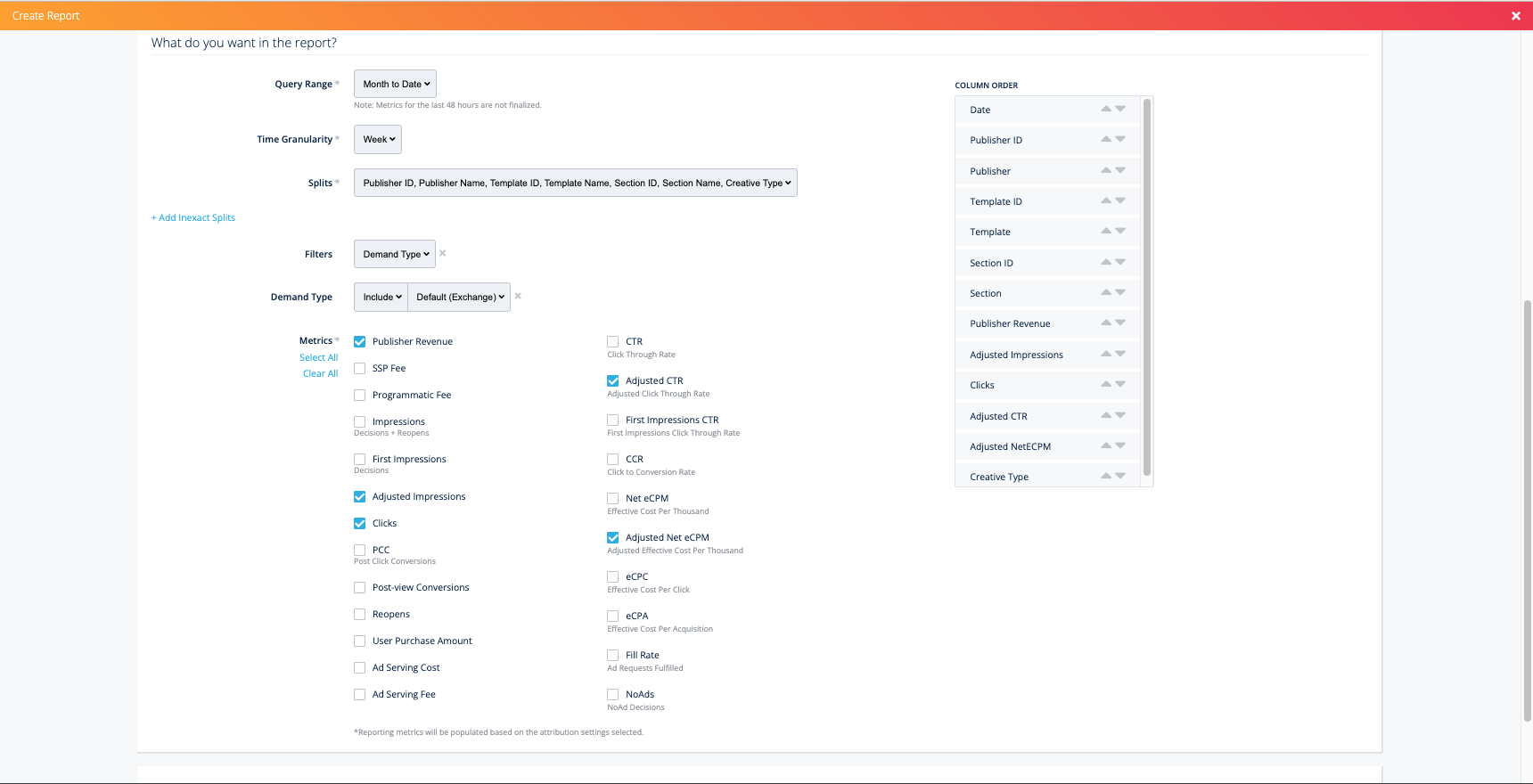
Click Download Report if you want to download and view the report right away
Click Save Report if you want to save this report for the future.
Note about reading the report
NCP demand in the report will appear as:
Is NCP Column = TRUE
Demand Type Column = Default
NOA demand in the report will appear as:
Is NCP Column = FALSE
Demand Type Column = Default
Report: Compare performance of Native Curated Packages versus Native Open Auction
Set up the report in the Basic Details
What do you want in the report? section:
Choose your ‘Query Range’ and ‘Time Granularity’
Splits: Select Is NCP
Is NCP = This tells you whether the exchange demand is Native Curated Packages (NCP)
You can also include Publisher Name, Publisher ID, Template Name, Template ID, Section Name, and Section ID, depending on the level of granularity you’re looking for
Filters: Select Demand Type and Creative Type
Demand Type = Select “Exclude” and “Direct Sold”, and “House Ads”
Creative Type = Select “Include’ and ‘Native”
Metrics: Recommended metrics are Publisher Revenue, Adjusted CTR, Adjusted Impressions, Clicks, and Adjusted Net eCPM
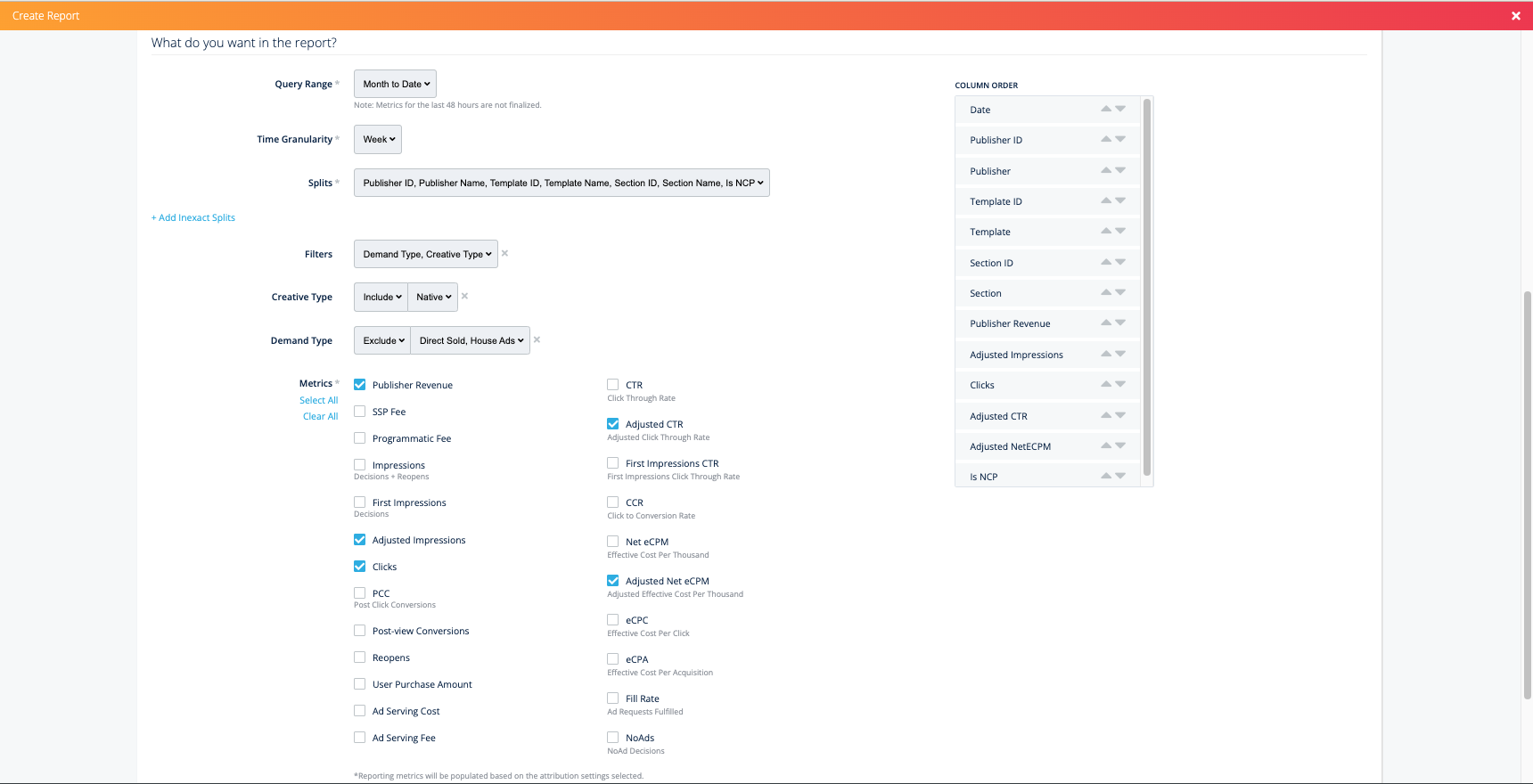
Click Download Report if you want to download and view the report right away
Click Save Report if you want to save this report for the future.
Note about reading the report
NCP demand in the report will appear as:
Is NCP Column = TRUE
Demand Type Column = Default
NOA demand in the report will appear as:
Is NCP Column = FALSE
Demand Type Column = Default
Note about viewing the “Fill Rate” for this report
If you want an accurate ‘Fill Rate’ for Native Open Auction you will have to search by:
Filters: Select Creative Type, Demand Type, and Is NCP
Creative Type = Select “Exclude” and “Display”
Demand Type = Select “Exclude” and “House Ads” and “Direct-Sold”
Is NCP = Select “False”
Metrics: Add Fill Rate along with your other metrics
After opening the report in Excel, you can remove rows that show ‘0’ in the Adjusted Impressions column, as this represents No Ad Decisions.
This will give accurate fill rate for Native Open Auction but not for Native Curated Packages
If you would like accurate fill rate for Native Open Auction and Native Curated Packages, please reach out to your LiveIntent Account Manager.
Report: View blueprint-level performance
Set up the report in the Basic Details
In What do you want in the report? section:
Choose your ‘Query Range’ and ‘Time Granularity’
Splits: Select Blueprint ID and Demand Type
You can also include Publisher Name, Publisher ID, Template Name, Template ID, Section Name, and Section ID, depending on the level of granularity you’re looking for
You can also add the Is NCP split if you would like Native Curated Packages inventory pointed out as well
Filters: Select Creative Type
Creative Type = Select “Include” and “Native”
Metrics: Recommended metrics are Publisher Revenue, Adjusted CTR, Adjusted Impressions, Clicks, and Adjusted Net eCPM
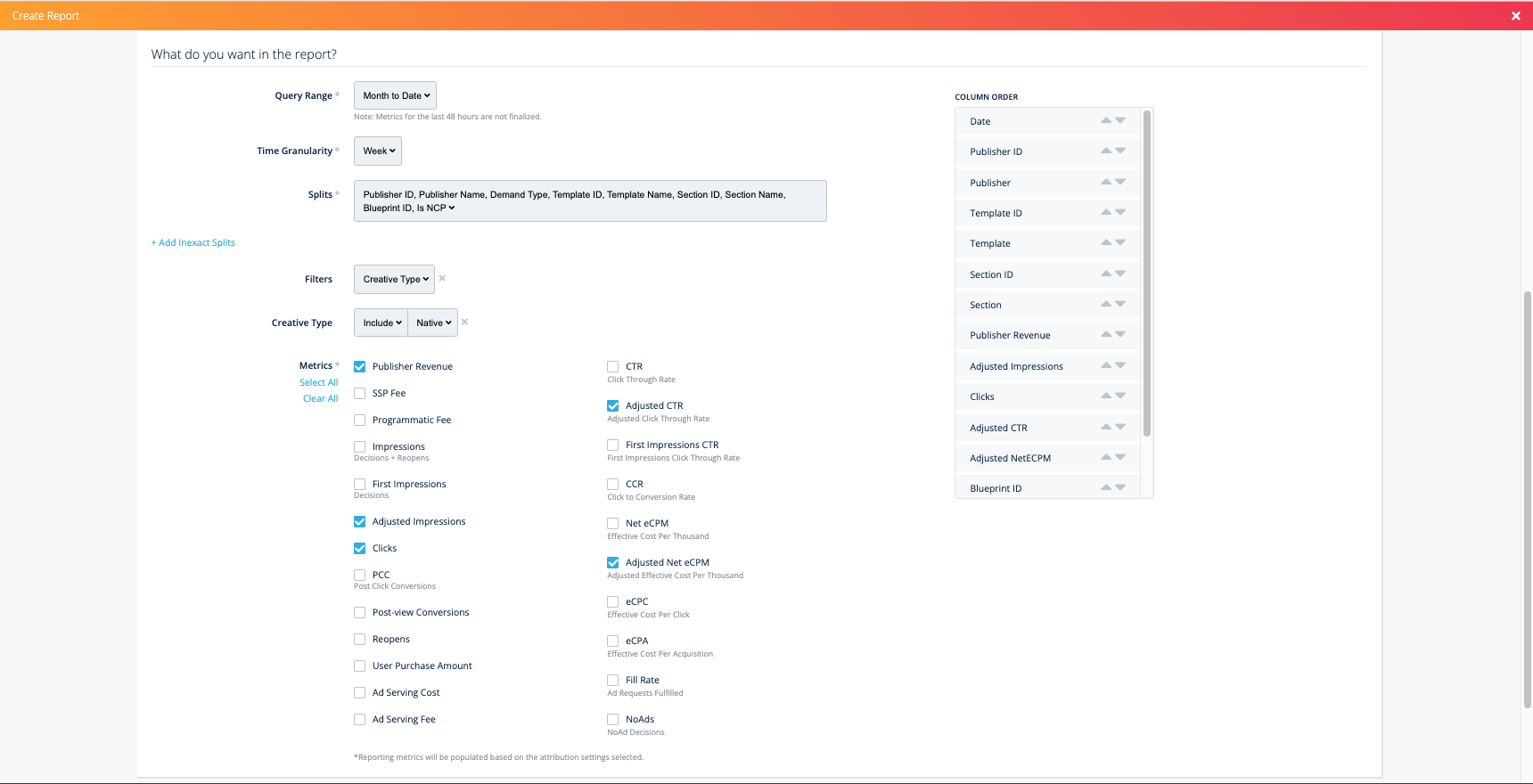
Click Download Report if you want to download and view the report right away
Click Save Report if you want to save this report for the future.
Note about reading the report
NCP demand in the report will appear as:
Is NCP Column = TRUE
Demand Type Column = Default
NOA demand in the report will appear as:
Is NCP Column = FALSE
Demand Type Column = Default
Direct-Sold native in the report will appear as:
Is NCP Column = FALSE
Demand Type Column = Direct
If you have any questions about pulling native reporting from the LiveIntent platform, please reach out to your LiveIntent account team.
