Permissions & Access

From the moment you give access to more people on your platform, user roles will have crucial importance. Understanding what user roles exist and what permissions you can grant them will help you organize your system better and make sure that no one has more or fewer rights than they should.
From the Settings tab, select Users and Roles to manage the team that needs access to a ZMP Account, as well as those that require access to parent accounts and/or child accounts.
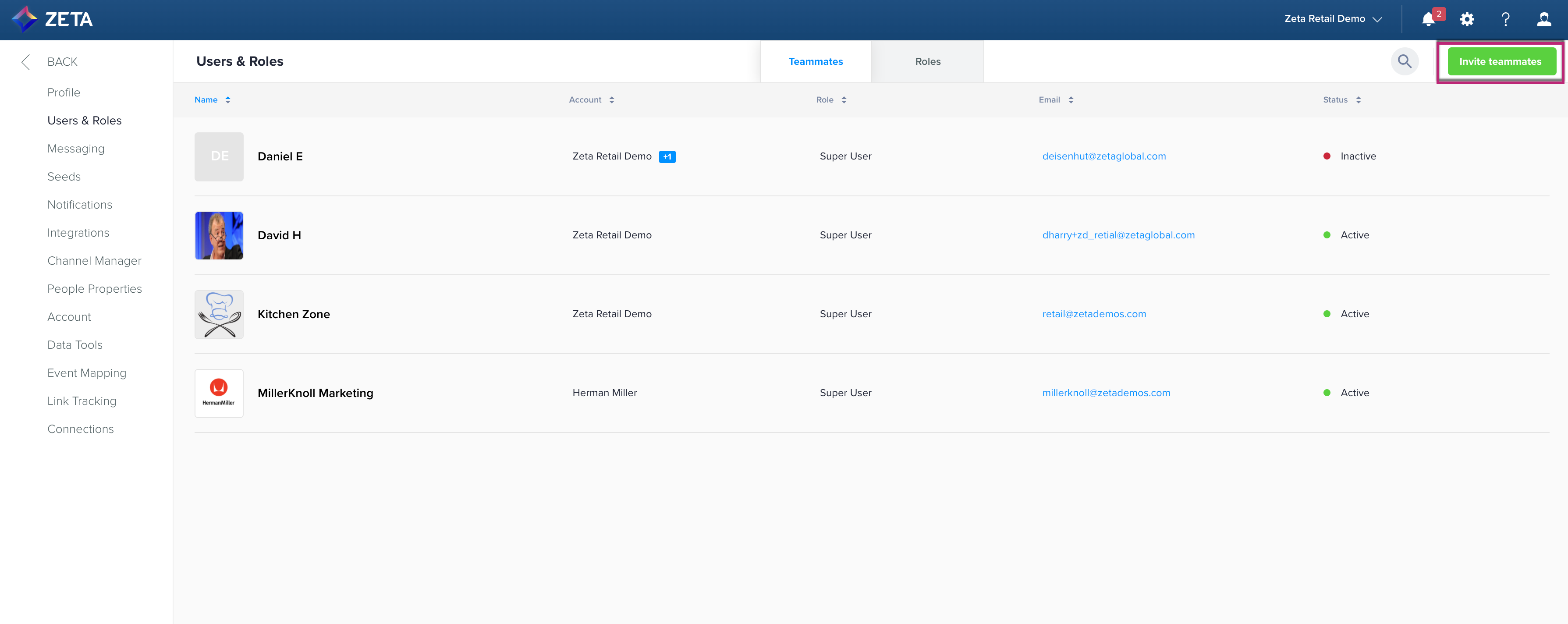
Managing Teammates
Teammates can be managed from within the Teammates tab. Here, a list of users is displayed along with their:
Name
Primary Account
Role
Email Address, and
Status.
Hover over a user's row and click the action menu (...) on the extreme right to reveal options to edit, deactivate, and/or permanently remove the user.
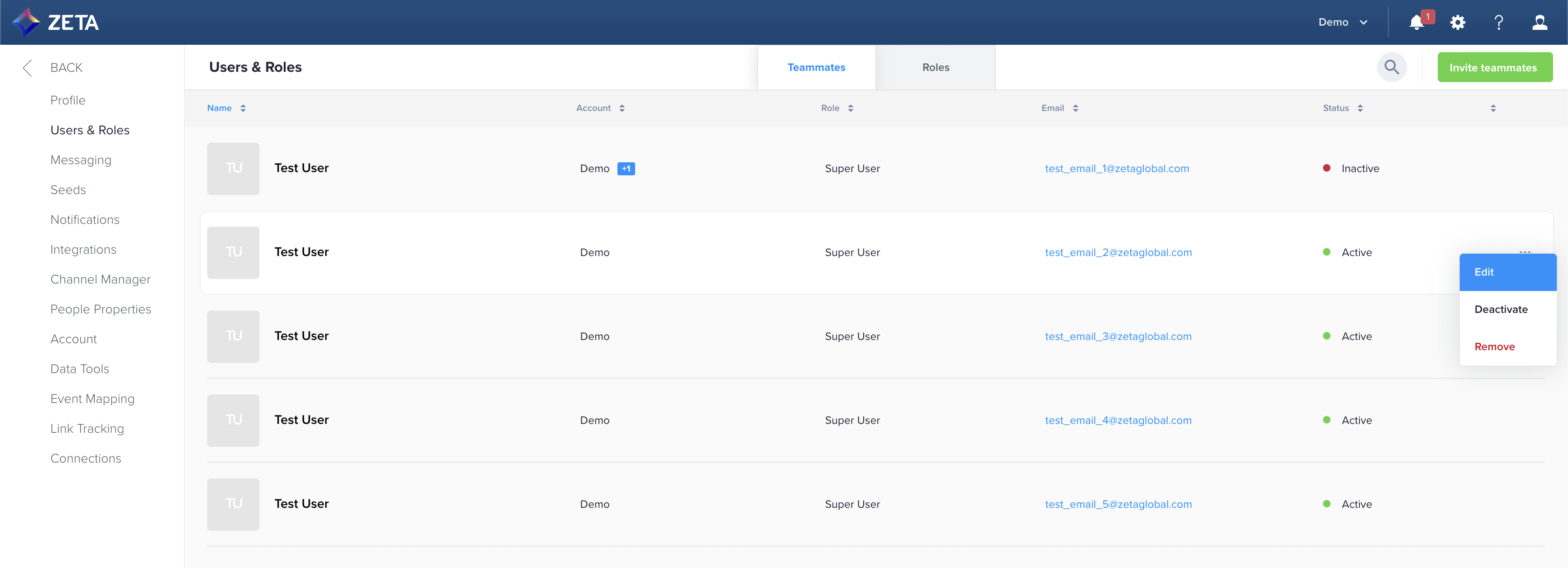
Adding a New Teammate
To invite a new team member, click on the Invite Teammates button in the top-right corner.
.gif?inst-v=0fd74b73-681b-4a42-b6ea-5267b2a3add7)
As the Invite teammates panel slides in from the right side of the window,
Set the fields for First Name, Last Name, Email Address, and Display Name (optional).
The Primary Account is the top-level account the user should log in to when accessing the platform.
Setting the Role gives the user certain permissions.
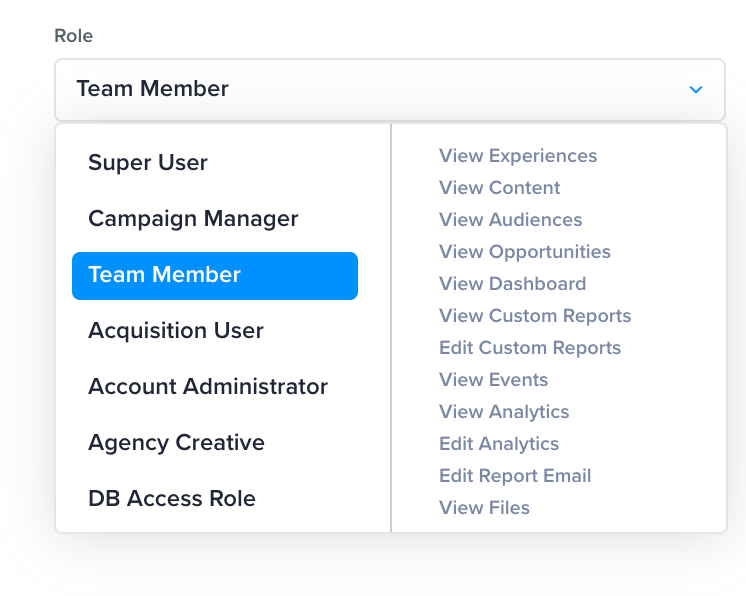
Once a user is invited, they will appear as pending in the list of users with access to the account. An invitation email is sent to the user as well. This invitation email has a link the user can click to set their password.
Managing Roles
The Roles tab displays all the available roles, their descriptions, the account it's in, and the number of users with that role.
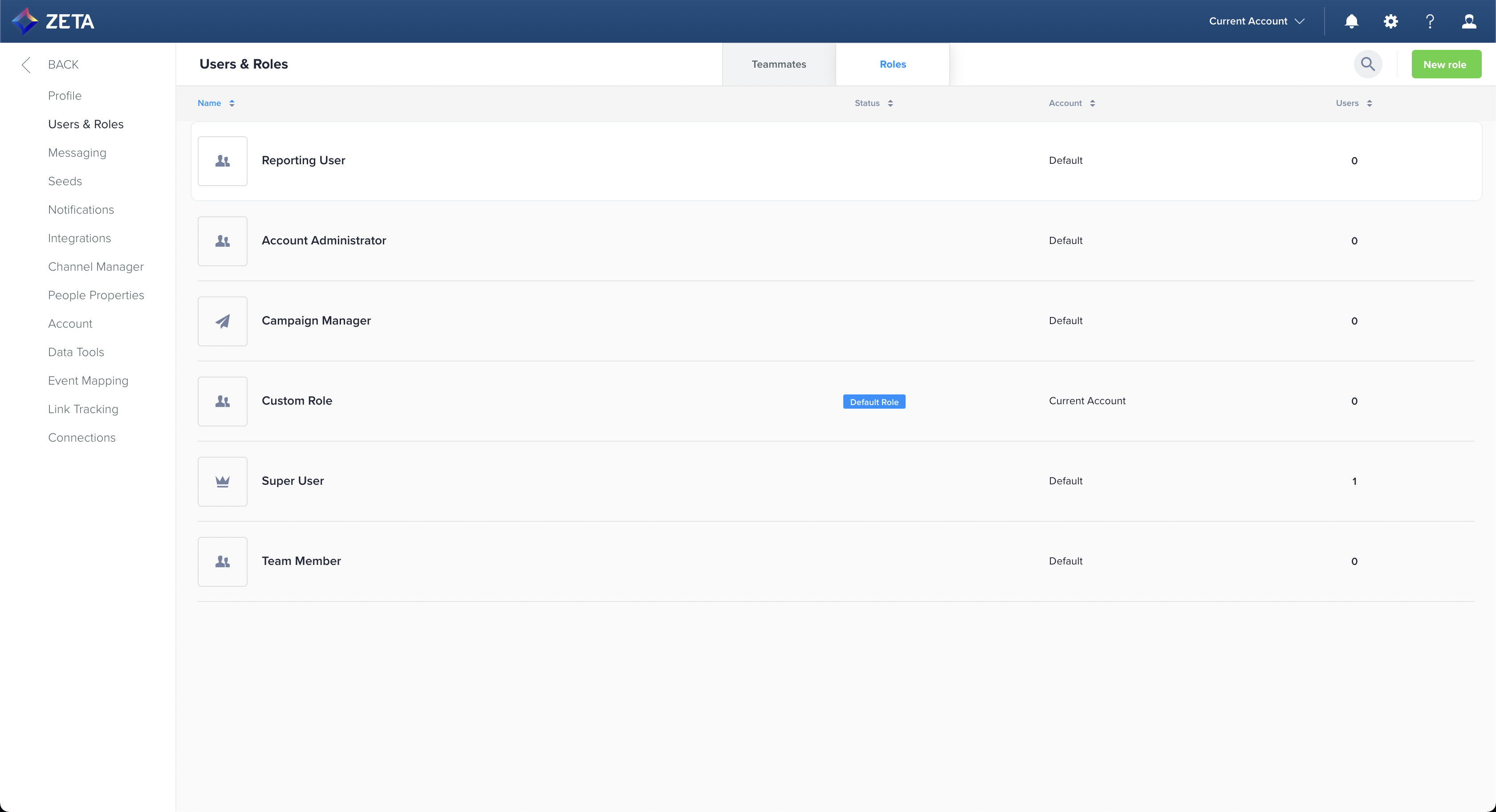
Clicking on a role reveals options to edit that role, including what permissions are enabled for it.
.gif?inst-v=0fd74b73-681b-4a42-b6ea-5267b2a3add7)
For accounts with a parent/child structure in place, users can be invited to the parent account and be given different levels of access to the child accounts all from the parent account. These are referred to as secondary accounts.
The Acquisition View of an account can only be seen by users that have the role of Acquisition User. This role can be set for you by Zeta Global.
Adding a New Role
To add in a new role, click on the New Role button in the top-right corner.
.gif?inst-v=0fd74b73-681b-4a42-b6ea-5267b2a3add7)
As the Add new Role panel slides in from the right side of the window,
Fill in the Name and Description for the role and choose an account the role can be used in
Set the Role Permissions.
The default role selection toggle allows you to set the default role of a new ZMP user account being created.
Role Permissions
Permission Name | Description | Dependent Permissions |
|---|---|---|
Campaigns Permissions | ||
View Campaigns | Grants the ability to view campaigns and their details |
|
Edit Campaigns | Grants the ability to edit campaigns |
|
Launch Campaigns | Grants the ability to launch campaigns |
|
Edit Transactional Campaign | Grants the ability to mark a campaign as transactional and modify it. Transactional campaigns ignore the subscription status of the audience upon deployment. |
|
Edit Campaign Content | Grants the ability to edit content specifically within campaigns |
|
Lock Campaign Content | Grants the ability to lock individual rows and modules within the Visual Editor |
|
Preview Dynamic Content | Grants the ability to preview dynamic content. This can display PII depending on what dynamic elements are contained within content. |
|
Experiences Permissions | ||
View Experiences | Grants the ability to view Experiences in the UI |
|
Edit Experiences | Grants the ability to edit experiences |
|
Launch Experiences | Grants the ability to set an experience to active |
|
Edit Experience Templates | Grants the ability to edit templates used for creating experiences |
|
View Events | Grants the ability to view event details in the UI |
|
Events Exports | Grants the ability to export event data |
|
Content Permissions | ||
View Content | Grants the ability to view content not contained within a campaign |
|
Edit Content | Grants the ability to edit content not contained within a campaign |
|
Edit Feeds | Grants the ability to create and modify feeds |
|
Replace Media Asset | Grants the ability to update or swap an existing media asset with a new one |
|
Ignore Selective Access | Grants the ability to bypass selective access controls and view all items regardless of assigned restrictions |
|
Audiences Permissions | ||
View Audiences | Grants the ability to view the Audiences section in the left nav. |
|
Edit Audience | Grants the ability to create and edit segments and lists |
|
View Customer Data | Grants the ability to view customer profile data associated with audience segments |
|
Edit Customer Data | Grants the ability to update or modify customer profile data |
|
Export Data | Grants the ability to export audience or customer data to external systems or files |
|
Download Data | Grants the ability to download audience or customer data locally for offline access |
|
View Customer PII | Grants the ability to view personally identifiable information (PII) within customer records |
|
Edit Customer Subscriptions | Grants the ability to update or manage customer communication preferences and subscription statuses |
|
View Identity Manager | Grants the ability to access and view identity resolution data in the Identity Manager |
|
Edit Identity Manager | Grants the ability to make changes to identity resolution rules or merged profiles in the Identity Manager |
|
External DB Access | Grants the ability to access and query connected external databases for creating query-based segments. Requires an initial account-level setup to establish a connection to an external database This can have cost implications for the database owner. |
|
Edit Contacts | Grants the ability to add, edit, or delete contacts from within a profile |
|
Data Permissions | ||
View Data Flows | Grants the ability to view data flows. |
|
Edit Data Flows | Grants the ability to create and modify data flows |
|
Edit Custom Data Flows | Grants the ability to create and modify custom data flows |
|
View Files | Grants the ability to view row items of imported or exported files |
|
Edit Files | Grants the ability to view row items of imported or exported files |
|
Data Flows Approver | Grants the ability to approve data flow that was copied in an account from another account |
|
Clean Room Sender | Grants the ability to create, edit, or delete a Clean Room data flow |
|
Clean Room Receiver | Grants the ability to use Clean Room events in Audiences |
|
Dashboard Permissions | ||
View Dashboard | Grants the ability to view the Acquisition dashboard |
|
Opportunities Permissions | ||
View Opportunities | Grants the ability to view the Opportunities dashboard |
|
View Actions | Grants the ability to view Actions |
|
Analytics Permissions | ||
View Analytics | Grants the ability to view analytics and reporting |
|
Edit Analytics | Grants the ability to edit reports |
|
View Embedded Reports | Grants the ability to access and view embedded analytics reports within Insights Studio | |
Edit Embedded Reports | Grants the ability to modify the configuration and content of embedded reports |
|
Edit Report Email | Grants the ability to configure and update scheduled report emails, including recipients and frequency |
|
DSP View AAd | This permission controls advanced Media Activation metrics. By default, the permission is disabled for everyone, meaning that the metrics will not be visible. If the new permission is enabled, the user it is enabled for will be able to see everything. It can be turned off by request on a case-by-case basis. |
|
Account Settings Permissions | ||
Edit Account Settings | Grants the ability to modify all account settings |
|
View Account Settings | Grants the ability to view all configuration options in the account settings section |
|
Manage Integrations | Grants the ability to configure and maintain third-party integrations connected to the account |
|
Manage Properties | Grants the ability to view and update properties such as domains, tags, or other account-linked attributes |
|
Manage User Access | Grants the ability to add new users, deactivate existing users, create roles, modify roles, and assign roles |
|
Delete User | Grants the ability to permanently remove user accounts from the system |
|
View Configured Tables | Grants the ability to view data tables that have been configured within the platform |
|
Edit Configured Tables | Grants the ability to modify the structure or content of configured data tables |
|
Manage Message Providers | Grants the ability to configure and update messaging service providers used for campaign delivery |
|
Edit Notification Recipients | Grants the ability to manage and update users or groups who receive system or campaign notifications |
|
Onboarding | ||
Onboarding Workflow Client | Grants access to Onboarding Manager as a client with limited permissions | None |
Onboarding Workflow API Actions | Grants access to Onboarding Manager as an admin with expanded access such as initiate workflow and bulk actions | None |
Special System User Permissions
Role | Platform Feature | Associated Permissions |
|---|---|---|
Super User | Dashboard |
|
Opportunities |
| |
Campaigns |
| |
Experiences |
| |
Audiences |
| |
Data |
| |
Content |
| |
Analytics |
| |
Settings |
| |
Onboardings |
| |
Campaign Manager | Dashboard |
|
Opportunities |
| |
Campaigns |
| |
Experiences |
| |
Audiences |
| |
Data |
| |
Content |
| |
Analytics |
| |
Onboarding |
| |
Team Member | Dashboard |
|
Opportunities |
| |
Experiences |
| |
Audiences |
| |
Data |
| |
Content |
| |
Analytics |
| |
Onboarding |
| |
Acquisition User | Opportunities |
|
Campaigns |
| |
Experiences |
| |
Audiences |
| |
Data |
| |
Content |
| |
Analytics |
| |
Settings |
| |
Onboarding |
| |
Account Administrator | Dashboard |
|
Opportunities |
| |
Campaigns |
| |
Experiences |
| |
Audiences |
| |
Data |
| |
Content |
| |
Analytics |
| |
Settings |
| |
Onboardings |
|
Custom User Roles
Some custom roles such as that of an Agency Creative, DB Access Role, or Reporting User can check their custom permissions by navigating to Settings > Teams & Roles > Roles and then clicking on the given role to display its associated permissions.
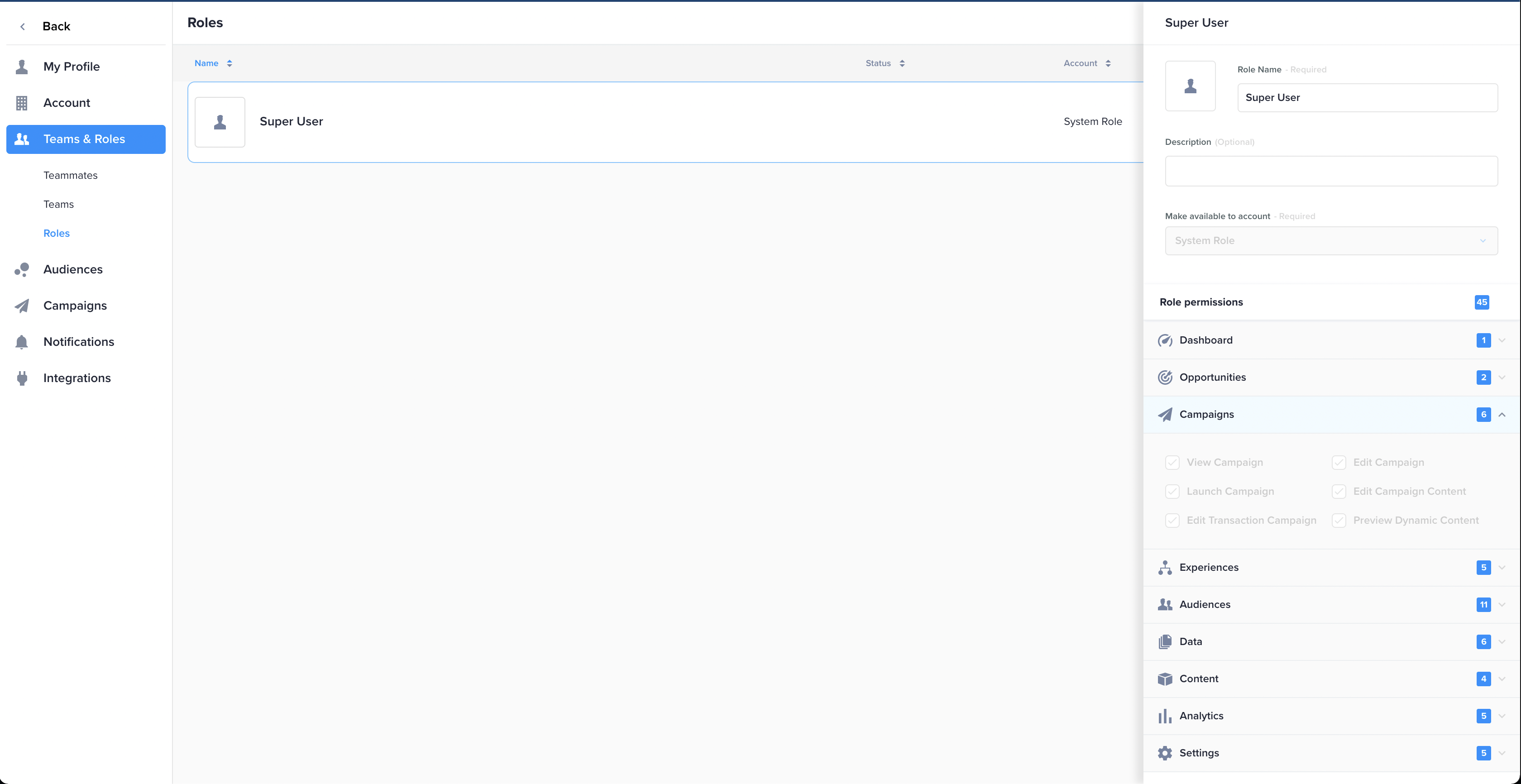
Selective Access
Selective Access is an optional feature in the ZMP that limits the visibility of Experiences, Campaigns, Templates, and Snippets. With Selective Access permission enabled, access to newly created Experiences, Campaigns, Templates, and Snippets is limited to the person that created them in the first place.
Once a new item is created, the owner of that item can share access to that item with other individuals in the account.
For those who should have access to all items regardless of owner, an Ignore Selective Access permission can be enabled for their role, which will ultimately ignore the ownership and visibility limits introduced by enabling Selective Access.
Teams
Teams allow for the creation of groups of users in ZMP to make sharing items in an account with Selective Access enabled easier. With teams, a newly created item can be shared with a team rather than with each individual user who needs access.
