Experience Approval Management

You can build elegant and complex workflows with Experience Builder but even the best of us sometimes need an extra set of eyes. With Experience Approvals Management, you can review experiences, change status, and leave comments directly in the ZMP. Keep your reviews and approvals in the platform without having to track these down elsewhere.
How to Review and Approve Experiences for Activation
To enable this feature, reach out to Support or your Account Manager. It will automatically enable Campaign Approval Management.
1. By default, all experiences begin in Draft status. Once you’re finished with your experience, click Post For Approval in the top navigation. You can check your status via the badge next to the experience name or on the experience listings page.
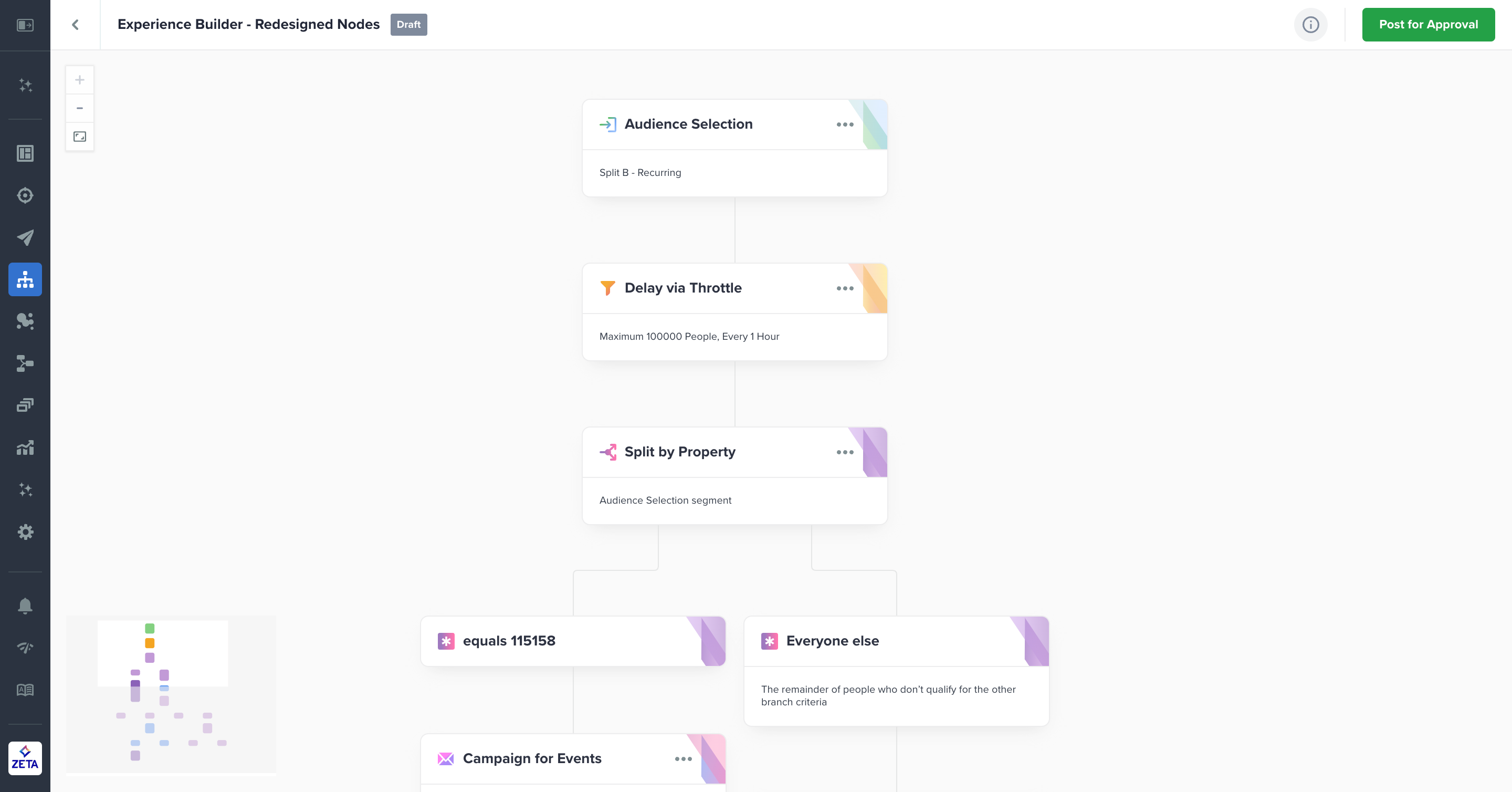
2. Once posted for approval, your experience will move to Ready for Approval status. At that time, any user with Launch Experience permissions will be able to approve or reject the experience. There won’t be a notification sent to them.
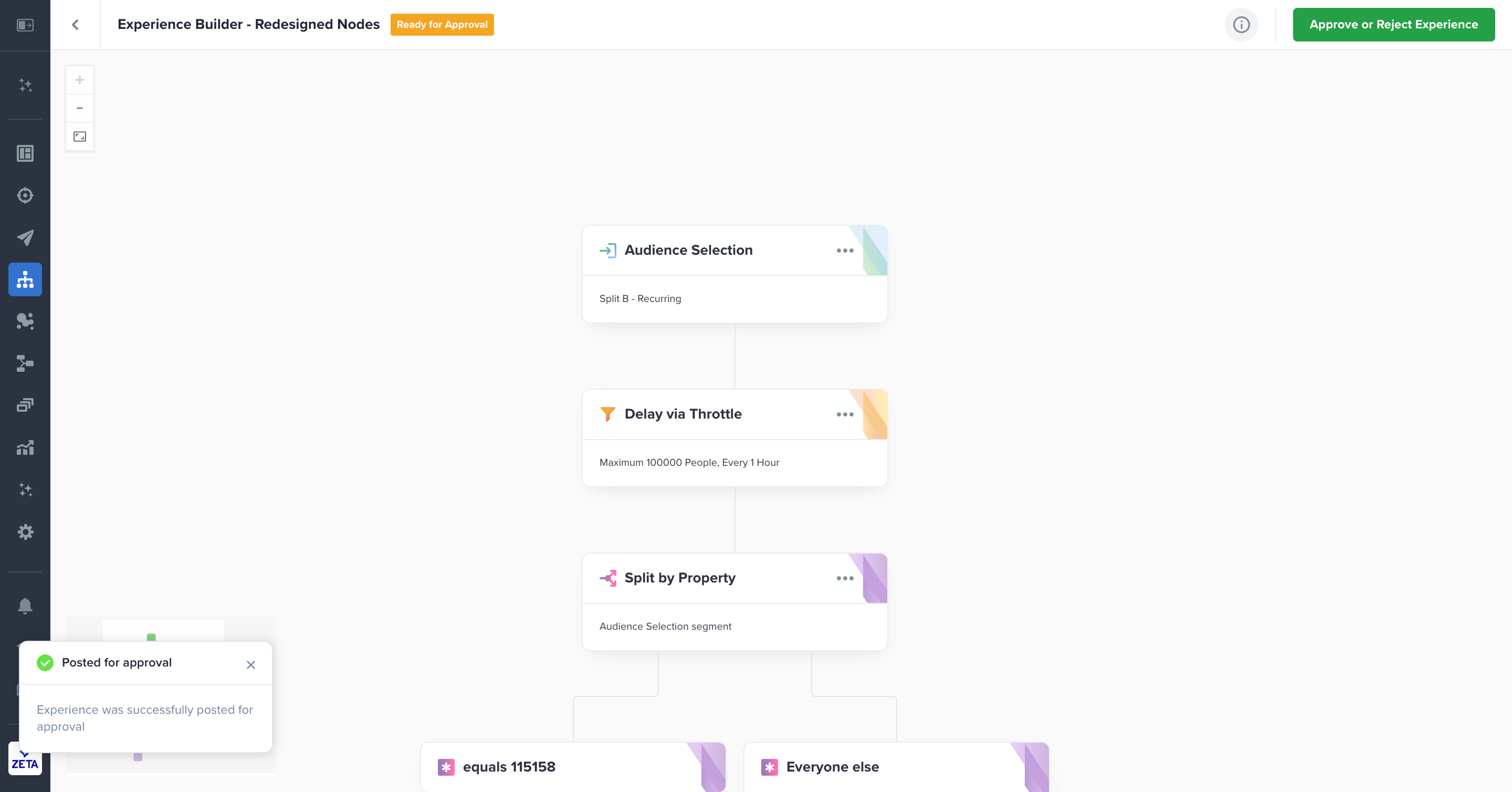
3. The approver will come to the experience and review the nodes. Once they’re ready, click the Approve Or Reject Experience button to open the panel. You can also reach this via the checkbox icon in the side navigation of the Build panel. There’s room to leave an optional note before the approver approves or rejects the experience.

4. Approving an experience will move it to Ready for Activation status. Any experience with this status is eligible to be activated or scheduled.
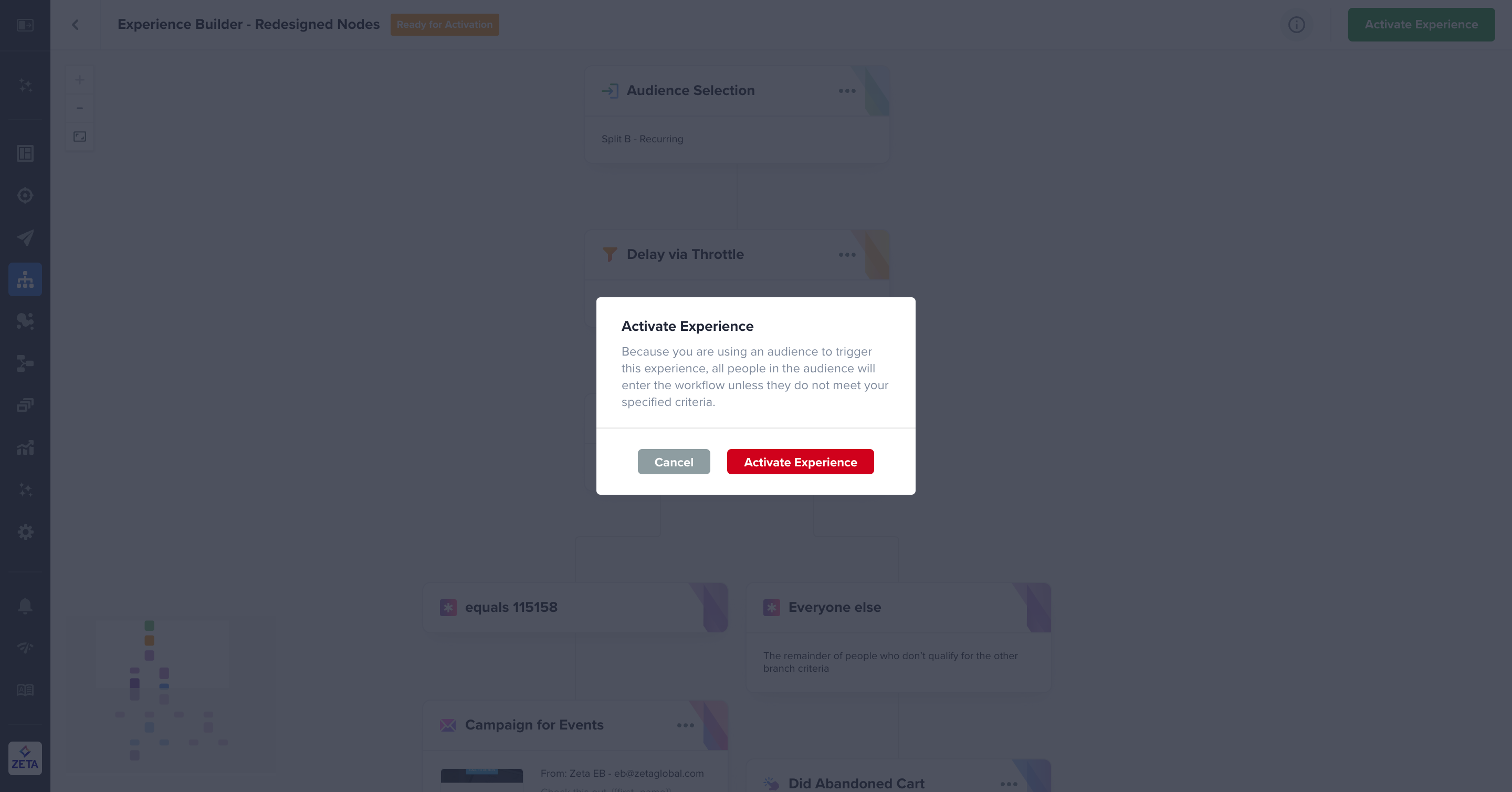
Approval Statuses
Making changes to any experience, regardless of status, will automatically return it to Draft status.
Draft | All edits are available in this status. |
Ready for Approval | This status is selected when you are ready for the experience to be reviewed. If you make edits while in Ready for Approval status, it will revert to Draft status. |
Ready for Activation | The experience is approved to be activated. If you make edits while in Ready for Activation status, it will revert to Draft status. |
Rejected | If an experience is Rejected, making edits will automatically revert it to Draft status. Make your changes and post it for approval again. There is no limit to the number of times a status can be changed. |
Campaign Approval Management
You can also manage campaigns along with experiences to ensure your touchpoints are built exactly as intended. To learn more, visit Campaign Approval Management for both Broadcast and Triggered campaigns.
