Campaign Approval Management

For years, campaign approvals have allowed marketing teams to review the campaigns going live by implementing a creator-approver (maker-checker) approach. These teams can certainly decide which users are allowed to create the campaigns and who all have the privilege to approve them.
The ZMP Campaign Approval Management feature allows users to set draft campaigns through a series of approval statuses to control editability till the campaign is ready to be deployed. A completed draft can be moved to Ready for Approval where another teammate can take the responsibility of reviewing the campaign and moving it to the Approved or Rejected status.
All statuses can be reverted to Draft status by selecting the status in the drop-down. The features help teams collaborate on multiple campaigns while helping prevent errors. If you are subscribed to receive ZMP notifications you will receive a notification each time the approval status is changed. The approval ownership is currently not strict, so it is possible for the author to act as an approver as well, which often helps an author working on several campaigns in parallel.
Instructions for a Campaign Launch
Make sure all the campaign versions are approved before launch to avoid an error message
Once you have created a new campaign, navigate to the Content & Audience tab.
1. From the Status drop-down to display all four statuses, select the status that correlates to the point you are at in the campaign.
2. Get your campaign approved before launch to avoid a warning message.
(ZMP will further warn you if a version of the campaign isn't approved.)
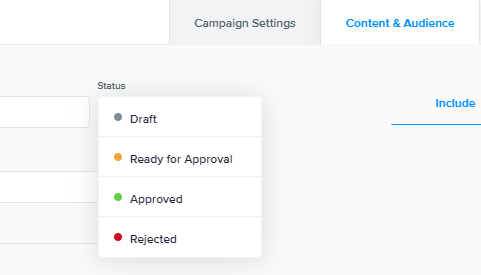
Draft | All edits are available in this status. |
Ready for Approval | This status is selected when you are ready for the campaign to be reviewed. You will not be able to make edits in Ready for Approval Status. |
Approved | No changes can be made in Approval Status. Once this status is selected you are ready to deploy the campaign. |
Rejected | If a campaign is Rejected you will need to revert to the Draft Status to make the changes that are needed. |
Campaign Filters
On the Broadcast Campaign homepage, the following Approval Statuses are available for the Multi-Version campaigns:
Ready for Approval: If all the versions are Ready for Approval.
Partially Approved: If at least one version is in Approved status and the rest of the versions are either in the Draft, Ready for Approval, or Approved status.
Approved: If all the versions are in Approved status.
Partially Rejected: If at least one version is in Rejected status and the rest of the versions are either in the Draft, Ready for Approval, Approved, or Rejected status.
Rejected: If all the versions are in Rejected status.
Draft: The campaign is considered to be in a draft state if all the versions are either in Draft or Ready for Approval status.
Once the campaign has moved beyond the Draft and Approval statuses, the badge should continue to show the campaign status (Scheduled, Sent, Archived, Inactive, etc.).
Instructions for an Experience Launch
All campaigns must be approved or will be skipped once the experience is launched
Once you have created a new campaign under Experience, navigate to the Content & Audience tab.
1. From the Status drop-down to display all four statuses, select the status that correlates to the point you are at in the campaign.
2. Any unapproved campaign will be skipped logging an event by the name Campaign Skipped with the reason campaign_unapproved to report in the future.
3. Get your campaign approved before launching the Experience.
(ZMP will give you a warning but will let you proceed with the deployment of unapproved campaigns.)
Experience Filters
For Experience Campaigns, the statuses will reflect as it is since they are all currently single-versioned. So the Approval Statuses available for filtering are:
Ready for Approval: If the experience campaign is Ready for Approval.
Approved: If the experience campaign is in Approved status.
Rejected: If the experience campaign is in Rejected status.
