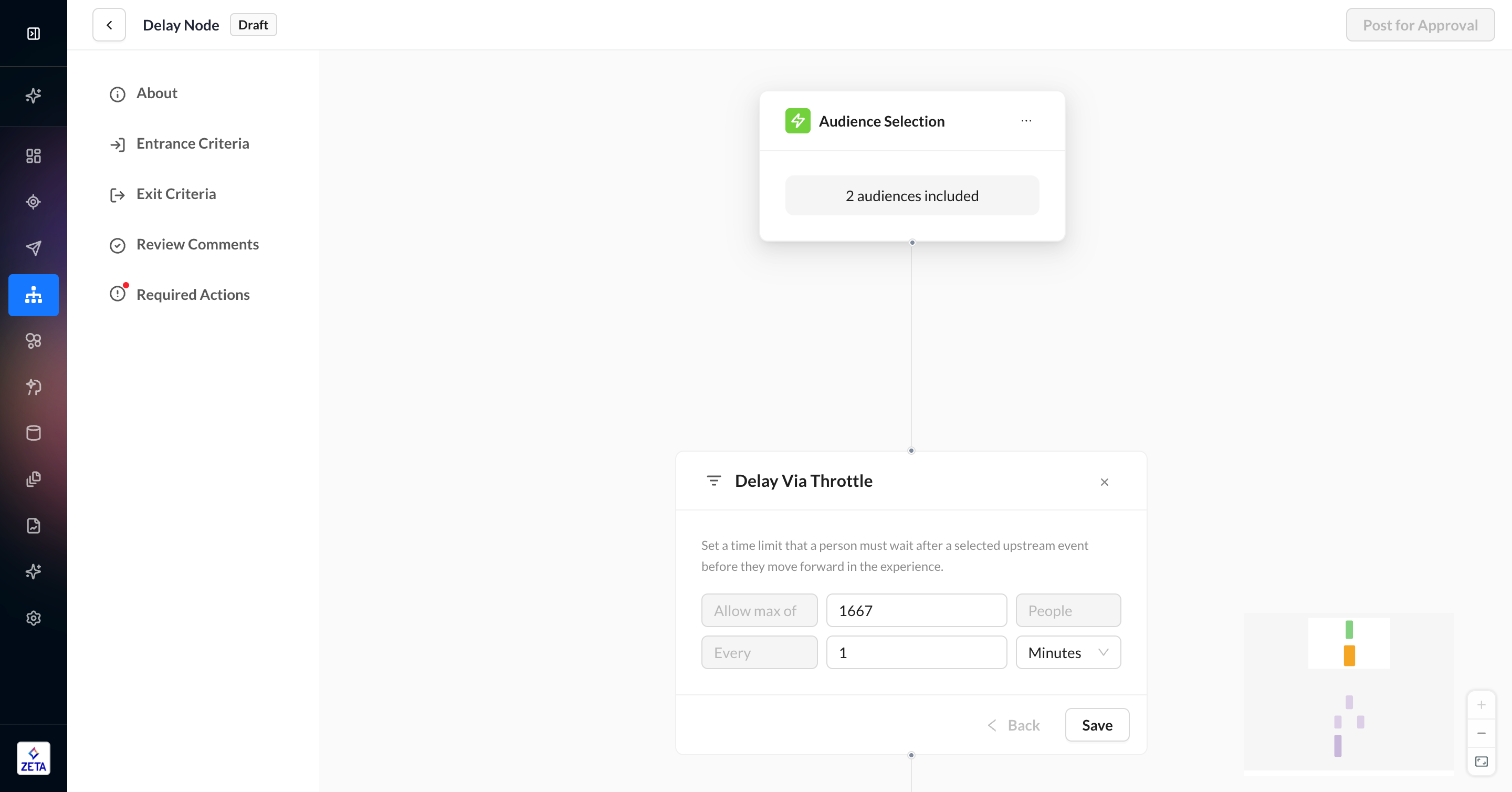Delay Node

Delays can be used to tailor the timing and, ultimately, the feel of the overall experience for the end-user.
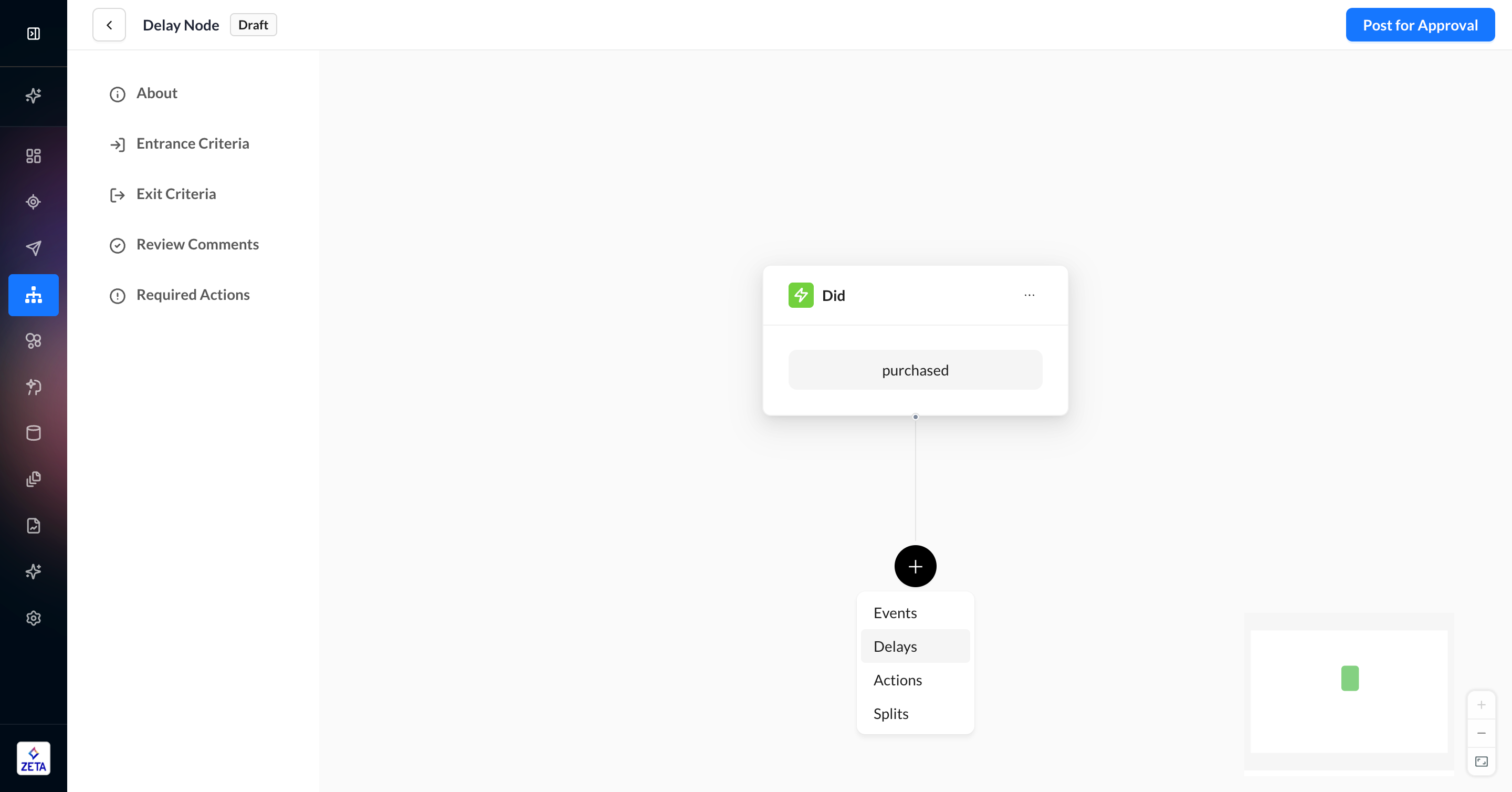
There are four types of Delay Nodes available:
Delay for a set amount of time
Delay based on a previous event in experience
Delay until a specific time
Delay via Throttle
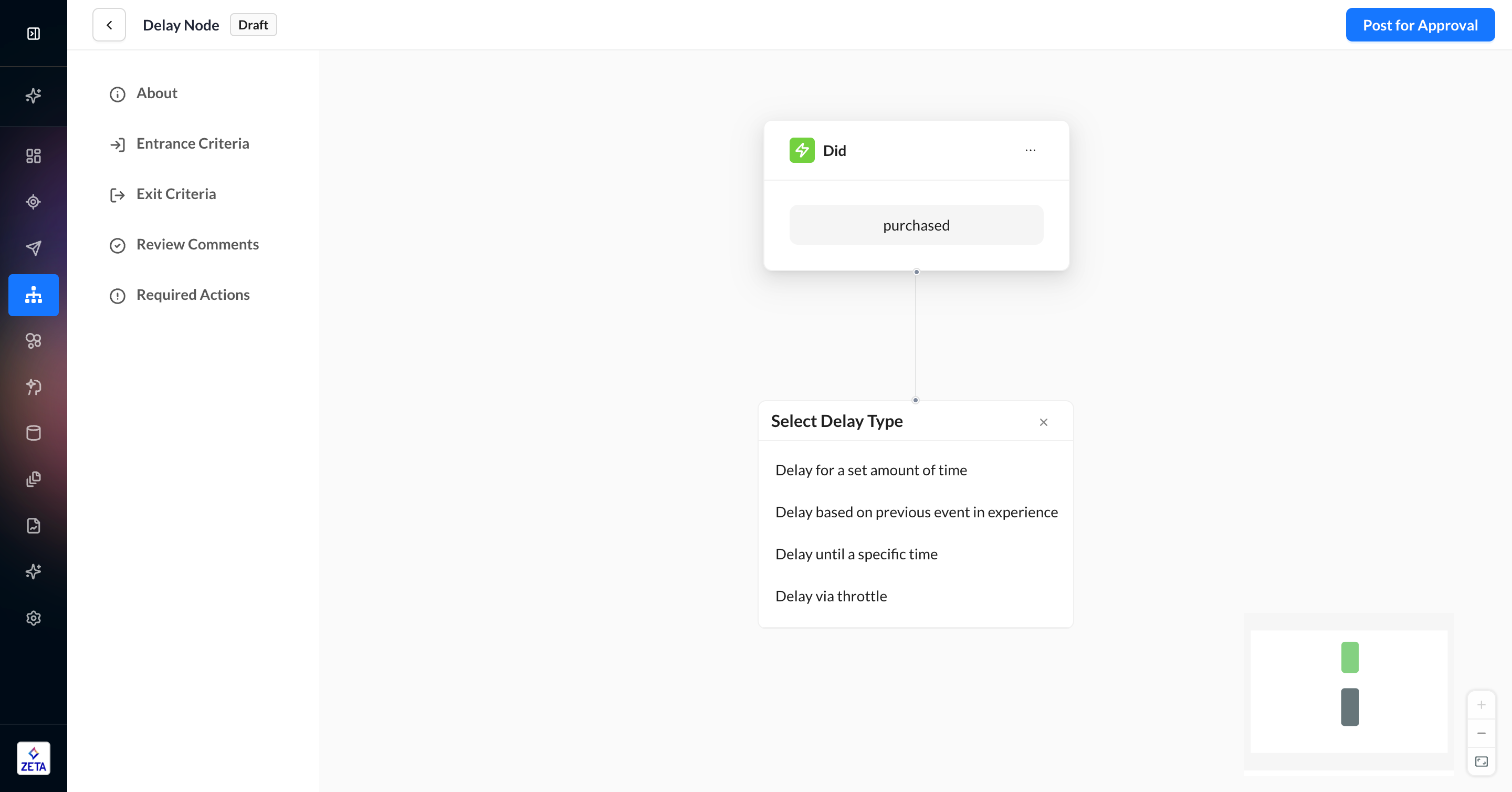
Delay For a Set Amount of Time
This type of delay allows you to set an amount of time the experience should hold users at that step until it pushes members to the next node. This node supports minutes, hours, and days as time units.
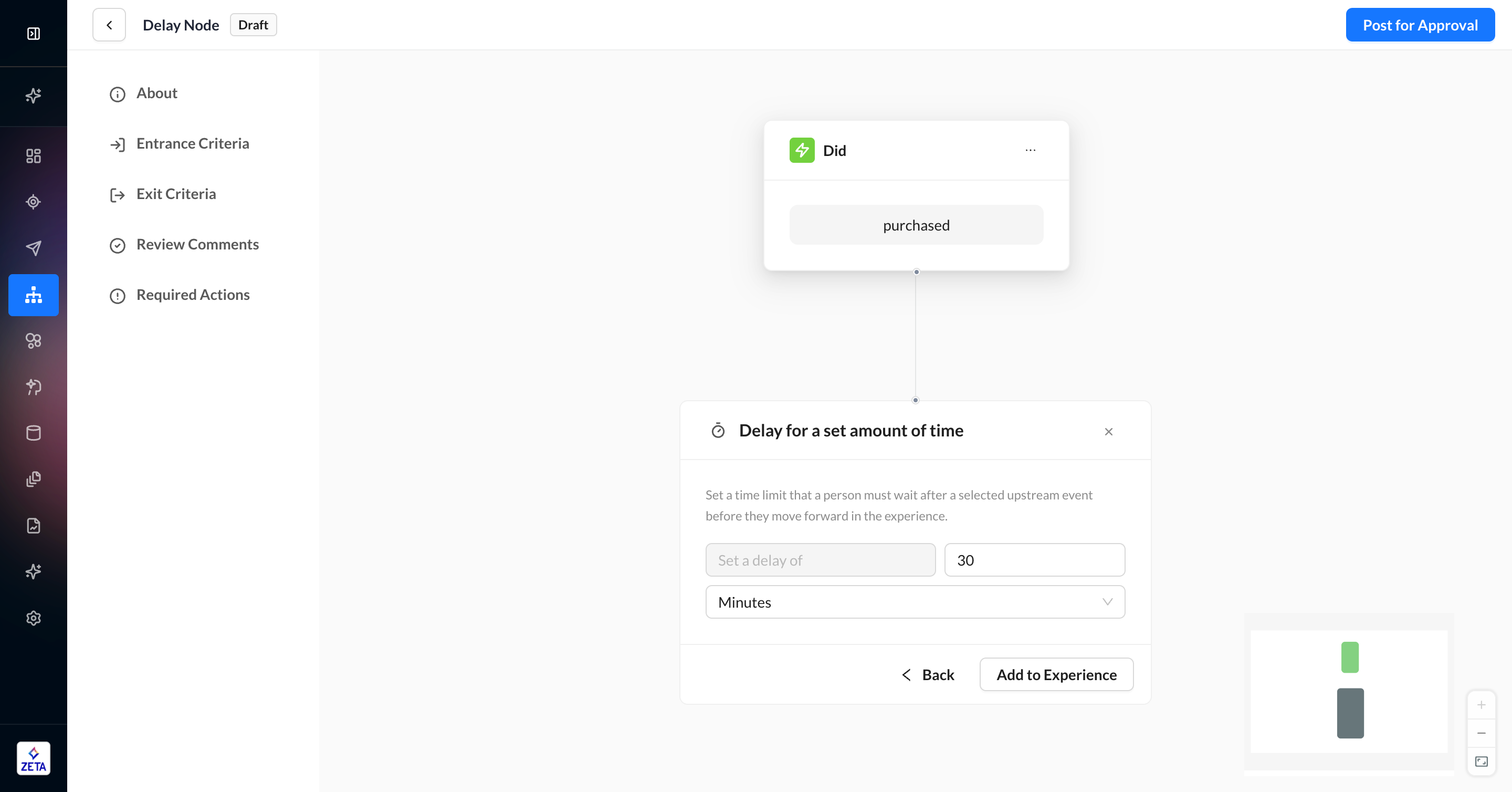
Delay Based on a Previous Event in Experience
This type of delay looks back at a previously executed event in the experience and counts the amount of time since that event, which a person has to wait before they’re eligible to move forward. You can only reference events that already exist within the experience.
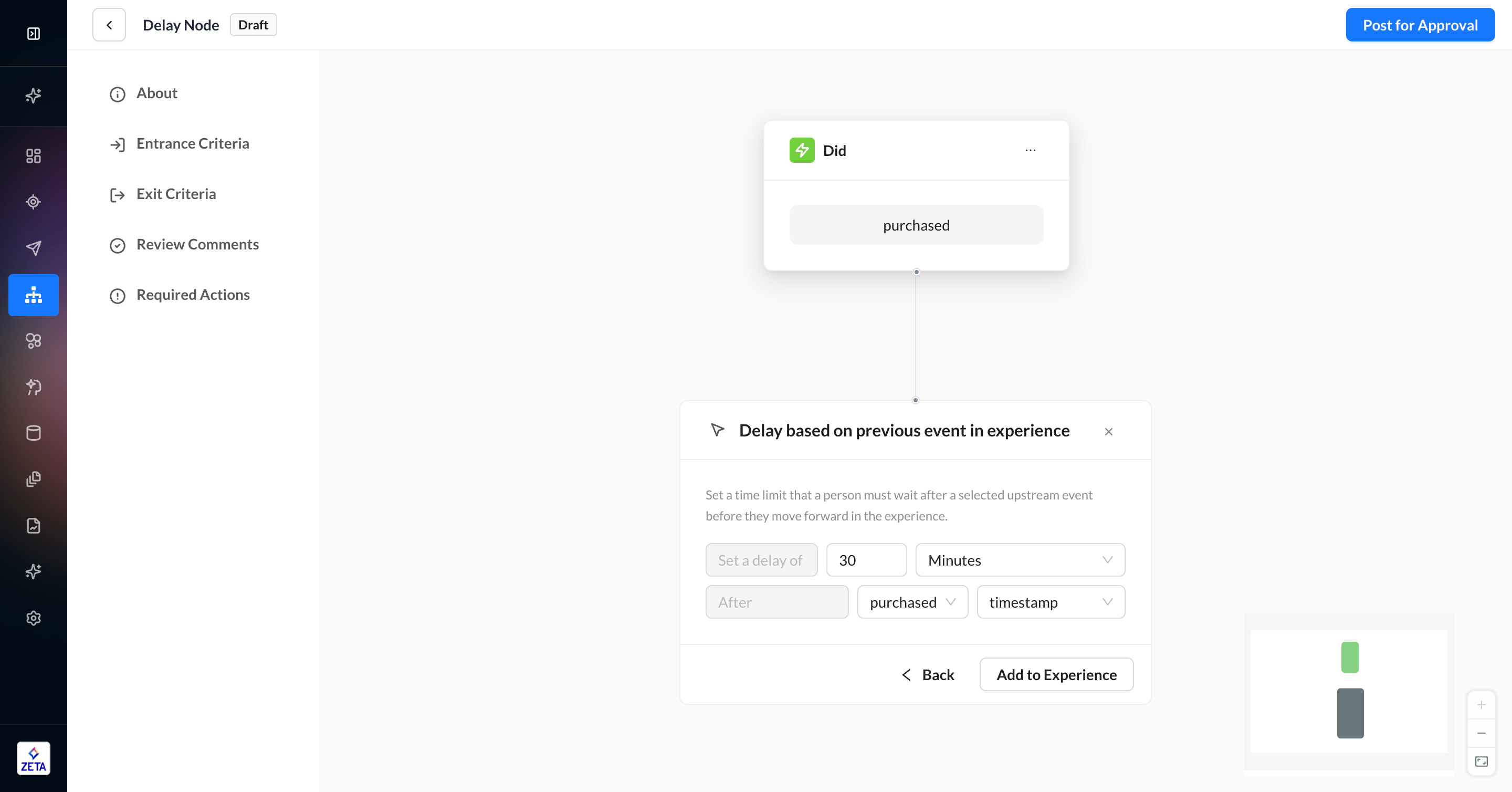
By default, most delays can only support delays for a set amount of time AFTER an event has been done, usually because the only date property is the timestamp of the event. However, if you have an event that includes a property with a date data type, you can use this node to move the user forward a certain amount of time BEFORE that property. For example, if you have an event where a user is scheduling an appointment (change_appt) and the payload includes an event property of the appointment date in the future (apptdatetime), you can set the delay to move forward 3 days before that appointment timestamp by changing the operator from after to before. This would be useful in a scenario where you want to send an email or SMS before the appointment to remind your customer.
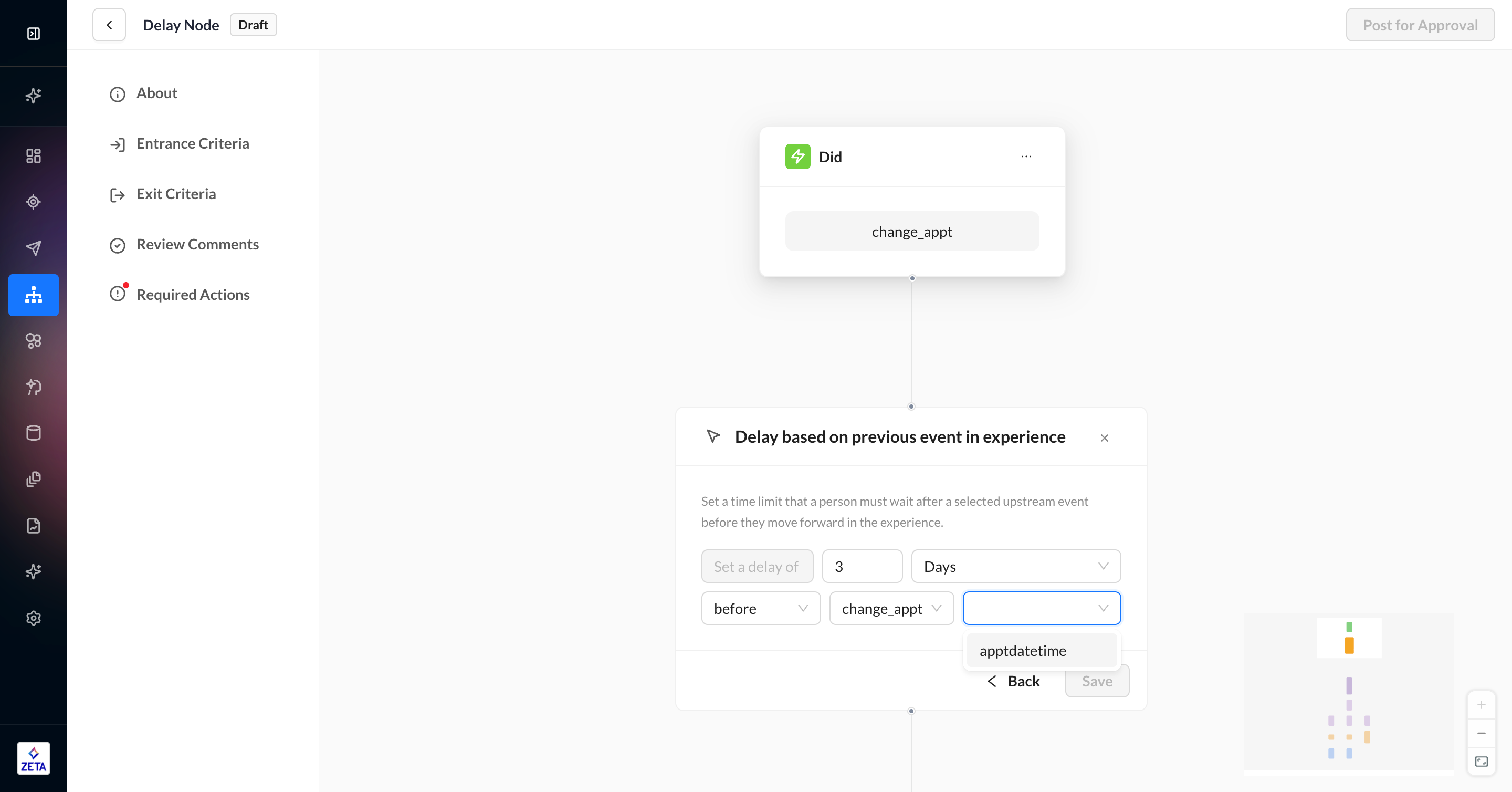
Delay Until a Specific Time
This type of delay can be used to ensure that Actions are only deployed at certain dates/times or within certain windows of time. Those windows of time can be certain days of the week and/or certain hours during the day.
Specific date
Specific day(s)
Next day
Next weekday
Next weekend
Any day
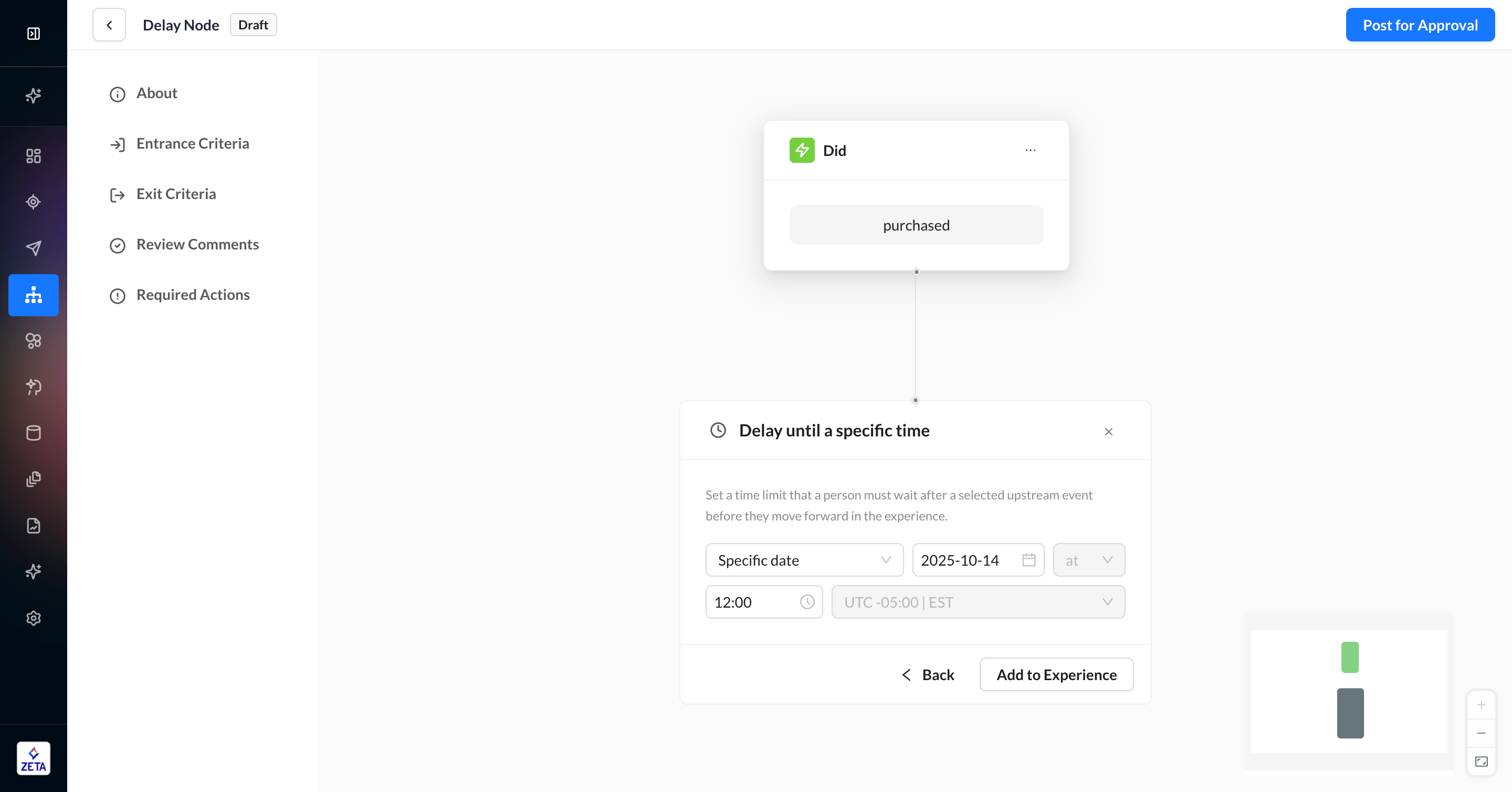
Delivery Windows
For use cases where people can move through the experience during certain hours of the day, you can use the between operator on two delay types:
Specific day(s)
Any day
When the between operator is set and the window is open, people will move through the node freely. If the window is not active, then people will be delayed until the start time of the next eligible day. Use Specific day(s) to select a single day or multiple days for the window to be active. Use Any day if the window applies to any day of the week—such as setting quiet hours from 9 AM to 8 PM when you want don’t want people to receive triggered campaigns.
If the end time is before the start time, the delivery window will be treated as overnight, such as 11 PM to 5 AM.
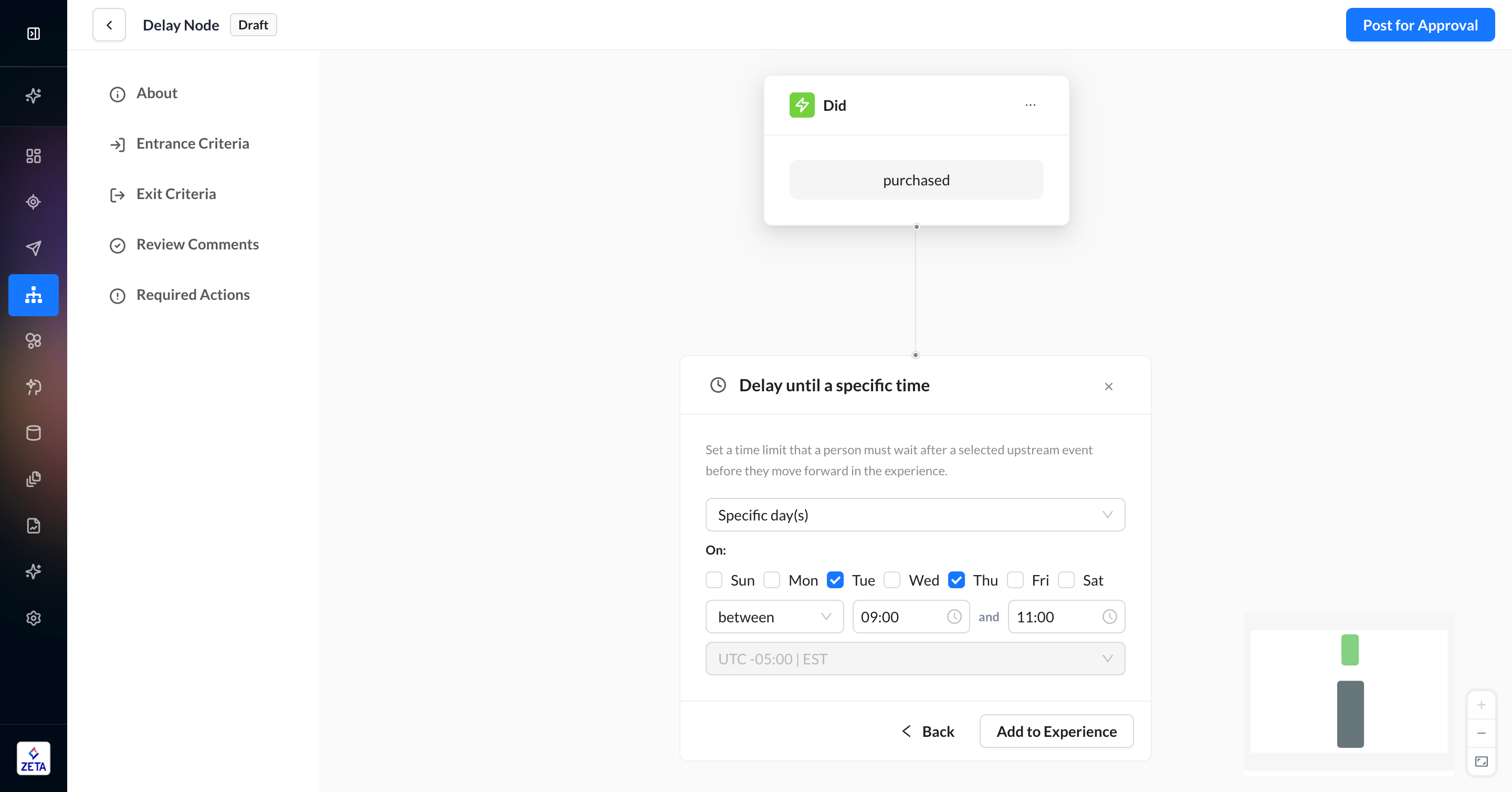
Delay via Throttle
This delay allows you to configure how many people are allowed to pass through the node at a given rate. Once the maximum is reached, people will begin to queue up at this node until the time limit has passed. No person will be dropped from the experience at this node unless they trigger something else, such as the global Exit Criteria.
To configure, input the maximum number of people you want to pass through the node and then select the time duration in minutes, hours, or days. By default, the throttle won’t be smooth — meaning that if you input a low number over a long duration (eg, 100K people in one hour), all users will pass through the node within the first few minutes of the hour. If you want more precision over how smooth the throttle is, divide the maximum by 60 to get the per-minute rate and use that instead. So in this example of 100K people in one hour, you should configure the throttle to accept 1,667 people per 1 minute if you want to ensure you are metering users at an equal rate across the hour.