Campaign Columns

Campaign Columns
By default, there are six columns shown in a campaign listing: Campaign Name, Channels, Status, Launch(for Broadcast Campaigns) or Trigger (for Triggered Campaigns), Tags, and Last Modified. Refer below for the details shown on each default column:
Column Name | Description and Details |
|---|---|
Name | This column displays the thumbnails of campaign contents and the campaign name. Hovering over the thumbnail shows a larger preview of the content. Sent email campaigns will have a button on the hover-over preview to open the rendered content sent to recipients of the campaign. The text below the campaign name differs by channel type:
|
Channels | This column displays the channel types used in a campaign. If there are more than one channel type used in a Multiversion Campaign, the other channel types are listed upon hover. |
Status | This column displays the status of the campaign. For more details on different status, you may refer to Campaign States and Errors. |
Launch | This column displays the specific launch type and the launch date of Broadcast campaigns. The following are the different launch types shown in this column:
|
Trigger | This column displays the trigger type of Triggered Campaigns. It could either be triggered by Event/Behavior or Experience. For more details on trigger types, you may refer to Triggered Campaigns. |
Tags | This column displays the tags for each campaign. The first tag is shown on the listing and the subsequent tags are shown upon hover. Campaign tags in the system are not case-sensitive. If a campaign tag is entered using a specific case format (e.g., uppercase), it will be displayed in that format, even if the tag is re-entered in a different case (e.g., lowercase). For example, if "CR-Servicing" was previously entered in uppercase, entering it as "cr-servicing" will still display in uppercase. This behavior occurs because the system retains the original case format of the first entry. |
Last Modified | This column displays the date when the campaign was last edited. |
Column Settings
Aside from sorting the columns by clicking on the headers, you can also configure the arrangement of columns or select the columns to be shown or hidden in the campaign table through the Column Settings.
To access Column Settings, click on the gear icon located in the upper right corner of the table.
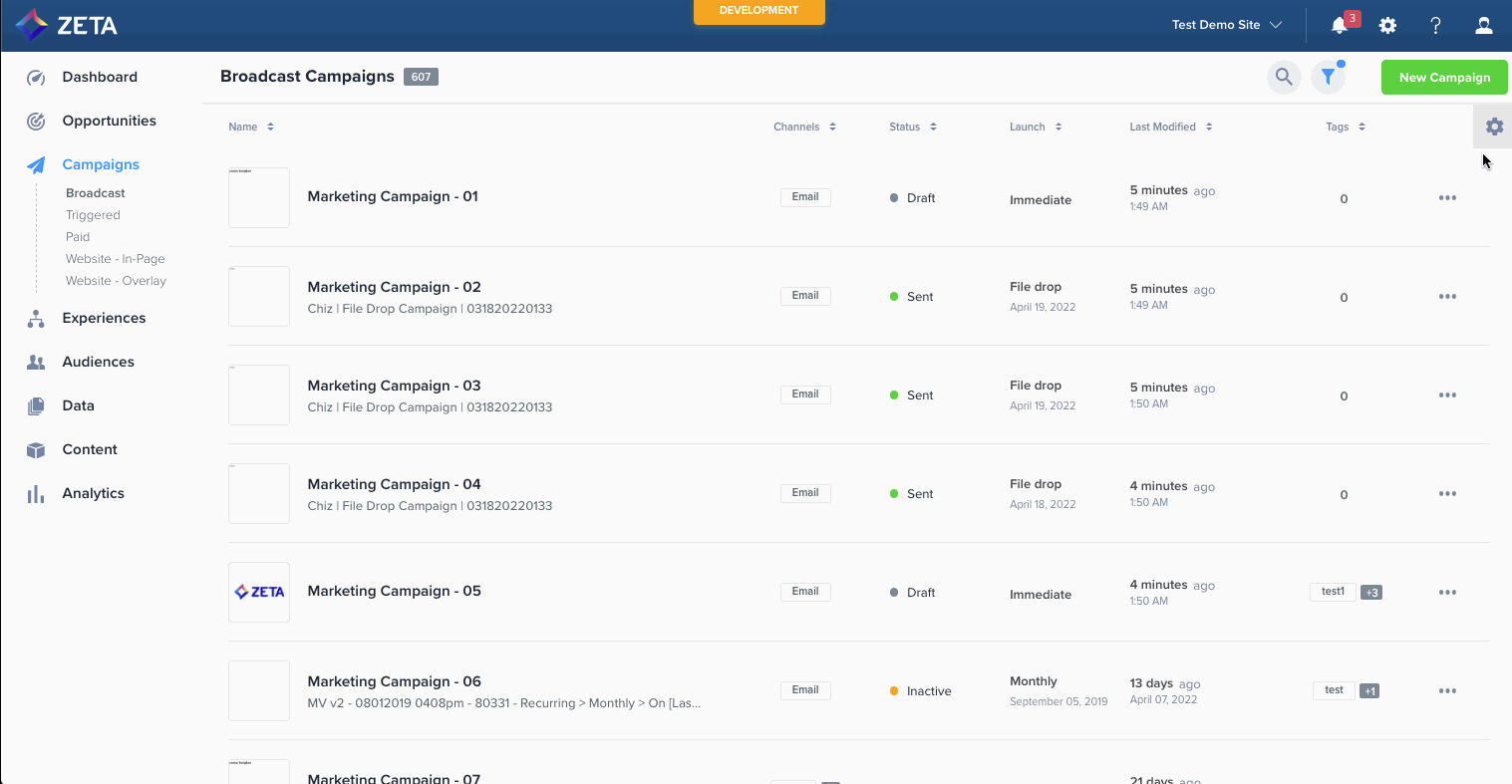
Columns Tab
Through the Columns tab, you can check the columns you want to be shown or uncheck the columns you want to be hidden in the table. Aside from the six default columns, there are also other additional columns from the selection. You can drag and drop each column to customize the arrangement of columns in the table. Changes on the Columns tab will only be applied when the Apply button is clicked. Once applied, the configuration is saved on the user level and will persist the next time you access the same account.
Columns Sets Tab
Through the Column Sets tab, you can define and save column configurations. You can add up to twenty column sets for each account. Apply the created column set by selecting one and clicking Apply button. Applying the Default column set will return the column configuration to the initial state.
Other Optional Columns
The following columns can be selected from the Column Settings:
Column Name | Description and Details |
|---|---|
Sent | This column displays the total sent messages for a campaign. For recurring campaigns, the sent messages for the last occurrence is displayed. |
Bounced | This column displays the bounce rate computed as bounces divided by sent count (times 100 percent). The number of bounces is displayed upon hover. |
Opened | This column displays the open rate computed as opens divided by delivered count (times 100 percent). The number of Opens is displayed upon hover. |
Clicked | This column displays the bounce rate computed as clicks divided by delivered count (times 100 percent). The number of clicks is displayed upon hover. |
Created | This column displays the date when the campaign was created. |
Assignee | This columns displays the first name and last name of the creator of the campaign and a thumbnail of profile photo if existing. |
