Broadcast Campaigns
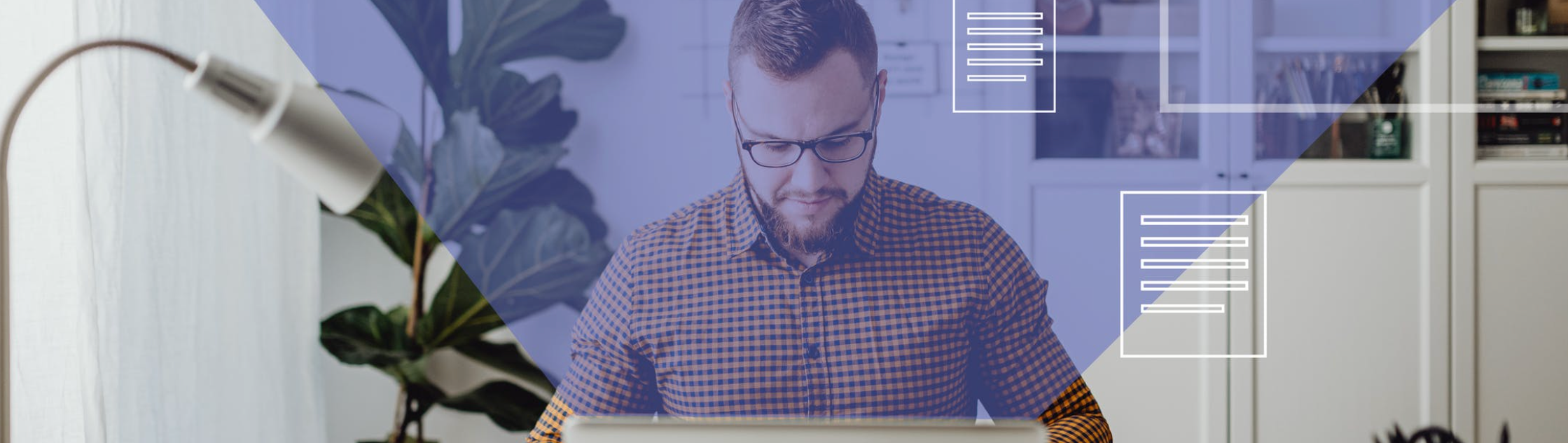
Broadcast campaigns are designed to reach a wide audience all at once. Whether you’re sending newsletters, promotional offers, or important announcements, broadcasts let you deliver a single message to an entire list or segment of users, at a scheduled time or within a defined window.
In this section, we’ll walk you through the steps to create a broadcast campaign in the Zeta Marketing Platform (ZMP).
Creating Broadcast Campaigns
1. Navigate to Campaigns > Broadcast from the menu on the left. Click on Create Campaign.
-20250825-082748.gif?inst-v=0fd74b73-681b-4a42-b6ea-5267b2a3add7)
2. Enter a campaign name and an optional description, and then click on Next to continue to the campaign builder.
-20250825-083121.gif?inst-v=0fd74b73-681b-4a42-b6ea-5267b2a3add7)
3. Within the Content & Audience tab, choose Email from the Channel dropdown.
-20250825-093213.gif?inst-v=0fd74b73-681b-4a42-b6ea-5267b2a3add7)
Click + A/B/n Test if you want to compare campaign versions or run tests by defining your variants and split. If you’re keeping it simple, skip this.
4. Enter the required sender and receiver details, then click Add/Edit to select an existing email template or build one from scratch.
-20250825-093456.gif?inst-v=0fd74b73-681b-4a42-b6ea-5267b2a3add7)
5. Enter a compelling subject line and a short preheader to complement the overall message.
-20250825-094429.gif?inst-v=0fd74b73-681b-4a42-b6ea-5267b2a3add7)
6. Add CC/BCC recipients, enable link tracking for analytics, and enter a campaign code if required by your reporting system.
-20250825-094457.gif?inst-v=0fd74b73-681b-4a42-b6ea-5267b2a3add7)
CC/BCC: Add internal stakeholders or compliance teams who should receive a copy of the email.
External Link Tracking: Toggle this on to automatically append UTM parameters to all external links in your email.
External Campaign Codes (Optional): Turn this on if your analytics or CRM system requires a specific campaign code to track performance.
7. Choose audiences and groups to determine who receives your campaign, who doesn’t, and who helps track results.
-20250825-095309.gif?inst-v=0fd74b73-681b-4a42-b6ea-5267b2a3add7)
Include: Choose who should receive your campaign.
Exclude: Remove specific users or segments from the included audience.
Control Groups: Withhold a portion of your audience to measure lift/performance.
Seed Recipients: Add internal stakeholders who should receive a copy of the email.
While incorporating the audience to be included/excluded (those who clicked on the subsequent campaign can be excluded), the campaign should not be archived.
When a common Email ID is involved in multiple cases, there are some filters that come into play:
Inclusion Filter | When we include two lists containing a common email address, we will only receive the campaign once, so the OR operation works here. |
Exclusion Filter | When we exclude two lists that have a common email address, the campaign will not be deployed to that list anyway. |
Inclusion and Exclusion Filter | When we include a list having a set of email addresses that were a part of the list that is in the exclusion filter, the campaign will not be received by those common email addresses. |
Use content from audience | When activated, ZMP will send seeds a sample email that an actual recipient received. |
The Launch & Options tab lets you finalize when and how your campaign is delivered. Here's how to fill it out:
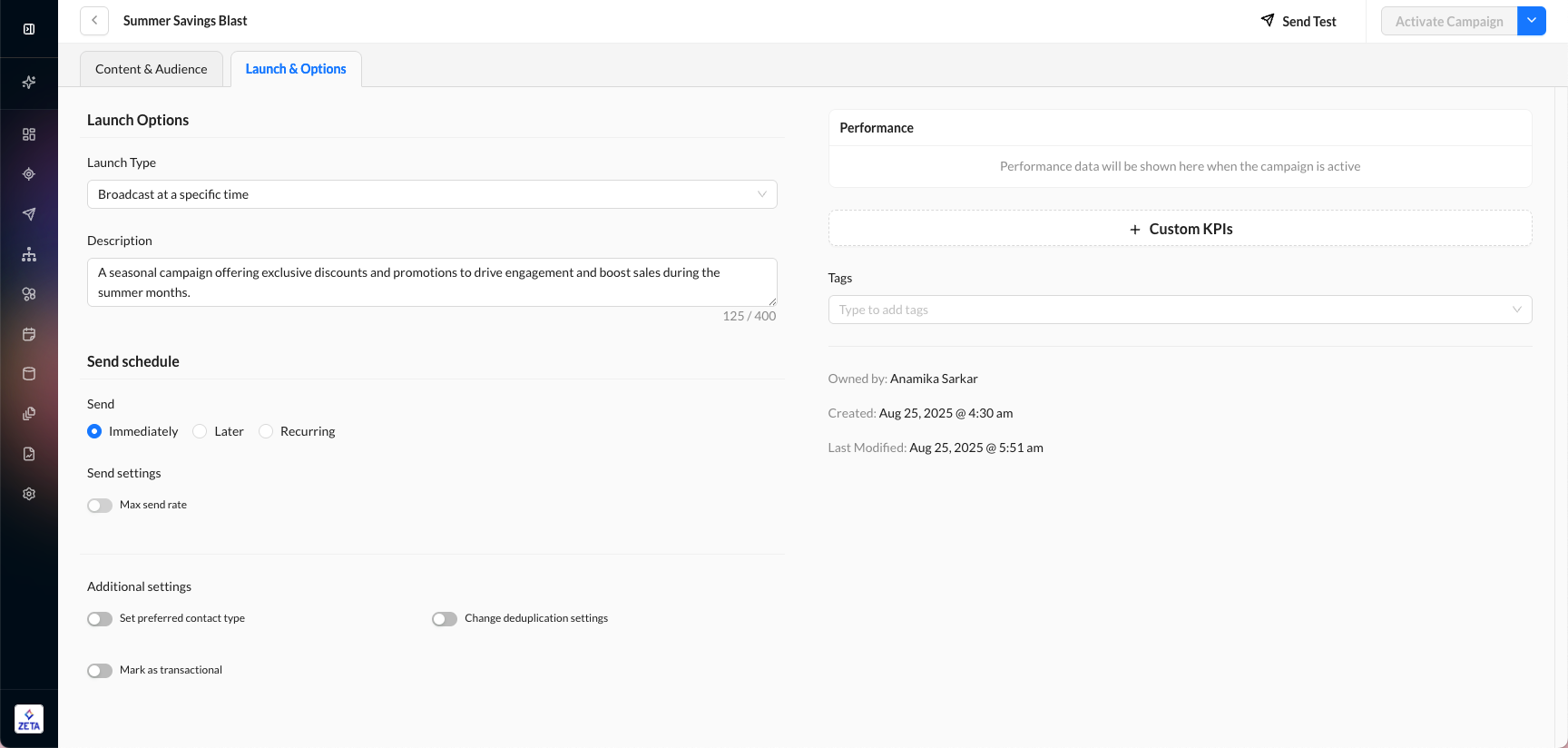
8. Select the Launch Type to choose how and when your campaign will be sent.
Broadcast at a specific time: Schedule your campaign to launch at a defined date and time.
Broadcast on API request: Campaign is triggered by a connected API call.
Broadcast when a file is dropped to a server: Launches when a file lands in a specific server location (typically FTP/SFTP).
Broadcast based on a file: Launch is triggered based on the content or structure of a file.
9. Set a Send Schedule to determine when the campaign should go out.
Immediately: Send as soon as the campaign is activated.
Later: Schedule a specific date and time.
Recurring: Set the campaign to repeat at defined intervals.
10. Play around with the additional settings as per your requirements:
Max send rate:
Toggle this ON if you want to throttle the number of emails sent per minute/hour.
Useful for large audiences or minimizing load on backend systems.Set preferred contact type:
Toggle ON if this campaign should respect user contact preferences (e.g., email vs. SMS).Change deduplication settings:
Controls whether recipients who appear in multiple segments will receive the campaign more than once.
Toggle ON if you need to customize deduplication rules.Mark as transactional:
Toggle ON only if this email is non-promotional (e.g., receipts, alerts).
11. Click + Custom KPIs to set goals to track campaign performance.
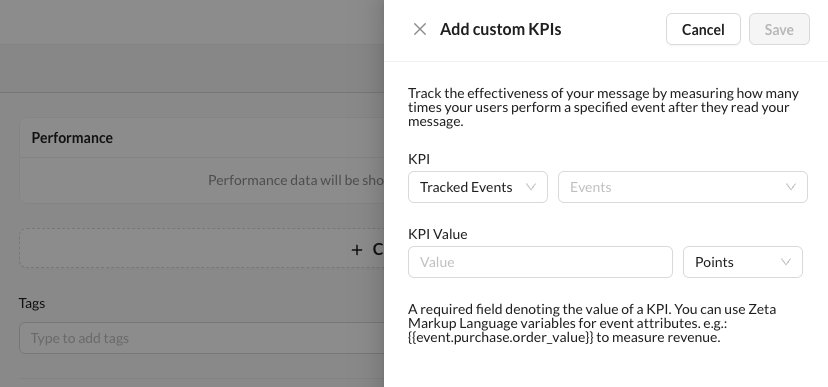
12. (Optional) Enter Tags to organize your campaigns.
13. Once your campaign is fully configured and ready, click Activate Campaign (top-right corner) to launch or schedule it based on your settings.
-20250825-101453.gif?inst-v=0fd74b73-681b-4a42-b6ea-5267b2a3add7)
Click on the arrow next to Activate Campaign and select Save as Template if you want to reuse this setup later without sending it now.
Renaming an already sent campaign is not possible. One recommendation is to archive the already sent campaign and create a new campaign using the same name or any desired name.
