Tag Deployment Guidelines

“To understand the best is to work on its implementation” - Jean-Marie Guyau
Zync Container Tag Bundle
The Zeta Global Container Tag Bundle includes both a Universal tag and a unique Conversion tag per conversion type. Each tag URL contains marketer-specific hardcoded key-value pairs, including:
c, the client hash key
p, the partner hash key
k, the tag short name, which defines the tag type within the Zeta Marketing Platform
zmpID, which defines the account in the Zeta Marketing Platform
Based on the predetermined requirements of the marketer, a tag might also contain additional standard or custom parameters.
Types of Tags | Sample Tag | |
|---|---|---|
Universal Tag | The Universal Tag should be implemented on all pages of the marketer's site, such as the home page, generic pages, product level pages, category level pages, configurators, shopping cart, customer-only accessible areas (for e.g., my account), and all stages of a conversion funnel, excluding the final conversion page. The more comprehensive the site coverage the tag has, the more complete your customer journey data events will be. |
CODE
|
Conversion Tag | The Conversion Tag should be implemented to fire exclusively upon the final conversion/transaction/lead event or page load. |
CODE
|
Each tag is supplied in HTML format and consists of an asynchronous HTML script tag containing an src attribute pointing to the URL of the tag's JavaScript payload.
Implementing Zync Container Tags
On this note, we are here to clearly guide you all on how to implement Zync Container tags within your websites.
The Zeta Global Container Tag bundle, which should be triggered to fire upon the DOM ready state, provides compatibility with the marketer's chosen TCF2.0 compliant Consent Management Platform (CMP) and is compatible with all the enterprise tag management systems (TMS), either via a specific Zeta Global template or a custom HTML template. However, if deploying directly within a content management system (CMS), the marketer should implement the tags just before the closing </body> tag in the relevant HTML documents.
The Zeta Global Container Tag bundle should not be piggybacked by a third-party technology vendor platform that utilizes iframes to deliver piggybacked tags, as, owing to its nature, the iframe blocks script access to the parent document.
The tag code samples provided here are for the purpose of illustrating the implementation process only; they are not to be implemented on the marketer's site. You can find unique marketer-specific Zeta Global Container tags in the .txt file within the zip archive that accompanied your onboarding.
Refer to the Common Implementation Methods section for screenshots of correct implementations in various systems.
Please alert your Zeta Global Account Manager once tagging implementation has been confirmed. If a pre-production sandbox environment is available, please provide it along with any relevant credentials. If tags are on production pages, please confirm from which webpage URLs the tags should be reviewed. Zeta will view the web pages using a web debugger and check back-end platforms and databases for activity in order to verify successful implementation.
Cache_buster, PageUrl, and Page_Referrer Zync variable values are self-populating and do not require the application of macros or any modifications.
Implementing via Tag Management Systems
You may already have a tag management system integrated throughout your website. These are some instructions on how to add the Zeta Tag Bundle to various common systems:
We would recommend not using frequency capping or conditional firing rules as they may provide an incomplete understanding of your audience.
Implementing via Direct Placement in HTML
When a tag management system is not available, the tags can be placed directly into the HTML. Below are the instructions on where to place the tags:
1. Implement within the </body> element in the HTML on relevant page(s)
2. (If applicable) Replace parameter value placeholders with the appropriate code snippet or variable
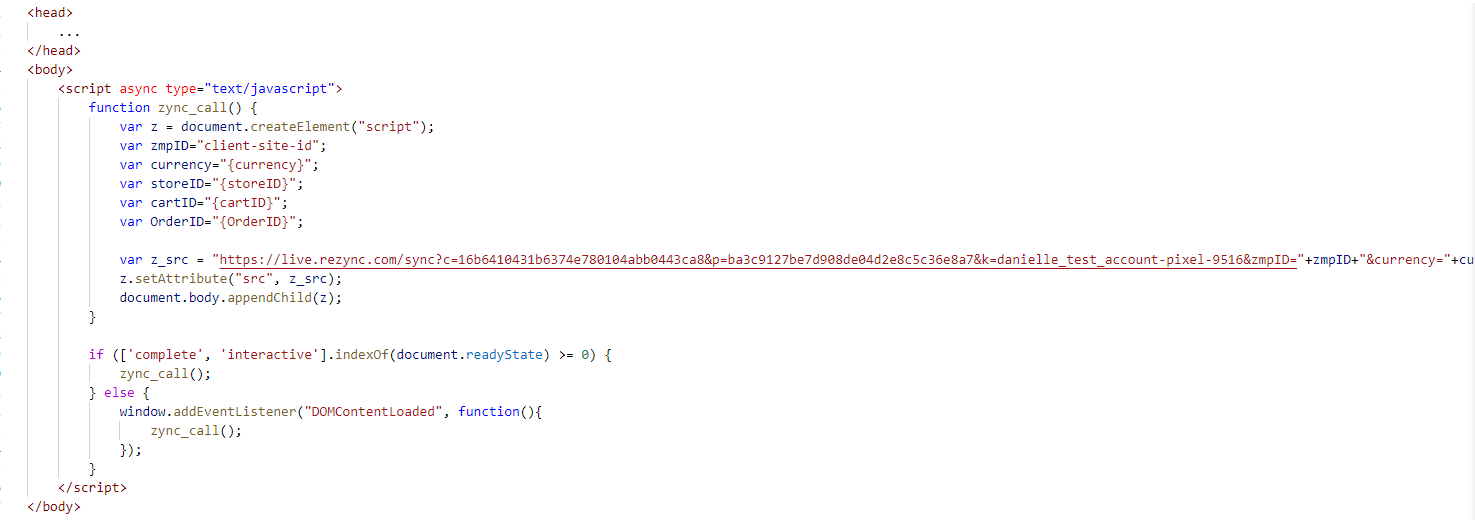
Implementation Tips
Be careful with Duplicate / Multi-tag calls
In order to facilitate the correct setup, page view tags should only be placed once (1x) on the pages they were designed to be placed on.
For example, a coupon download tag should only be placed once on the coupon download page, a home page tag should be placed once on the home page, and a landing page tag should be placed once on the landing page, etc.
Most importantly, the conversion tag should only be placed once (1x) on the intended user conversion action and nowhere else.
Debugging Tools
Google Chrome Dev Tools is the recommended tool to view tag fires on a page within its Network tab and comes included with the Google Chrome browser.
