Viewability Goals & Optimization
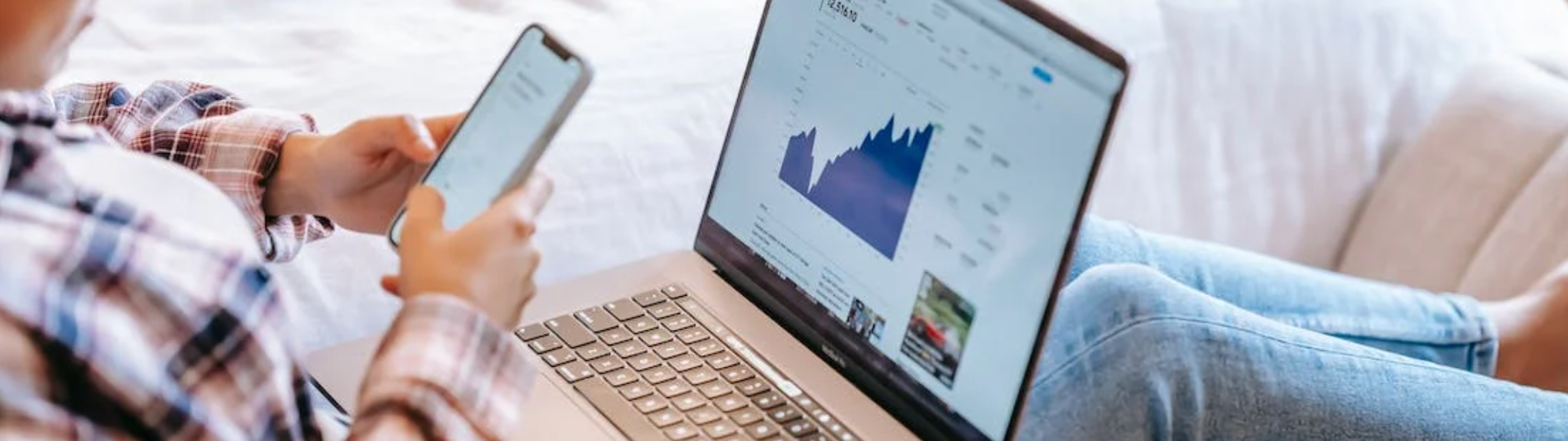
To measure and optimize viewability in the DSP, you must add a Viewability goal to your Campaign, Line item, or Tactic. Without such a goal, it is impossible for DSP AI to optimize for viewability.
Zeta offers the ability to apply multiple goals to your campaigns, line items, or tactics. This feature allows you to optimize against two or more goals. While achieving all of your goals is an ideal state, this feature allows you to ensure your most important goals are secured first.
The benefits of applying multiple goals include: |
|---|
Less manual monitoring of campaign delivery is necessary |
Greater reach, value and effectiveness over data segments |
After setting a Client Objective, you can assign specific Goals to campaigns and line items. These direct the DSP artificial intelligence technology.
Considerations to keep in mind when setting goals:
If your Client Objective was not CPA or CTR, click at least one goal that matches the Client Objective.
When you use multiple goals, the DSP AI pursues each goal separately. You may sometimes find that one goal dominates another. In this case, you can adjust the value of the dominant goal to make it less aggressive; this gives other goals more opportunity.
When you change elements during a campaign, the change is immediate, but the AI learning process can take time. It is wise to refrain from making further changes for a week or even longer to understand the full extent of the results.
When your campaign or line item has multiple goals, you can set the priority of these goals.
Campaign Objective & Goals
1. Navigate to the Goals & Tracking tab of the Campaign Builder menu. The DSP shows all line items and tactics in the campaign.
2. Select the Client Objective from the list, and then enter the performance baseline that the campaign wants to achieve. This baseline differs based on the desired objective.
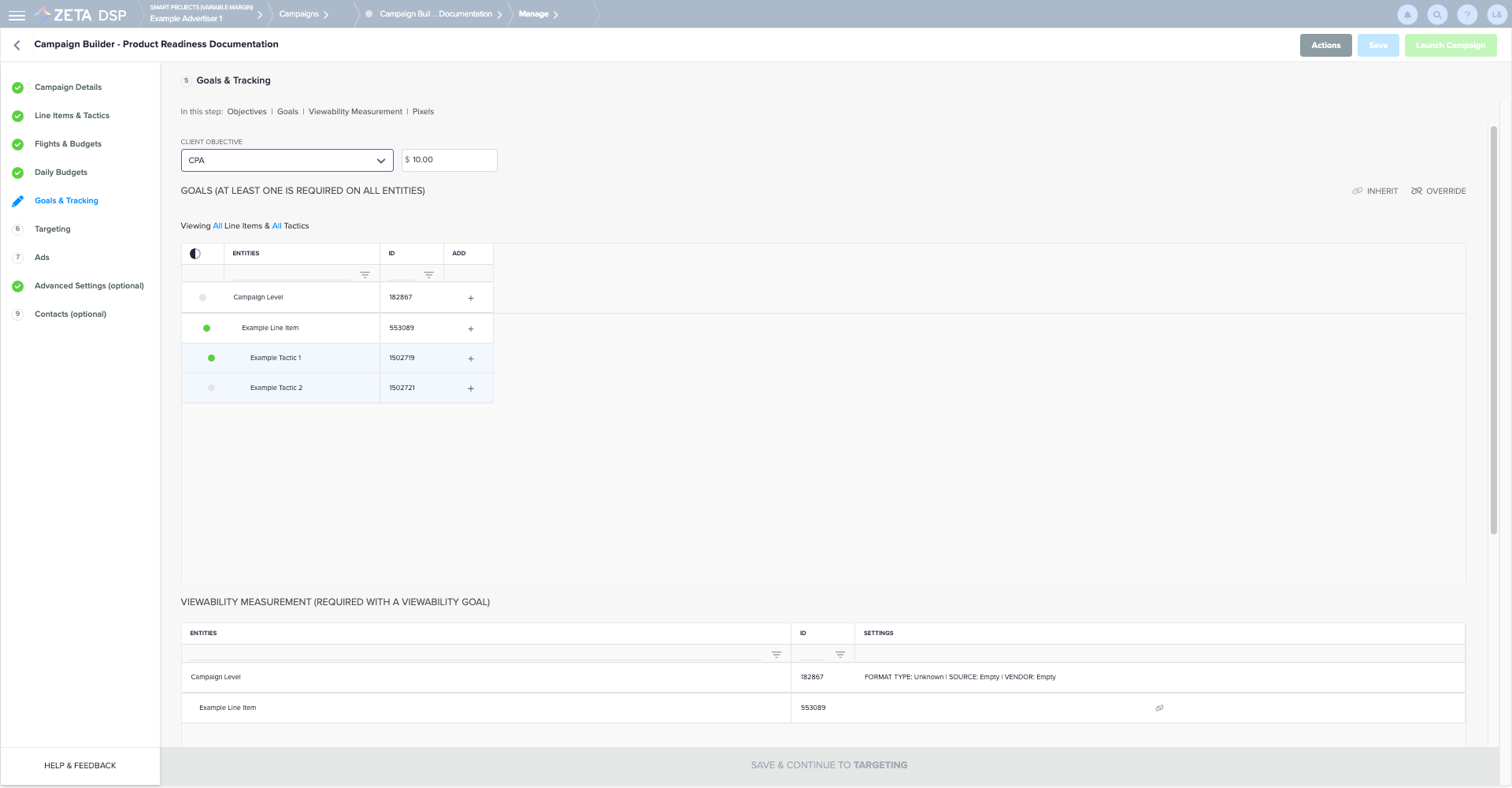
3. Each line shows a link icon which means it is inheriting the value from the campaign level. When the line item is not inheriting the campaign's goals, the inheritance link icon is updated as overridden.
3. Navigate to the line item or tactic you want to modify. Click on the ![]() button to add a goal.
button to add a goal.
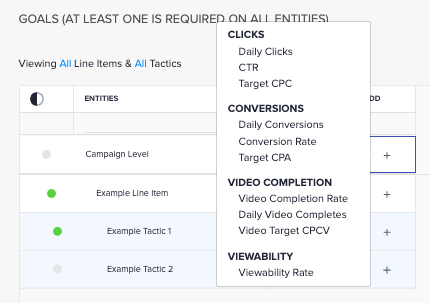
4. The DSP displays a pop-up that shows a list of goals that can be selected. Click on a goal to adjust it for that line item.
5. Once a goal is selected, you can adjust the Type, Value, and Priority for that goal. Click on Set to save the new goal or click on Remove Goal to delete it. You can select multiple goals for each line item.
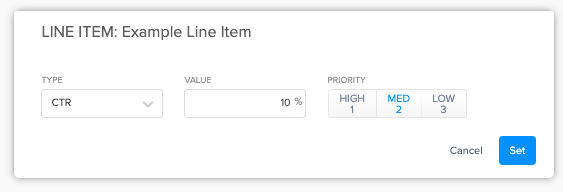
Viewability Optimization
The options below can help troubleshoot low viewability.
Set pricing appropriately. Zeta can provide pricing guidance.
If your campaign has multiple goals applied, ensure the priority of those goals is not superseding viewability goals. Try lowering a completion rate goal. Alternatively, you can increase the viewability goal if other goals are being met.
Ensure all ads are audited and approved.
Focus on exchanges that yield high viewability results over the course of the last 7 days or more. Use the Legacy Report Builder to gather this data. If there are exchanges yielding low results, consider excluding those exchanges. This is usually one of the last optimizations we recommend as viewability isn't usually a whole exchange issue.
For Video, use the player size restriction in Video targeting for those greater than 400x300. See Video Targeting.
If using third-party Video tags, ensure they are VPAID JS (HTML 5) if wrapped by a Traffic Quality Targeting vendor. If these tags are not wrapped, they can be VPAID JS (HTML 5) or standard VAST with MP4 media files.
Exclude sites with low viewability. If you are using integrated viewability measurement, we are happy to pull this information and provide recommendations. Review the Forecaster to help determine if a site has a high inventory that your campaign will need to deliver in full.
Target desktop and mobile web inventory only, for both display and Video Ads. See Delivery Channel Targeting.
