Day and Time Targeting
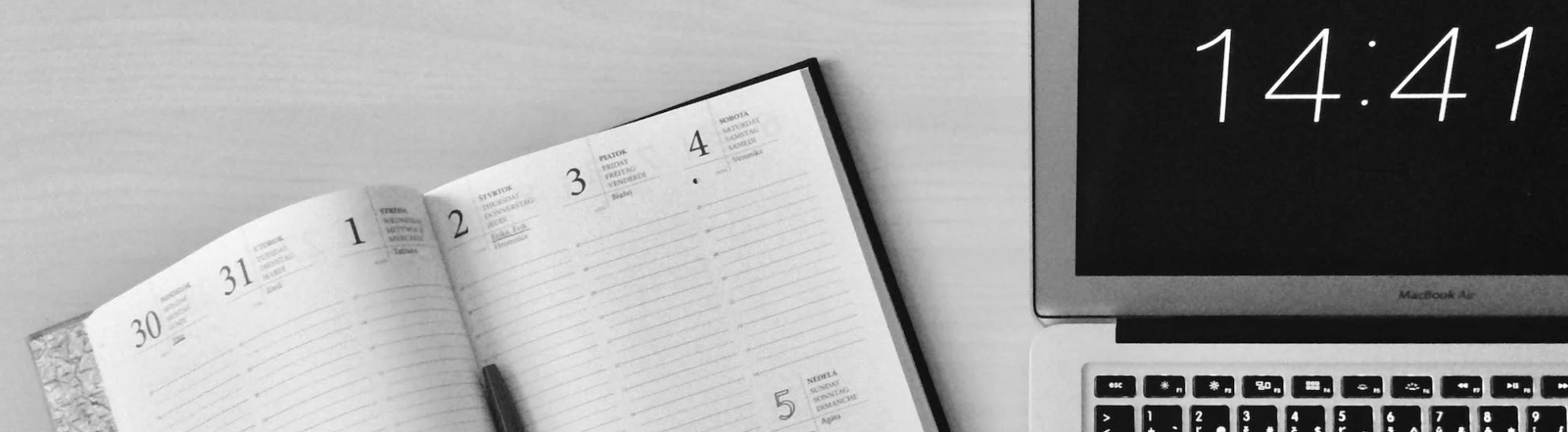
Day & Time targeting allows you to restrict delivery to particular days of the week, as well as times of the day.
1. Within the Targeting tab of the Campaign Builder, the Targeting grid appears. Click on the ![]() sign against each row or object to add in its targeting rules.
sign against each row or object to add in its targeting rules.
.gif?inst-v=f944b70d-5af1-40fe-954e-24e6161a752e)
2. Select Day & Time.
3. Within the grid, the days of the week are shown on the y-axis, while the time of day is displayed along the x-axis in 1-hour increments.
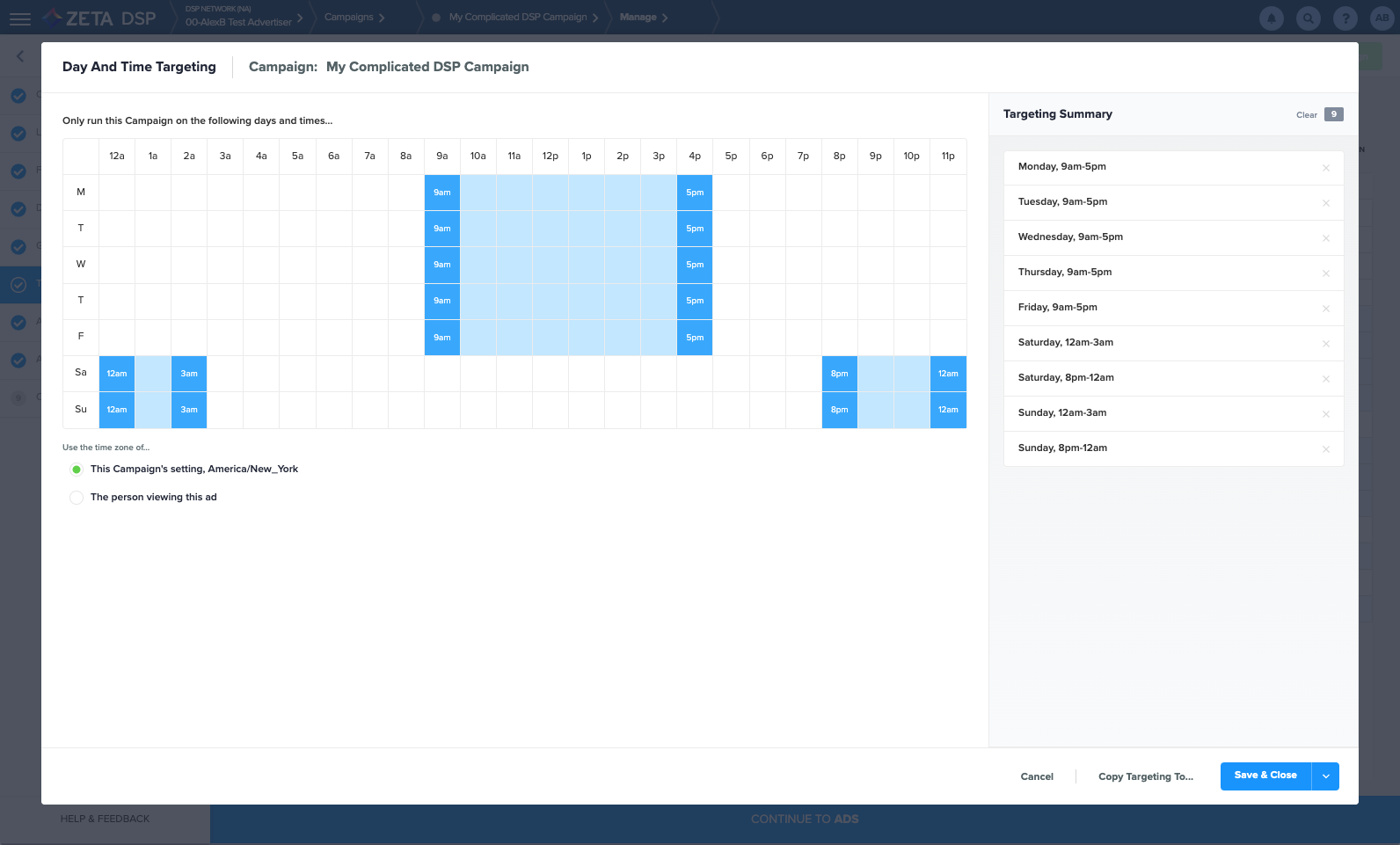
You can select an entire day by clicking on the day of the week or to specify a time interval, click once on the start time, then click a second time on the end time.
Time intervals can be customized for each day of the week and there is no limit on the number of intervals that can be implemented.
You can also apply the same time interval to multiple days of the week by moving your cursor up/down the grid before specifying the end time.
The summary section on the right side of the screen will update as you make your selections.
4. Specify the time zone you would like to use:
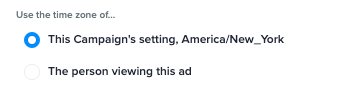
The campaign's time zone setting will be indicated and selected by default.
Click on The person viewing this ad button if the selected times should be relative to the time zone of the person being served the ad.
5. Click on Save & Close to save your changes and exit the screen, or use the split button and select Save & Apply More to save and stay on the screen.
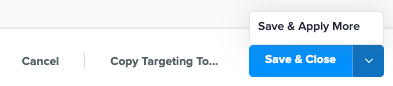
Click on Copy Targeting To... if you'd like to apply the restriction to other objects within the campaign, or click on Cancel to exit without saving changes.
If you apply a Day & Time restriction at the Line Item level and the Line Item has AutoPacer enabled, pacing will automatically be adjusted to account for your selected days of the week and/or time intervals.
