Audience Targeting

Audience targeting allows you to identify and show ads to audiences based on data collected from internal and third-party sources, such as:
Pixels
Media Conditions
Zeta partners
First-party data
Once you have the specific IDs, follow the instructions below to implement Audience targeting:
1. Within the Targeting tab of the Campaign Builder, the Targeting grid appears. Click on the ![]() sign against each row or object to add in its targeting rules.
sign against each row or object to add in its targeting rules.
.gif?inst-v=4e373ee2-4eb7-488f-a13a-7462831449ae)
2. Select Audience as the Targeting type to set up.
3. Search amongst the available Audiences & Pixels or Bulk Upload Audiences. (Instructions mentioned below in this guide)
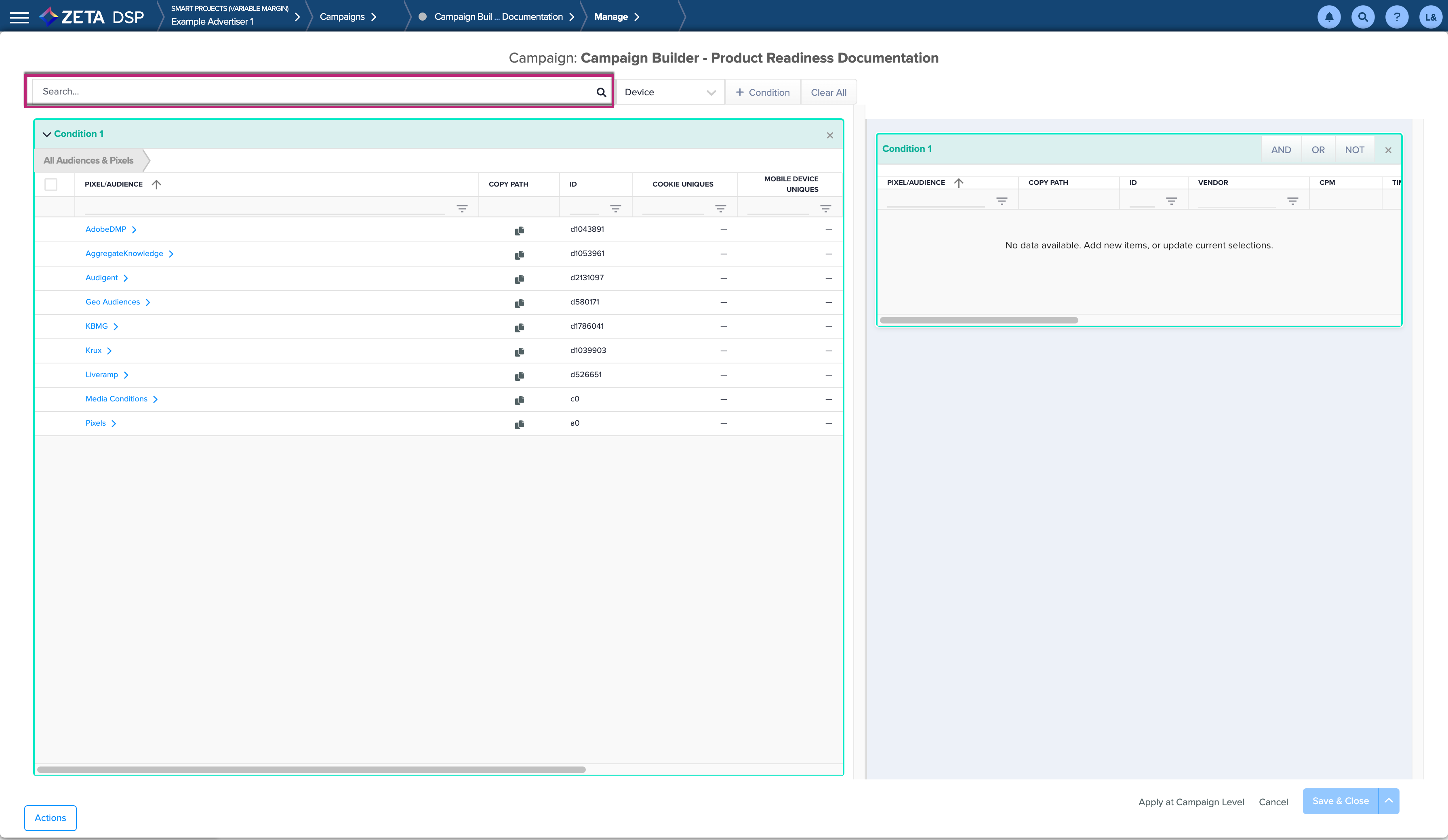
3. Select the desired Audiences and/or Pixels. They will be displayed under the Condition 1 box on the right.
Note - Next to the segments, users will find the audience counts for activation channels. Audience counts are based on a look back of 30 Days
Audience User Counts in Audience Targeting currently does not support displaying information for pixel fires – it’s purely for external audience segments via our data integrations.
.gif?inst-v=4e373ee2-4eb7-488f-a13a-7462831449ae)
4. Click on + Condition to further customize your Audience. Select AND | OR | NOT above the Condition 1 box to choose whether the ad shows to users in both audiences, or users in one of the two audiences.
.gif?inst-v=4e373ee2-4eb7-488f-a13a-7462831449ae)
5. Continue to add conditions as necessary.
6. Click on Save when complete.
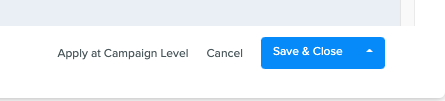
Let’s take a look at the other features available within Audience Targeting:
Bulk Upload
1. Repeat the aforementioned steps 1 & 2 and on the Audience Targeting page, click on Actions > Upload File.
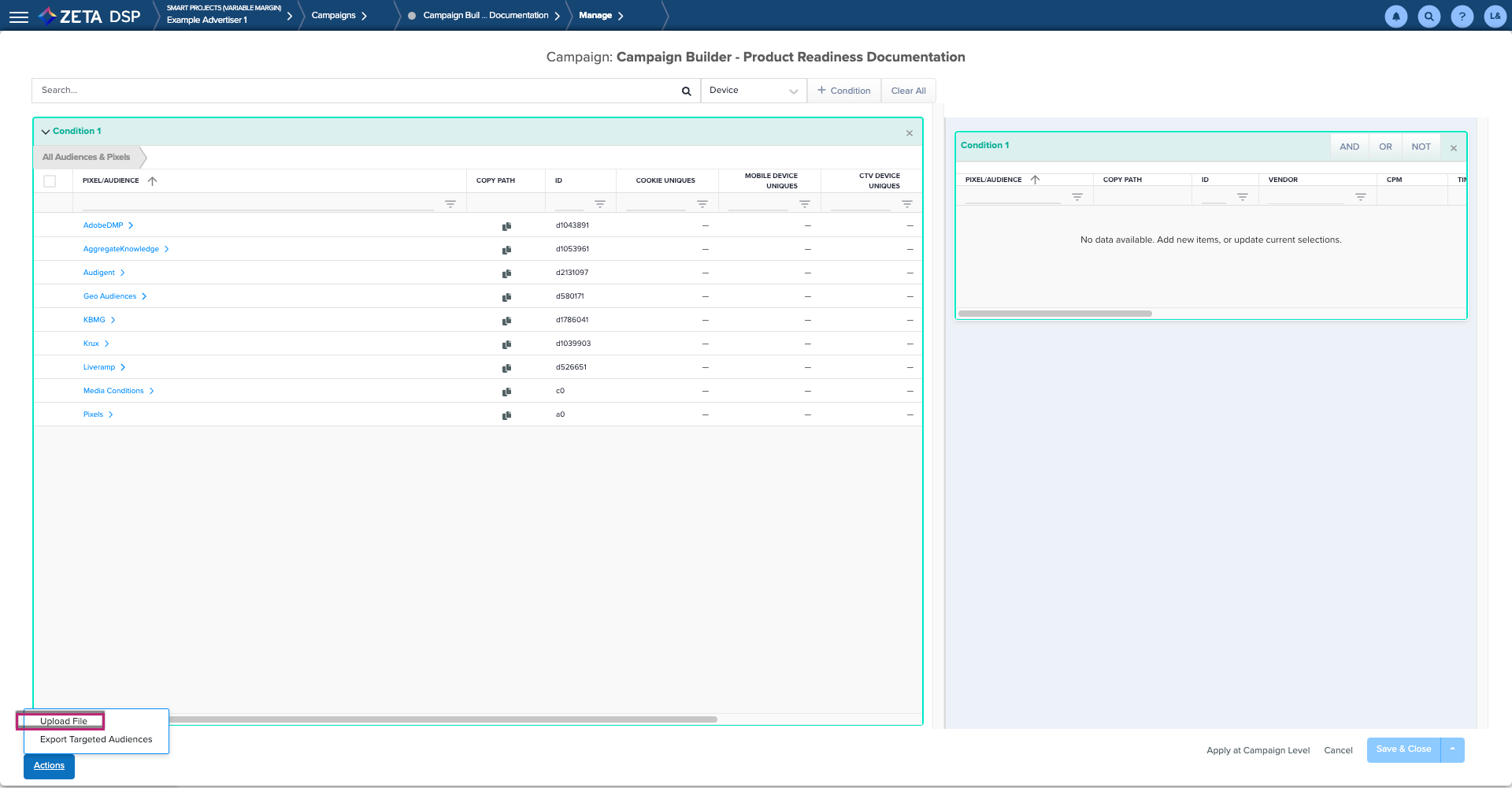
2. Click on Download Template and open the CSV file to fill in the required fields:
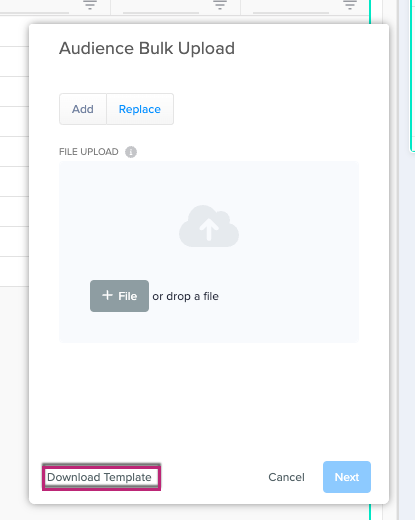
Field | Description |
|---|---|
Condition Number | Number of the condition that will house the Audience (s) |
ID | Audience/Pixel ID |
Timeframe |
|
Inside Operator | Specifies how audiences within the condition should be combined
|
Outside Operator | Specifies how the next condition in the sequences will be combined
|
Example of how your CSV file should be formatted:  Sample file: |
3. Once the template is complete, you can either upload it by clicking on +File or drag and drop it.
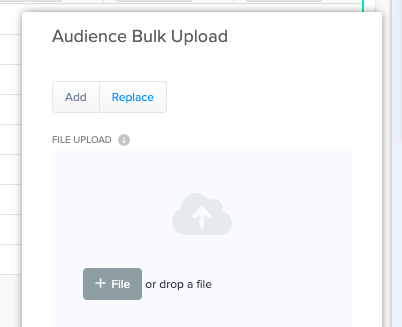
4. Once the file has been processed, you will get a status to determine if the upload was successful. Click on Finish.
6. Click on Save when complete.
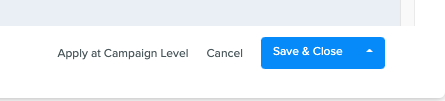
Example: 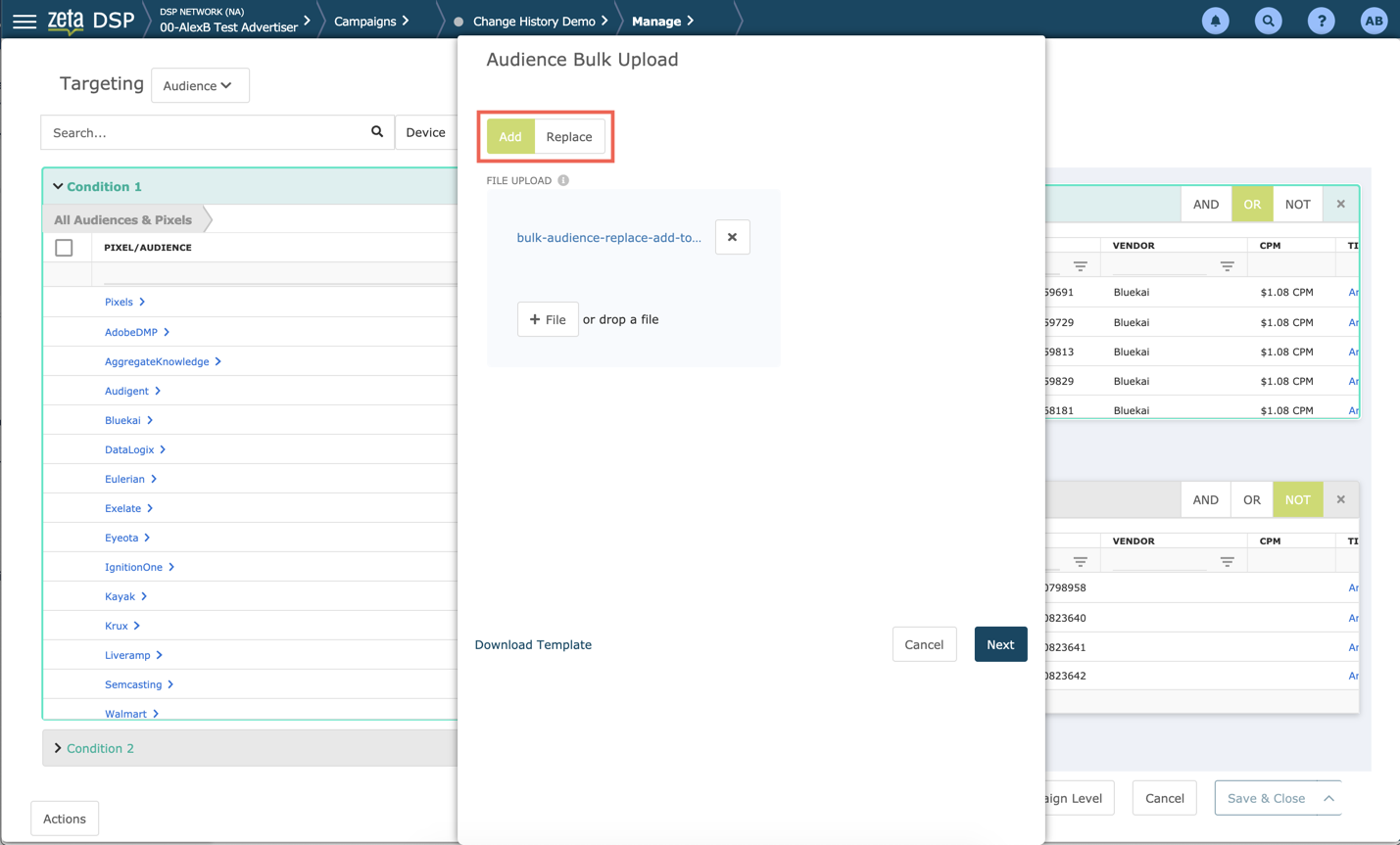 |
Status
Status | Tooltip |
|---|---|
Not Staged/Not Yet Available | Add this audience to a Condition and save targeting to prepare it for delivery |
Shipped to Bidder | Bidding/delivery can begin within 8-24 hours |
Ready for Bidding | Bidding/delivery will begin once the campaign object is set live |
Example: 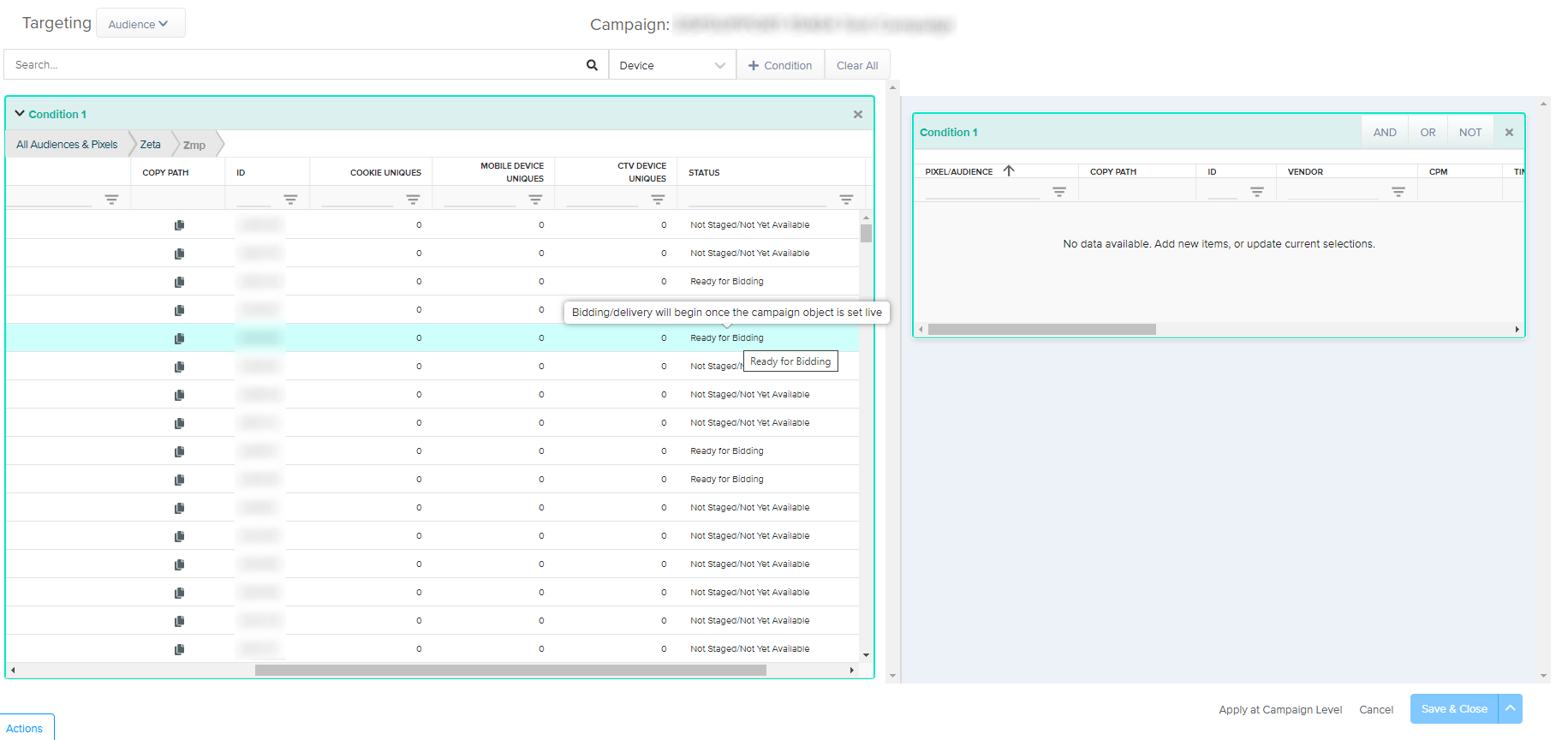 |
Export
1. Within the Audience Targeting page, click on Actions > Export Targeted Audiences.
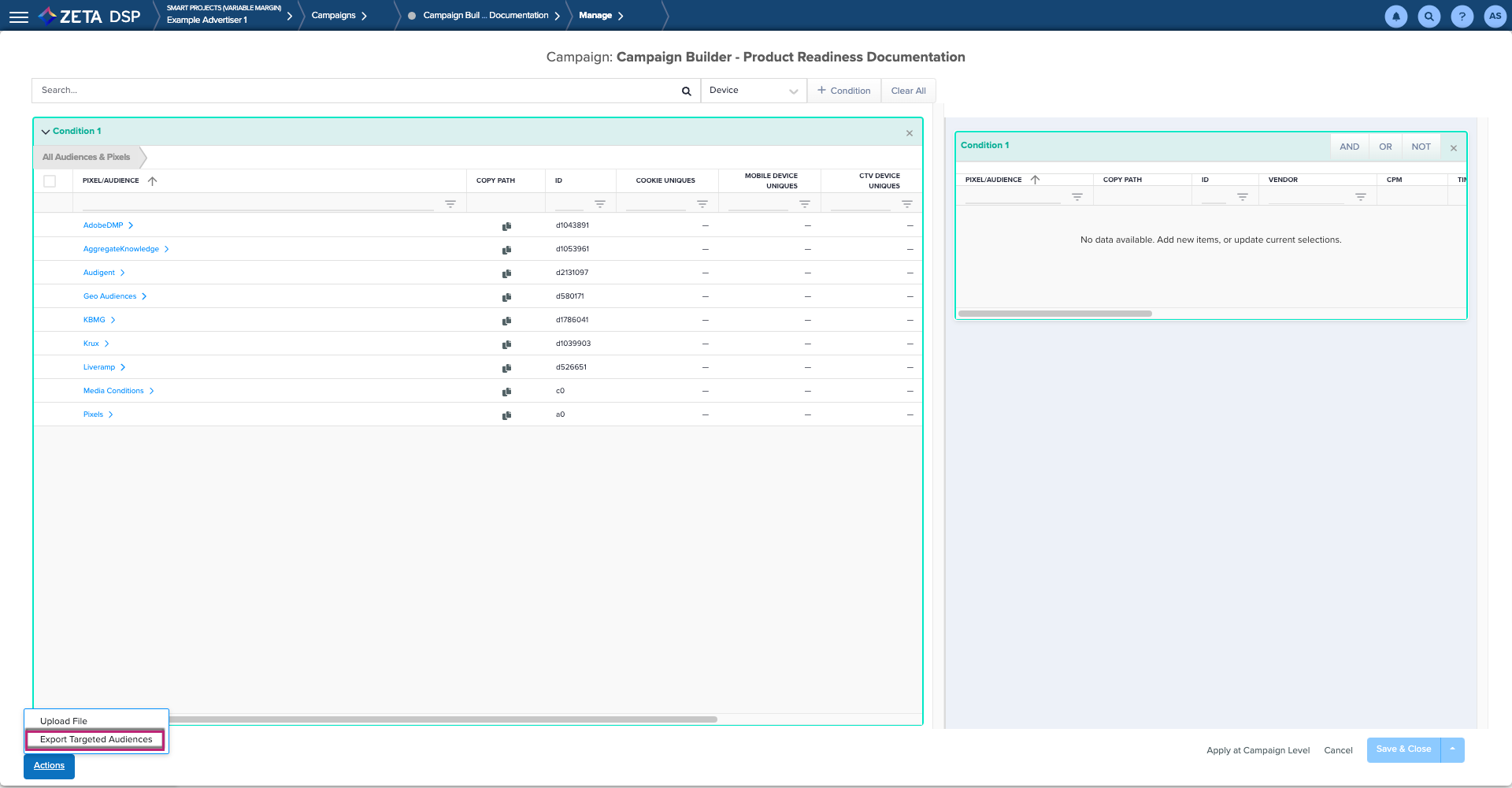
2. A CSV file will automatically get downloaded which you can share with others.
Cross-Device
Within the Audience Targeting page, click on Devices > DSP Household.
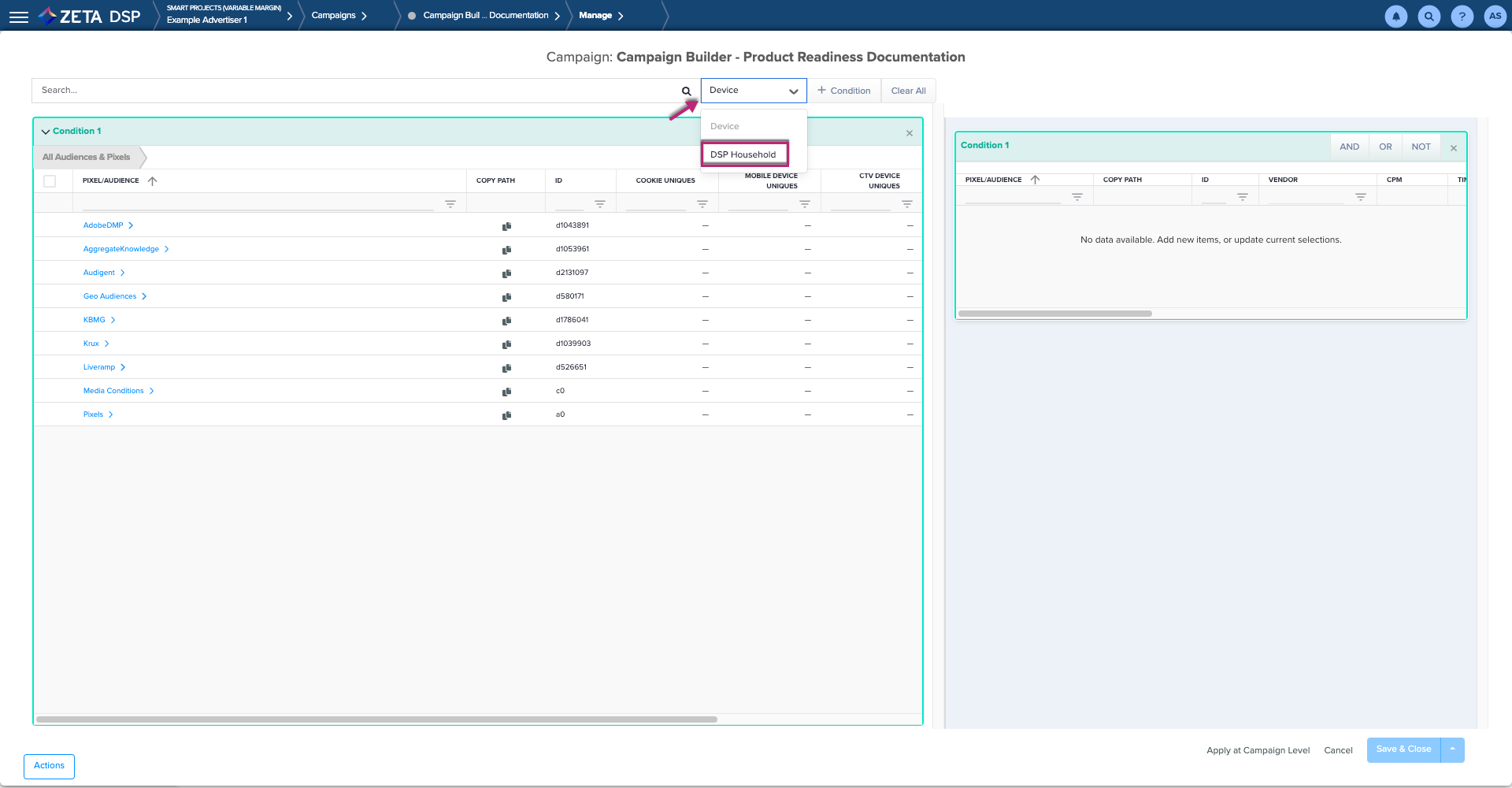
This will increase the scale of audiences using the DSP Household device graph.
Typically increases eligible inventory by 20-30%
NO CHARGE for utilizing this targeting.
Best Practices
|
Targeting Audiences in Defined Time Frames
You can select a time frame and the Zeta DSP will only target the users who were members of that audience during the selected time frame. Complete the process below to set up this type of targeting:
1. Select Audiences & Pixels as described above.
.gif?inst-v=4e373ee2-4eb7-488f-a13a-7462831449ae)
2. Navigate to the Timeframe column for an Audience (or Pixel) and click on Anytime.
3. Select Within.
4. Enter a numerical value in the box and choose an appropriate timeframe: Days | Hours | Minutes
5. Click on Save & Close when complete.
Prices
Third-Party Audience Segments tend to have additional retail CPM costs. These fees are displayed in the Price column. If an audience segment is free (such as segments created via your own Pixels), the Price column reflects $0.00.
Boolean Operators
Combining Audiences is done using one of the following operators:
Includes ALL of the Following (AND) | Choosing AND means that the campaign only targets visitors who have been identified as belonging to all of the specified audiences. Use this with care as it can be very restrictive. For example, if you choose this and specify Auto-Owners - Luxury Car and Auto-Owners - SUV you are specifying that the individual has been identified as owning both types of vehicles. If the intention had been to target those who owned one or the other, choose OR instead. |
Includes ANY of the Following (OR) | Choosing OR means that the Zeta technology targets an Ad visitor if they are at least in one of the specified groups. For example, using this with the audiences (1) Fashionistas, (2) Female Executives, and (3) Gender Male means that a person only needs to be in one of the groups to be targeted. |
Excludes ALL of the following (NOT) | Choosing NOT excludes a particular audience from targeting. With this approach, you exclude from targeting anyone in the specified audiences, even if they happen to be in other audiences that you are also including. An important consideration with this option is to fully investigate the audience before excluding it. For example, suppose you choose Finance. Choosing its label reveals that this audience has multiple sub-audiences in multiple tiers, some of which you might actually prefer to include. |
Data Sources
To include first-party data from the Zeta DSP, find it as a category under Origin.
Source | Description |
Pixels |
|
AdGravity | AdGravity is a Spanish company whose exclusive technology offers all the vision of the digital marketing performance of their clients. |
AdobeDMP | Choose one or more audiences you have created in the Adobe DMP. |
AggregateKnowledge | Aggregate Knowledge is a media intelligence company that enables advertisers to reach high-performing customers, providing a holistic solution that helps marketers to manage their efforts across traditional and digital channels, ensuring they have access to validated and up-to-date consumer information. It also provides a solution to onboard CRM data to extend interactions with customers, personalize offers and content giving them the ability to market with precision, and develop high performing audiences that can be deployed across all digital channels, including mobile. |
AudienceProject* | AudienceProject is firmly rooted in market research. They help brands, agencies, publishers and e-commerce companies identify, target, and validate audiences. |
Bluekai* | BlueKai, part of the Oracle Data Cloud, provides third-party data, with a focus on consumers who have an intent to buy a product or service in the near term and a particular focus on top-tier e-commerce, financial, retail, and online travel agency sites. Actions that define "in-market" include interactions with a search function (either via search widget or entering a keyword), product comparison, loan calculators, etc. |
DataLogix* | Datalogix obtains and tracks purchasing behavior, including offline, via retailer loyalty-card programs and observed consumer behaviors and transactions. It has aggregated insights on over $2 trillion in consumer spending. |
Eulerian* | Eulerian Technologies is a leading French company in analyzing and optimizing e-marketing operations in real-time. |
Exelate* | Exelate provides an online audience-data marketplace that delivers rich targeting data on more than two billion unique users, ten thousand segments, two hundred partners, and trillions of data points. |
Exactag | Exactag is a German company that combines classic marketing mix modeling and digital marketing attribution to create a revolutionary new cross-media approach: marketing mix attribution. |
Eyeota* | Eyeota provides premium audience data from Europe, Asia-Pacific, Australia, and the Americas. |
IBM* | IBM Analytics uncovers audience insights and personalizes their experiences with advanced analytics and cognitive solutions. |
KBMG* | KBM Group transforms marketing efforts into mutually beneficial customer conversations through data-driven insights to optimize business outcomes. |
Krux | Krux helps marketers, publishers, and agencies drive revenue by delivering smarter content, commerce, and marketing experiences. |
Liveramp* | LiveRamp provides secure Self-Service onboarding facilities for users' customer data files in virtually any format. It supports very large files, anonymization, and data matching with online devices and digital IDs including browser cookies, mobile device IDs, and social network accounts. |
Origin | Contact your Zeta Programmatic Support team to target one or more audiences you have created and set up in the Zeta DMP. |
ShareThisDMP* | ShareThis observes and captures consumers' constantly changing interests, passions, needs, lifestyles, and preferences aCross-Devices in real-time. Armed with these most recent signals, you can reach those most likely to be in the market for your product and services. |
VisualDNA* | Headquartered in London, VisualDNA(Imagini) employs images to conduct online psychographic marketing research, especially in a social networking context. It offers demographic, interest, intent, and personality data from 450 million individuals worldwide. |
Walmart | Clients having a partnership agreement with Walmart can access audiences here. |
TARGUSinfo | TARGUSinfo provides on-demand solutions for companies to improve audience targeting, customer experience, and conversion rates. Now part of Neustar. |
Media Conditions | Target audiences based on any Media Conditions you have created. |
Data segments from these sources may add costs to your campaigns. Please be aware of these costs before enabling these segments.
Audience Targeting Best Practices: Finding Data Segments to TargetNeed to find segments for targeting? See the tips below for how to use the Forecaster and Audience Targeting page to search for segments. Forecasting Tool 1. For the steps below, we are using an example where the goal of a campaign is to target military personnel. Reference Forecaster for product documentation on this tool. 2. Within the Forecasting tool under the "Audience" restriction, there is a search box to search segments by pixel IDs or by keyword. 3. You can search for a combination or sequence of keywords (e.g. "Military") and all the segments with that keyword will populate. It is a best practice to always run avails for data segments along with other targeting settings to set delivery expectations. Audience Targeting 1. For the steps below, we are using an example where the goal of a campaign is to target military personnel. 2. In the Audience Targeting screen, there is a search box to search a combination or sequence of keywords. 3. You can search a keyword like "Military" and all the matching segments will populate. 4. Please make sure to run any segments you find in targeting through the Forecaster to ensure volume. |
