Reporting Guide Glossary
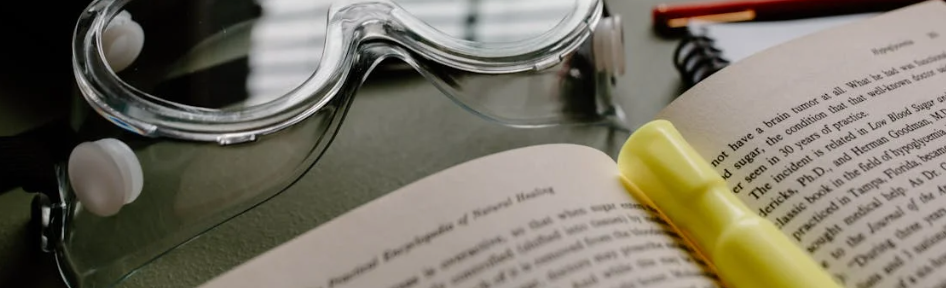
This article will walk you through a glossary of terms in the Reporting section of the LiveIntent platform.
Metrics
The table below shows the definitions of metrics used in reports for both Inventory and Campaign Manager.
Metrics denoted with * are Legacy Metrics in Campaign Manager used for reporting on dates before April 1, 2025. Learn more here.
Metrics denoted with ** are Adjusted Metrics in Inventory Manager used to account for inflation due to automatic opens in the Apple Mail Privacy Protection (MPP) environment. Learn more here.
Metrics | Definition |
Ad Serving Cost | The cost of all the clicks or impressions that the campaign received. |
Ad Serving Fee | An impression-based monthly fee. |
Booked CPM | The total booked impressions and clicks for the line items in the order. |
Clicks | Reports on all links in the email. |
Conversions | The percentage of visitors that land on your website who complete a purchase, email signup, or other desired action divided by the total number of people exposed to the campaign. |
Conversion Rate (Total Conversions)* | Total conversions divided by impressions |
CTR | Click Through Rate. The number of clicks divided by the number of impressions and is the top-level metric used to evaluate engagement with ads in email. |
CTR (a)** | Adjusted Click Through Rate. The number of clicks divided by the number of impressions and is the top-level metric used to evaluate engagement with ads in email adjusted for Apple’s Mail Privacy Protection. |
eCPA | Effective Cost Per Acquisition. The cost to acquire a conversion from a campaign. |
eCPA (Total Conversions)* | Effective Cost Per Acquisition. |
eCPA (Total Intermediate Conversions)* | Cost per Intermediate Conversion |
First Impressions | The first time the user opens an email with the creative; also known as Decisions. |
First Impressions CTR | First Impressions Click Through Rate |
Gross eCPM | A calculation of the ad revenue for a publisher generated by an ad slot or campaign before LiveIntent’s revenue share is taken out. Ad revenue is divided by the number of ad impressions expressed in units of 1,000. |
Impressions | The number of times a creative is rendered, including the first time a user opens an email with the creative, subsequent times when a user reopens the same email, or if the email is forwarded to someone else and opened by another user. |
Impressions (a)** | The number of times a creative is rendered, including the first time a user opens an email with the creative, subsequent times when a user reopens the same email, or if the email is forwarded to someone else and opened by another user. This number is adjusted for Apple’s Mail Privacy Protection to account for inflation caused by machine opens. |
Intermediate ROAS | Intermediate Return on Ad Spend |
Intermediate UPA | Intermediate User Purchase Amount |
Net eCPM | A calculation of the ad revenue for a publisher generated by an ad slot or campaign after LiveIntent’s revenue share is taken out. Ad revenue is divided by the number of ad impressions expressed in units of 1,000. |
Net eCPM (a)** | A calculation of the ad revenue for a publisher generated by an ad slot or campaign after LiveIntent’s revenue share is taken out. Ad revenue is divided by the number of ad impressions expressed in units of 1,000 adjusted for Apple Mail Privacy Protection. |
NoAds | NoAd Decisions A No-Ad decision is the instance when an ad decision doesn’t serve because there is no available demand to fill that impression. |
Programmatic Fee | The charges made for serving programmatic ads. |
Publisher Revenue | The revenue the Publisher makes from monetizing their email. |
Reopens | When a user opens a newsletter again after the first opening, or if an email is forwarded to someone and opened by another user. |
ROAS | Return on Ad Spend A function of total revenue / total ad spend. ROAS is used to measure the efficacy of a digital advertising campaign – how successfully it produced revenue, and whether that revenue was worth the ad spend it took to acquire it. |
SSP Fee | The fee that is paid to the supply-side platform to serve ads. |
Total Conversions* | The sum of post-view conversions and post-click conversions. |
Total Intermediate Conversions* | |
User Purchase Amount (Total Conversions) | Sales recorded from total conversions |
Splits
The tables below show definitions for the different reporting splits (Exact and Inexact) you can use in Campaign and Inventory Manager.
Exact Splits
Exact value based on unsampled data
Split | Definition |
Advertiser ID | Unique ID in the LiveIntent platform for each specific advertiser. |
Advertiser Name | The name of the Advertiser for the campaign in the report. |
Bidder ID | Unique ID for the DSP. For programmatic campaigns, this tells you if the demand came from LiveIntent or Third-Party DSPs. An empty value means that the demand was direct or house. |
Blueprint ID | Unique ID in the LiveIntent platform that is given to each blueprint. |
Budget Type | The type of budget that was set as the goal of the campaign (ex., Impressions) |
Campaign Budget | If there was a budget for the campaign included when the campaign was set up, it’ll be listed here. |
Campaign ID | Unique ID associated with the campaign in the LiveIntent platform. |
Campaign Name | The name given to the campaign when setting it up in the LiveIntent platform. |
Campaign Start Date | The day the campaign starts on; written as year – month – date. |
Campaign End Date | The day the campaign ends; written as year – month – date. |
ClickThrough URL | The URL that users will be directed to when they click on the creative. |
Creative ID | Unique ID assigned to the creative when it’s uploaded into the LiveIntent platform. |
Creative Name | The name of the creative that’s set up when adding it to the LiveIntent platform. |
Creative Size | The size of the creative that’s used in the campaign. |
Creative Type | The type of creative that was served in the campaign (display or native). ‘Noad’ will appear in the report if no ad was served. |
Creative URL | The URL associated with the specific creative used in the campaign. |
Deal ID | A deal ID is a system-generated number that is assigned to a deal set up between a publisher and advertiser (Private Marketplace/PMP) OR LiveIntent and an advertiser (LiveIntent Curated Deal). |
Demand Type | This split shows the different demand that was served, whether it was direct, house, or exchange. |
Device Type | This split shows the different devices that opened the campaign (ex., AppleMPPProxy, GoogleProxy, PC, Phone) |
GAM Creative ID | The ID assigned to the creative when it’s uploaded into Google Ad Manager. |
GAM Line Item ID | The ID given to the line item when setting it up in Google Ad Manager. |
Guaranteed | If the campaign is set up as guaranteed, the number in this column tells you what priority level the campaign was set up as (1-5) |
Is NCP | This split will tell you if the campaign is part of Native Curated Packages or not. |
Line Item Budget | When the line item was being set up, if a budget was included, that will be shown in this column. |
Line Item ID | The ID given to the line item when setting it up in the LiveIntent platform. |
Line Item Name | The name given to the line item when setting it up in the LiveIntent platform. |
Line Item Start Date | The day the line item starts; written as year – month – date. |
Line Item End Date | The day the line item ends; written as year – month – date. |
Pacing | Tells you what pacing the campaign was set at (will be either “ASAP” or “Even”). |
Publisher Domain | The URL associated with the publisher the campaign ran with. |
Publisher ID | The ID given to each publisher when they’re set up in the LiveIntent platform. |
Publisher Name | The name of the publisher associated with the campaign. |
Mail Type | The type of ad that is served in the newsletter (ex. native). |
Section ID | The section ID is a parameter in each click url and image url that helps identify the ad slot. |
Section Name | The name of the section (i.e. ad slot / ad unit) where the campaign was served. |
Template ID | The ID assigned to each template (i.e. newsletter) in the LiveIntent platform. |
Template Name | The name of the template (i.e. newsletter) that was part of the campaign. |
Inexact Splits
Estimated values based on sampled data
Split | Definition |
Advertiser Domain | The domain name of the advertiser serving in the newsletter. |
Age | Split the report out by age. |
Browser | Split the report out by different browsers. |
Country | Split the report out by country. |
Device Maker | View the makers of the devices that interacted with your campaign (ex., Apple). |
Email Domain | View the email domains that interacted with your campaign. |
Gender | Split your report out by “male” or “female” to see who viewed your campaign. |
ISP | Split your report out by internet service provider |
List | List ID |
Metro | See the different metros where your campaign was viewed. |
OS | See the different Operating Systems where your campaign was viewed. |
Placement ID | A unique identifier for each email newsletter sent. Represented as the “p=” value in LiveTag. Generally, the ESP handles filling out this value. |
Region | See the U.S. regions where your campaign was viewed. |
Filters
The table below shows definitions for all the different filters you can use in Inventory and Campaign Manager reports.
Filter | Definition |
Ad Serving | This filter allows you to ‘Include’ or ‘Exclude’ the LiveIntent and GAM (Google Ad Manager) ad servers from your report. |
Advertiser Domain* | This filter allows you to ‘Include’ or ‘Exclude’ specific advertiser domains from your report |
Age* | This filter allows you to ‘Include’ or ‘Exclude’ specific age ranges from your report. There is a dropdown of age ranges that you can select from. |
Bidder Campaign ID | This filter allows you to ‘Include’ or ‘Exclude’ specific Bidder Campaign IDs from the report. Manually type in the IDs and use a comma to separate each ID. |
Bidder ID | This filter allows you to ‘Include’ or ‘Exclude’ specific Bidder IDs from the report. Manually type in the IDs and use a comma to separate each ID. |
Bidder Seat | This filter allows you to ‘Include’ or ‘Exclude’ specific Bidder Seats from the report. Manually type in the Seats and use a comma to separate each Seat. |
Blueprint ID | ID associated with a specific publisher’s blueprint. This filter allows you to ‘Include’ or ‘Exclude’ specific Blueprint IDs from your report. Manually type in the blueprints and separate each blueprint ID with a comma. |
Browser* | This filter allows you to ‘Include’ or ‘Exclude’ specific browsers from your report. There is a dropdown list of browsers you can select from. |
Creative Size | This filter allows you to ‘Include’ or ‘Exclude’ specific creative sizes from your report. In the dropdown menu, you can choose from preset sizes for the report, or you can choose ‘Other’ and type in a custom size. |
Creative Type | The type of creative that was served, either display or native. ‘Noad’ will appear in the report if no ad was served. |
Deal ID | This filter allows you to ‘Include’ or ‘Exclude’ specific Deal IDs from the report. Manually type in the IDs and use a comma to separate each ID. |
Demand Type | This filter shows whether the demand that was served is direct-sold, default (exchange), or house. |
Device Maker | This filter shows the brand of device – such as Apple, LG, and Samsung – where the email was opened. |
Device Type | This filter allows you to ‘Include’ or ‘Exclude’ specific device types from your report. In the dropdown menu you can choose from a few different device types – such as PC, Phone, Tablet, or AppleMPPProxy. |
Email Domain | This filter allows you to ‘Include’ or ‘Exclude’ email domains – such as Gmail or Yahoo – where the email was opened. Manually type in the email domains in the bar and separate each domain with a comma. |
Gender* | Use the dropdown menu to ‘Include’ or ‘Exclude’ either Male or Female genders from your report. |
Is NCP | Shows whether the exchange demand is from Native Curated Packages (NCP). |
List | This filter allows you to ‘Include’ or ‘Exclude’ specific lists from your report. Manually type in Lists and separate each List with a comma. |
Mail Type | Use the dropdown menu to ‘Include’ or ‘Exclude’ different Mail Types from your report. For a definition of each Mail Type, see the ‘Mail Type’ table below. |
Metro/Country/Region* | This filter allows you to either ‘Include’ or ‘Exclude’ a specific Metro, Country, or Region in your report. Click on ‘Select Metro/Country/Region’ to bring up a new screen where you can select locations. |
OS* | Use the dropdown menu to ‘Include’ or ‘Exclude’ specific Operating Systems in your report. |
*Using these filters will cause numbers in this report to use estimated values based on sampled data.
Mail Type
The Mail Type filter is only available in Inventory Manager reports.
Mail Type | Definition |
Marquee | Above the fold, high-impact ad units that command above-average CPMs. |
Newsletter | Display ads are served in a newsletter. |
Native Ad Blueprints | True Native ads served in the newsletter using LiveIntent’s Native Ad Blueprints. |
Ad Server
The Ad Server filter is only available in Inventory Manager reports.
Ad Server | Definition |
LiveIntent | Line items that are served using LiveIntent’s email ad server. |
GAM | Line items that are served through Google Ad Manager with LiveIntent’s integration. |
Attribution Settings
The Attribution Settings filter is only available in Campaign Manager reports. This is only used for historical reporting of legacy metrics. Those metrics are only populated for dates before April 1, 2025 and are denoted by * in the Metrics table above.
Attribution Setting | Definition |
None | No attribution for the campaign. |
PCC Only | Post-Click Conversion attribution only |
PCC+PVC 1hr | Post-Click and Post-View Conversion credit for one hour post the user is served an impression. |
PCC+PVC 24hr | Post-Click and Post-View Conversion credit for twenty-four hours post the user is served an impression. |
PCC+PVC 72hr | Post-Click and Post-View Conversion credit for seventy-two hours post the user is served an impression. |
PCC+PVC 72hr+ | Post-Click and Post-View Conversion credit for more than seventy-two hours post the user is served an impression. |
