LiveRamp Integration

You can easily access the CRM data you’ve onboard to LiveRamp within LiveIntent, running display ad campaigns within email just as you would in another DSP, and without using a cookie.
LiveIntent can match customer email segments to 120MM+ email openers across 800+ premium publishers, and help maximize your CRM goals — whether you want to reactivate, reward, acquire and covert, or personalize.
Requirements
What you’ll need to get started
Before embarking on this transformative journey, there are a few essential prerequisites to ensure a seamless integration. We'll guide you through the necessary steps, from data onboarding to campaign setup, ensuring that you're fully equipped to harness the power of LiveIntent's innovative solutions.
The essentials for success:
An active LiveRamp account
LiveRamp on-boarder agreement
A LiveIntent destination account
Step 1
Upload your first-party data
Within the LiveRamp Connect UI, locate the File Upload link to seamlessly upload your CRM data. For smaller files, easily upload directly through the UI. For larger datasets, you can utilize an efficient S3 bucket or additional SFTP transfer options, ensuring smooth data handling tailored to your needs.
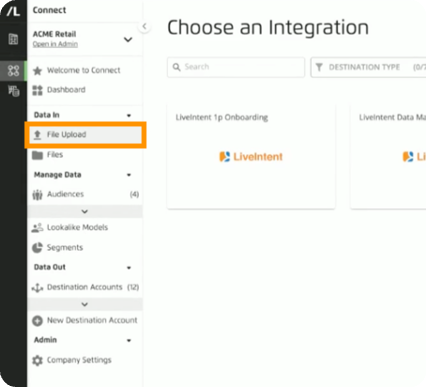
Step 2
Create your audience segments
Before transferring your data, it's crucial to segment it within the LiveRamp Connect UI. Organizing this data into distinct groups makes your data more targeted and actionable. Laying the foundation for effective campaign strategies and personalized engagements. You can do this via the Audiences link in the left hand navigation.
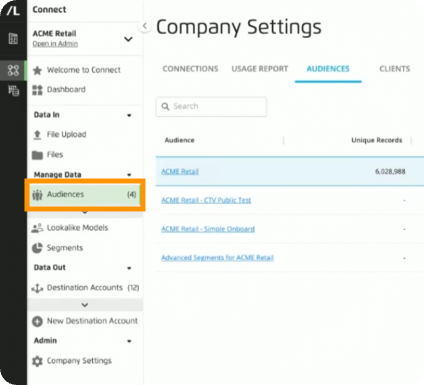
Step 3
Transfer your audience segments
Navigate to the Destination Accounts section via the left navigation menu, where you'll choose the LiveIntent 1p onboarding destination account you've set up. Select the specific audience segments you wish to transfer to the LiveIntent platform. Once your selections are finalized, simply click the "Add to Distribution" button at the bottom of the LiveRamp Connect UI to initiate your transfer.
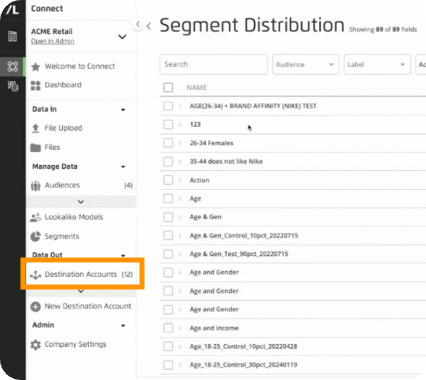
Step 4
Inform your LiveIntent Rep
Once you've kicked off your data transfer within the LiveRamp Connect UI, the next step is to inform your dedicated LiveIntent Account Representative. They'll ensure everything is seamlessly aligned, anticipating the transfer from LiveRamp and activating it within your LiveIntent account.
Please provide your LiveIntent Representative:
Your LiveRamp account ID
The segment IDs being transferred
Note: Your LiveRamp account identifier should be a 32-character alphanumeric ID
This ID should be located in the URL after logging in to Connect: https://connect.liveramp.com/?customer_id=[CUSTOMERID]
How to Create a Destination Account
If you do not have a LiveIntent Destination Account set up, you can do so via the LiveRamp Connect UI. To start, locate the New Destination Account hyperlink located in the left navigation bar.
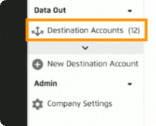
In the search bar, under the Choose a Destination header, type LiveIntent.
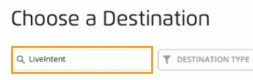
You should see the LiveIntent Destination tile populate under your search field. Click anywhere inside of the tile to select this as your destination.
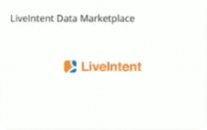
After creating the LiveIntent destination, you can select your desired integration type. For first-party data, activate the LiveIntent 1p Onboarding tile. If sending third-party data, activate the LiveIntent Data Marketplace.
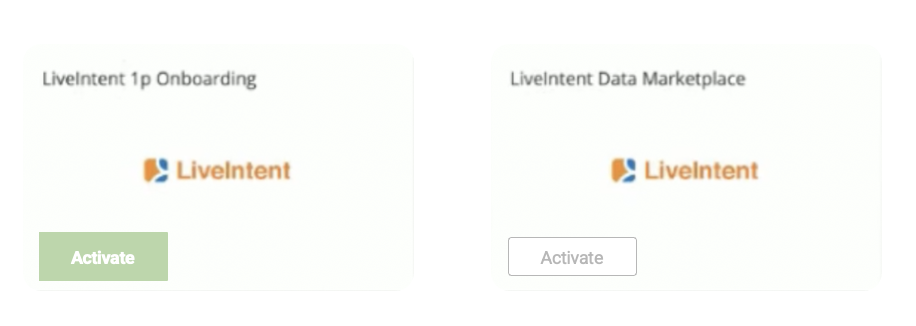
Configure your new LiveIntent Destination Account by defining or removing the End Date. This will be the date that data stops delivering to LiveIntent and the Destination Account becomes inactive.
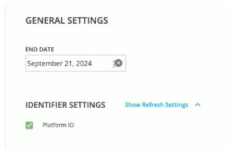
When everything is set to you liking, click the Create Destination Account button in the bottom UI footer to complete the destination account creation.

Support
Other helpful information
Let's talk about timelines and where to find help when you need it. Dive into our Service Level Agreements (SLAs), ensuring smooth sailing ahead. And remember, whenever you hit a bump or have a question, your support teams are here with expert advice to help guide you.
Turnaround timelines:
Integration completion: 1 Day
Data upload & mapping: 1-3 Days
Data transfer: 1-3 Days
Additional support:
Data upload, segmentation, transfer, Connect UI questions: Reach out to your LiveRamp rep
Data delivery, integration, LiveIntent platform questions: Reach out to your LiveIntent rep
