Google Ad Manager Integration: Setting up Targeting

The Google Ad Manager integration offers the ability to target line items by various attributes using LiveIntent-defined custom keys. GAM’s out-of-the-box targeting for Geography, Mobile Application, Device Category, etc., are not available with the Google Ad Manager integration.
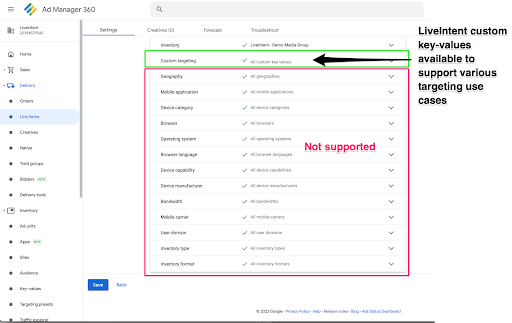
The following attributes are available for targeting:
Geography – Targeting by country, region (US state), or metro (Nielsen DMA). Please note there are limitations with geotargeting due to Google Proxy and Apple Mail Privacy Protection (MPP).
Placement ID – Targeting by a newsletter’s placement id. A placement id is a unique value for each newsletter sent, often a date stamp.
Device/Proxy – LiveIntent supports targeting by device (PC, Phone, Tablet) and email proxy (Apple MPP, Google, and Yahoo).
List ID – Targeting bylist id.
Custom Key Values – Targeting by a client’s custom key values. Key values allow a client to dynamically pass custom information with their ads, such as a user’s gender, source of registration, etc.
If LiveIntent is given admin access to GAM, LiveIntent’s Technical Account Management team can handle creating these targeting custom keys.
If LiveIntent is not given admin access to GAM, a client can follow the steps below to create the custom keys in GAM.
Country targeting
Navigate to Inventory -> Key Values
Click on New key-value
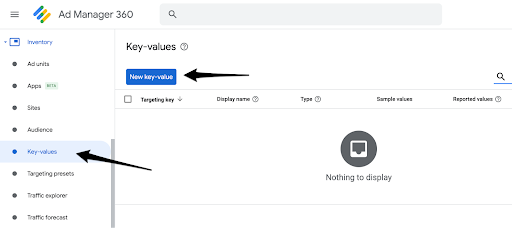
Set the name as “LI_country”
Select “Predefined” as the value type
Decide if you want this key value to be included in reporting and/or added as a custom dimension (https://support.google.com/admanager/answer/7352444)
Click on New values
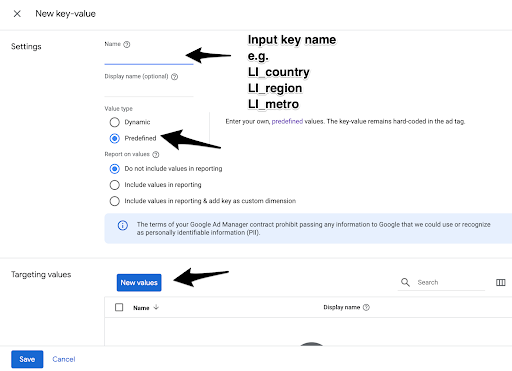
Copy/paste the values shown in the first column of worksheet 1-200 in GAM LI_country Key Values
Click Save
Copy/paste the values shown in the first column of worksheet 201-249 in GAM LI_country Key Values
10. Click Save
11. Close the modal window at the top left. The new key value is saved already.
Region (US State) targeting
Navigate to Inventory -> Key Values
Click on New key-value
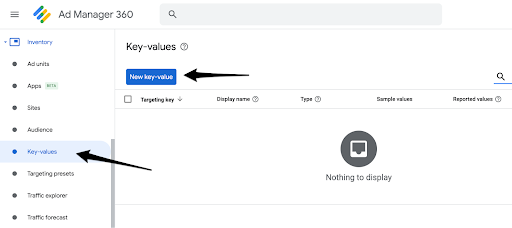
Set the name as “LI_region”
Select “Predefined” as the value type
Decide if you want this key value to be included in reporting and/or added as a custom dimension (https://support.google.com/admanager/answer/7352444)
Click on New values
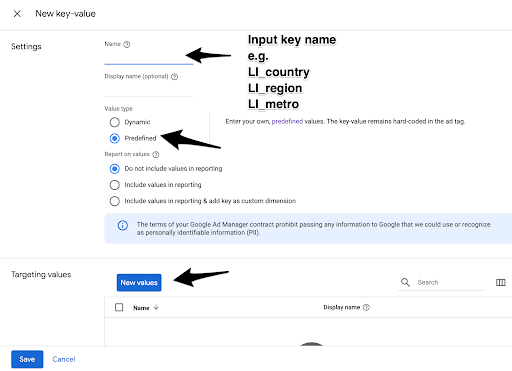
Copy/paste the values shown in the first column of GAM LI_region Key Values
Click Save
Close the modal window at the top left. The new key value is saved already.
Metro (Nielsen DMA) targeting
Navigate to Inventory -> Key Values
Click on New key-value
Set the name as “LI_metro”
Select “Predefined” as the value type
Decide if you want this key value to be included in reporting and/or added as a custom dimension (https://support.google.com/admanager/answer/7352444)
Click on New values
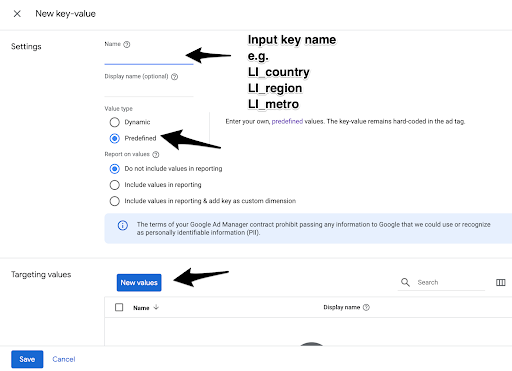
Copy/paste the values shown in the first column of worksheet 1-200 in GAM LI_metro Key Values
Click Save
Copy/paste the values shown in the first column of worksheet 201-210 in GAM LI_metro Key Values
10. Click Save
11. Close the modal window at the top left. The new key value is saved already.
Placement ID targeting
Navigate to Inventory -> Key Values
Click on New key-value
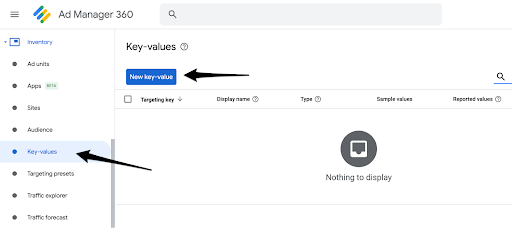
Set the name as “LI_send_id”
Select “Dynamic” as the value type
Decide if you want this key value to be included in reporting (https://support.google.com/admanager/answer/7352444)
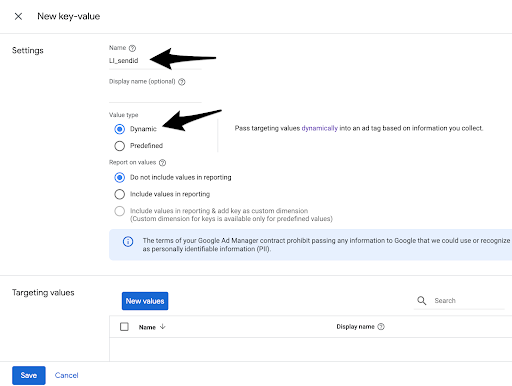
Click Save.
Device/Proxy targeting
Navigate to Inventory -> Key Values
Click on New key-value
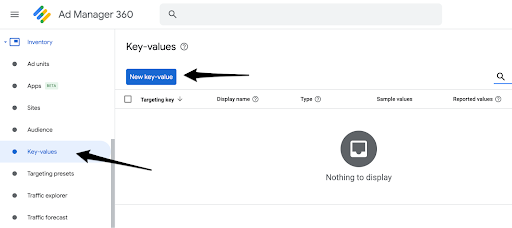
Set the name as “LI_device”
Select “Predefined” as the value type
Decide if you want this key value to be included in reporting and/or added as a custom dimension (https://support.google.com/admanager/answer/7352444)
Click on New values
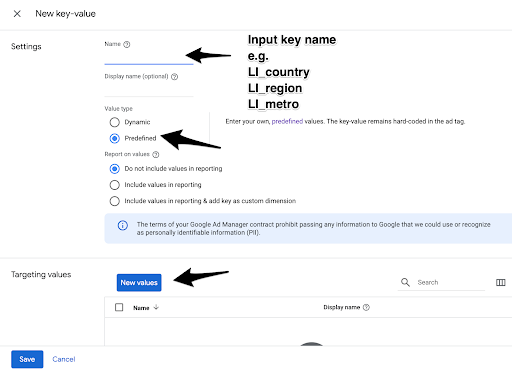
Copy/paste the values shown in the first column in GAM LI_device Key Values
Click Save
Close the modal window at the top left. The new key value is saved already.
List ID targeting
Navigate to Inventory -> Key Values
Click on New key-value
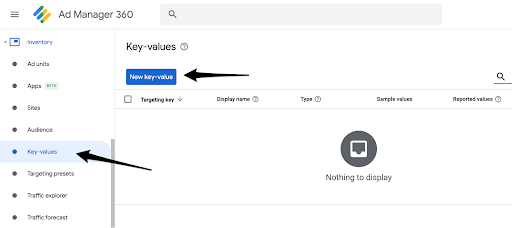
Set the name as “LI_list”
Select “Dynamic” as the value type
Decide if you want this key value to be included in reporting (https://support.google.com/admanager/answer/7352444)
If you want to pre-define your list IDs, click on New values and paste all of the unique list IDs that you use in your newsletters (one per line, max of 200 at a time). If you need help extracting this list, please reach out to your CSM. Click Save after pre-defining your list ids. Close the modal window at the top left. The new key value is saved already.
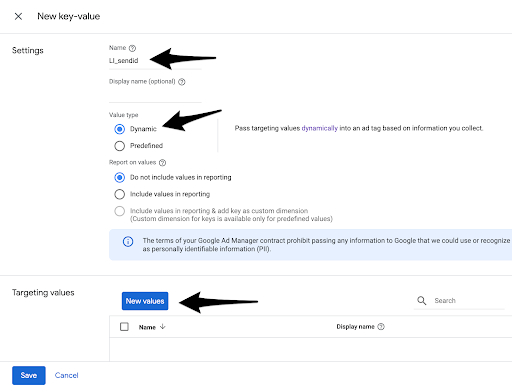
If you do not want to pre-define your list IDs, click Save at the bottom to save your new key value.
Custom Key Value targeting
Navigate to Inventory -> Key Values
Click on New key-value
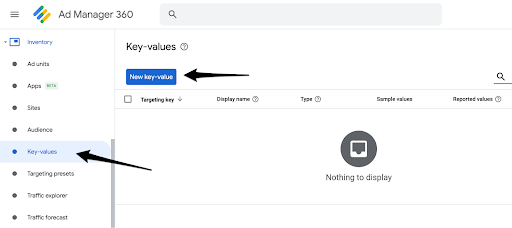
Set the name as “LI_kvp_<custom key value name>”. For example, if you are sending age as a custom key value, the name would be LI_kvp_age.
Select “Dynamic” as the value type
Decide if you want this key value to be included in reporting (https://support.google.com/admanager/answer/7352444)
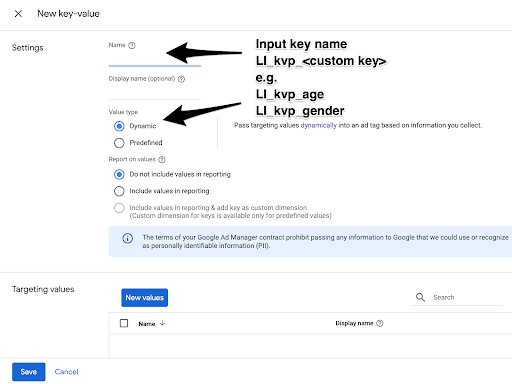
Click Save
