Google Ad Manager Integration: Setting up LiveIntent Inventory
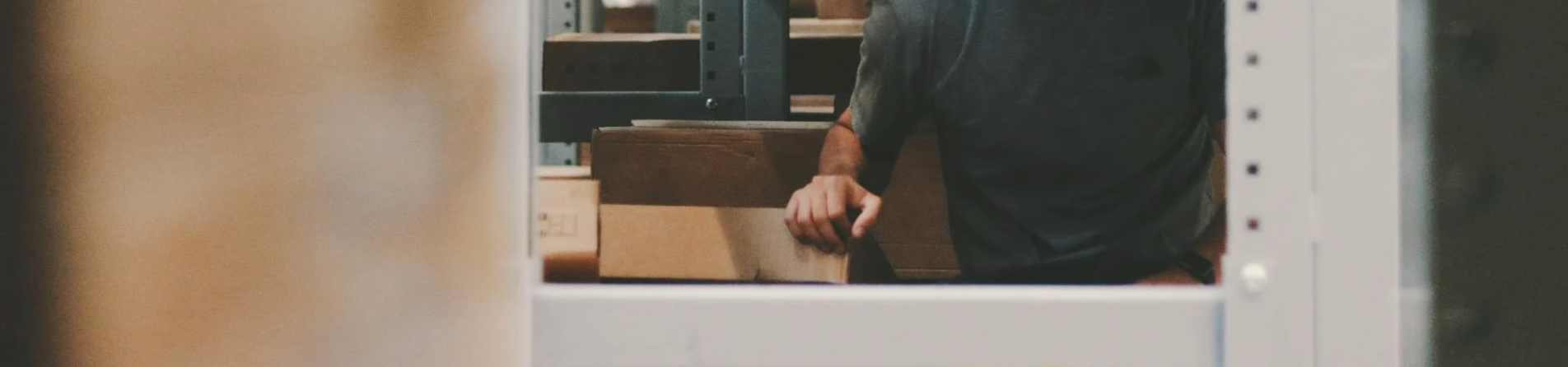
The Google Ad Manager integration requires setting up LiveIntent inventory in GAM. LiveIntent uses a 4-level ad unit hierarchy structured like this:
Media Group > Publisher > Newsletter > Ad Slot
If LiveIntent is given admin access to GAM, LiveIntent’s Technical Account Management team can handle creating this inventory after a client has provided admin access to a Google account provided by LiveIntent.
If LiveIntent is not given admin access to GAM, LiveIntent’s Technical Account Management team will provide a CSV file(s) that a client can upload in GAM to create this inventory. LiveIntent will still require a read-only account to GAM to help troubleshoot any problems that may arise.
LiveIntent will need to know if a client has Teams enabled in their GAM account to generate a CSV file correctly. You can confirm if Teams are enabled by going to Admin->Access & Authorization and seeing if there is a tab available for “Teams” after “Users” and “Roles”.
Once a client has received the CSV file from LiveIntent, the following steps should be taken:
Sign in to Google Ad Manager.
Navigate to Inventory -> Ad Units.
Click Upload
Click Browse to find the CSV file you received from the LiveIntent team. Don’t remove any columns or change any column ordering in the CSV file provided by LiveIntent.
If there is an issue with any of the ad units defined in your CSV file, an error message will appear. Please take a screenshot.
Click Download sample CSV file. This sample CSV file contains fields relevant to your network.
Provide this sample CSV file and the error screenshot to the LiveIntent team for verification.
The LiveIntent team will correct the previously created CSV file and make changes based on the setup of your network.
Re-upload the corrected CSV file.
If there are no issues, a preview of how the data will be imported will be shown.
Click Confirm to process the updates and create all of the ad units from your CSV file.
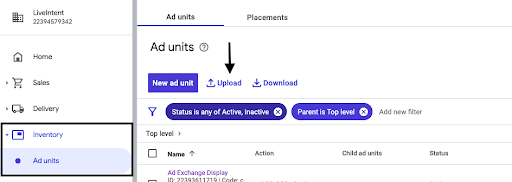
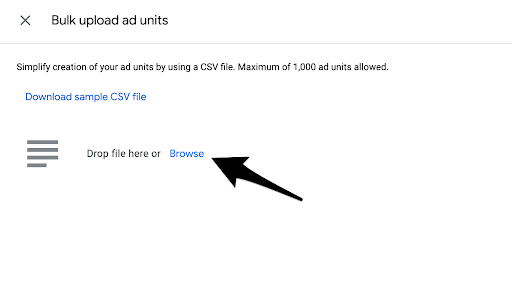
After this upload is completed, you will have a new ad unit hierarchy for your email inventory. The top level will be named “LiveIntent – <Media Group Name>”. This inventory will be available when setting up line items.
Please Note: If you are moving from the Legacy GAM Integration to the new integration, existing Ad Units in legacy GAM will be replaced with new Ad Units. Once a publisher has confirmed the new Ad Units are working as expected, the legacy Ad Units can be deactivated and archived.
