Editing a Publisher

You can edit your Publisher details by clicking ‘Edit’ under the Publisher name on the Publisher Details Page.

Edit the details for your Publisher:

Email contacts – Enter the email contacts that should get notifications about this publisher.
Advanced Settings – Click on ‘Advanced Settings’ to expand and show more sections:
Ads Must Be From Different Sources (Unique Ad Mode): Selecting this setting ensures that the demand will come from different advertisers (if there is more than one ad slot in your newsletter).
You can also extend this setting to Creative Type (i.e. display and/or native) if you want to ensure the same creative doesn’t appear more than once in your newsletter.
After selecting the demand type - either Exchange/RTB (external demand) and Direct Sold/House Non-Guaranteed (internal demand), or Exchange/RTB (external demand) only.
Once you’ve chosen the demand type, you can select the creative type - Display & Native, Display Only, or Native Only.
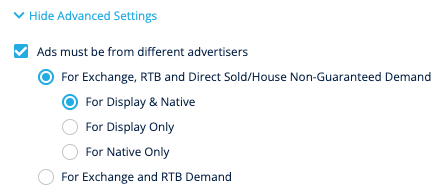
Best Practice: This setting isn’t recommended as it can decrease the number of bids on your inventory. If you have any questions, please reach out to your LiveIntent account manager.
Key-value pairs – Use this section to enter your KVPs for this publisher
Publisher label – You can use this non-searchable section to make notes about this publisher.
2. Edit your Email Service Provider
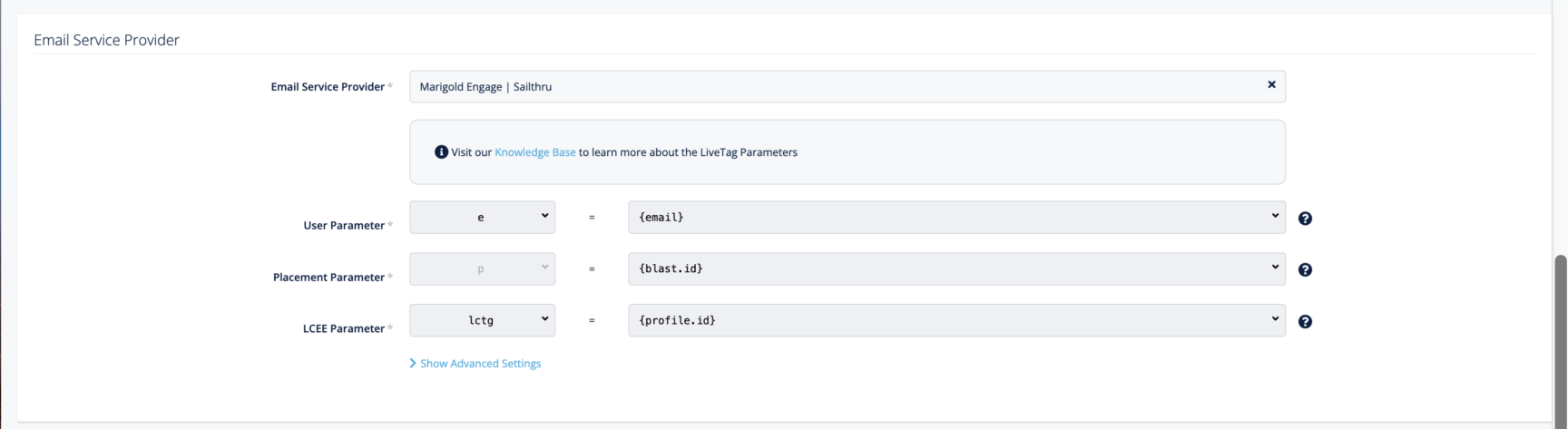
In this section you can make changes to your Email Service Provider (ESP) and LiveTag Parameters. If you have any questions about updating your ESP and LiveTag Parameters, refer to our LiveTag Parameter Guide or reach out to your LiveIntent account team.
Edit demand blocking – Select your demand blocking settings

Domain block list or allow list – Select the advertiser domains that you would like to block or allow for serving in this Publisher’s inventory. By selecting a block or allow list, you’ll be managing the advertisers that run across your newsletters.
IAB category block list – Select IAB categories that you would like to prevent from serving in this Publisher’s inventory. By selecting an IAB category, you’ll be blocking the advertisers that are categorized under that respective category.
Sensitive category block list – Select the sensitive category that you would like to prevent from serving in this Publisher’s inventory. By selecting a sensitive category, you’ll be blocking the creatives that are categorized under that respective category.
Edit RTB settings – Select whether you’d like to allow RTB demand for this publisher. Use ‘Default’ if you’d like this to be the same as at the Media Group level.
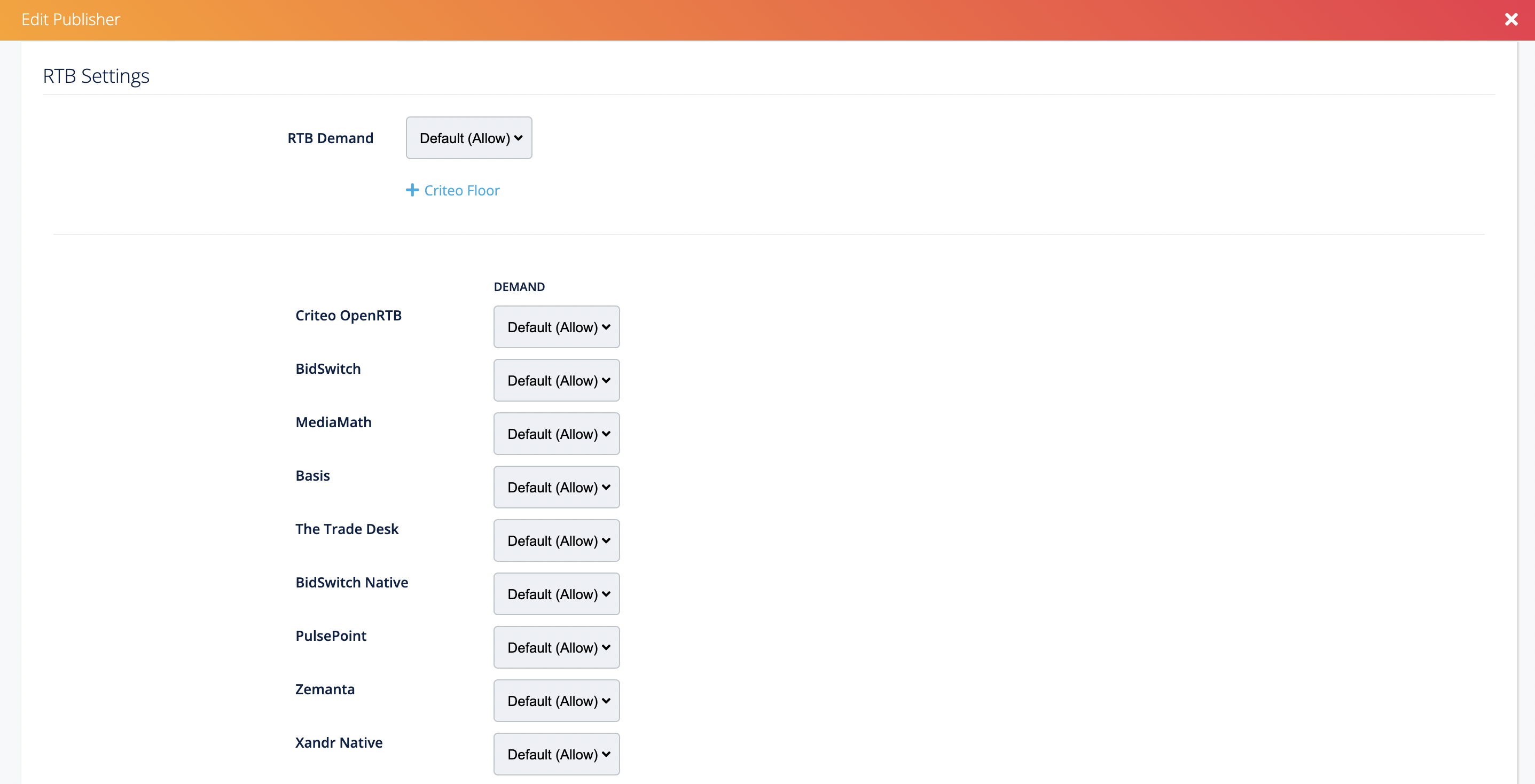
RTB Demand – Turn RTB transparency on or off. This will allow RTB partners to identify your inventory and drive higher bids.
Click ‘Save and Exit.’
