Creating/Editing a Newsletter
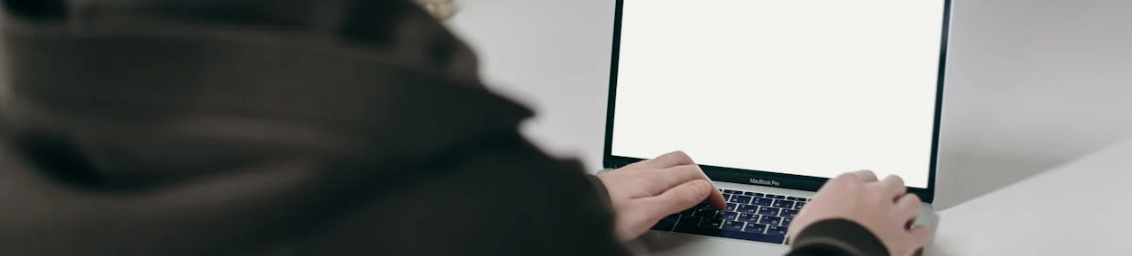
You can access the Newsletter creation workflow by clicking on ‘Create Ad Slot’ or ‘Create Newsletter’ in the Media Group Bird’s-Eye view or in the Publisher or Newsletter Overview. You can make edits by selecting ‘Edit’ in the Newsletter detail view.
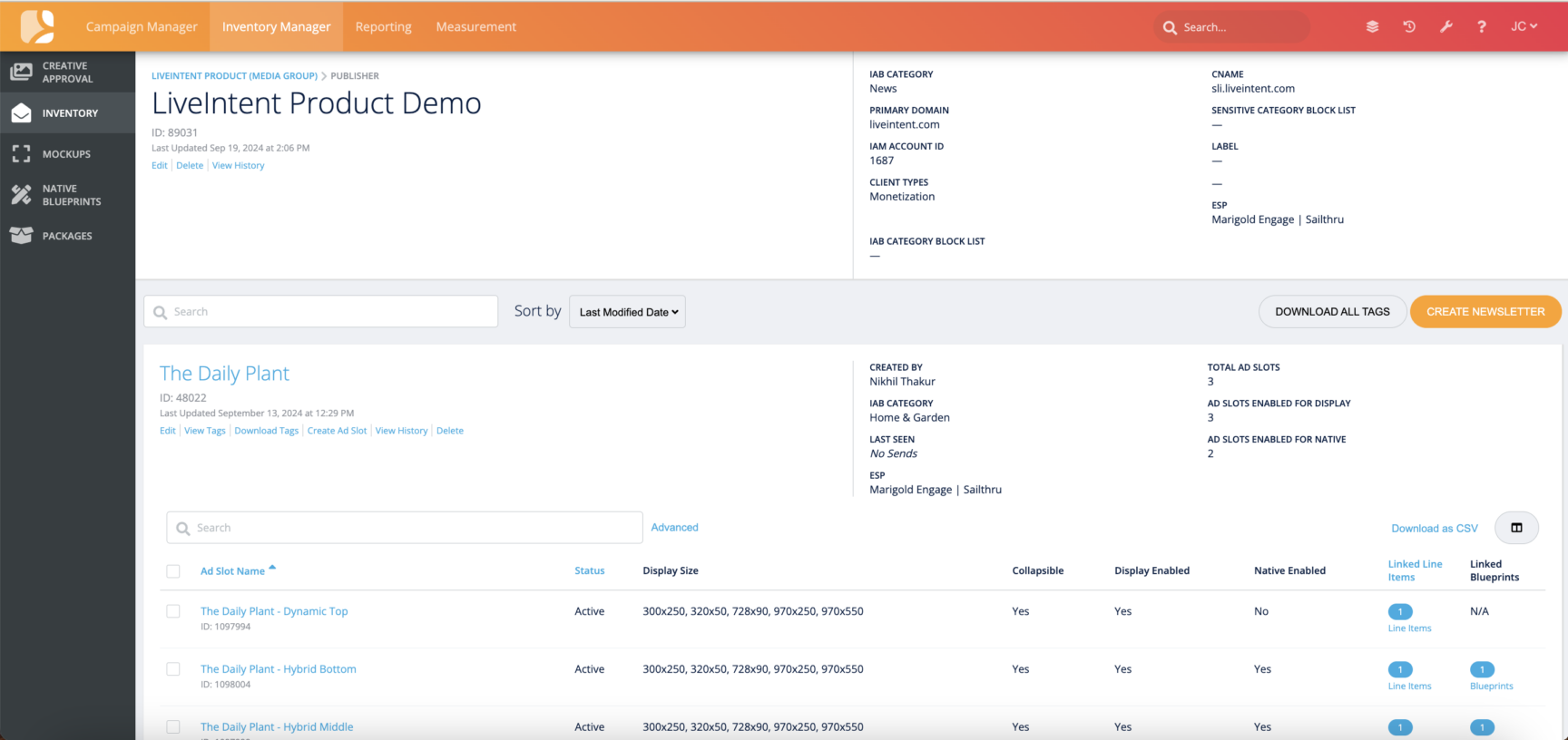
Basic Details
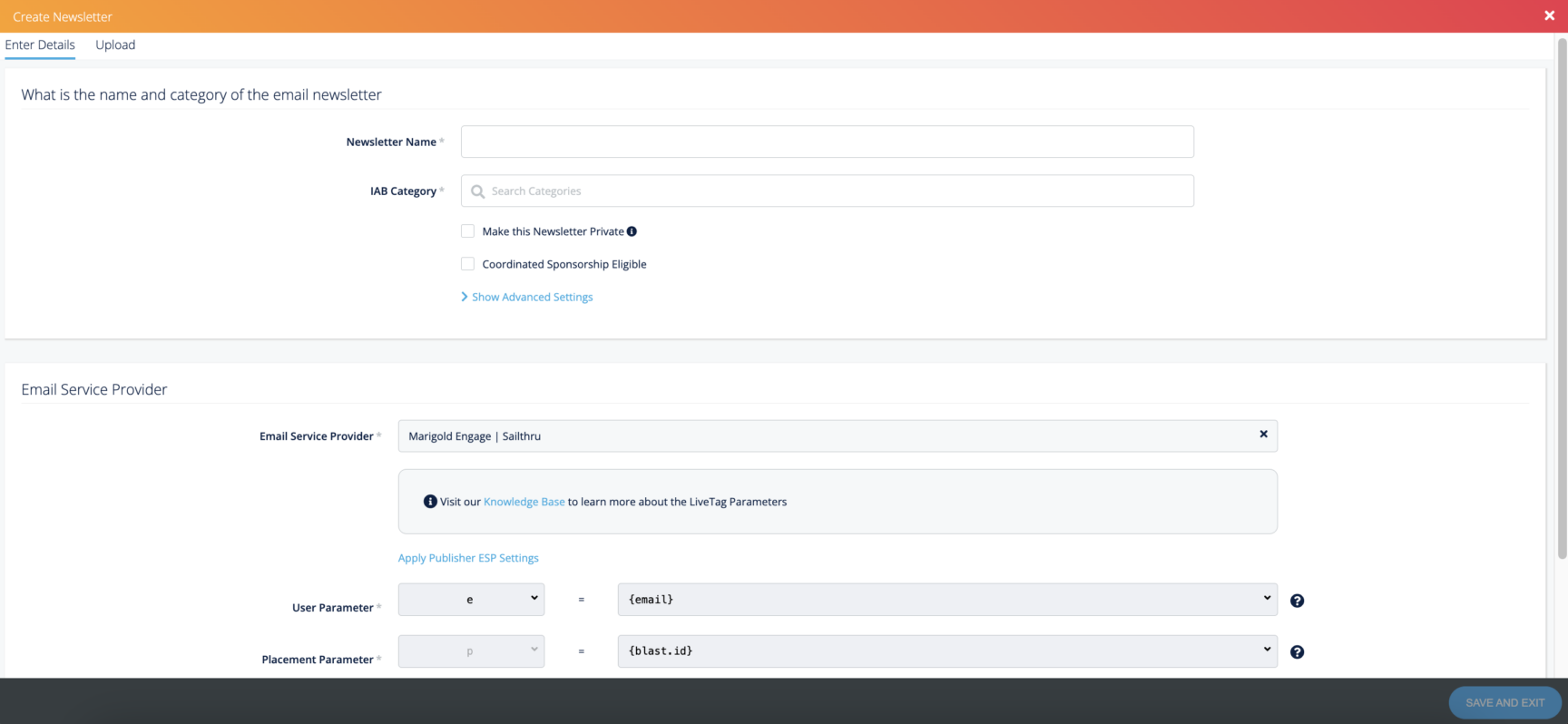
Fill out the Basic Details for your Newsletter.
Newsletter Name – Enter your Newsletter’s Name
IAB Category – Enter The IAB Category for your Newsletter.
Secondary IAB Category – Enter a Secondary IAB Category, if applicable.
Floor – Set a floor for the ad slots in this newsletter (applies if you will be allowing exchange demand).
Best Practice: Floors will have little impact on the quality of ads that are served — since low-quality ads tend to perform better, those advertisers have higher budgets and can spend more on their campaigns, getting around publisher floors. While adding a floor can lead to a higher CPM, it will cut into the available demand (including advertisers you do want), leading to a lower and more inconsistent fill rate and a decrease in revenue. Instead of implementing a floor, we recommend utilizing LiveIntent blocking tools to better protect brand safety. Learn more about LiveIntent’s blocking tools here.
Email Service Provider – Select your ESP from the dropdown menu (there is a note underneath the search box to tell you which ESP is selected for the Publisher level). The ESP that is set at the Newsletter level will override the ESP set at the Publisher level for that newsletter only; the settings at the Publisher level will not change. If no ESP is set at the Newsletter level, it will take the settings from the Publisher level.
Allow Exchange Demand for All Ad Slots in This Newsletter – Select this if you’d like to open up all ad slots associated with this newsletter to Exchange Demand.
Make this Newsletter Private – Select this to make all newsletter ad slots eligible for guaranteed direct-sold, house, and direct deal ID demand only.
Selecting this checkbox will make all exchange demands not utilizing a direct deal ID ineligible for the ad slots in the newsletter.
Advanced Settings – Click on ‘Advanced Settings’ to expand and show more sections:
Ads Must Be From Different Sources (Unique Ad Mode): Selecting this setting ensures that the demand will come from different advertisers (if there is more than one ad slot in your newsletter).
You can also extend this setting to Creative Type (i.e. display and/or native) if you want to ensure the same creative doesn’t appear more than once in your newsletter.
After selecting the demand type - either Exchange/RTB (external demand) and Direct Sold/House Non-Guaranteed (internal demand), or Exchange/RTB (external demand) only.
Once you’ve chosen the demand type, you can select the creative type - Display & Native, Display Only, or Native Only.
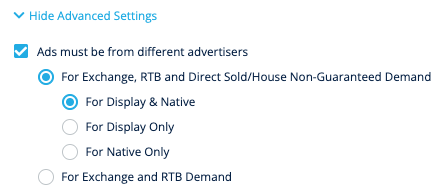
Best Practice: This setting is not recommended as it can decrease the number of bids on your inventory. If you have any questions, please reach out to your LiveIntent account manager.
RTB Settings
Select whether you’d like to allow RTB demand in this newsletter. Choose which RTB partners you would like to allow (all partners are not shown in the screenshot).
Click ‘Save and Exit.’
