Creating a Key-Value Pair Report

Accessing Reporting
Log in to the LiveIntent Platform (https://platform.liveintent.com/)
Click on the “Reporting” tab on the navigation pane
Clickthe “Create a New Report” button on the right side of the page
The new reporting tab can be found at the top of the navigation bar, and looks like this:

Generating a New Report
Within the new reporting tab, the process to generate reports is the same as it was when reporting was siloed under either campaign or inventory manager. Advertisers OR publishers will be directed to the same reporting template that existed previously. From here, the steps to create a report are the same (outlined in the next section). To generate a report after going to the reporting tab, click “Create New Report” in the top right corner of the page.

Adding Basic Details
Report Name: Name your report
Report Type: Select “Key-Value Pairs” from dropdown
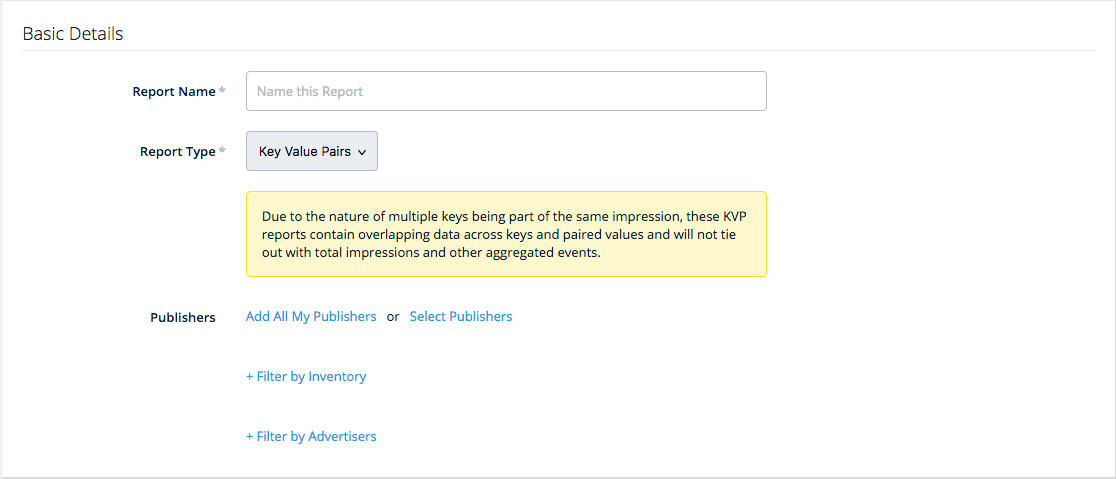
Please note: Due to the nature of multiple keys being part of the same impression, these KVP reports contain overlapping data across keys and paired values, and will not tie out with total impressions and other aggregated events.
Customizing Your Report
Query Range: Select your date range
Time Granularity: Select your preferred time granularity
Splits: Select from standard splits you’d like to include in the report
+ Add Inexact Splits: Select from additional inexact splits you’d like to include in the report
Metrics: Select which metrics you wish your report to return
Additional Resources
Setting up your KVPs: Reach out to your LiveIntent account team if you need help setting up KVPs
