Yahoo DSP Connector

Businesses that derive value from data have always had an edge over the competition and continue to do so even today. In order to leverage the value of data and be able to offer connected customer experiences, companies have started embracing digital transformation by adopting new technologies and opening doors to new integrations and acquisitions. The kind of integrations that enable users to connect faster and streamline transactions with their customers, thus improving the ease of doing business, is the kind that you need! To that end, the Zeta Marketing Platform has introduced the Yahoo DSP connector for prospects and customers.
The ZMP Omnichannel Acquisition Connector unlocks a quick and easy way to syndicate acquisition segments (Prospect Segments, Matched Lists, Lookalikes, and Prospect Lists) to Zeta’s acquisition activation systems, including partners such as Google Ads, Facebook, Yahoo DSP, and more. This document will focus on how to set up the connector and syndicate data from the ZMP to your Yahoo DSP account for both Prospect and Customer Audiences.
Setting Up the Connector
Once you’ve enabled the feature, you’ll need to authenticate that you have permission to use your Yahoo DSP account. This means you only need one set of credentials to connect any account you wish.
Your Yahoo DSP MDM ID must be correct in order to authenticate your account.
1. On a new Connection page, add a Connection name.
2. Select Yahoo DSP from the Connection via dropdown list.
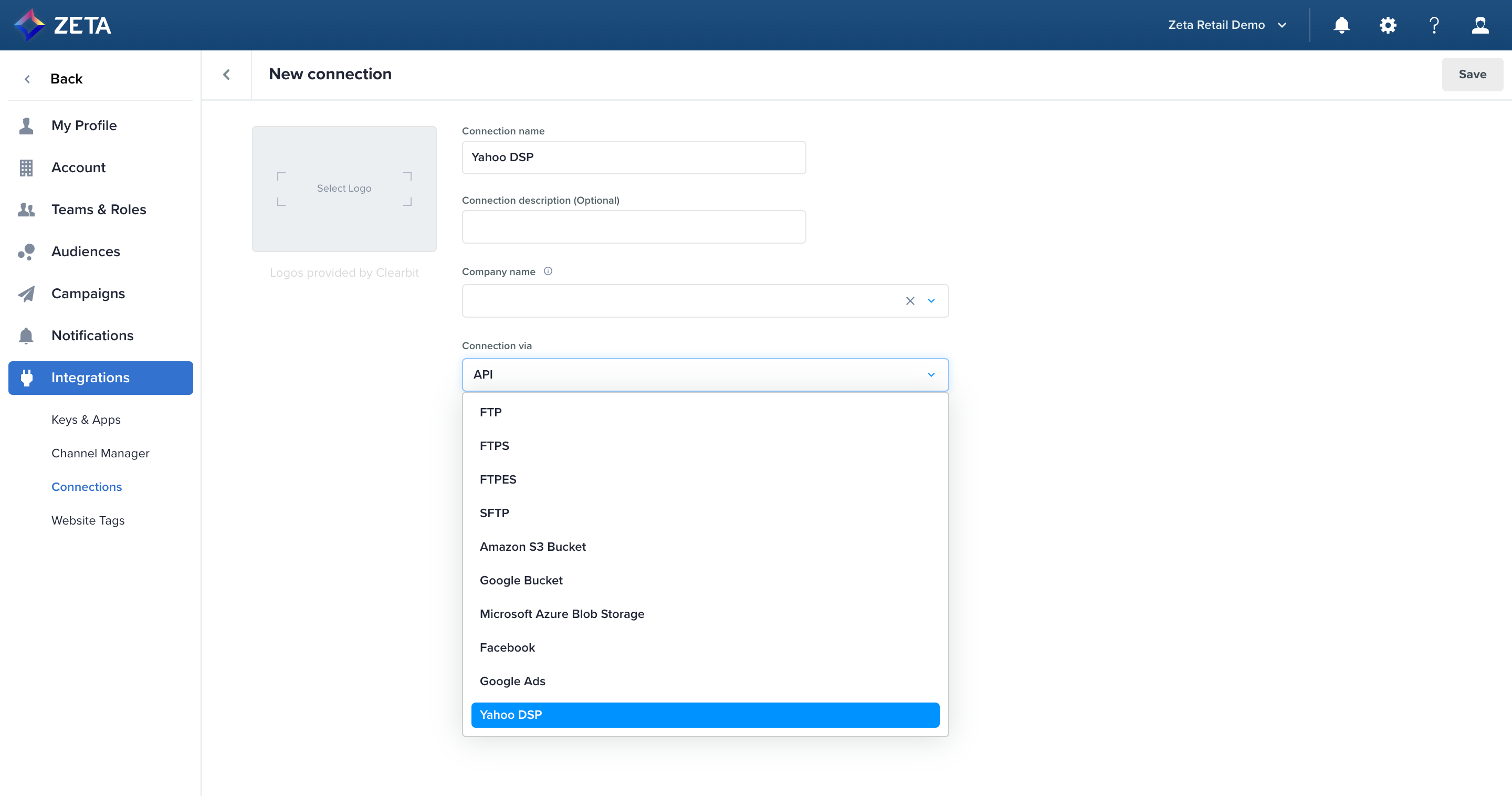
3. Once selected, click on Add New MDM ID to insert your MDM ID. You can add an optional display name to help you identify the account when you’re exporting audiences later.
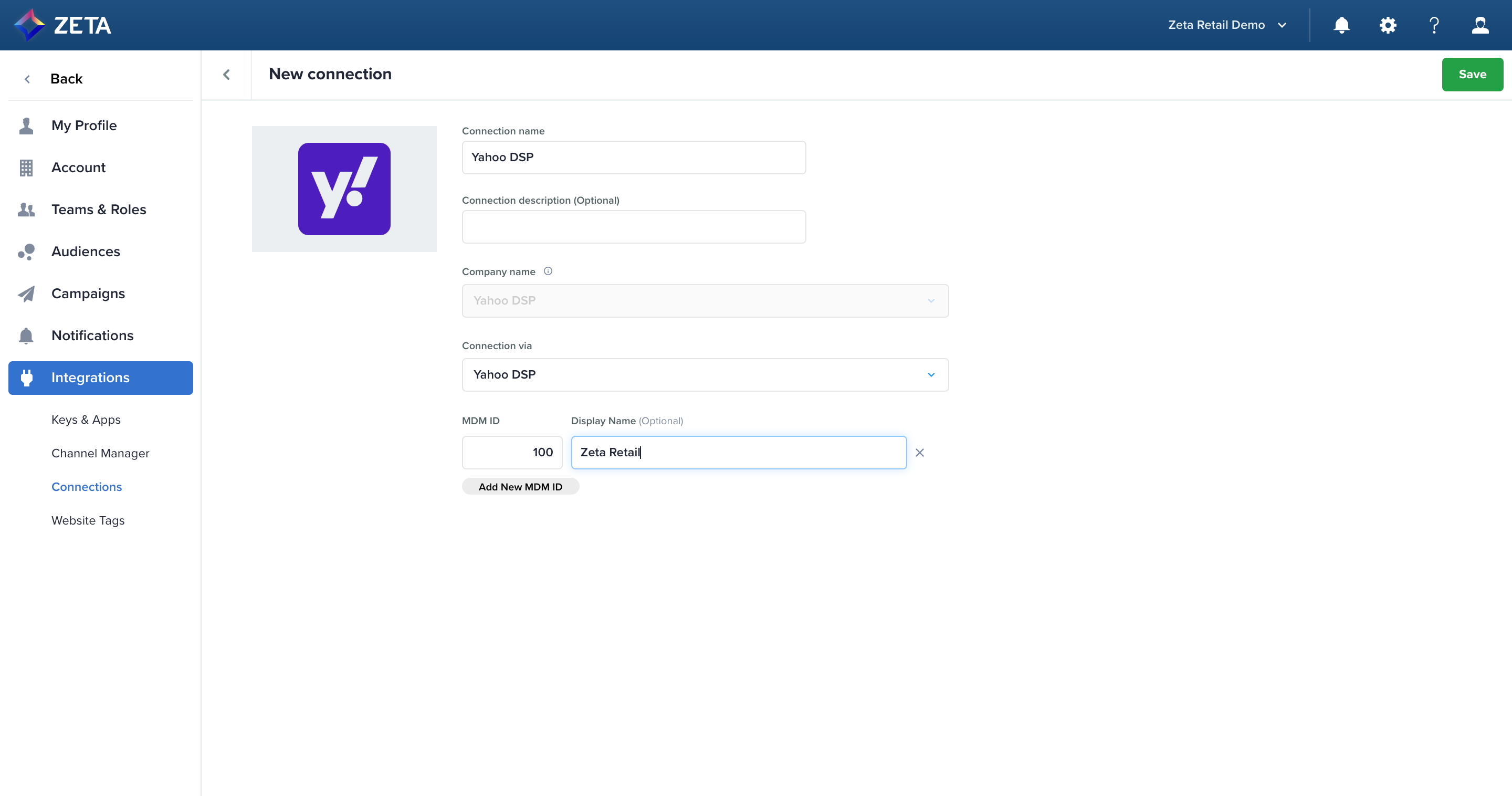
4. To find your MDM ID, you will need to log in to the Yahoo DSP and navigate to Advertisers. It is very important to ensure you copy and paste the exact MDM ID for your account so that your segments are successfully created in the right place.
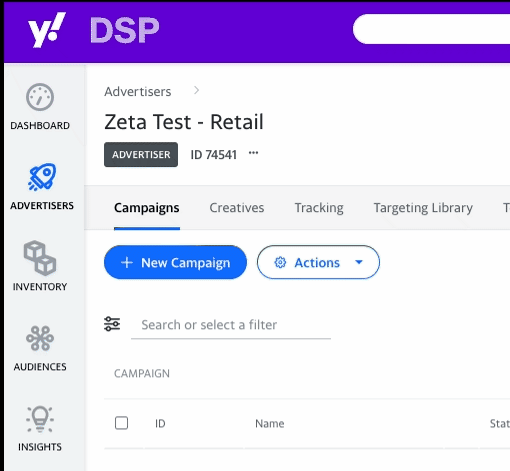
From the Advertisers page, click the 3 dots below the Account Name to expand the Advertiser Details section. Do not use the Advertiser ID next to the 3 dots; it is NOT your MDM ID.
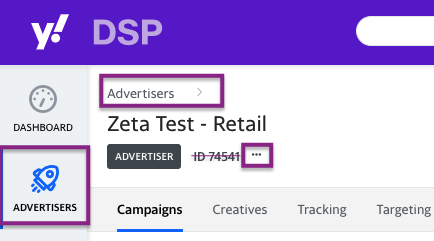
Once the Advertiser Details section is expanded, locate the MDM ID and the corresponding numeric string. Double-check that this is the right Account Name and the right MDM ID for the ZMP instance, you are enabling. Copy the MDM ID and take it back to the ZMP integrations page.
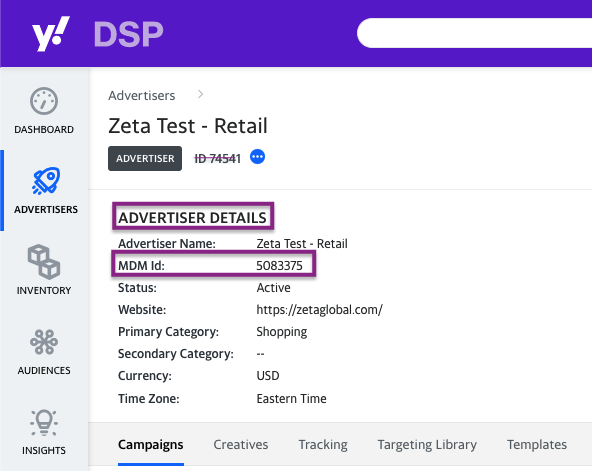
5. Once you add your MDM ID(s), click Save to submit your accounts for validation and return to the Connections page. It can take up to 30 minutes to validate your MDM ID(s).
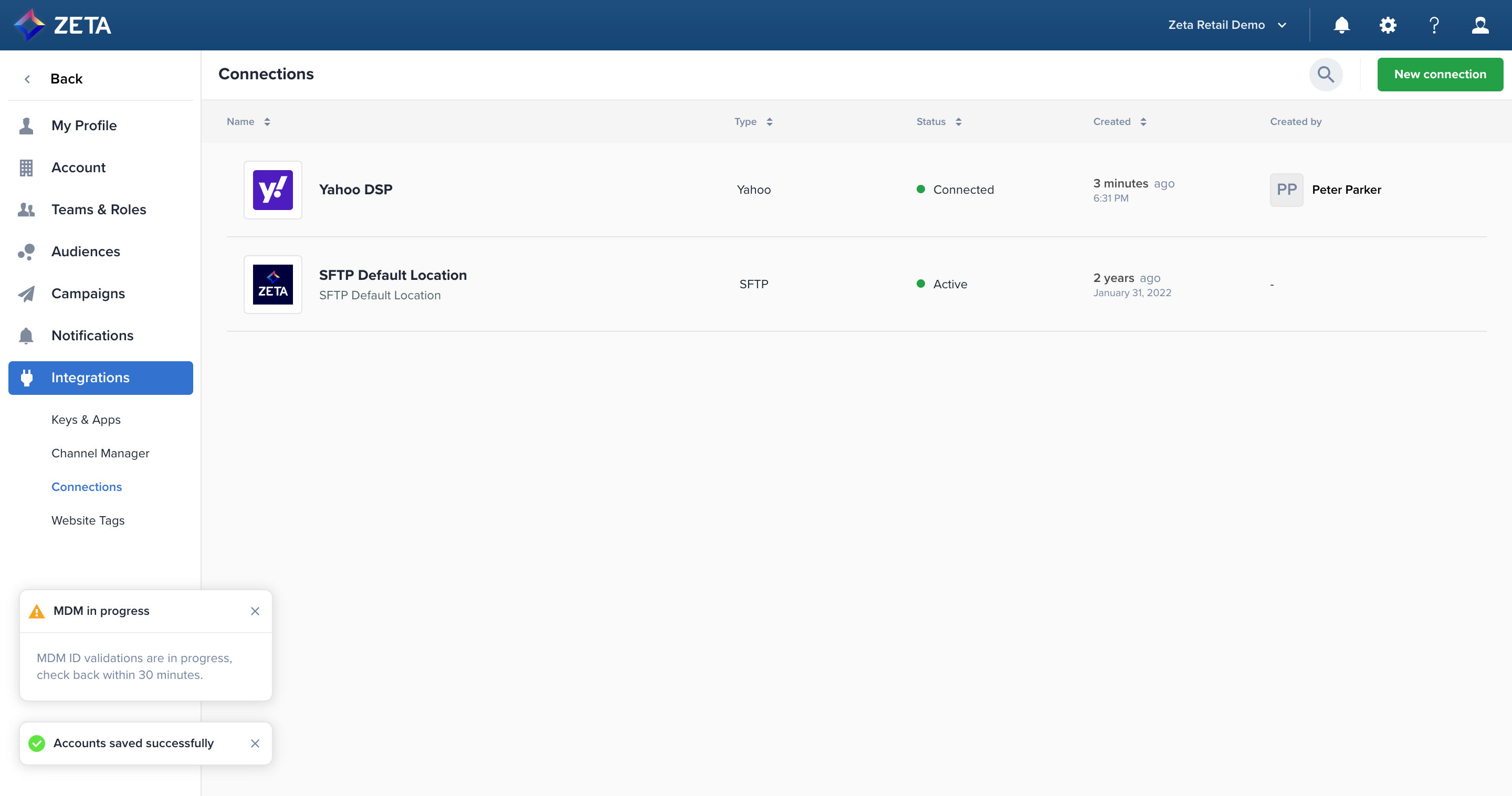
6. To add a new account to your existing Yahoo DSP Connection, simply add more MDM IDs and click Save.
To remove an account, click the X for each line you want to delete and click Save. You’ll be prompted to confirm this action because it will deactivate any automated exports or experiences that use the ad account being removed.
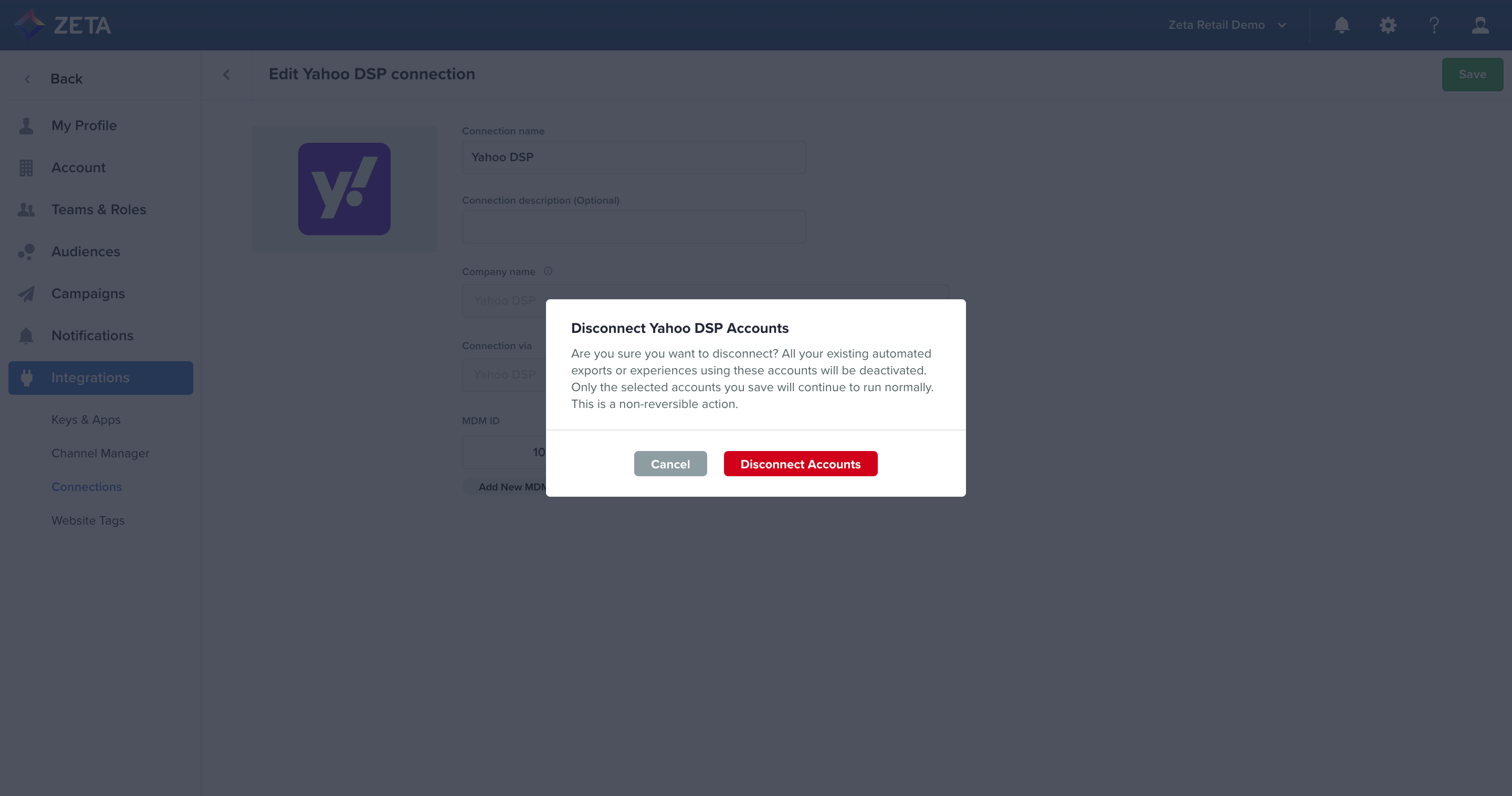
Using the Connector
Create an Audience
The Yahoo DSP Connector supports 2 types of Customer Audiences and 4 types of Prospect Audiences:
Customer Audiences
Customer List
Customer Segment
Prospect Audiences
Prospect List
Matched List
Lookalike
Prospect Segment
Customer Audiences
Your first-party data is uploaded directly into the ZMP and can be sent to any destination you allow.
Learn more about creating Customer Audiences.
Prospect Audiences
The Unified Audience Explorer allows you to create Prospect Audiences to reach people outside your first-party data sphere by tapping into Zeta’s powerful Data Cloud.
1. To create a Prospect Audience, navigate to Segments & Lists and click on Explore Audience to open the Unified Audience Explorer.
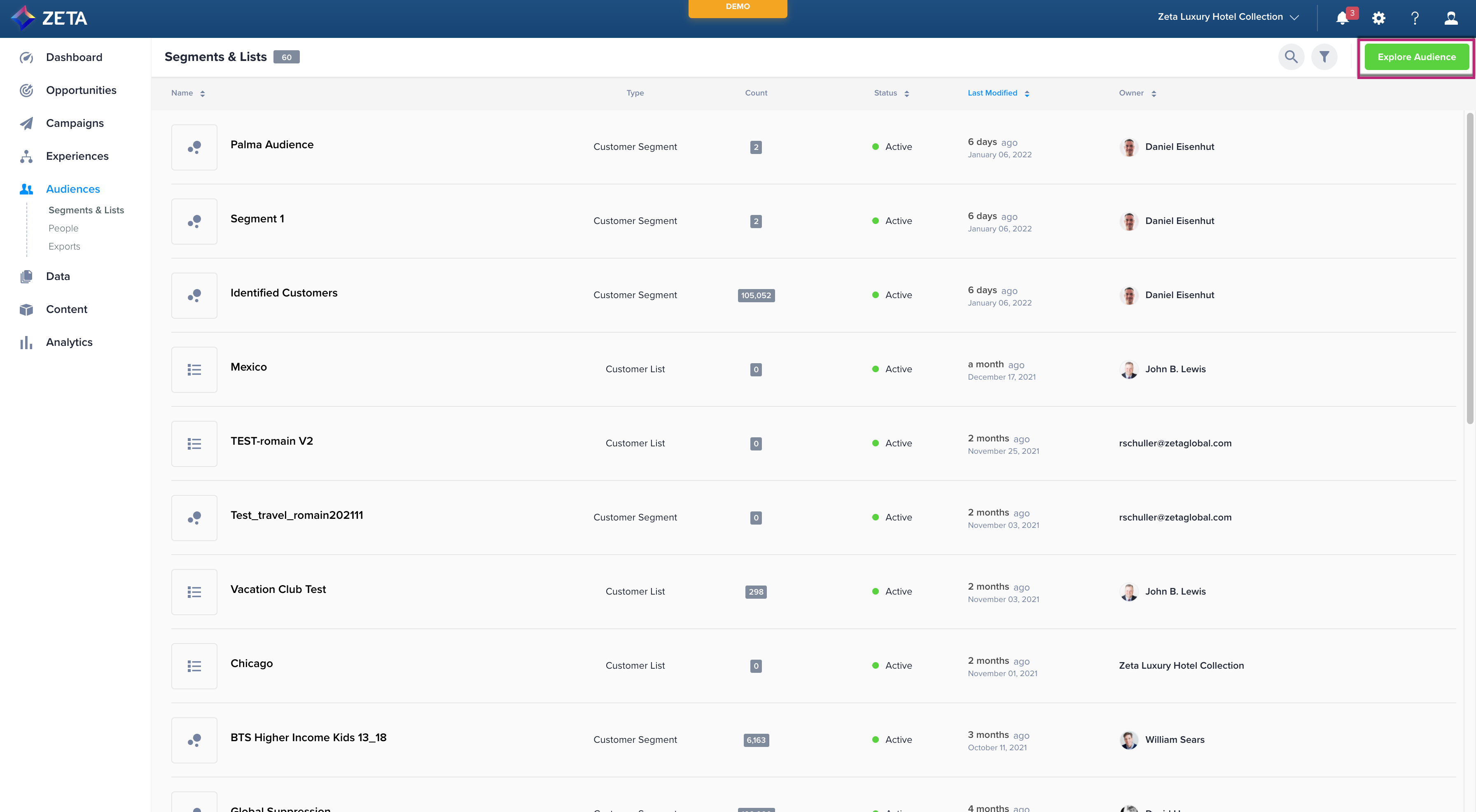
2. Select an audience type under Zeta Prospects.
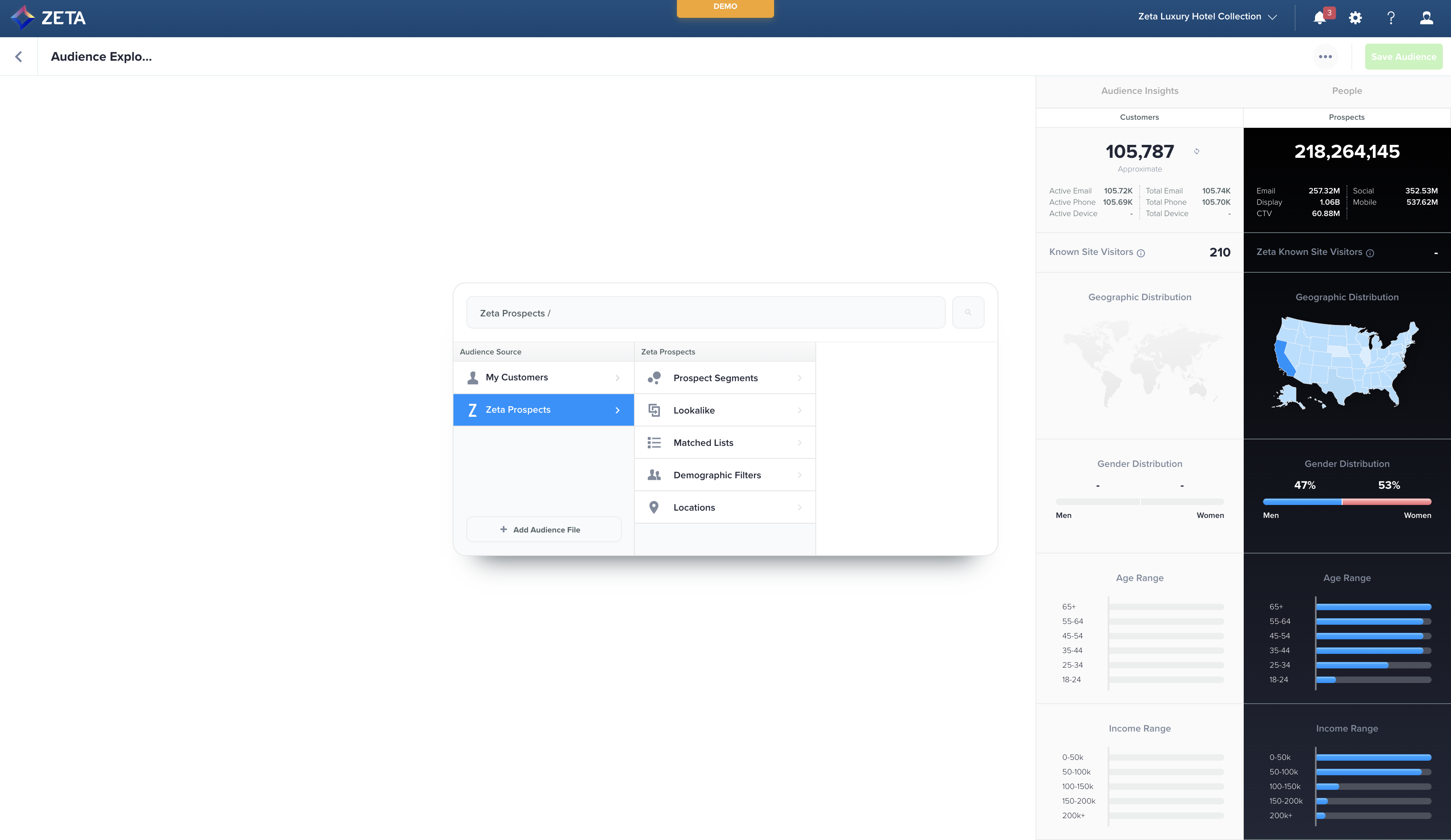
3. Build your audience as you normally would.
In order to export an audience later, you can’t layer on demographic attributes in the Audience Explorer. Talk to your account manager for more info on what can and cannot be exported out of Zeta.
Export an Audience
The process for exporting an audience to a partner destination is standardized across all connectors i.e., Google Ads, Facebook, Yahoo DSP, and any other third-party integration we add in the future.
1. From Segments & Lists, locate the row of the Customer Audience you wish to export. Click on the three dots on the extreme right and select Export.
2. Within the Connect Audience panel that appears on the right, select Yahoo DSP from the list of Available Connectors and click on Next.
3. From the list that appears, select the desired Yahoo Account and Yahoo Audience you want to export your audience to, and click on Next.
4. Click on Connect to save the export. Turn the Automate Connection toggle on to schedule your export.
.gif?inst-v=0fd74b73-681b-4a42-b6ea-5267b2a3add7)
Checking Status
Processing audiences can take up to 48 hours depending on its size. There are 2 phases to the connector — uploading from ZMP and downloading from Yahoo DSP. You can check the status on the ZMP side of the connector in our platform.
In ZMP
1. Navigate to Data > Files and select the Exports tab.
2. Find your file and check on the status to ensure the counts match what’s on the Audiences page.
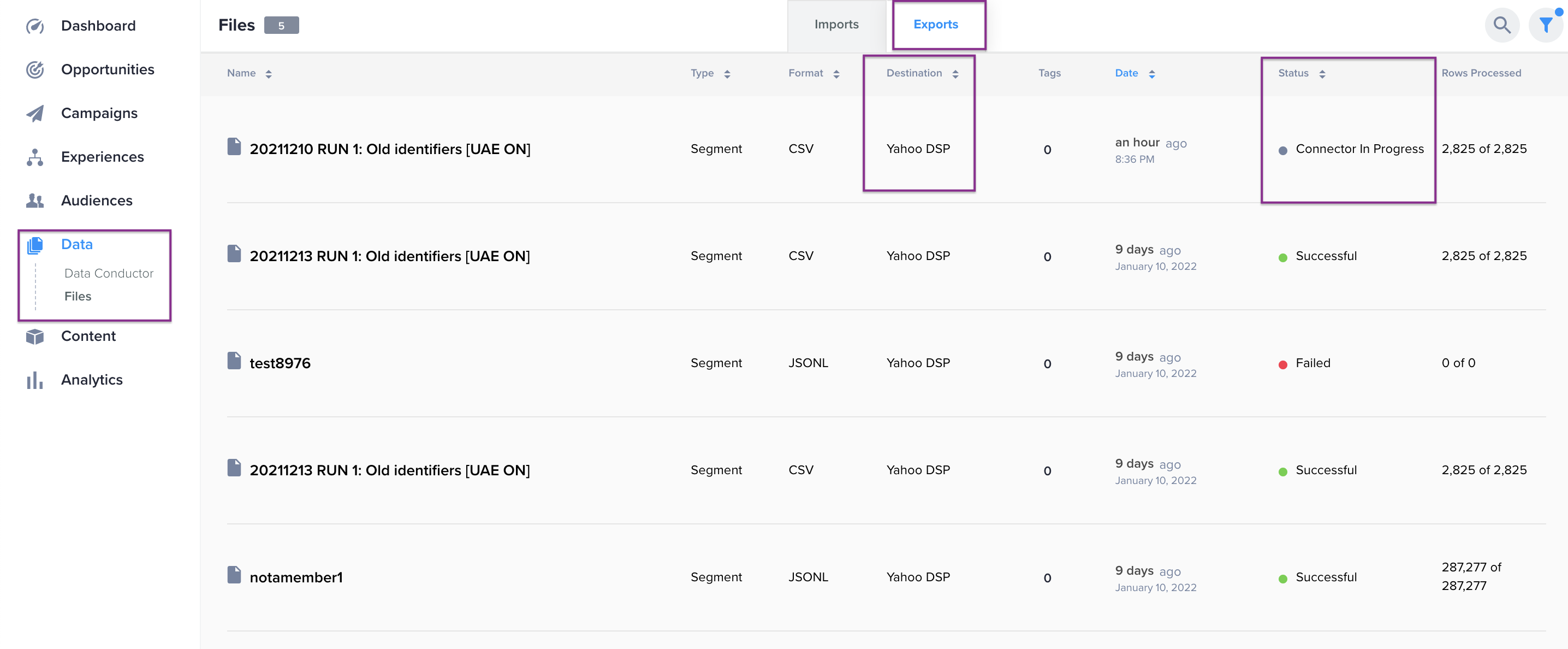
3. Click into the row to reveal data about the connector job, such as timestamps for exporting and processing functions.
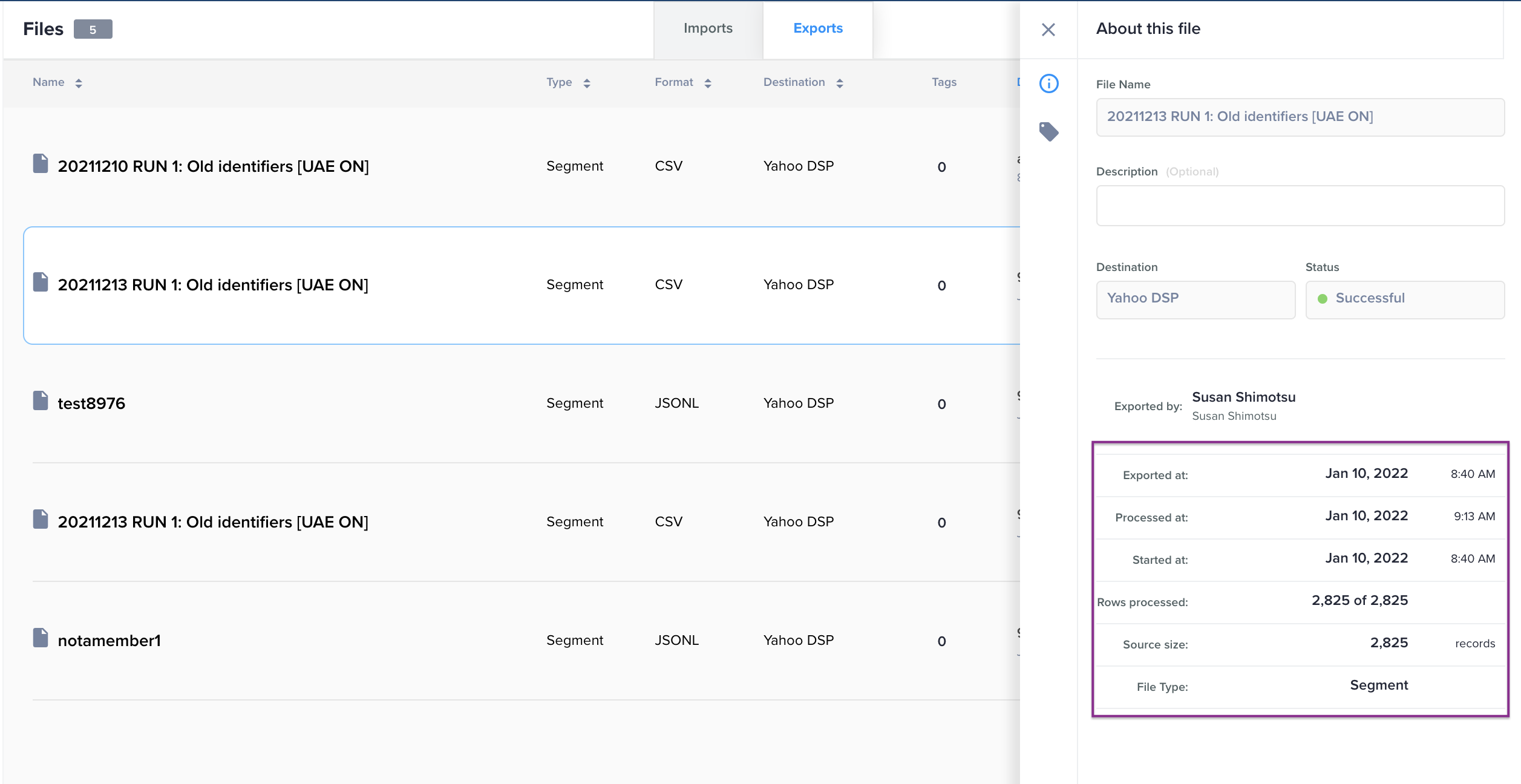
Status Definitions
Status | What it Means |
|---|---|
Connector in progress | This status represents the period during which the export is in progress |
Successful | This status represents the successful completion of the export |
Failed | This status represents the unsuccessful completion of the export |
Using ZMP Audiences in Yahoo DSP
When you connect your ZMP account to Yahoo DSP, you allow us to create and populate segments in your Yahoo DSP instance that will allow you to activate campaigns.
Find your Audiences
1. To find all audience data from the ZMP, navigate to Advertisers > Targeting Library > Advertiser Audiences.
2. In the Data Type dropdown list, make sure Advertiser Custom > Imported Audiences is selected. (It is not selected by default.)
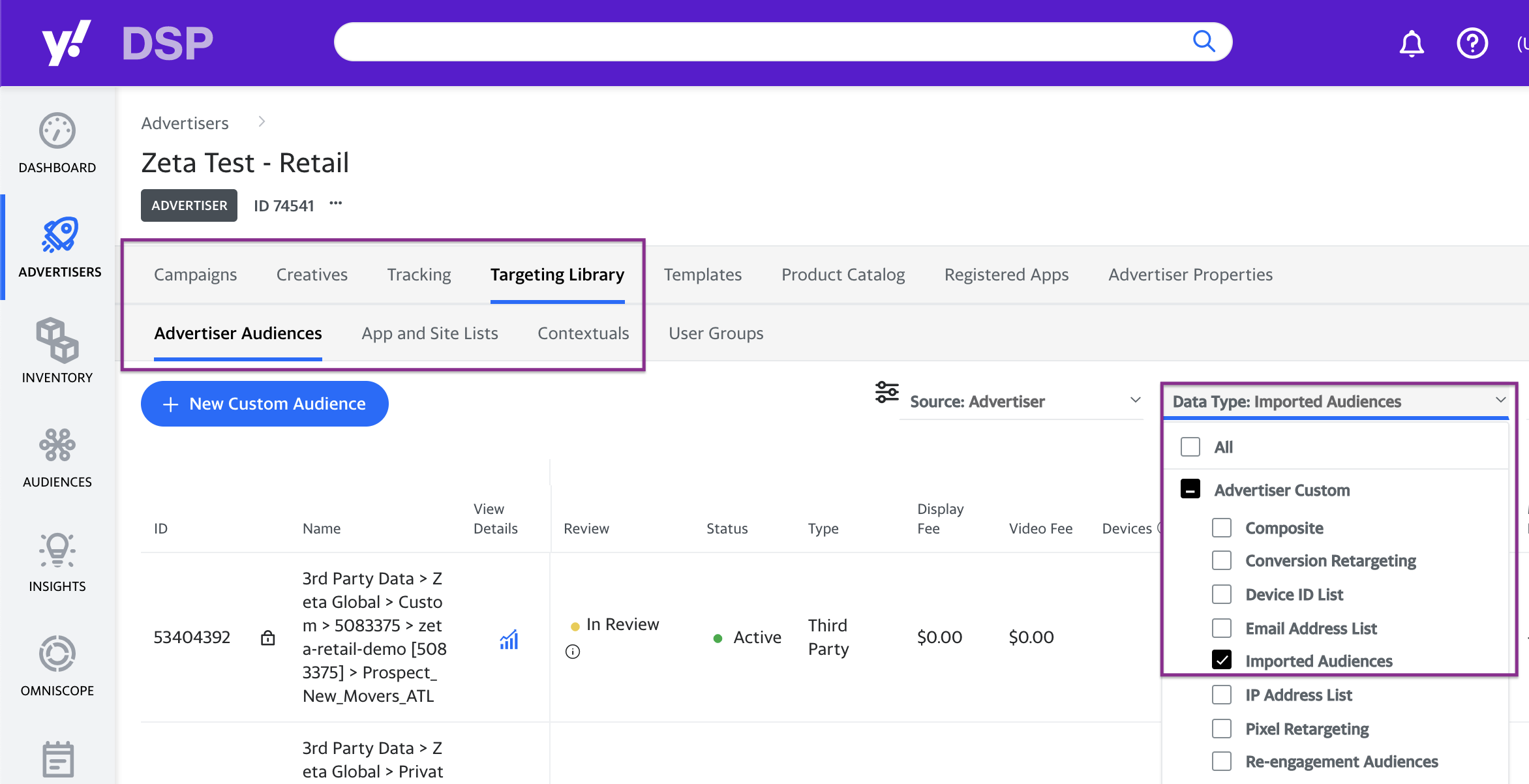
Read the Audience Rows Listed
Each row in the Advertiser Audiences page should match a job run by the ZMP over Yahoo’s DataX API. The Name will change based on the type of job.
Creating Account Folders
When you submit your MDM ID to be validated, and it’s successful, Yahoo creates a folder for your MDM ID based on whether your account is enabled for Customers and/or Prospects:
If Yahoo DSP Connector is enabled for Customers (first-party data):
3rd Party data > Zeta Global > Private > MDM ID
If Yahoo DSP Connector is enabled for Prospects (third-party data):
3rd Party data > Zeta Global > Custom > MDM ID
Even if you only have one audience type enabled, the folder structure will still apply. This is to keep your first- and third-party data separate for compliance reasons.
Secondly, Yahoo DSP will create a subfolder to separate every ZMP instance that uses your MDM ID:
If Yahoo DSP Connector is enabled for Customers (first-party data):
3rd Party data > Zeta Global > Private > MDM ID > Site ID [MDM ID]
If Yahoo DSP Connector is enabled for Prospects (third-party data):
3rd Party data > Zeta Global > Custom > MDM ID > Site ID [MDM ID]
This means that you authenticate multiple ZMP instances with your MDM ID. In this example, two ZMP sites (admin-app-id and dnb-admin) have successfully connected using MDM ID 5083375, creating separate folders for each to store first- and third-party segments.
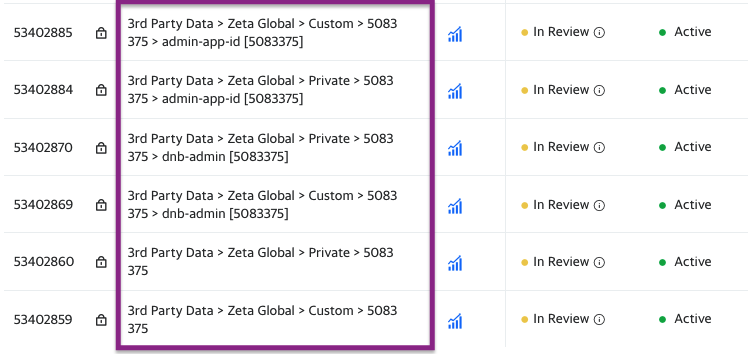
Creating Segments
When you create a new Yahoo DSP segment in the ZMP, there will be an audience row confirming that the segment has been created in the folder you specified.
If Yahoo DSP Connector is enabled for Customers (first-party data):
3rd Party data > Zeta Global > Private > MDM ID > Site ID [MDM ID] > segment name
If Yahoo DSP Connector is enabled for Prospects (third-party data):
3rd Party data > Zeta Global > Custom > MDM ID > Site ID [MDM ID] > segment name
As mentioned earlier in this user guide, it’s a good idea to use a prefix to distinguish your first- and third-party audiences. In the example below, the Zeta Retail Demo account has created a third-party segment with a “Prospect_” prefix in its name.

Updating Segments
Every time you sync an audience to Yahoo DSP, the entire taxonomy hierarchy for that segment will update as well. This means that you should have a running count of how many people are in all your segments across your Site ID, MDM ID, and audience type.
In this example below, the segment Prospect_New_Movers_ATL added 5.5M devices and 2.5M people to Yahoo DSP. This also added 5.5M devices and 2.5M people to the Site ID (zeta-retail-demo) and the MDM ID for the audience type (Custom > 5083375). Once more devices and people are added from other segments, the Site ID and MDM ID will continue to grow.
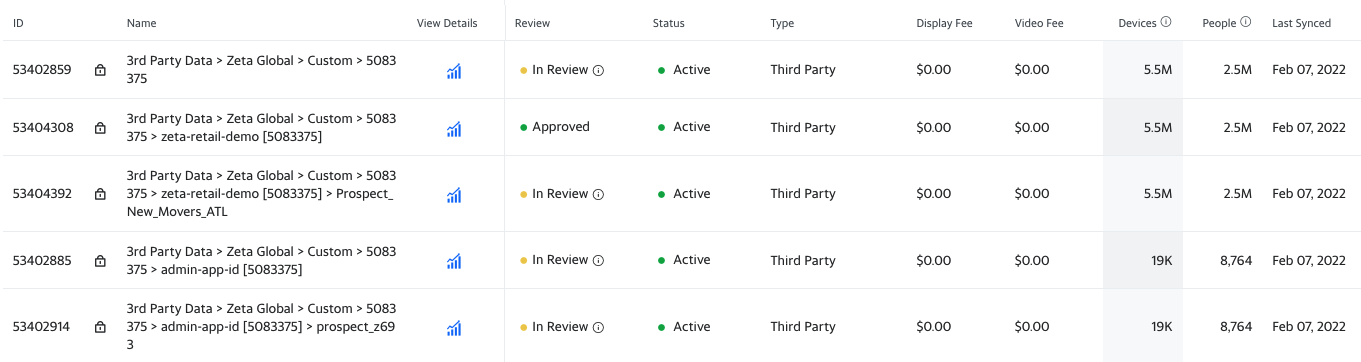
Activate your Audience for a Campaign
If you’re creating a brand new segment, the audience will follow up in a separate API call. You do not need to take any additional action for this. It will typically take several hours for the data to sync and match in Yahoo DSP, depending on the size of the audience.
If your audience has more than 1000 people in it, you can click the audience icon to view details.
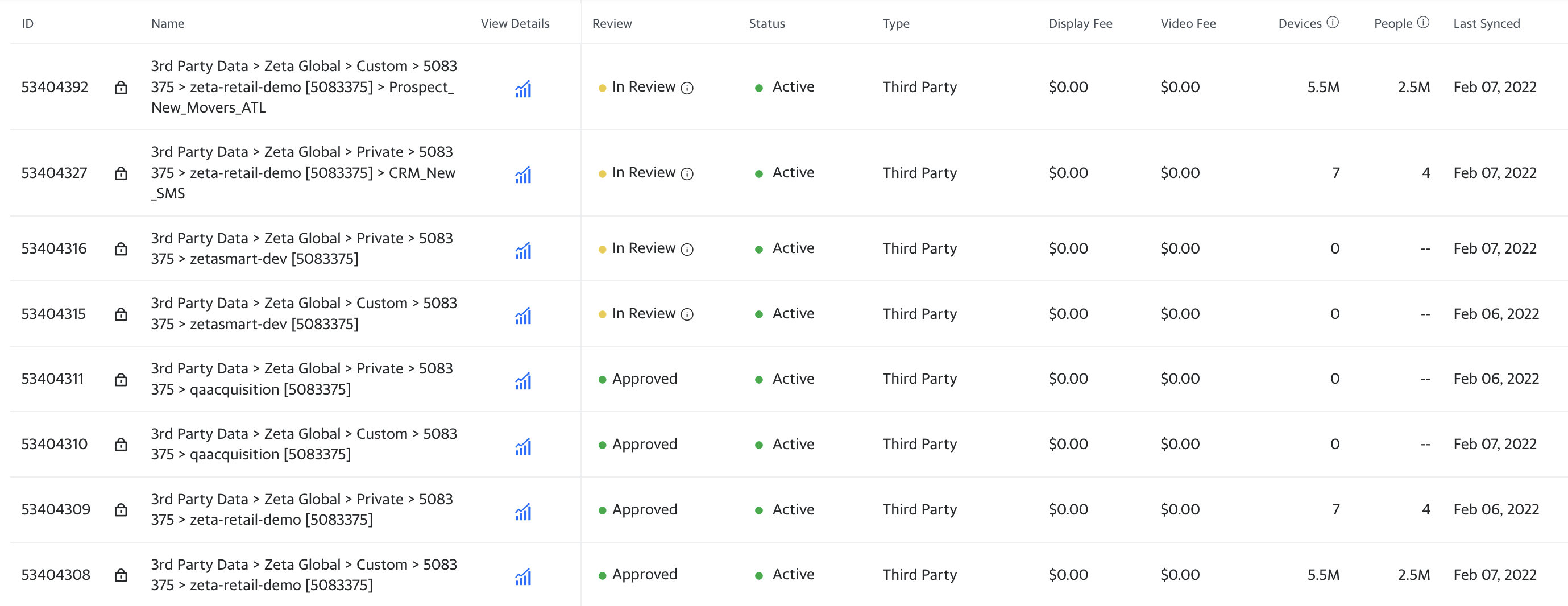
Once the data is loaded, it will go into review for compliance. A segment is eligible to be targeted in a campaign while in review, but it can be rejected later.
Status | Definition |
|---|---|
In Review | Audience in review can be rejected at a later date, however this segment is currently eligible for activation |
Approved | Audience is approved and eligible to be activated |
Rejected | Audience is not approved nor eligible to be activated |
Create a campaign like you normally would and select the segment you just synced to your Yahoo DSP account.
Using Yahoo DSP in Experience Builder
While Segments & Lists allow you to export audiences to Yahoo DSP in bulk, some campaigns require action-based criteria. With our automation tool Experience Builder, you can create trigger-based campaigns to determine how and when a person is added or removed from a segment in Yahoo DSP.
Because both Customers and Prospects can enter experiences, don’t forget to confirm what kind of segment you’re syncing to on the Yahoo DSP side for each node.
1. Navigate to Experiences > Builder and click on New Experience to open the canvas.
2. Begin building your experience by selecting a trigger event. Fill out your canvas with your relevant nodes.
3. While not mandatory, you can use the Split by Identity feature to segment users who enter your experience into three branches:
Customer Known
Zeta Known
Unknown
4. The Customer Known and Zeta Known map perfectly as use cases for both Customers and Prospects to be syndicated to Yahoo DSP.
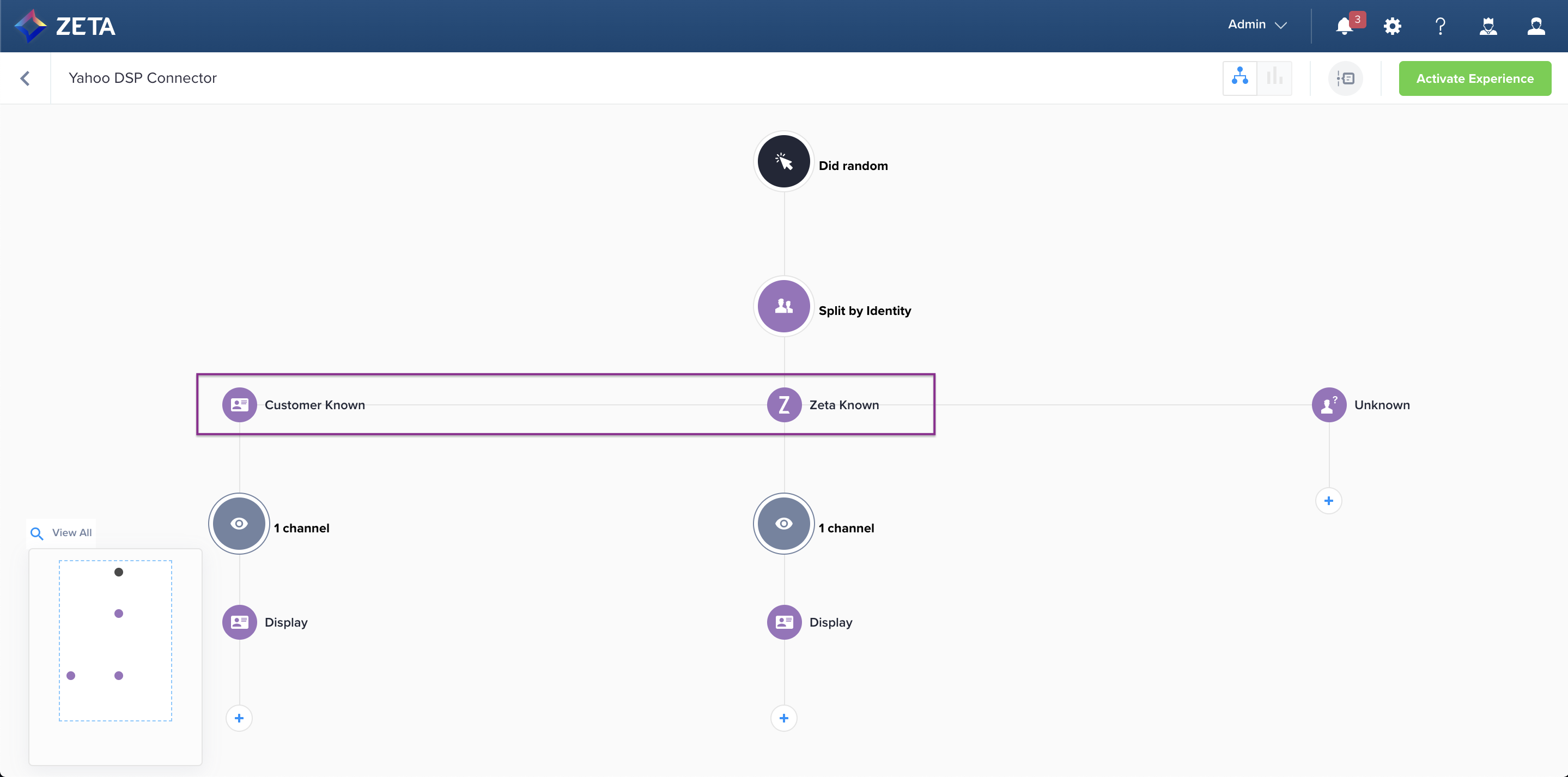
Customers
1. Within Customer Known, select the ![]() button on your Experience Builder canvas to open the node menu. Select Actions.
button on your Experience Builder canvas to open the node menu. Select Actions.
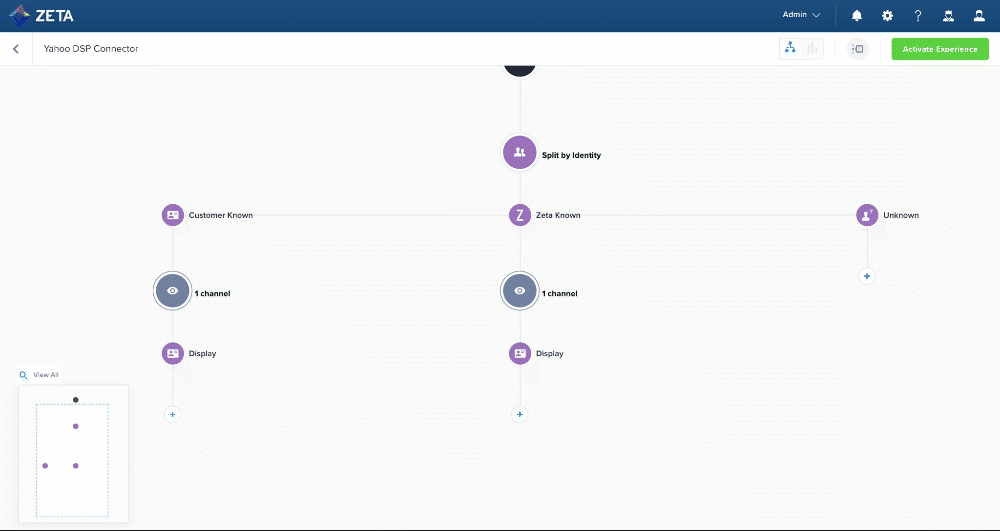
2. From the Actions panel, select Sync to Yahoo DSP.
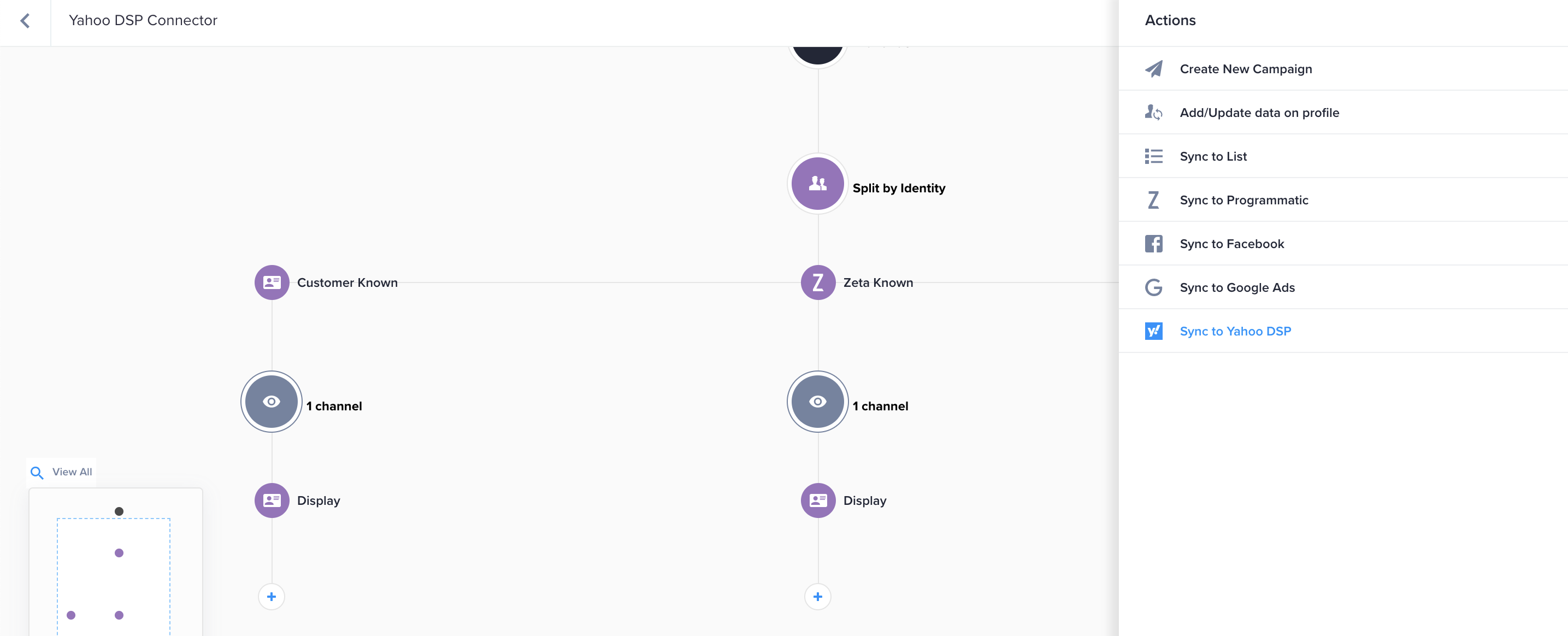
3. From the Sync User to Yahoo DSP panel, select the Account Name you want to use; if you only have one account authenticated, it will already be selected for you.
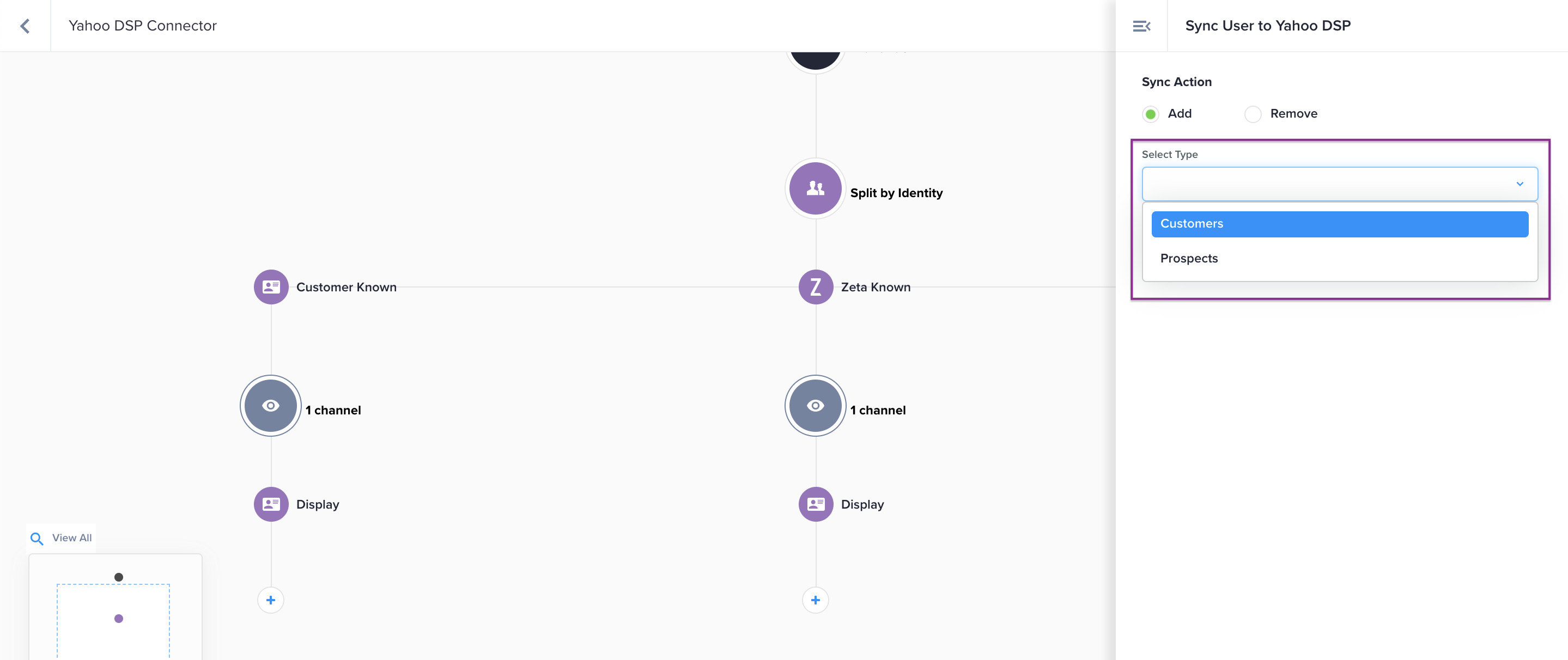
4. With Customers selected as the Audience Type, a dropdown list appears containing all of the first-party audience segments that currently exist in your Yahoo DSP account. Just as with Segments & Exports, you can choose to select one of these existing segments or create a new one.
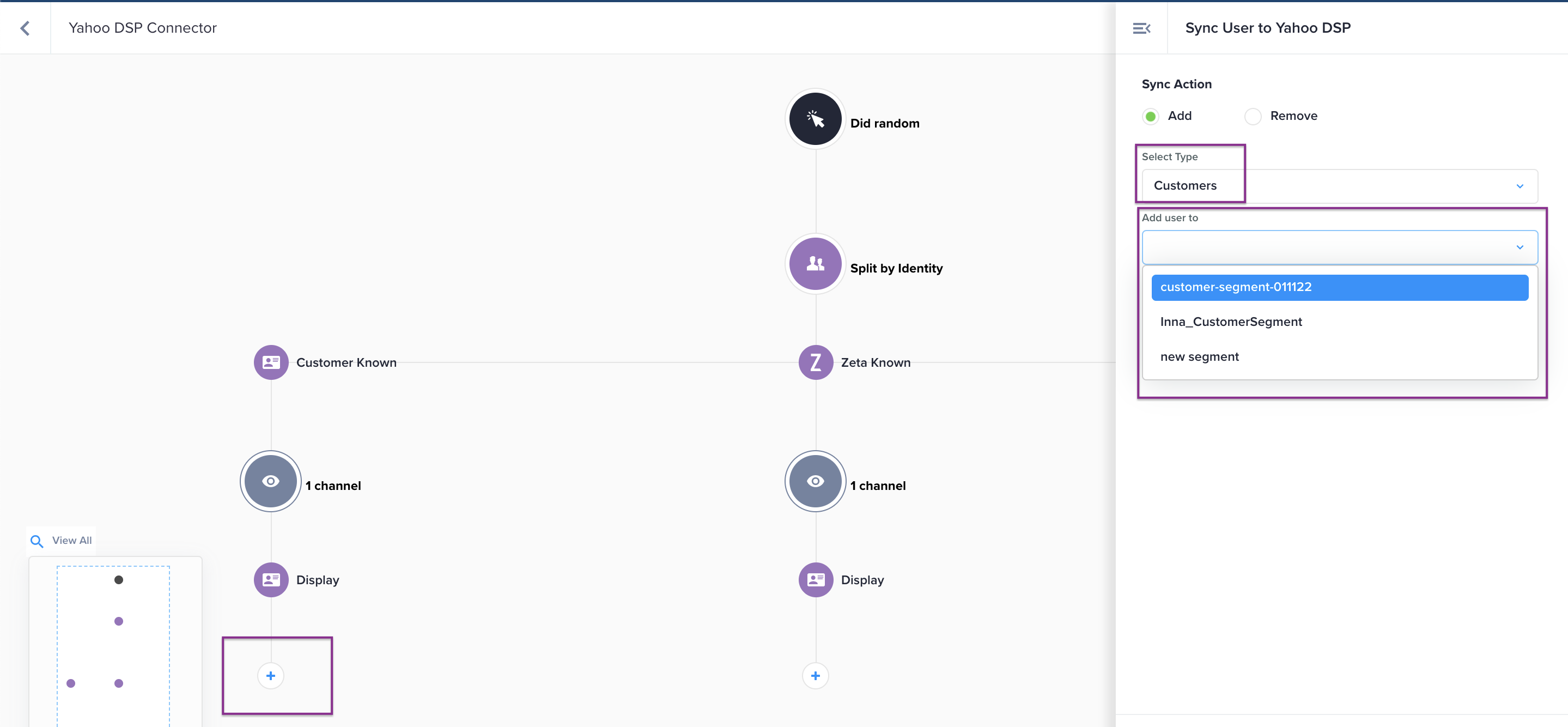
5. Once selected, click on Add To Experience and it will show up on the canvas as an Action node.
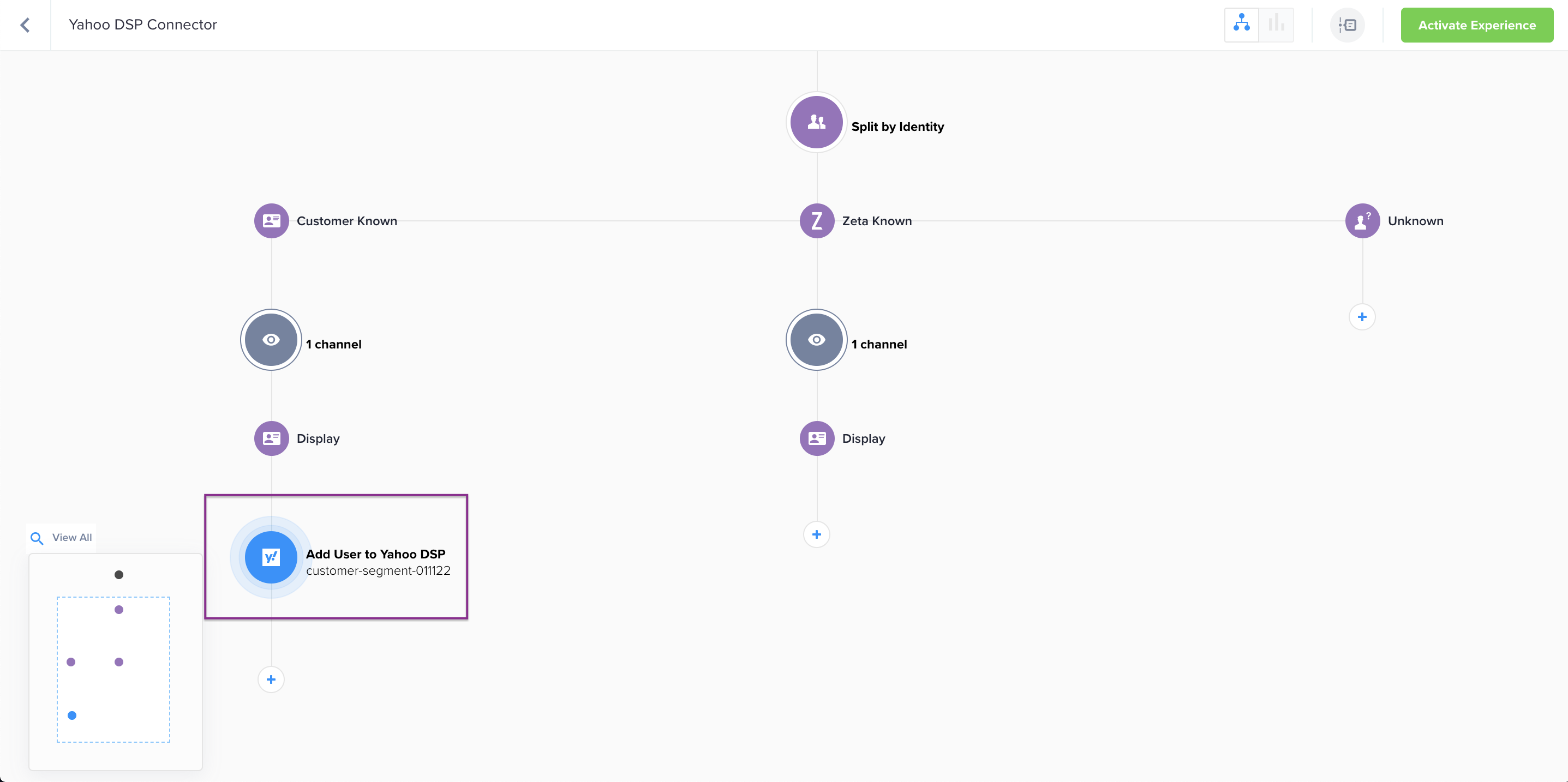
Prospects
1. Within Zeta Known, select the ![]() button on your Experience Builder canvas to open the node menu. Select Actions.
button on your Experience Builder canvas to open the node menu. Select Actions.
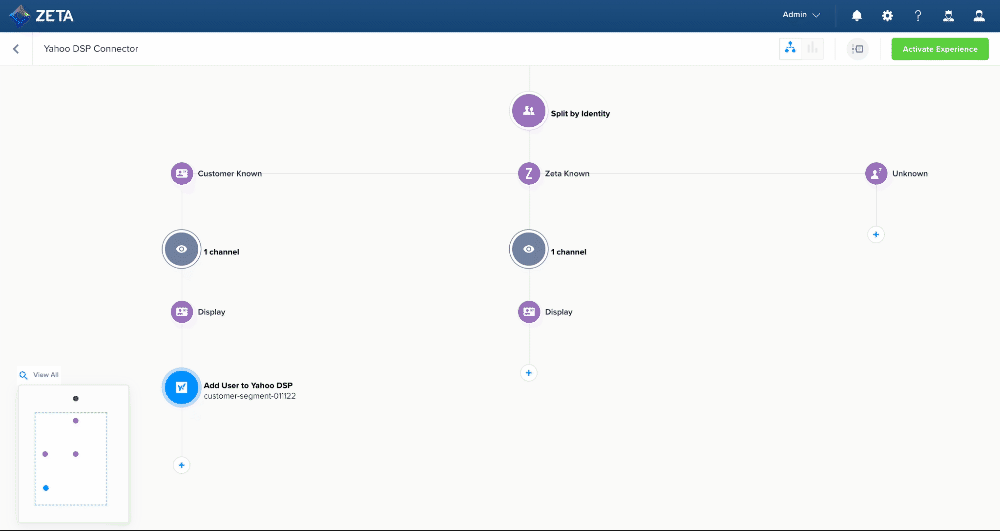
2. From the Actions panel, select Sync to Yahoo DSP.
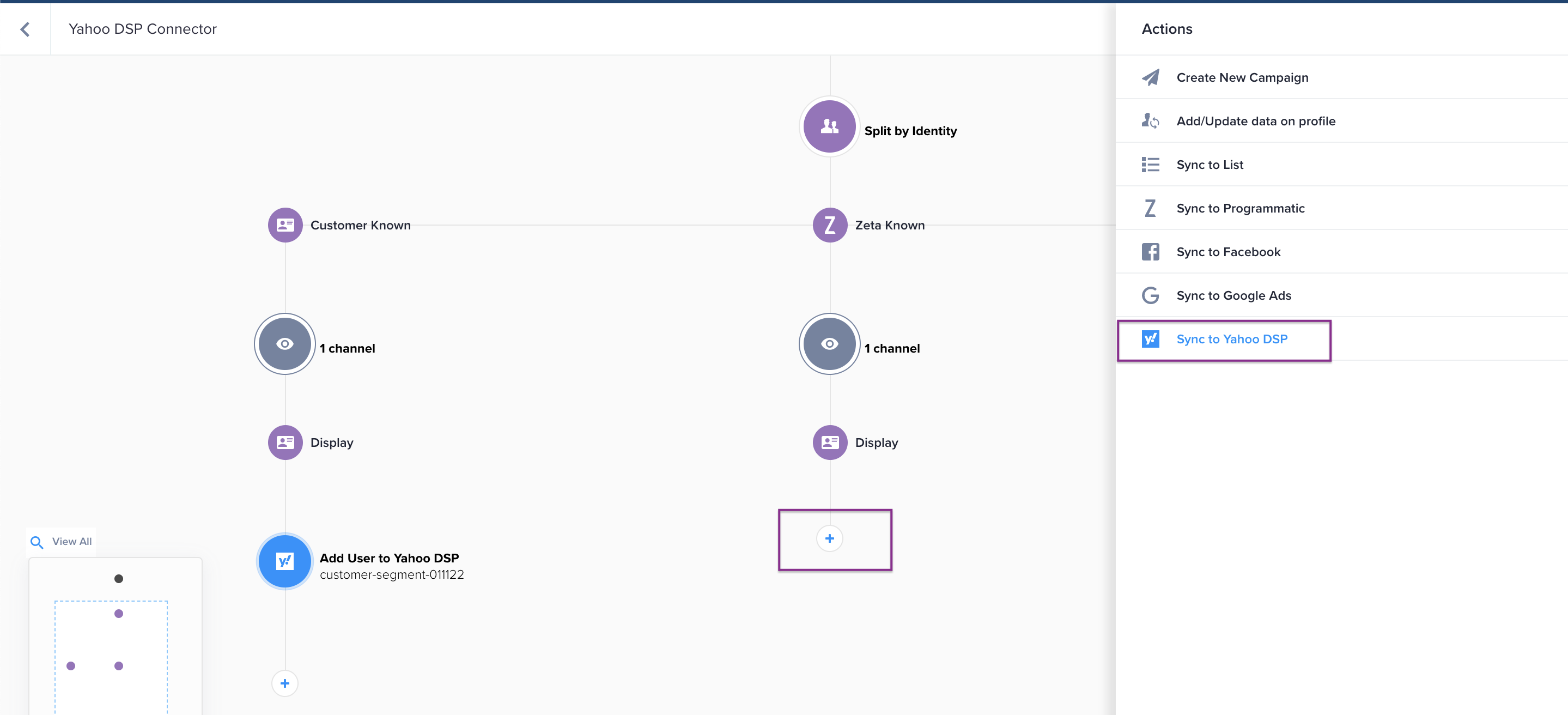
3. From the Sync User to Yahoo DSP panel, select the Account Name you want to use; if you only have one account authenticated, it will already be selected for you.
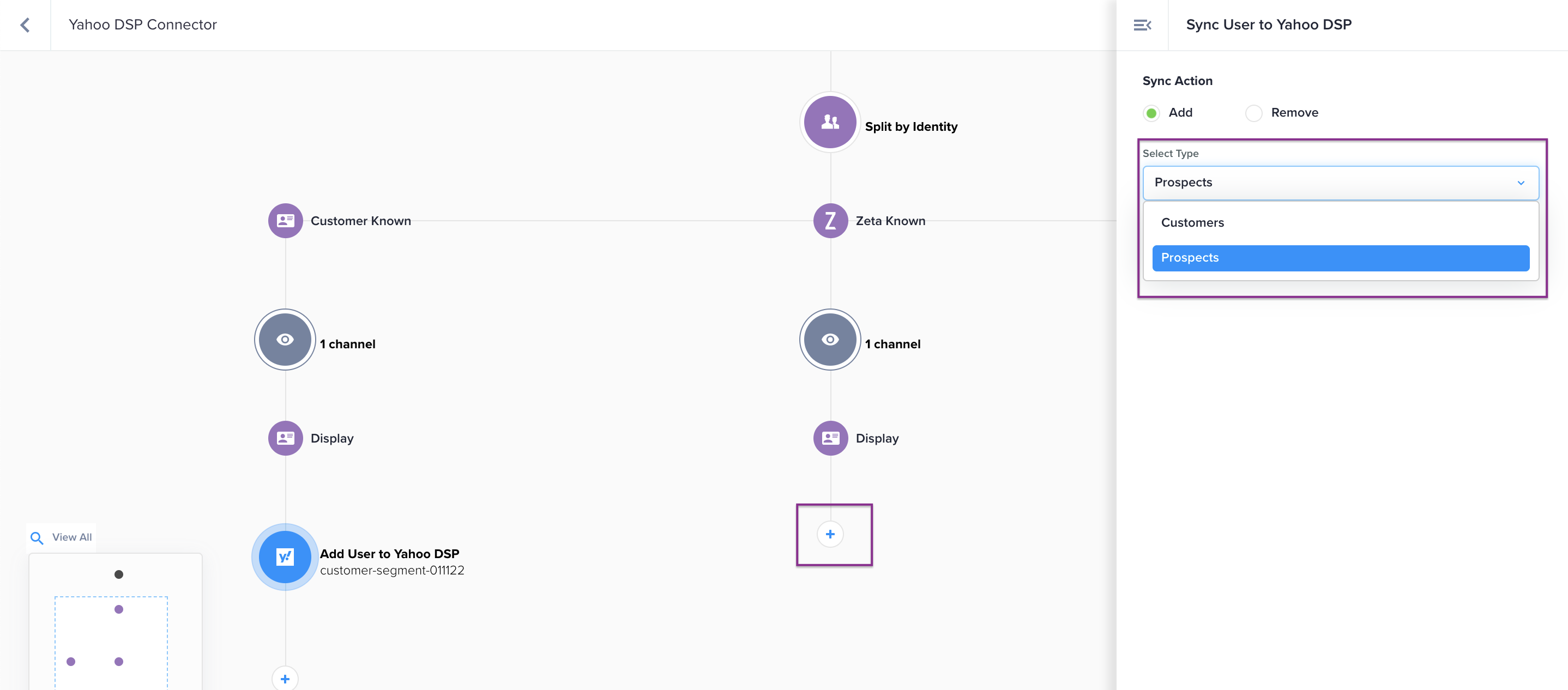
4. With Prospects selected as the Audience Type, a dropdown list appears containing all of the third-party audience segments that currently exist in your Yahoo DSP account. Just as with Segments & Exports, you can choose to select one of these existing segments or create a new one.
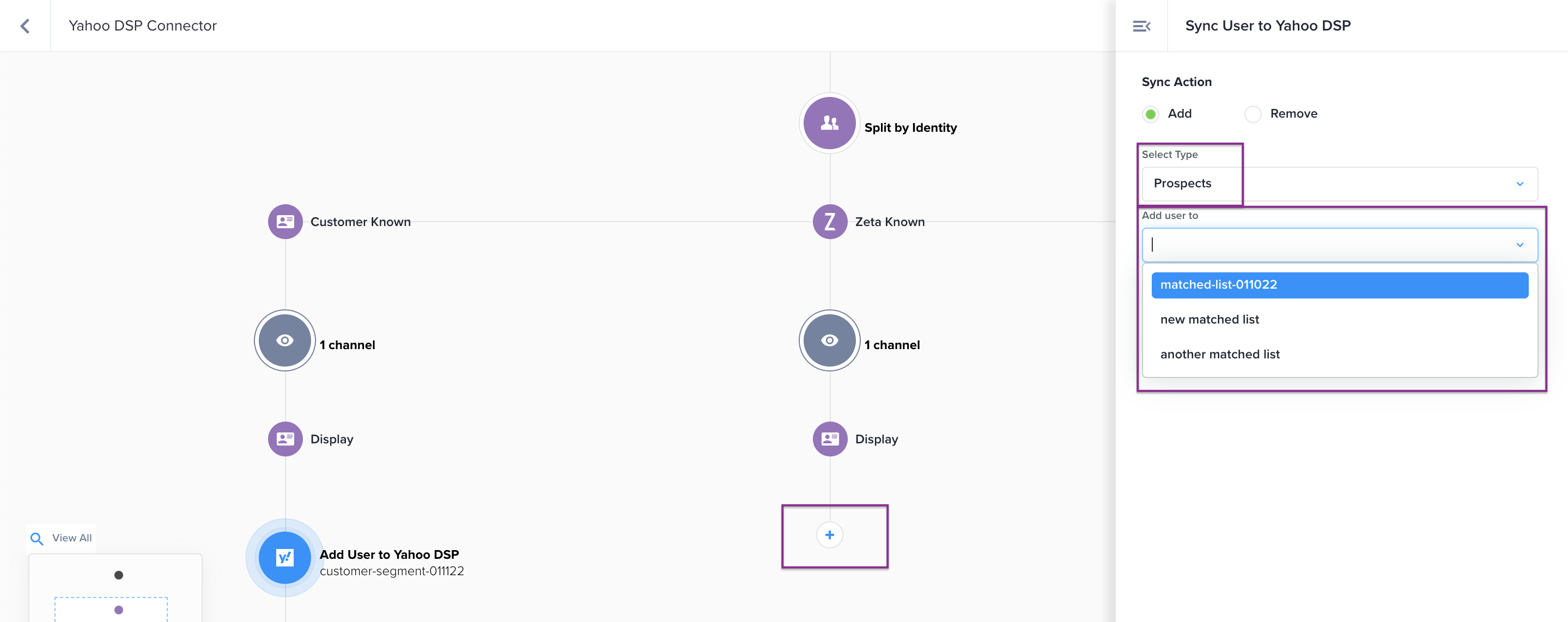
5. Once selected, click on Add To Experience and it will show up on the canvas as an Action node.
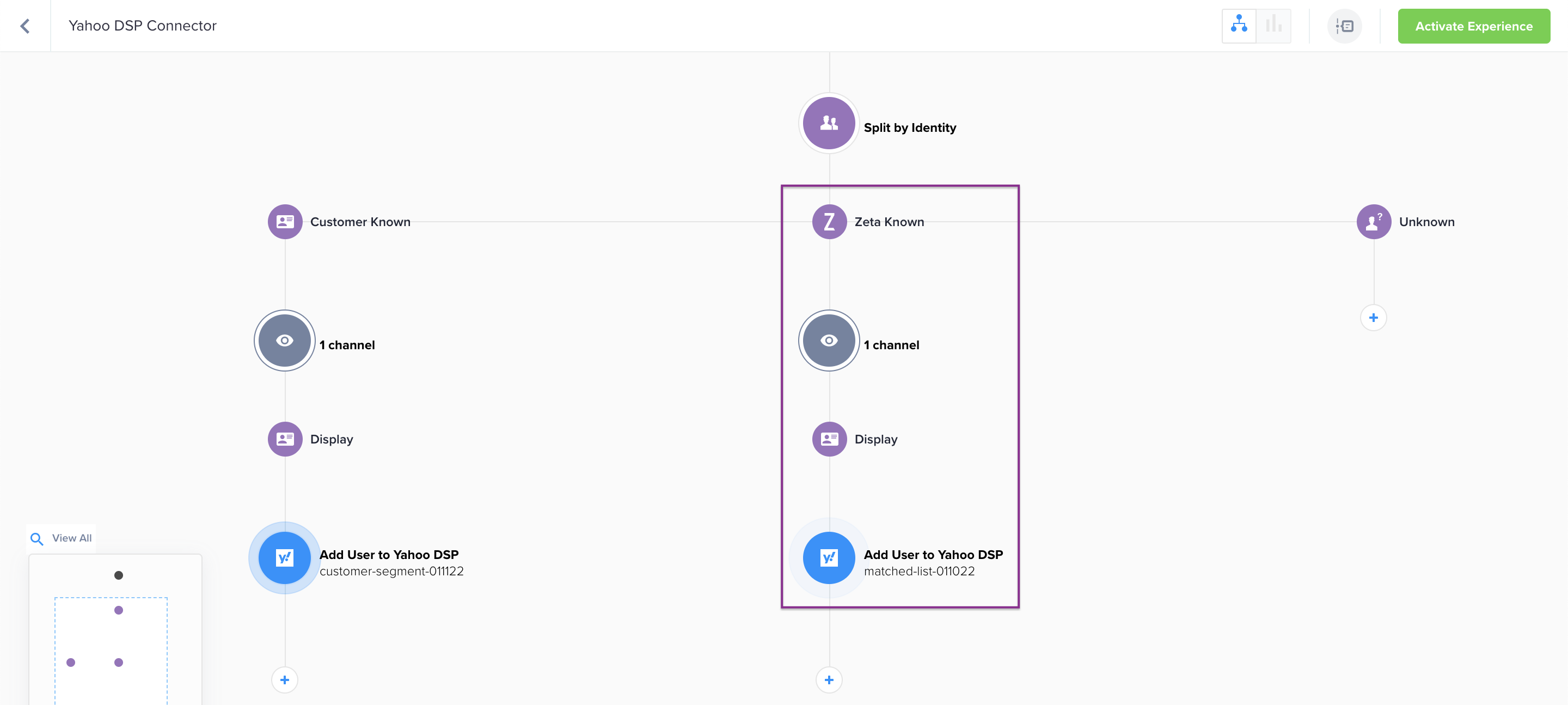
While you can add a Sync to Yahoo DSP node without using the Split by Identity feature, don’t forget to account for this when building your experience. You should select the Audience Type that best fits your use case in a given workflow.
