Types of Broadcast Campaigns (by Launch Type)

Broadcast campaigns in the Zeta Marketing Platform (ZMP) can be launched in multiple ways depending on your needs. Each launch type offers flexibility in how and when your message reaches your audience. Below is an overview of the different broadcast campaign launch types available, with guidance on when to use each.
Time-Based Broadcast Campaigns
Time-based Broadcast Campaigns (One-Time and Recurring) can be set up by using the Launch Type: Broadcast at a specific time.
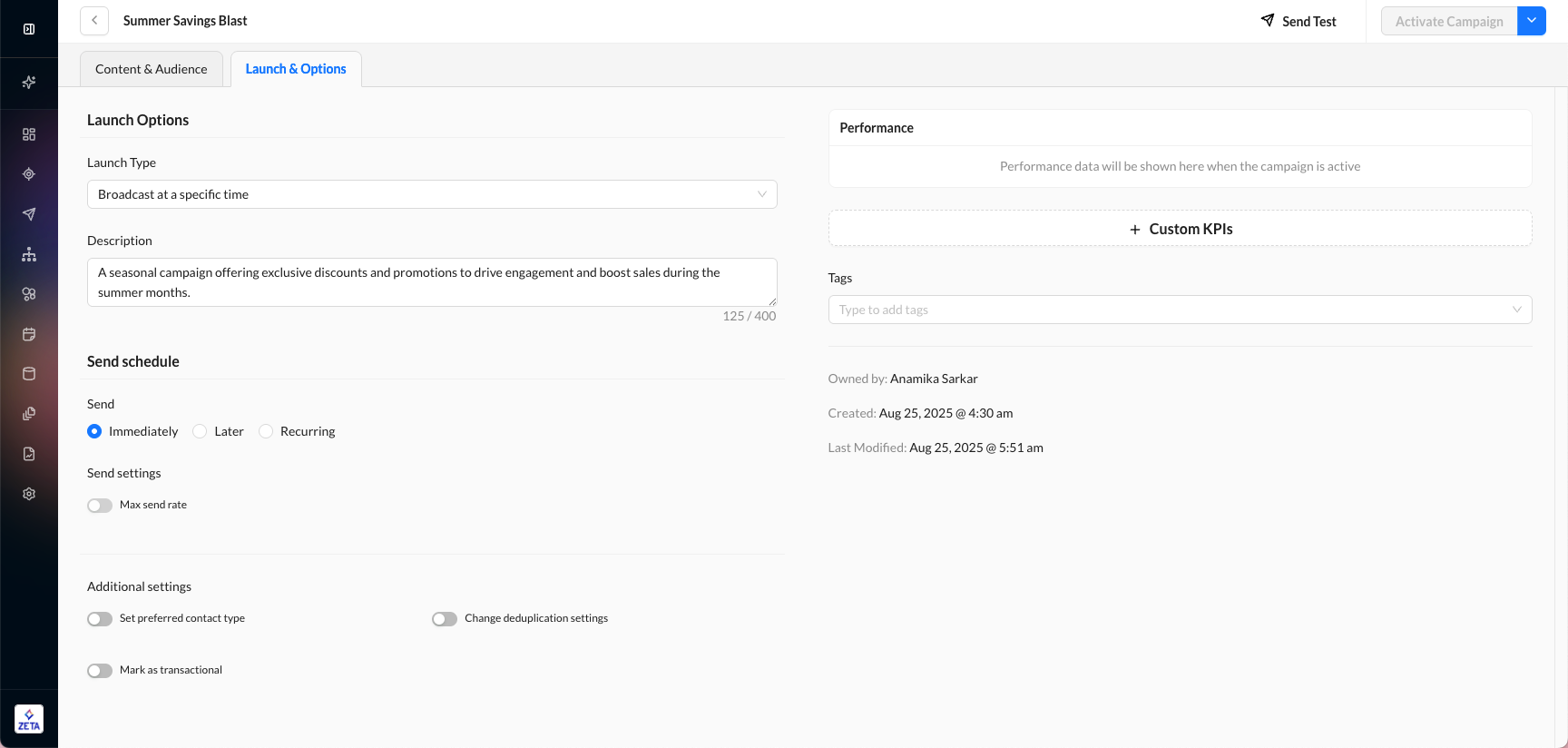
One-Time
A one-time broadcast sends your campaign just once at a specific time.
Immediately – The campaign begins sending as soon as you click Activate.
Later – You can schedule a future date and time for delivery.
Broadcast at a specific time: When Prime Time is deselected and Send Later is selected, the default time for the broadcast campaign to be sent will be 1 hour from the current time unless you input the time of your preference under Send On.
Files remain in the one-time campaign folder for 30 days before they are archived.
Recurring
A recurring time-based broadcast campaign can be set up the same way as a one-time campaign by selecting the Recurring radio button. With recurring campaigns, please ensure that one or both of the following are true:
You have a dynamic segment to avoid sending a message to the same person every time.
You have dynamic content that changes regularly, to avoid sending the same content to the same people every time.
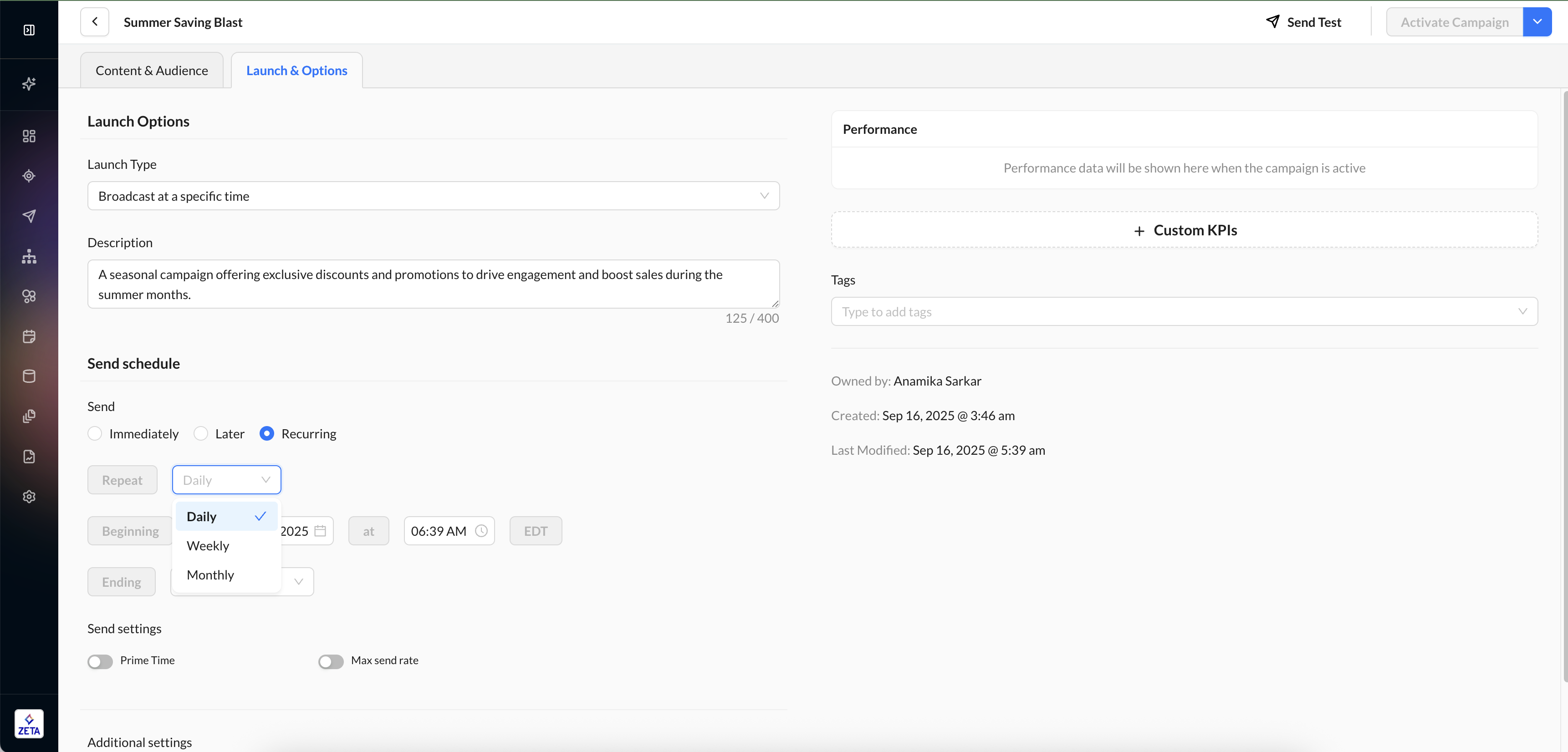
With recurring time-based campaigns, you are given 3 options of occurrence:
Daily - You may choose what time of the day you want to send the campaign every day.
Weekly - You may choose what day of the week and time of the day you want to send the campaign every week.
Monthly - You may choose what day of the month and time of the day you want to send the campaign every month.
Best for: newsletters, weekly updates, or ongoing communications.
Make sure the campaign is activated before dropping a file for the campaign. Scheduled or not, the file dropped for an inactive campaign will not launch the campaign when activated. In cases where a file is dropped while the campaign is inactive, please activate the campaign first and then re-drop the file.
File-Drop Recurring Campaigns
File-drop recurring campaigns allow you to trigger a campaign to an audience in a file at the time the file is dropped onto a server. The Launch Type needs to be set as Broadcast when the file is dropped to a server.
When setting up the campaign, a dedicated FTP location is set up to accept files that will trigger this campaign. The Content portion of the campaign flow remains unchanged but does allow you to personalize the message via additional columns found in the File-Drop Campaign.
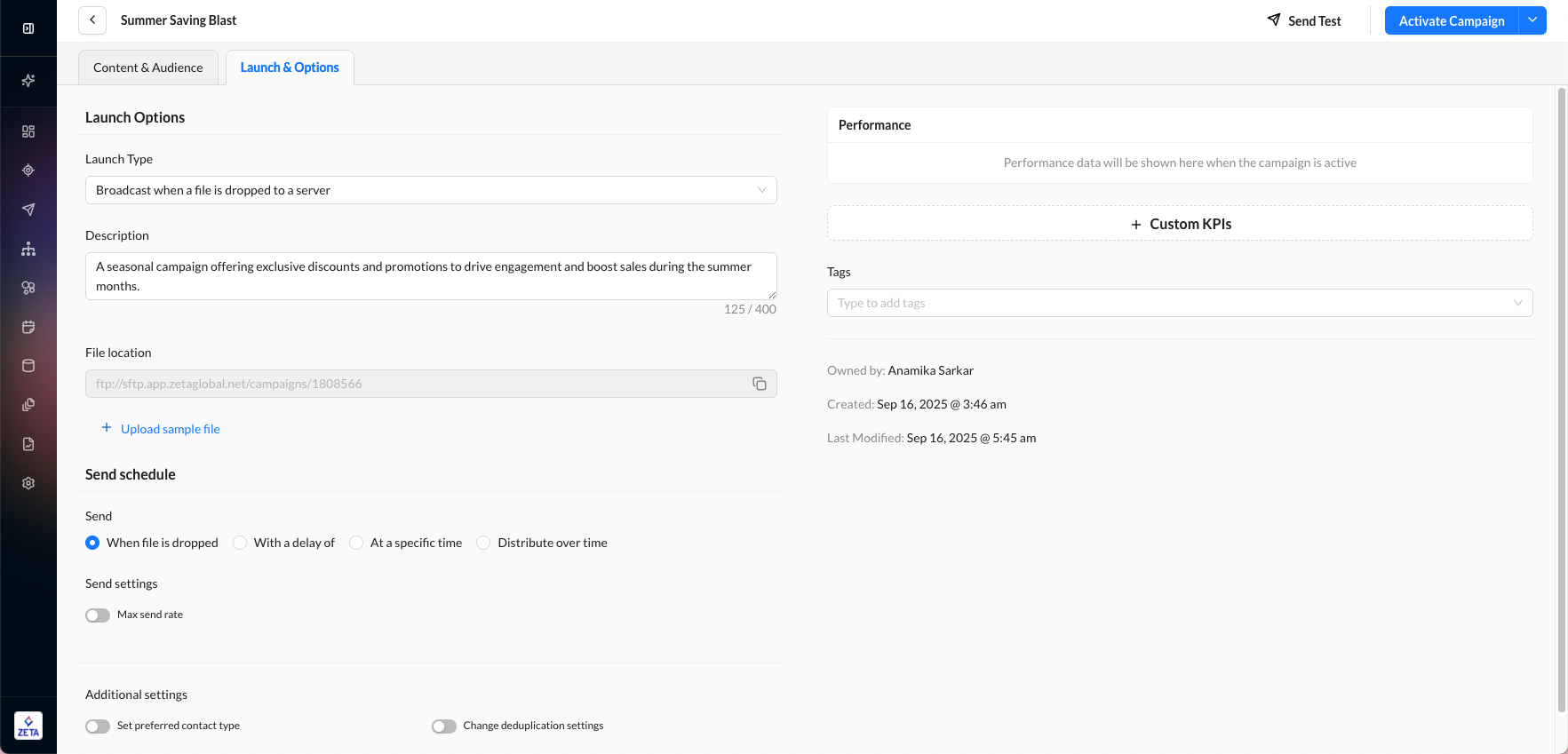
The campaign remains the same, but you can personalize messages using additional data columns in the file.
Best for: data-driven sends that depend on regularly updated subscriber lists.
When double quotes are used to enclose fields, it's necessary to escape a double quote within a field by preceding it with another double quote.
Learn more on https://stackoverflow.com/questions/17808511/how-to-properly-escape-a-double-quote-in-csv
In case of delays from the UI, ZMP has a log refresh every 15 minutes for the campaigns sent in the last hour; and should reflect within 20-35 minutes. Sometimes, it might take more than an hour to two, depending on the queue size and the volume of high-priority events in the queue for processing.
Scheduling Options
When dropping a file to the server, the campaign can be sent:
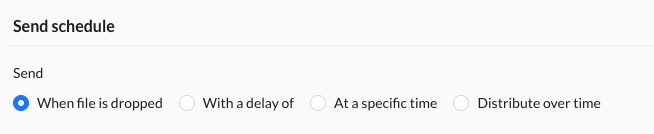
When a file is dropped - The campaign will begin to process and launch immediately when it recognizes that the file has been transferred to the server.
With a delay of - The campaign will begin to process after some amount of time has passed (hours, days).
At a specific time - This allows the campaign to wait until a specific time and an optional specific day of the week before processing and sending.
Distribute over time - This allows you to regulate the campaign's send rate by specifying how much of the total volume should be delivered each hour within a defined time window.
For example, users can configure the system to send 10% of the campaign per hour from 9 AM to 6 PM, ensuring a gradual rollout instead of sending the entire campaign at once.
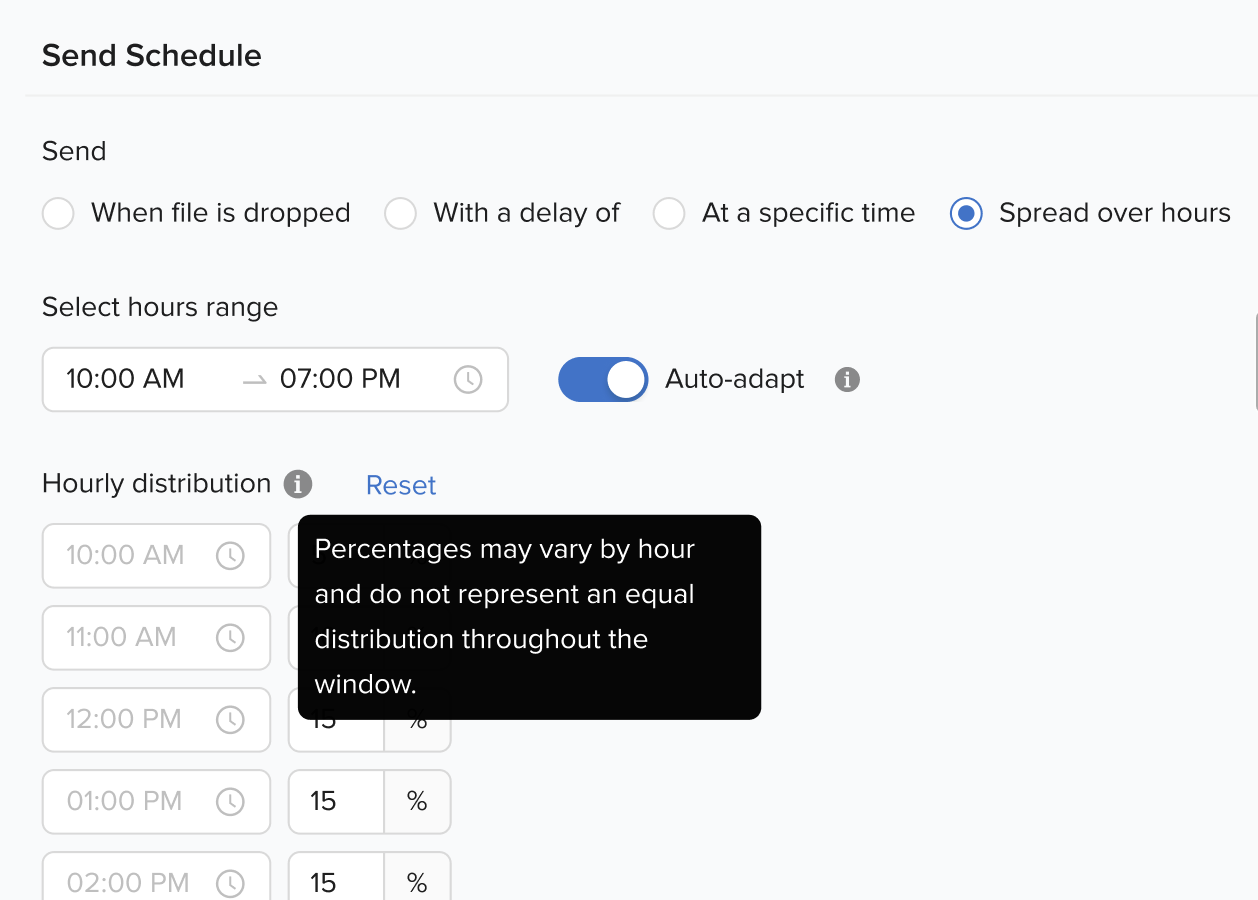
For scheduled campaigns, the system pre-caches the users in the excluded segment 4 hours prior to the scheduled time. Any users added to the segment after this time will not be included in the campaign computation. If a user is added approximately 3 hours before the computation time, they will not be excluded from the campaign.
Loading a Sample File
You can upload an example file from your computer to render what the dropped file will look like. This sample file will aid in the audience selection process, further helping you to pre-populate properties for easier targeting.
An example of a sample file:
user_id | first_name | loyalty_flag | |
|---|---|---|---|
John | Y | ||
Davidson | Y | ||
Vlad | N |
user_id is a mandatory column when uploading files for file drop campaigns.
user_id needs to be lowercase.
Accounts set up with email as a key should also include the email address in the user_id column.
The presence of multiple user_ids associated with a single email address can impact the final count, leading to a higher campaign count compared to the file. It is crucial to ensure that the first_name and last_name are accurately linked to their respective email addresses when updating user information. This will help maintain data integrity and avoid any discrepancies.
Variations in Audience Selection
For a single-version campaign, no audience selection is needed, as everyone in the file will receive the single version of the content that exists in the campaign. However, for multi-version campaigns, you can use the properties of the file to determine who will receive which version.
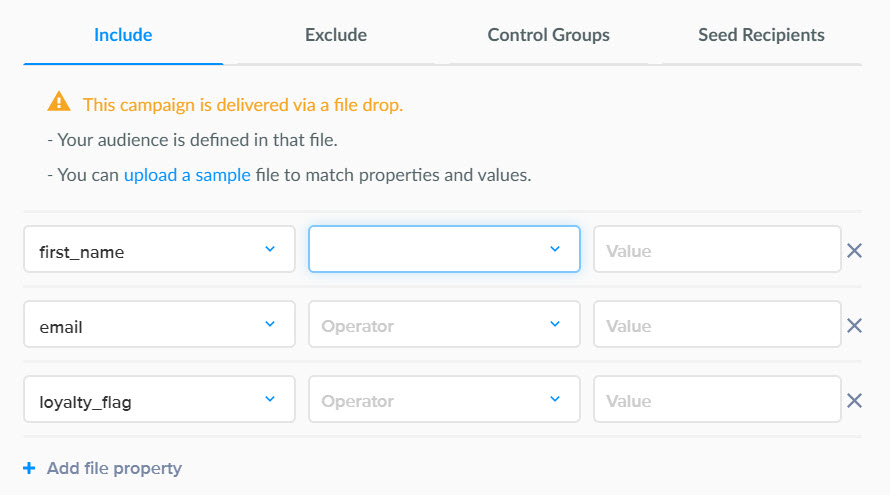
The promo code will not render to the seed version of the email.
One-Time File-Based Broadcast Campaigns
This campaign type allows you to use a recently received file of subscribers as an audience for a broadcast campaign, without having to set the campaign up before the arrival of the file. The Launch Type for this campaign is Broadcast based on a file. Although the scheduling options are more similar to time-based campaigns, the audience selection is more similar to that of the file-drop campaigns.
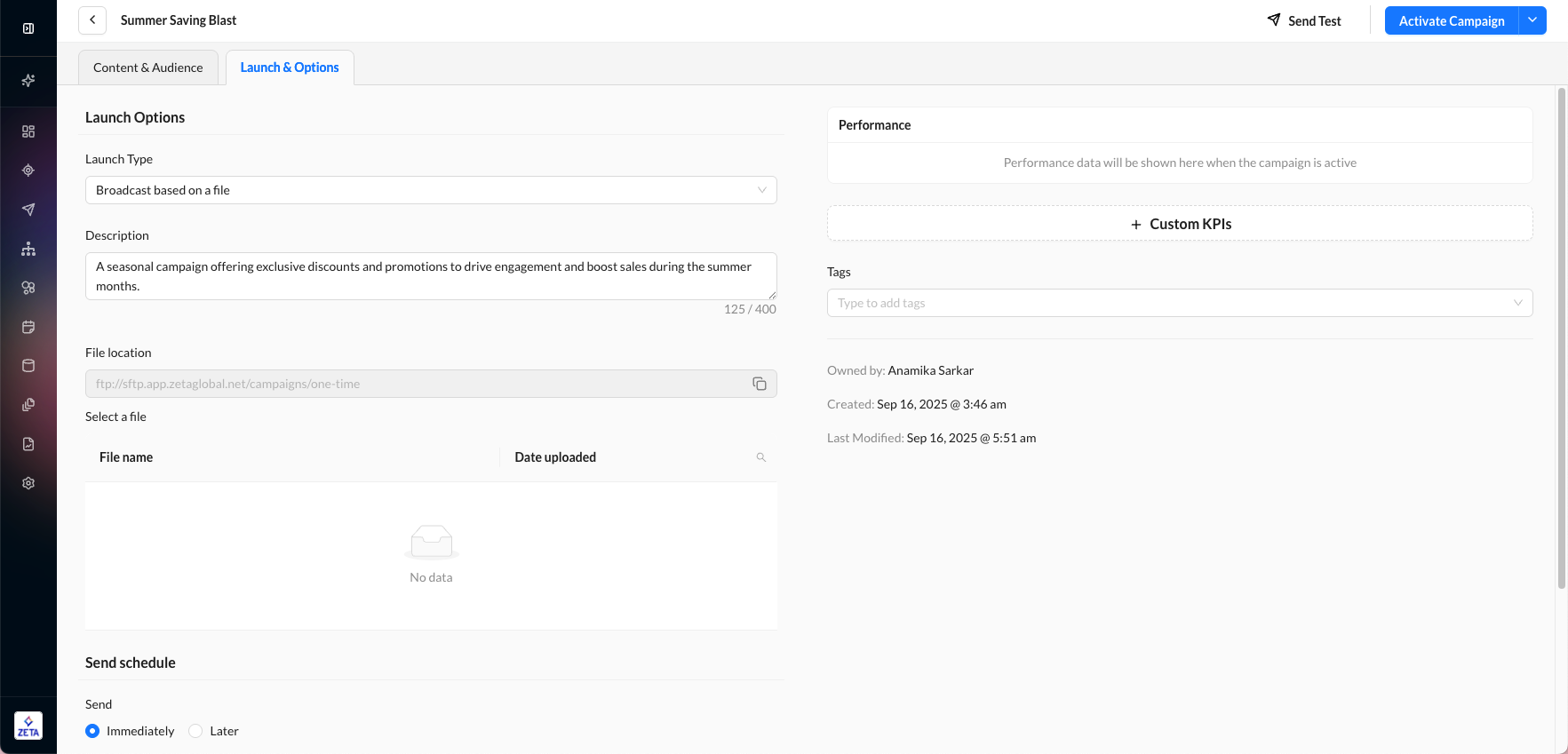
Scheduling Options
When dropping a file to the server, the campaign can be sent:
Immediately - This will begin sending the campaign upon clicking on Activate.
Later - This will give you the option to set a date and time for the launch.
Loading a Sample File
The sample file should allow the user to upload an example file from their desktop of what the dropped file will look like. This sample file will help in the Audience Selection process so that we can pre-populate properties for easier targeting.
An example of a sample file:
first_name | loyalty_flag | |
|---|---|---|
John | Y | |
Davidson | Y | |
Vlad | N |
Variations in Audience Selection
For a single-version campaign, no audience selection is needed, as everyone in the file will receive the single version of the content that exists in the campaign. However, for multi-version campaigns, you can use the properties of the file to determine who will receive which version.
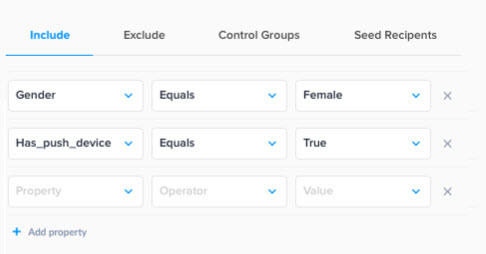
Deduplication Settings
Skipping deduplication allows duplicate users to receive multiple campaigns. You can easily change deduplication settings in your file and query-based campaigns by turning on the Change deduplication settings toggle within the Launch & Options tab of the Campaign Builder.
Enabling the Allow duplicate people toggle in a file-based campaign allows recipients with multiple entries in a file to receive the campaign multiple times.
Enabling the Allow duplicate people toggle in a query-based campaign allows recipients with multiple entries from an external segment to receive the campaign multiple times.
When the same user exists on two different query-based segments and both segments are included as an audience, the de-duping would still be applied.
Reach out to your account team if you want this feature enabled for your ZMP instance.
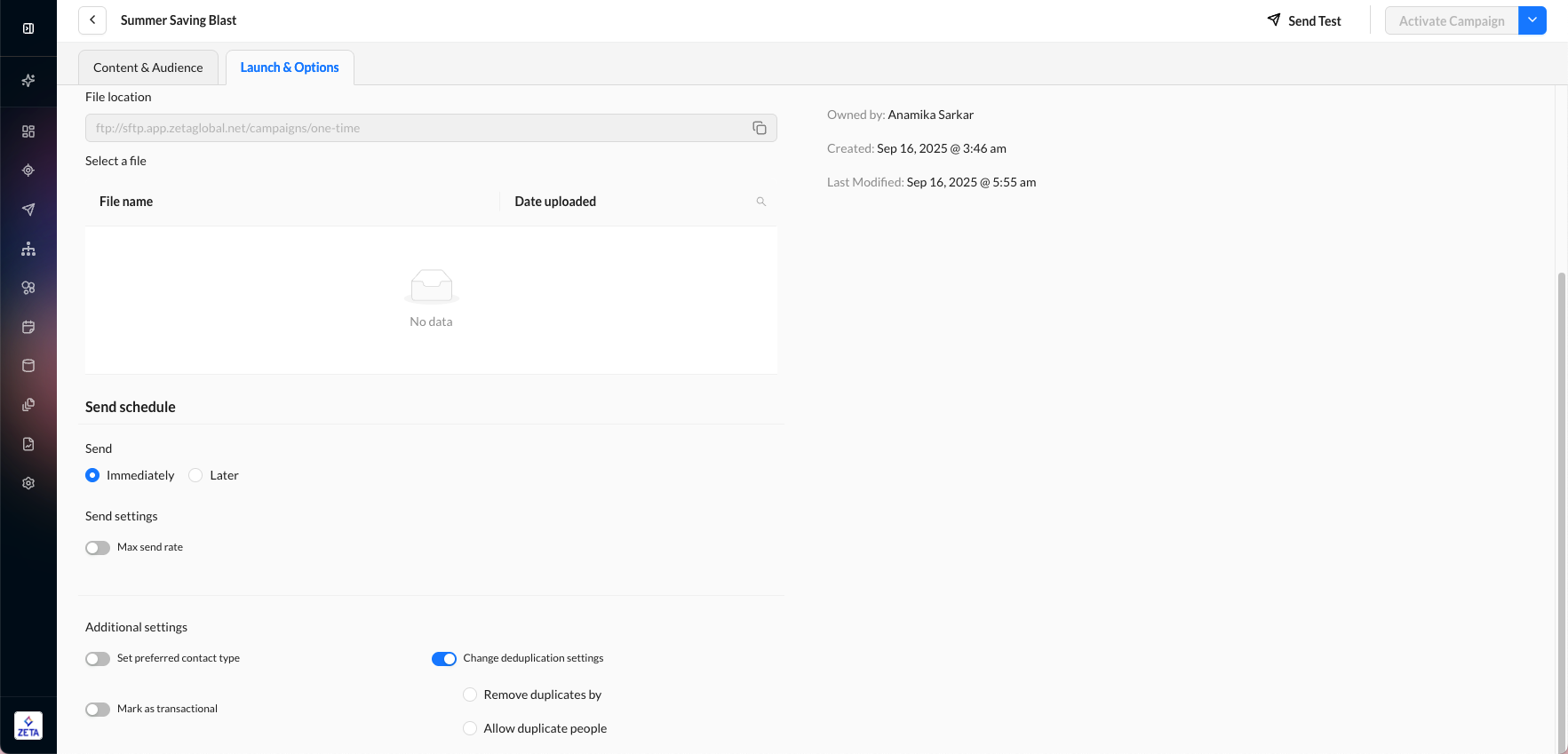
Enabling the Remove duplicates by toggle disables the Allow duplicate people toggle, and vice versa.
In order to allow duplicates, the user_id and email can be the same, but must have at least one minor difference in the input data. ZMP doesn’t allow multiple identical lines in the input file.
To avoid encountering errors during campaign activation, it is advisable to create a new Broadcast campaign instead of duplicating an existing one, unless it is necessary (such as being unable to deploy due to a technical issue as recommended by the support team). By following this recommendation, you can minimize the chances of encountering errors and ensure smooth campaign activation.
API-Triggered Broadcast Campaigns
This type of broadcast campaign can be triggered via an externally facing API. This campaign type is particularly useful for global events that affect a large number of people, such as concerts or weather-related communications.
API-triggered broadcast campaigns can be launched by setting up the Launch Type as Broadcast on API request. Within the request body of the API, you can pass over name-value pairs that can be used to dynamically input content relevant to the global event.

Sample API
You can get the Sample API code on the Campaign Settings page by clicking on Get Sample Code, or visiting http://docs.zetaglobal.com/docs/send-api-broadcast-campaign for more details.

Send Options
You have three options when you want to trigger the campaign:
Option | Image |
|---|---|
On API request | The campaign will start sending immediately after the API request is received.  |
With a delay of | The campaign will start sending after some delay. 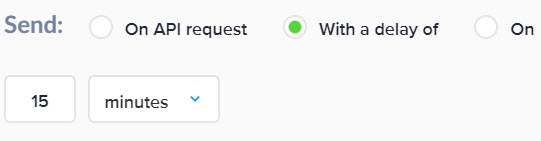 |
On | The campaign will delay until a specific time on a specific day of the week. 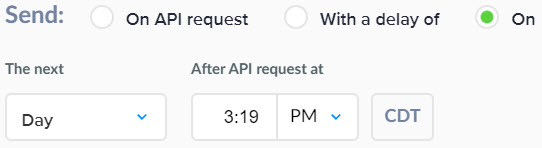 |
Audience
By default, the campaign will be sent to the segments and lists that are assigned to the campaign. However, we also offer an option to change the audience from within the API call itself. The Use audience from API option in the UI will allow you to activate the campaign without including segments or lists for the campaign.
The campaign will be auto-archived after 30 Days
To avoid encountering errors during campaign activation, it is advisable to create a new Broadcast campaign instead of duplicating an existing one, unless it is necessary (such as being unable to deploy due to a technical issue, as recommended by the support team). By following this recommendation, you can minimize the chances of encountering errors and ensure smooth campaign activation.
