Tell Me More about Website Personalization in the Zeta Marketing Platform
Overview
The Website Personalization product built on top of the Zeta AI Platform, works by repeatedly building a combination of algorithms and automatically optimizing coefficients and selecting the right algorithm for the job, and doing this millions of times per day, so your customers can see the content that is most engaging to them.
The new set of features comes with a simple and intuitive visual interface to orchestrate multiple placements across the site, deploy business rules with a comprehensive set of resource filters, see near real-time performance metrics, and implement retail-focused contexts such as Matching/ Alternative recommendations for a displayed product.
How to enable this feature for an account
Users with System Administrator role in ZMP, can navigate to the ‘Features’ Section under Admin - [Account] → Settings, and toggle on the feature by the name “Website Personalization”.[todo]
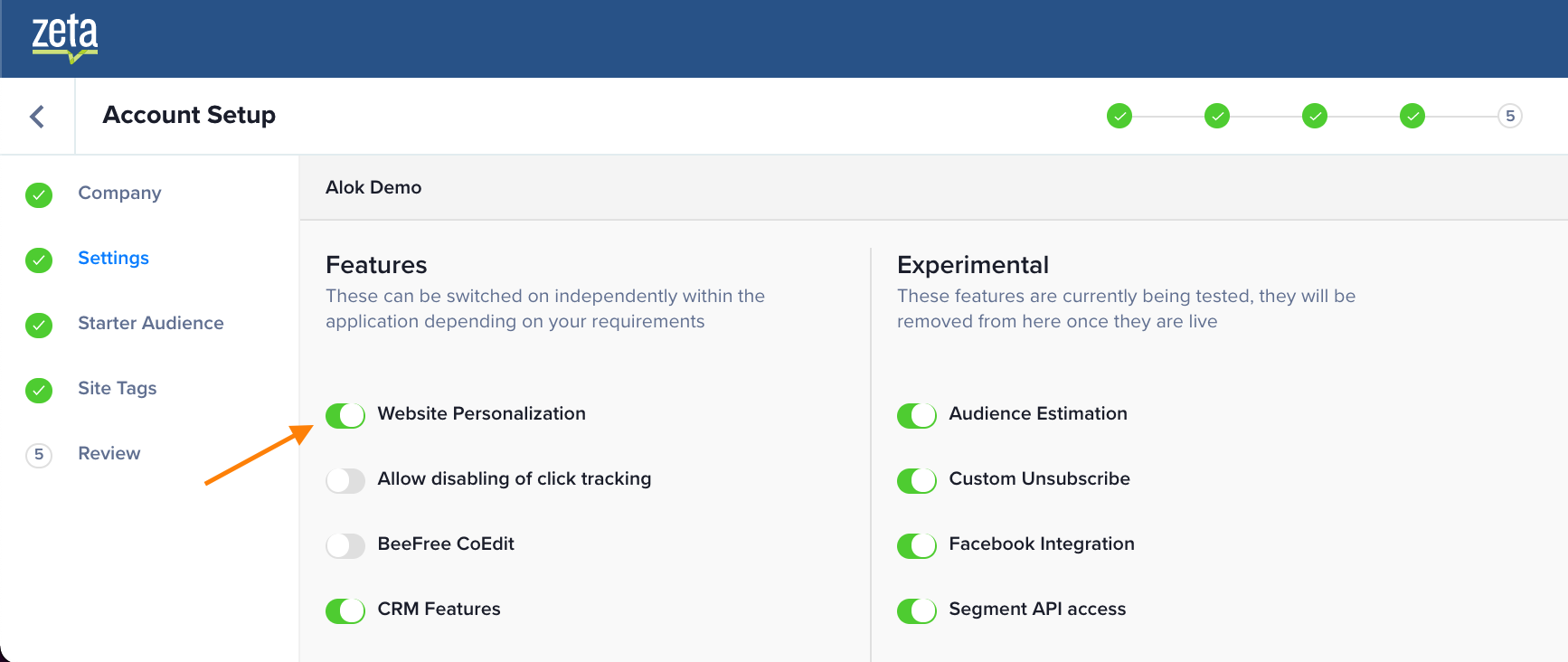
Others who would like this enabled for a customer’s account, can reach out to the respective account manager to get this enabled.
Site Tag
Refer to the Zeta tag documentation guide for more details.
Website - In-Page Campaign
Once the feature is enabled, expand the Campaigns tab on the main navigation and select “Website - In Page” from the subnav.
Click the “New Campaign” button to launch into the campaign creation flow.
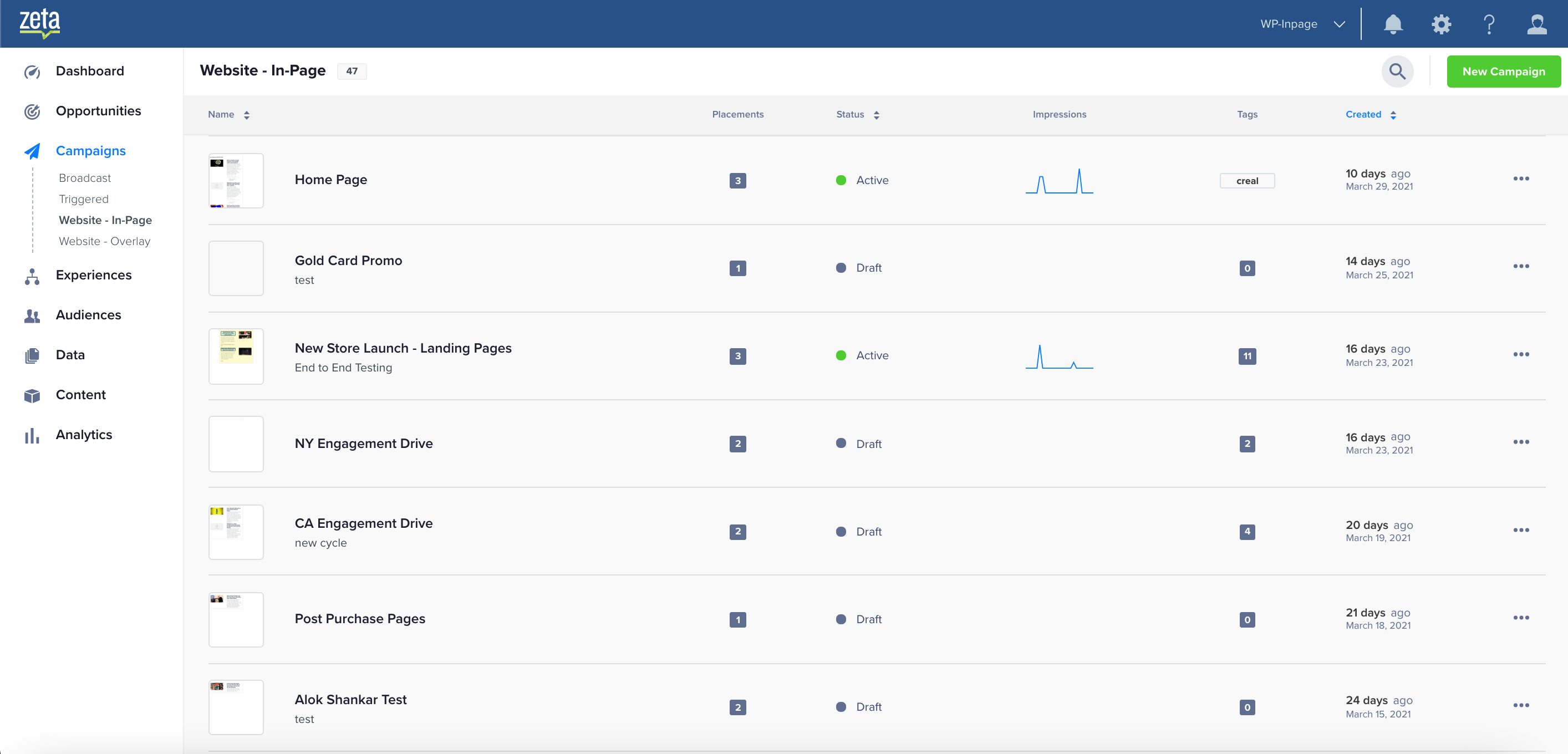
The user will be presented with a simple screen that begins by asking the details about the placement.
The user will need to provide the url of the pages that the placement is tied to and also exclude pages that should not be tried to this placement.
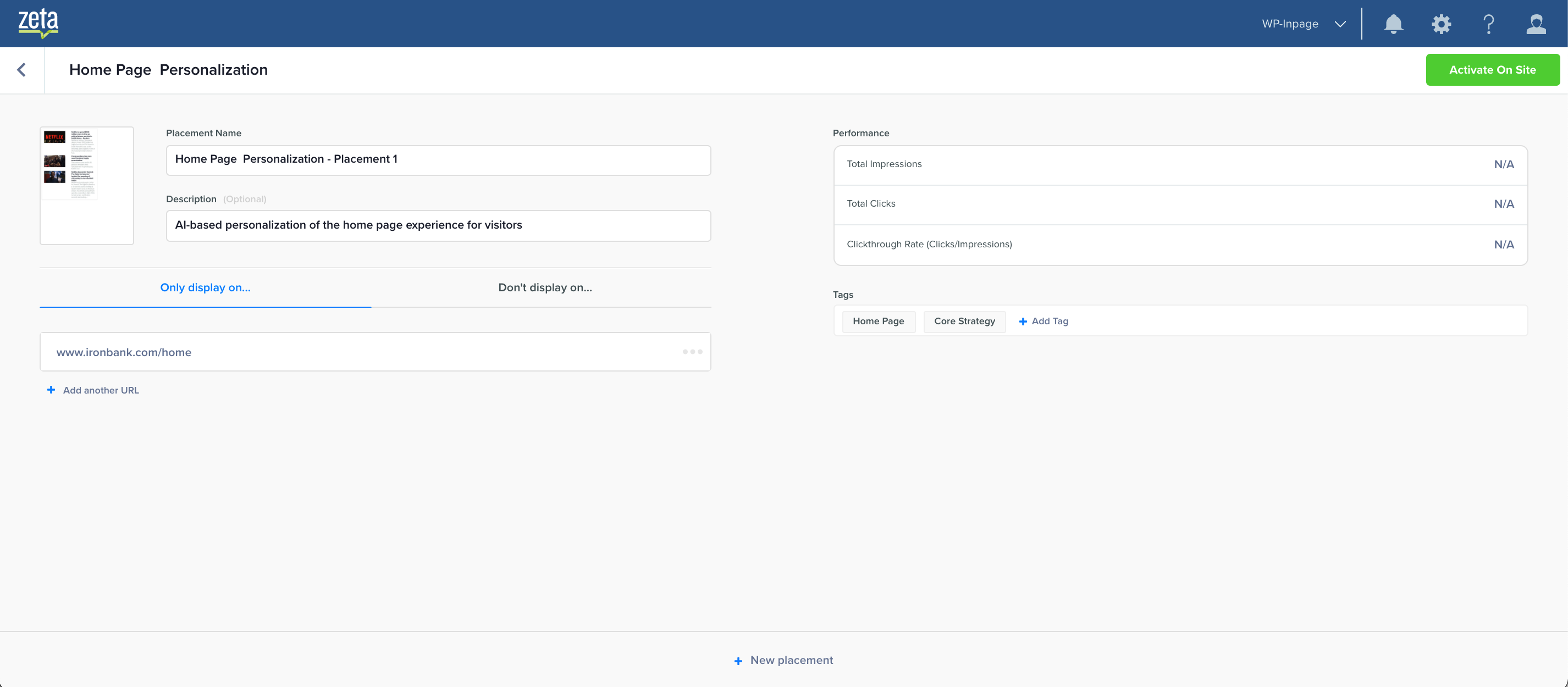
The user can create up to 10 placements per campaign by clicking on ‘New Placement’ while on this page
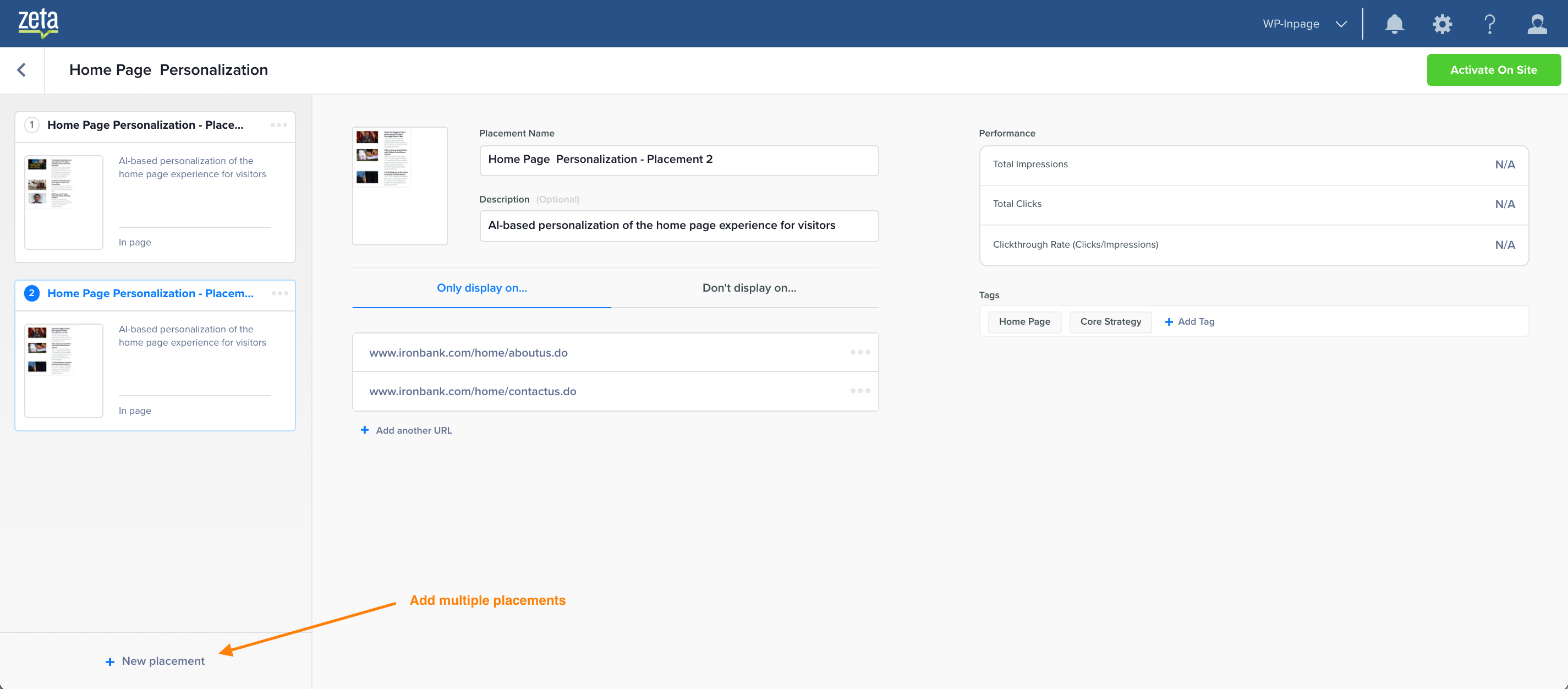
Once the configuration is complete - you can click on the Thumbnail to begin configuring the dynamic content that should be displayed in the placement.
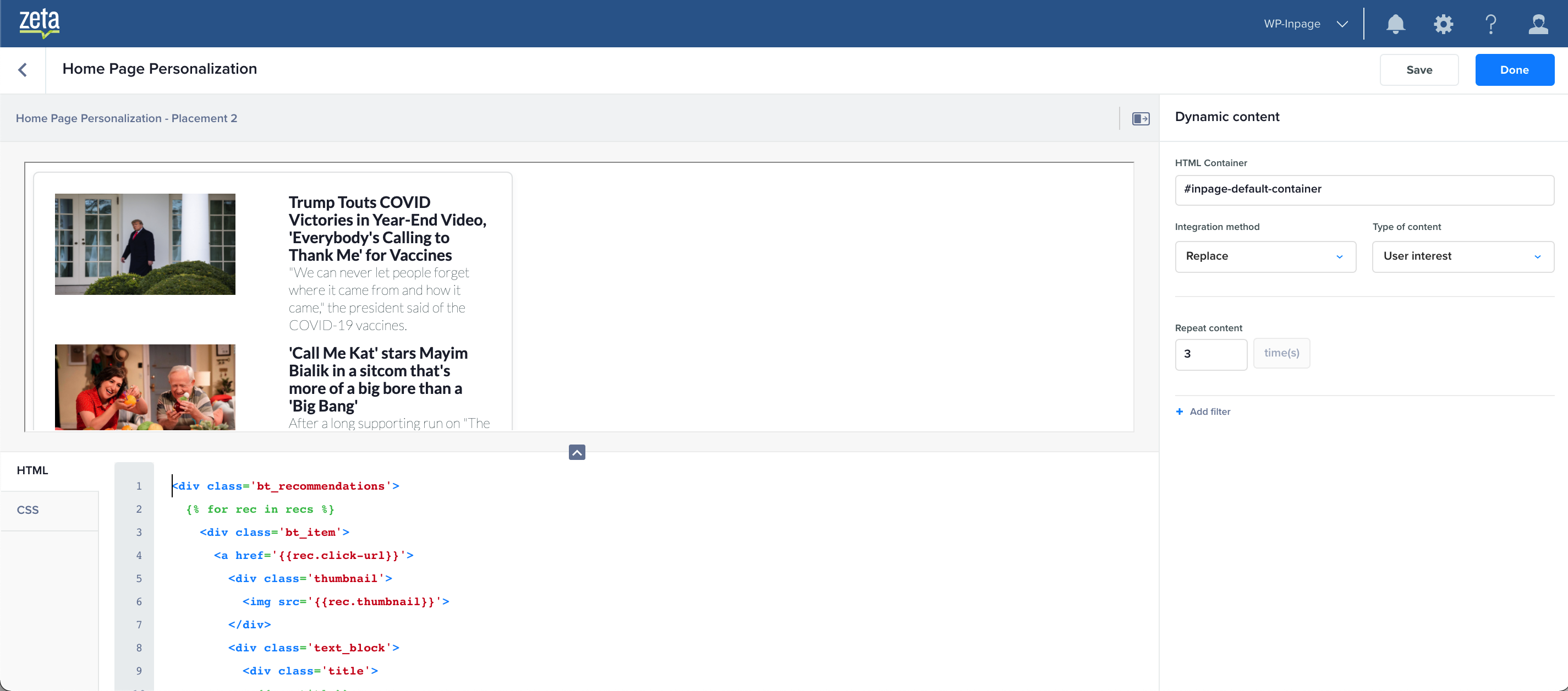
When you launch into the content configuration, you need to provide the following:
HTML Container:
CSS selector for the element on the page where the dynamic content should be positioned. This is a required field. This follows the standard CSS selector pattern. eg. if your page has the following HTML element
<span id="default-container" class="home-page">Home Page</span>You can reference this element by Id as: “#default-container” or by class as ““.home-page
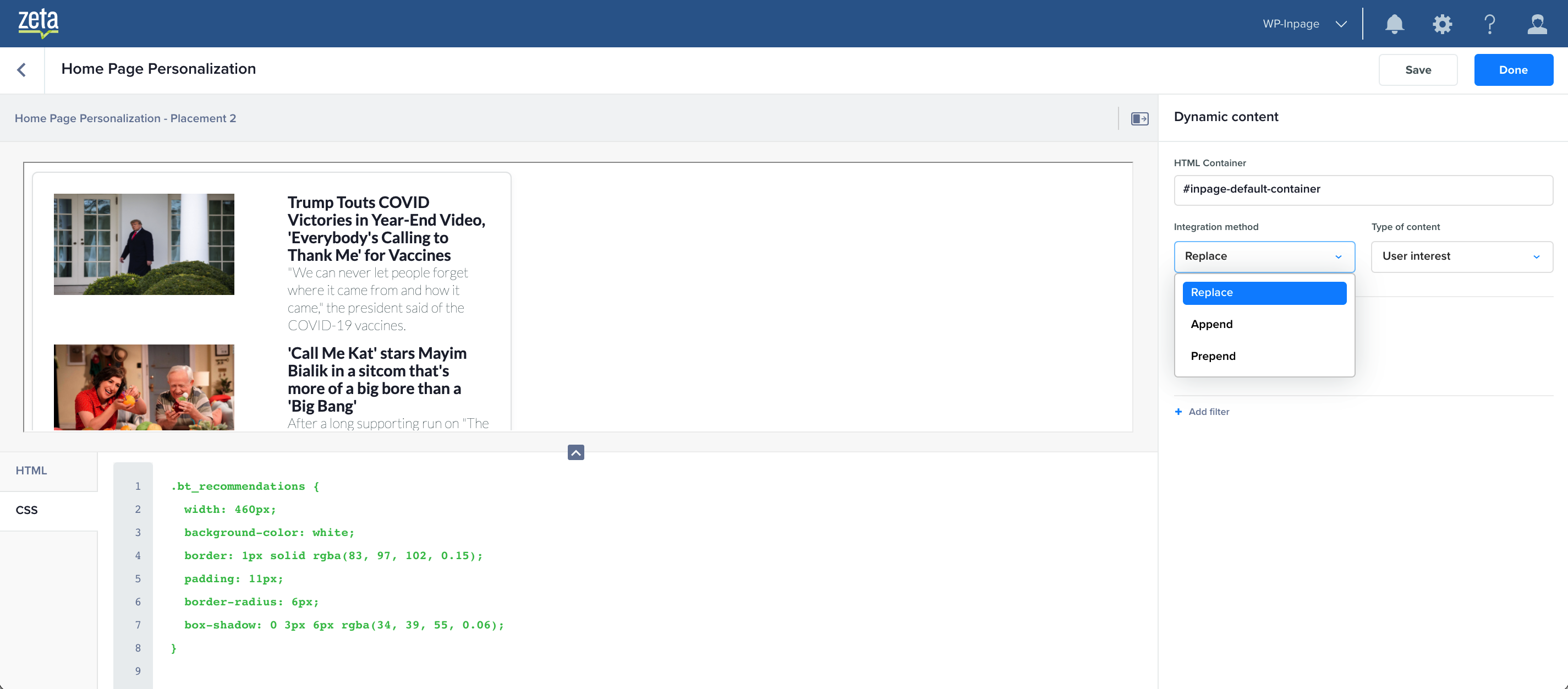
Integration Method:
Use the dropdown to specify whether you’d like the selected HTML container to be replaced, appended or prepended with the dynamic content
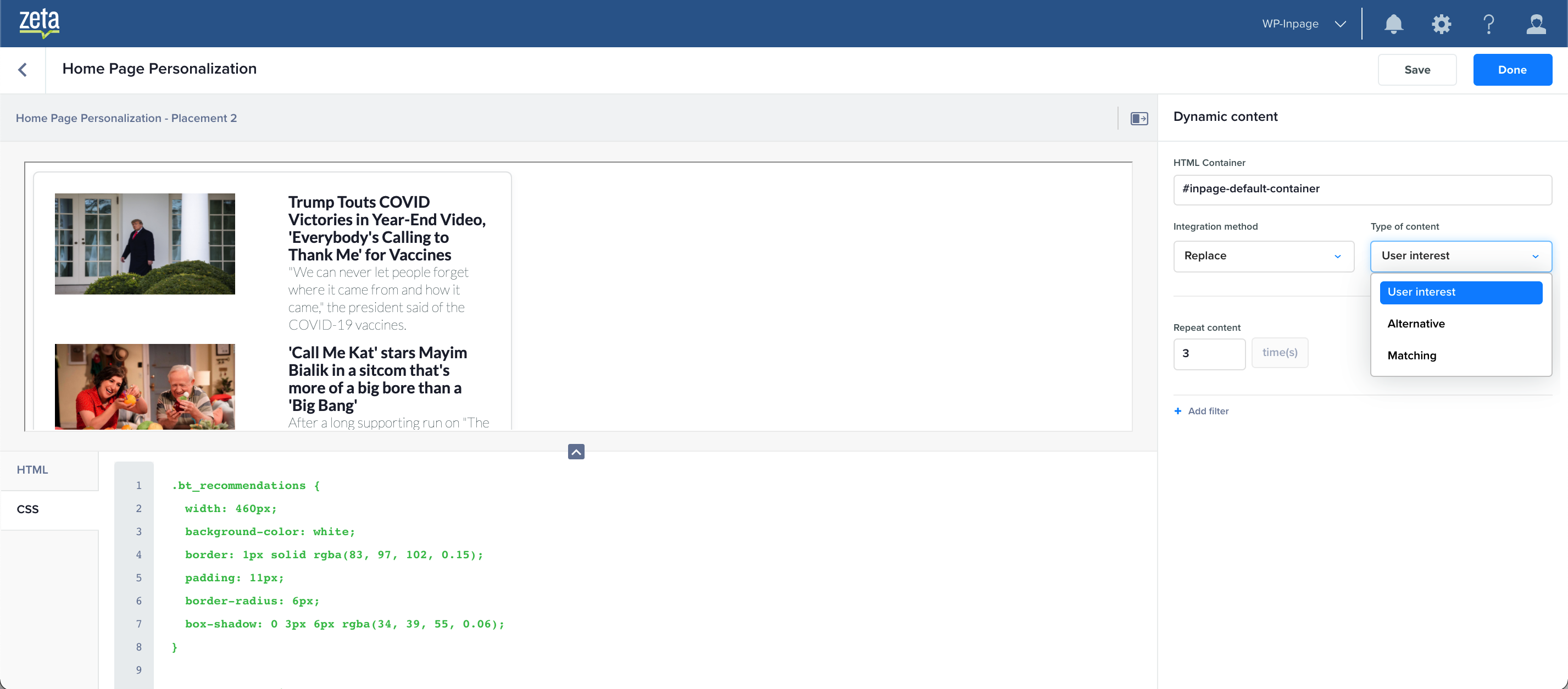
Type of content
ZMP enables you with a set of options to define the AI recommendation context for the dynamic content. These are:
User Interest:
User interest is the default recommendation and intended to present content based on user’s interests as progressively analyzed by Zeta AI. During the initial stages when the AI doe have enough data, this context will render content that's popular across the user base
Matching:
Matching Items recommendations are intended to allow e-commerce customers to provide to their end-users a product browsing/exploration experience that pivots on one or more attributes of a product they've shown interest in. For example, a user looking at a pair of red Nike shoes may access a number of different alternative recommendations based on that seed item, through this route:
More shoes (Matching on Resource Type)
More Nike products (Matching on Brand)
More red products (Matching on Color)
More red shoes (Matching on Resource Type AND Color)
This use case is primarily a search use case, where the expectation is for items to match the specified parameters exactly. It allows the customer to provide seeds (typically the current page, or a featured item of interest) and pivot users to similar products that match the attributes of those seeds.
Alternative:
Alternative Items recommendations are intended to allow e-commerce customers to provide to their end-users a product comparison or pivot experience that revolves around a product they've shown interest in. For example, a user looking at a green shirt may find similar products that they may like instead of that shirt, through this route.
It allows the customer to provide seeds (typically the current page, or a featured item of interest) and pivot users to similar products that match the attributes of those seeds.
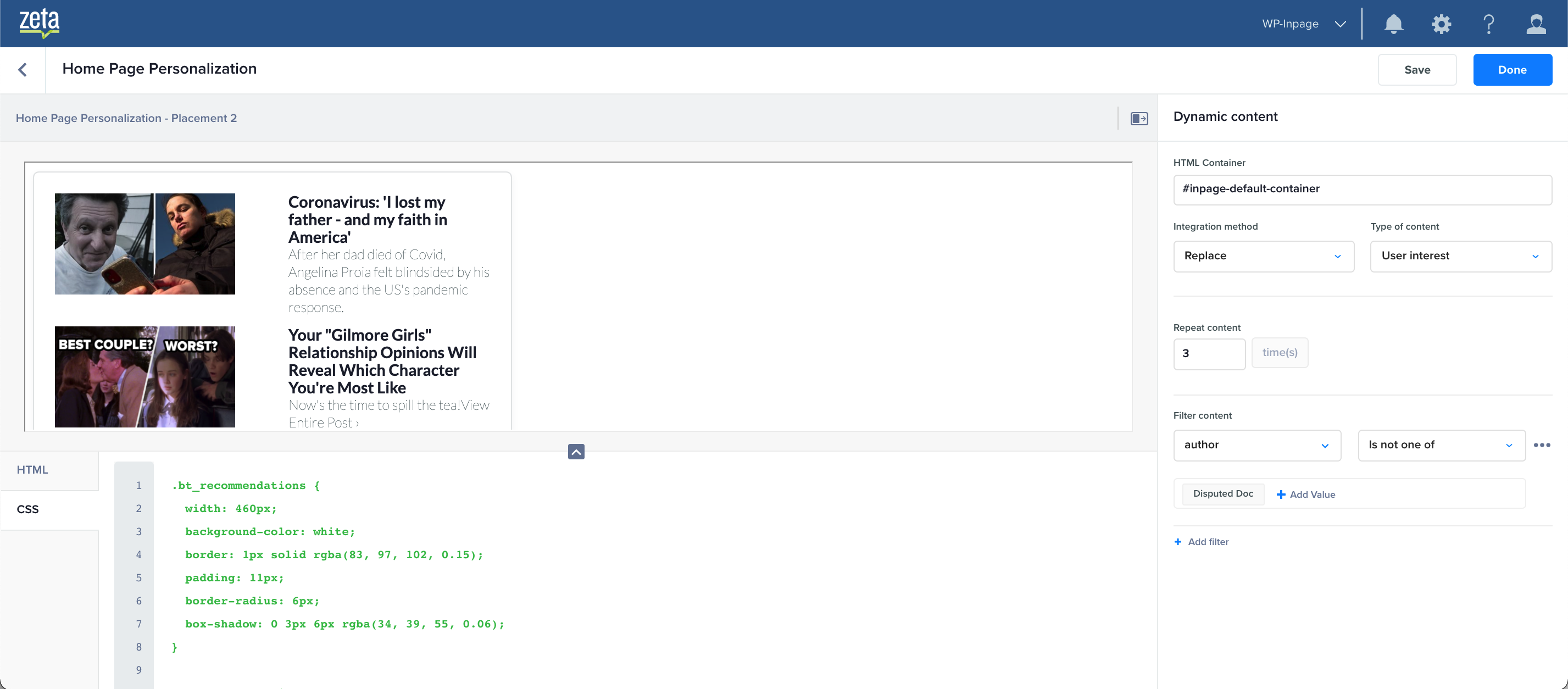
Filter Content
This configuration enables you to implement business rules and filter content based on the metadata attached to the content. e.g. “do not show content that is older than a month” can be implemented by using ‘last modified' within the last 30 days.
You can add multiple filters for a placement.
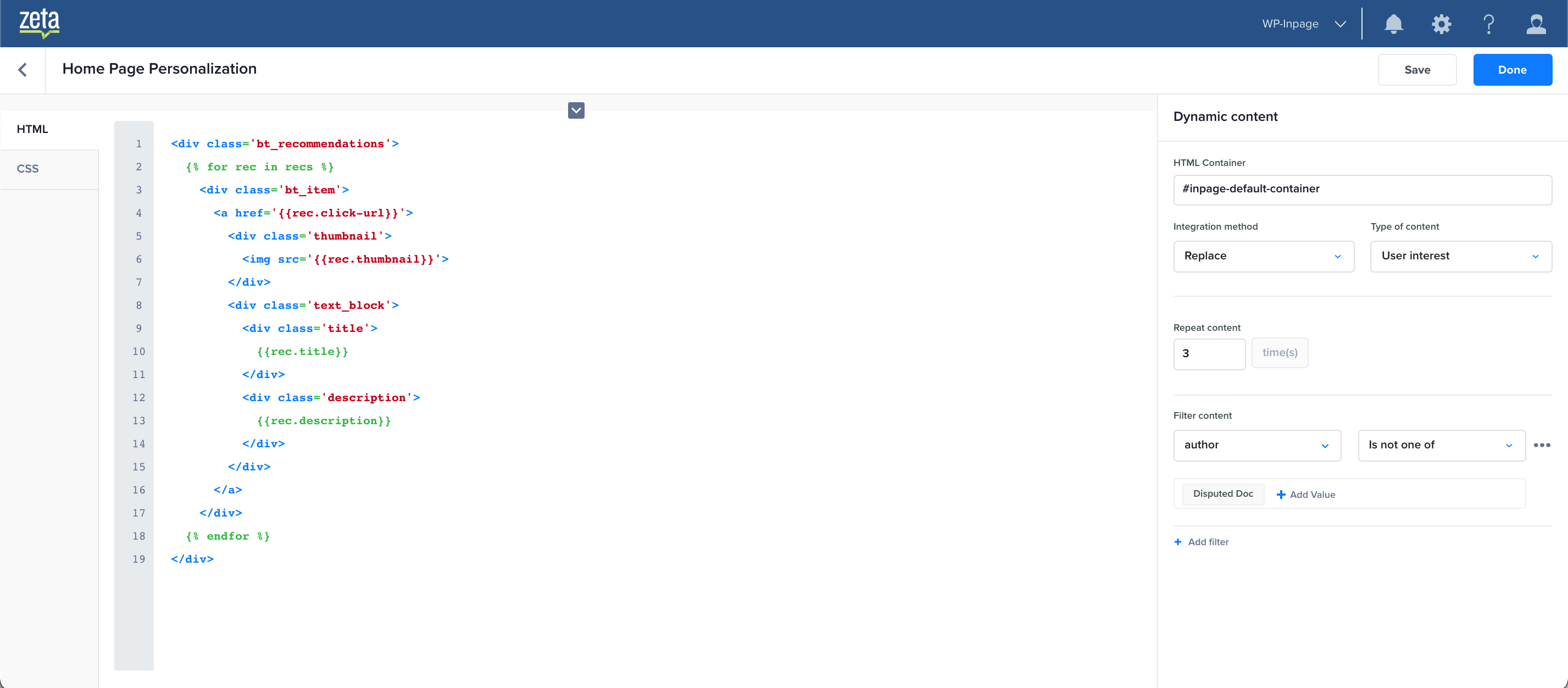
Repeat Content/ Number of Recommendations
This is a numeric value that specifies the number of HTML blocks of recommendation that should be rendered.
HTML/ CSS
The embedded HTML and CSS editors enable you to draft your creative from right within the app or copy-paste existing content and modify them for dynamic parts.
The dynamic portion of the creative is enabled by Zeta Markup Language which provides a recommendation object in a simple form that you can use to retrieve the elements from, and render them in your own style.
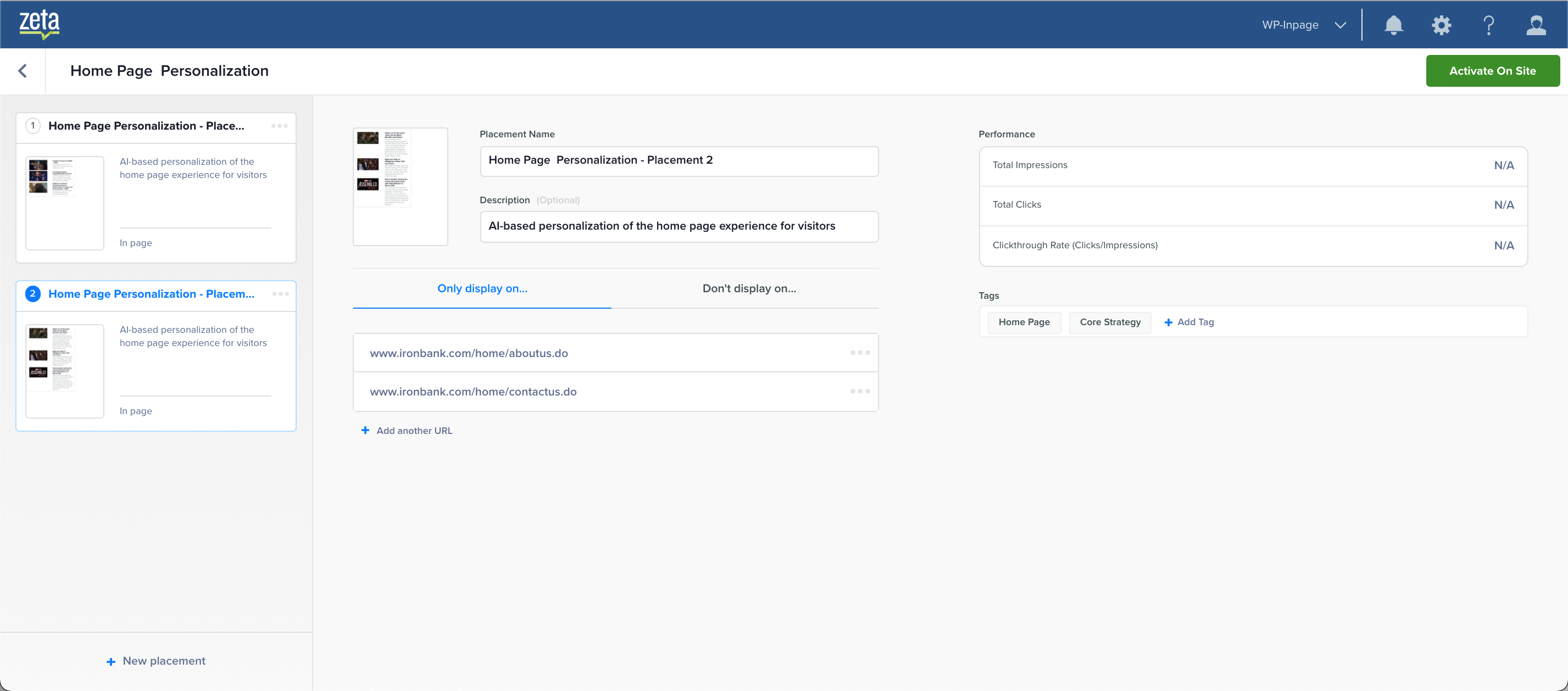
Once a placement is configured, you can choose to add more placements to the campaigns
Once the campaign is fully configured, you can launch the campaign by clicking on ‘Activate On Site’
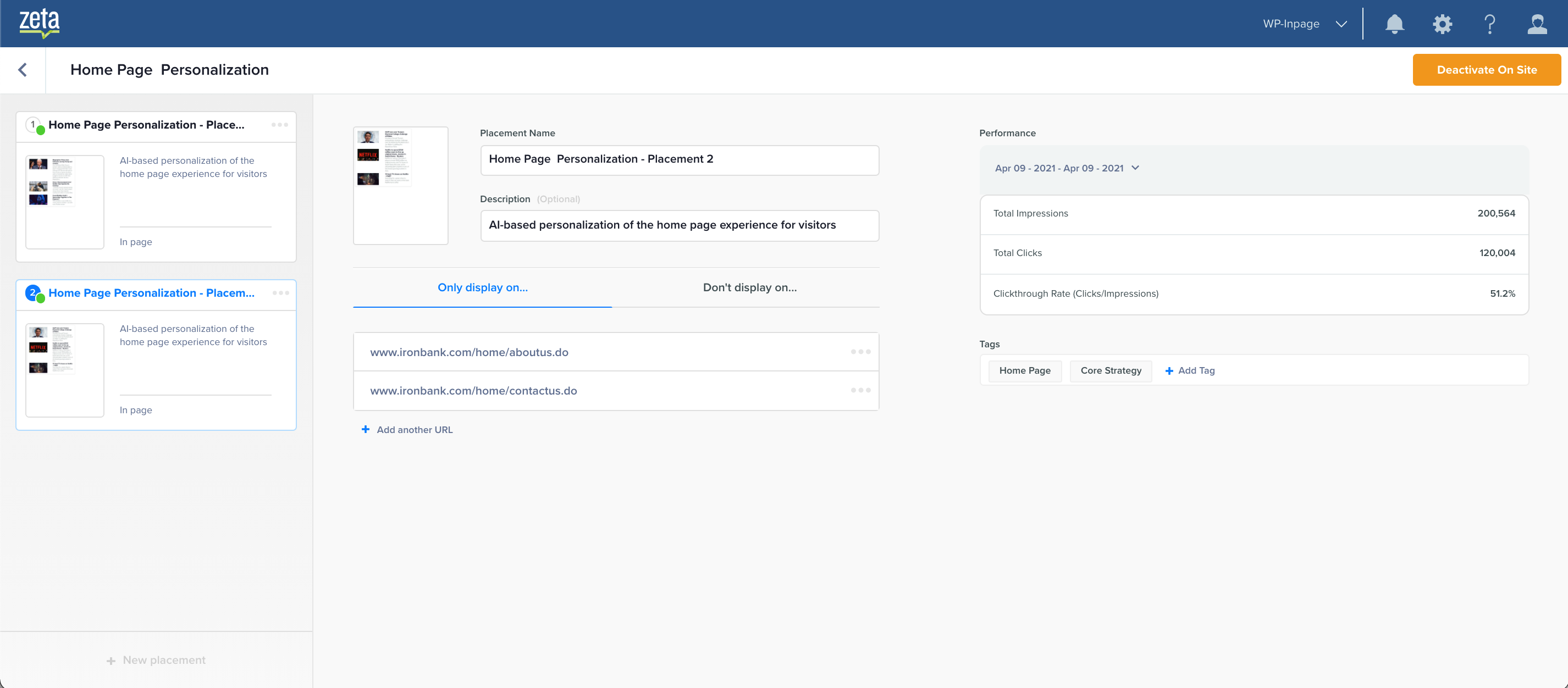
Performance Metric
Once the campaign is activated you will begin to see the performance metric for impressions, clicks and click-through rate reflect next to each placement, as well as a sparkling trend graph on the campaign listing page.
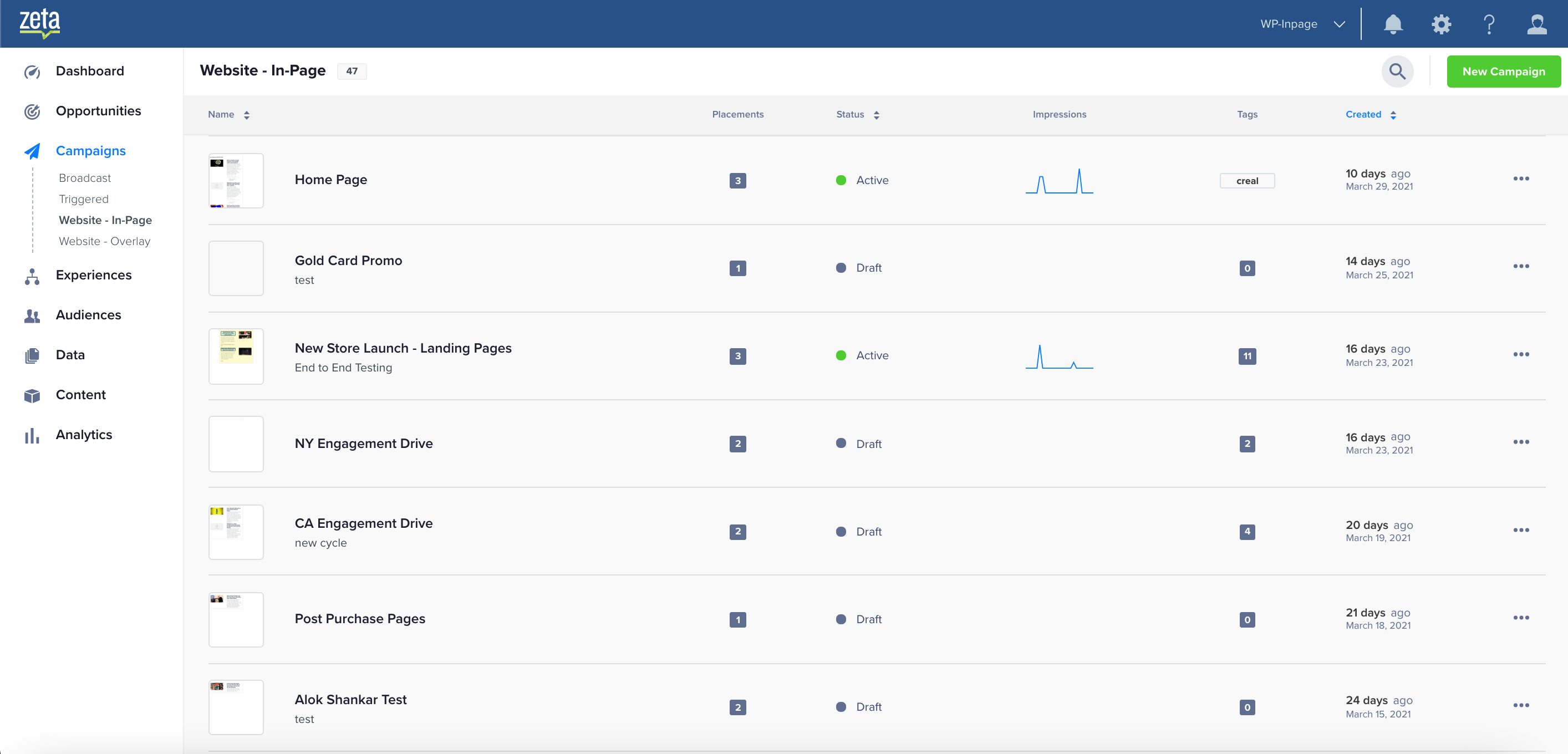
The performance metric can be explored by adjusting the date range selector available on the metric widget.
