Resetting Your Password

Users are humans, so it’s only normal for them to have memory problems and end up forgetting their passwords from time to time. We’re here to ensure you never lose access to your account in the ZMP. Besides validating your identity in the most seamless manner possible, we also keep in mind that our password reset process doesn’t make life any harder for you!
Forgotten Password
1. On the log-in screen, click on Forgot Password.
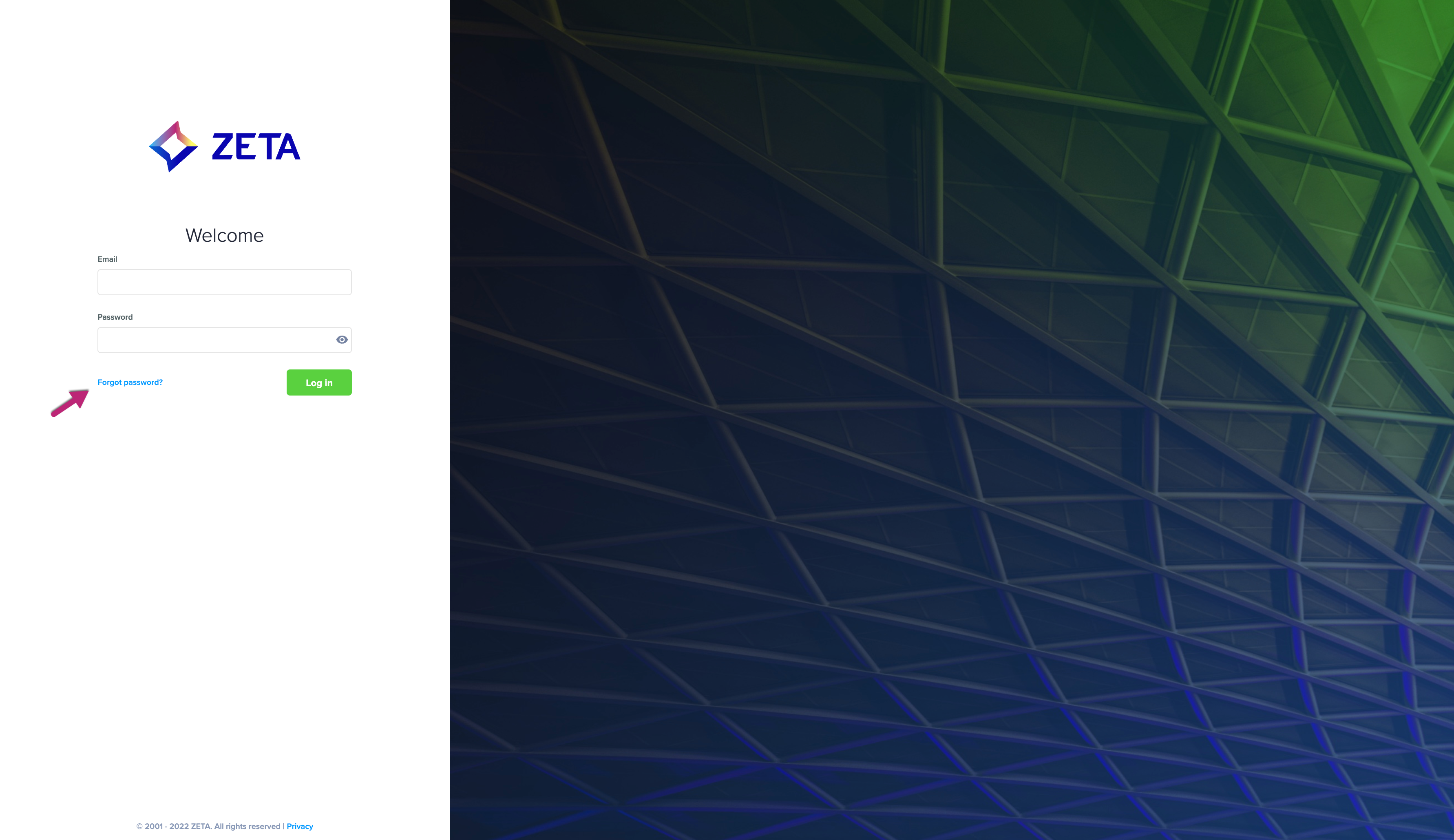
2. On the screen that appears, enter the email address linked to your account and click on Reset Password. We will send you the instructions to reset your password.
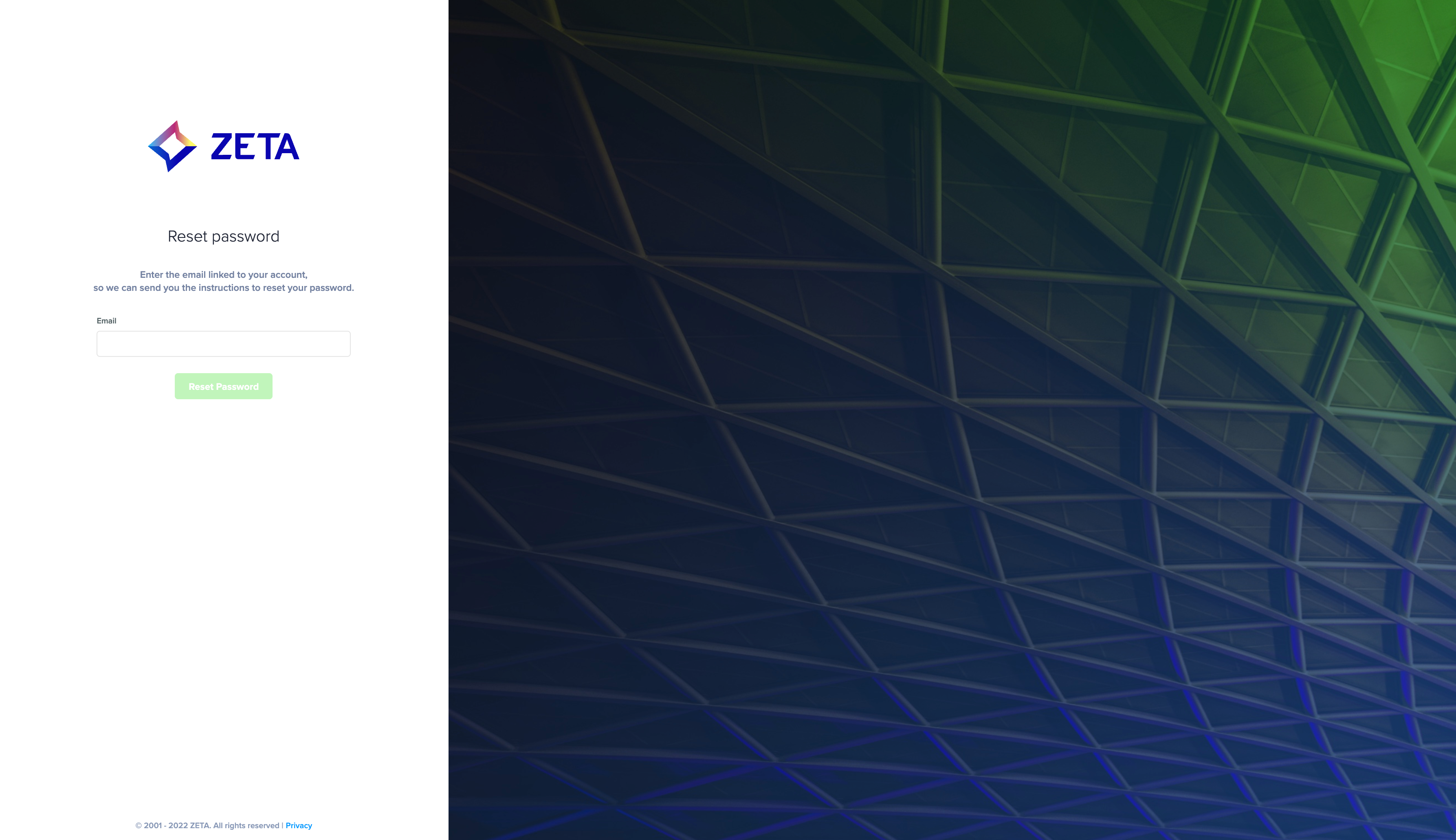
3. Check your inbox for the email containing a link to reset your password.
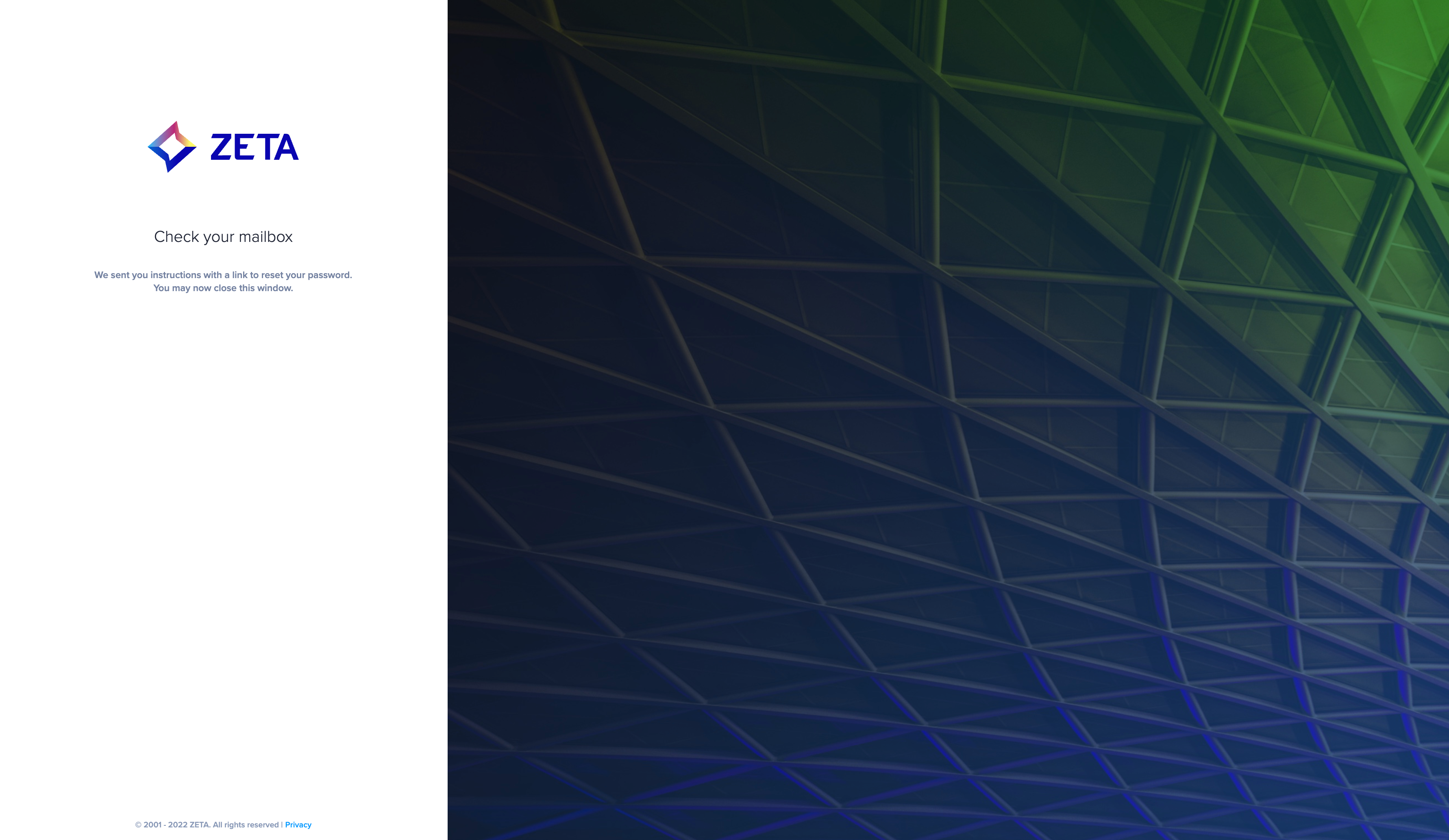
4. Enter a new password with at least 8 characters, containing both uppercase and lower case letters and at least one number and symbol. Click on Confirm Password.
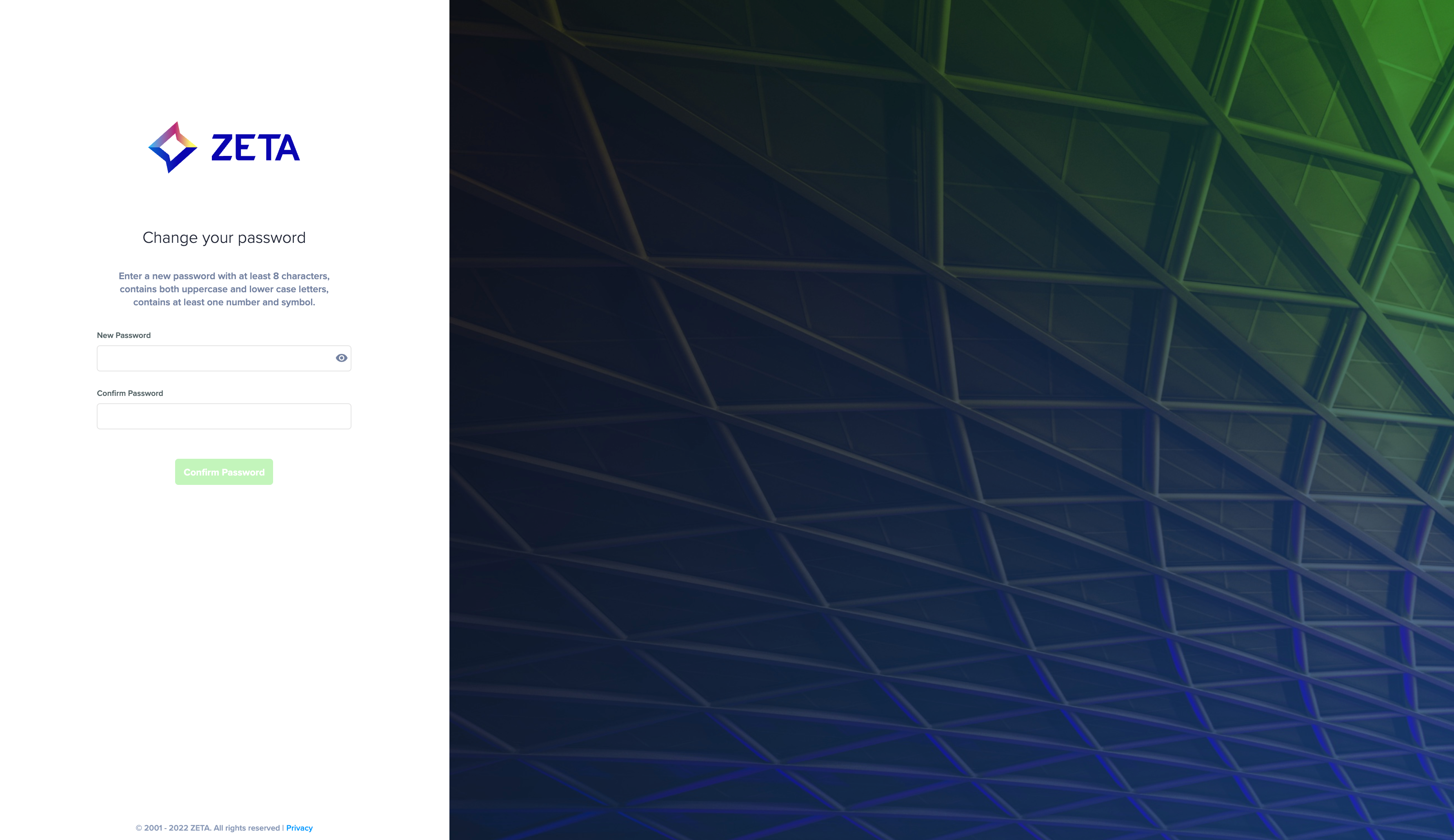
Changing Password
In order to change your password at any instance, go to your profile section:
.gif?inst-v=f7905c56-c1a1-40b2-b54b-3fb55a8a0385)
Enter your current password and then enter your new password twice to confirm it and click on Update.
