Recommendations
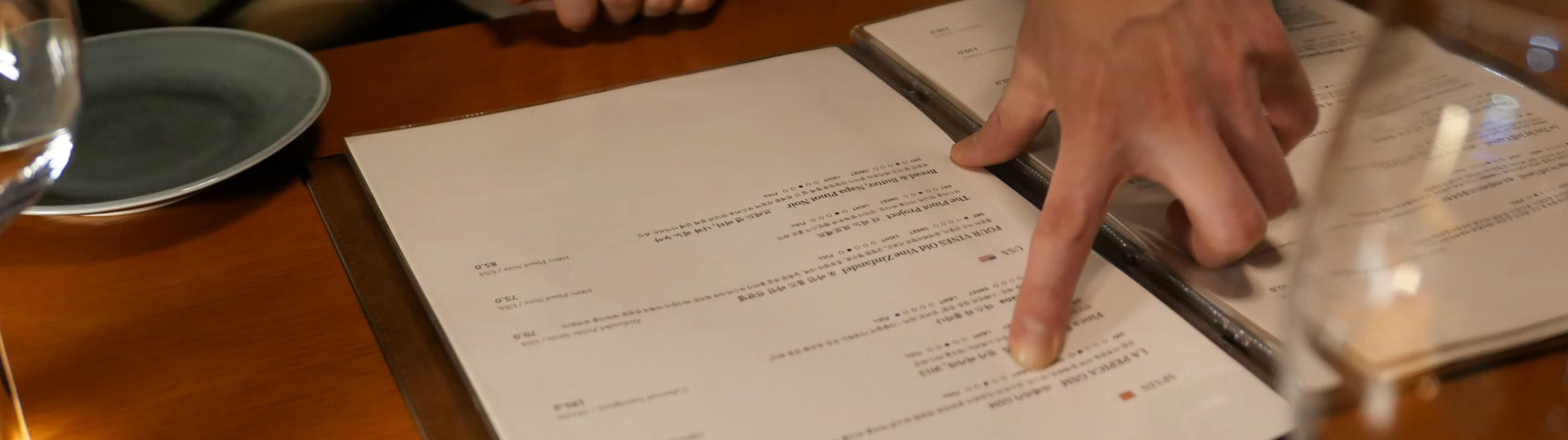
Use the Recommendations tag to take advantage of machine learning-powered recommendations for your content.
Recommendations Tag
For Example,
|
This tag creates a variable called articles and assigns it an array of resource objects based on the entered count, in this case, three. The number of recommendations you retrieve should be the number of resources you will utilize in your content.
You can add the tag and the array created anywhere your content. The contents of the returned array can be viewed in content using {{articles}}, or you can populate the contents of the resources with the syntax {{articles[0].title}}.To narrow recommendations to specific types of resources or based on other metadata, you can add filters.
Recommendations trigger events when a recommendation or recommendation set is requested, served, viewed, or clicked. You can easily access them in Report Builder as an Events report, where you'd find any recommendation events with the following event types: 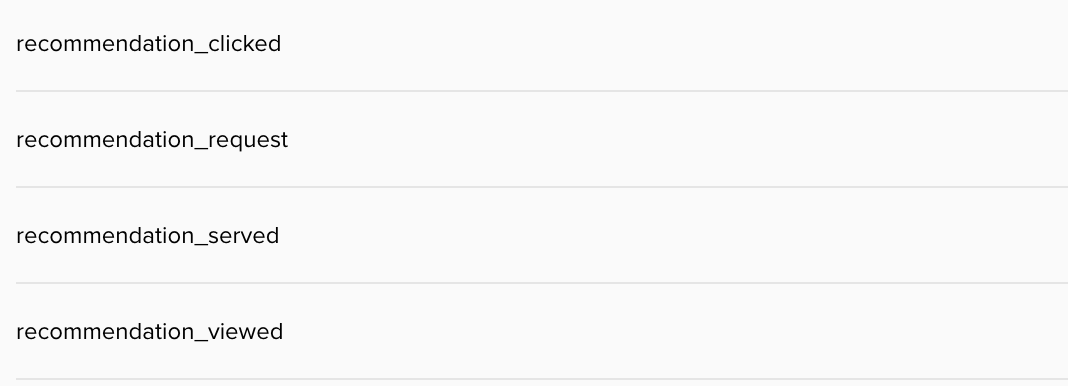 |
Filtered Recommendation Tag
For Example,
|
This tag includes a filter for the metadata of resource-type with a value of article.
Additional filters, such as user properties, can be added by separating them with a pipe.
For Example,
|
Filter operators (=, CONTAINS, NOT, AFTER, BEFORE, BETWEEN) can be inserted as needed in the empty string after the name of the meta tag you want to filter on. An empty string (no operator specified) is treated the same as having equality (=).
For Example,
|
This will filter to resources that contain either “dogs” or “cats” as a keyword.
|
This will filter to resources with the color field set to “red”.
To include multiple recommendations in an email without clipping, avoid using pipes ("|") between resource IDs in dynamic values. Instead, enter the resource IDs one by one by clicking the "+" sign in the field. The system is designed to handle values individually, so adding 3-4 IDs at once should be done by entering them one at a time.
Filtered Contains Tag
For Example,
|
For a list of resources, it’s similar:
For Example,
|
The available operators for both of these in email are documented in the table below:
Operator | Description |
|---|---|
’=’ (EQUALS) | Can also be empty quotes ‘' |
‘CONTAINS’ | Includes the provided value as a portion of the field value. |
‘NOT' | Does not equal |
'BEFORE' | Prior to the time period relative to the current date (3 days ago, 7 days from now, etc.) Only works with valid date fields |
'AFTER' | After a time period relative to the current date (3 days ago, 7 days from now, etc.). Only works with valid date fields. |
‘BETWEEN’ | Between two time periods relative to the current date (between 3 days ago and 7 days from now, etc.). Only works with valid date fields. |
Read more about Operators.
Filtering could reduce the quality of personalization. The Recommendations engine will override the filter if it cannot retrieve the requested number of recommendations.
The filter names are all dependent on the available resource fields. If a resource has an author, you can filter by it. If not, it doesn’t work.
It's important to note that the image URLs are hosted on the client's server, not on Zeta's infrastructure.
