People

People nowadays mostly conceive of marketing as just about getting ‘the word’ out, and not about reaching out to their best customers — the people who can drive their business forward. Too often than not, marketing gets reduced to getting more leads or customers, where the focus is always on ‘more’. However, getting more and more people through the door and not caring about whether or not they ever come back, does not make much sense in the long run.
Instead of perceiving marketing as a way to get the word out, generate leads, or even get customers, marketing needs to be considered as a way to filter out the people you don’t want to work with. Marketing needs to be a way for you to find your best customers.
All of the subscribed customers and their information are stored in the Zeta Marketing Platform database and it is as easily viewable as could have been. Simply navigate to Audiences > People from the menu on the left.
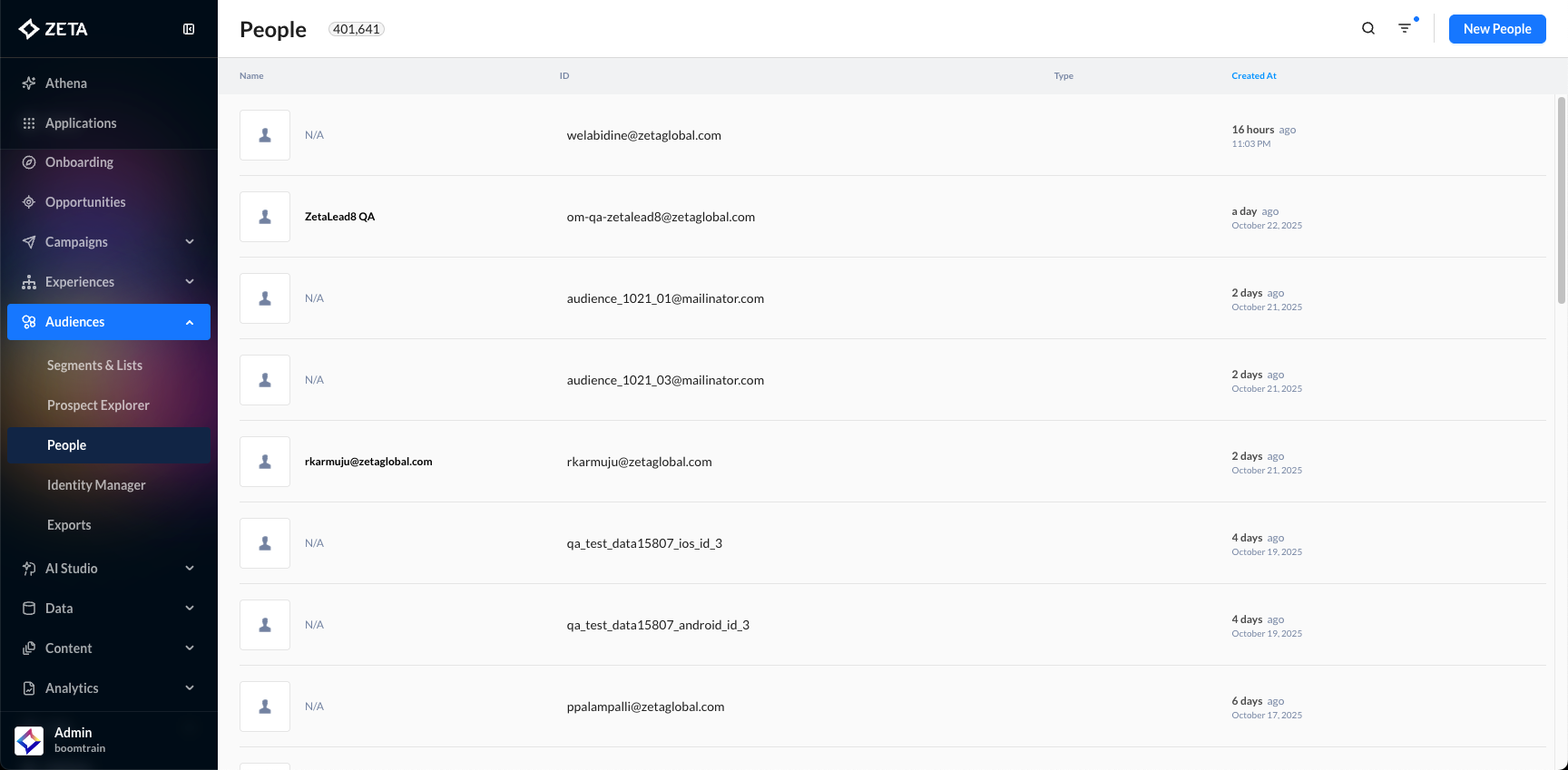
Single View of the Customer
Clicking on a profile opens a single view of the customer:
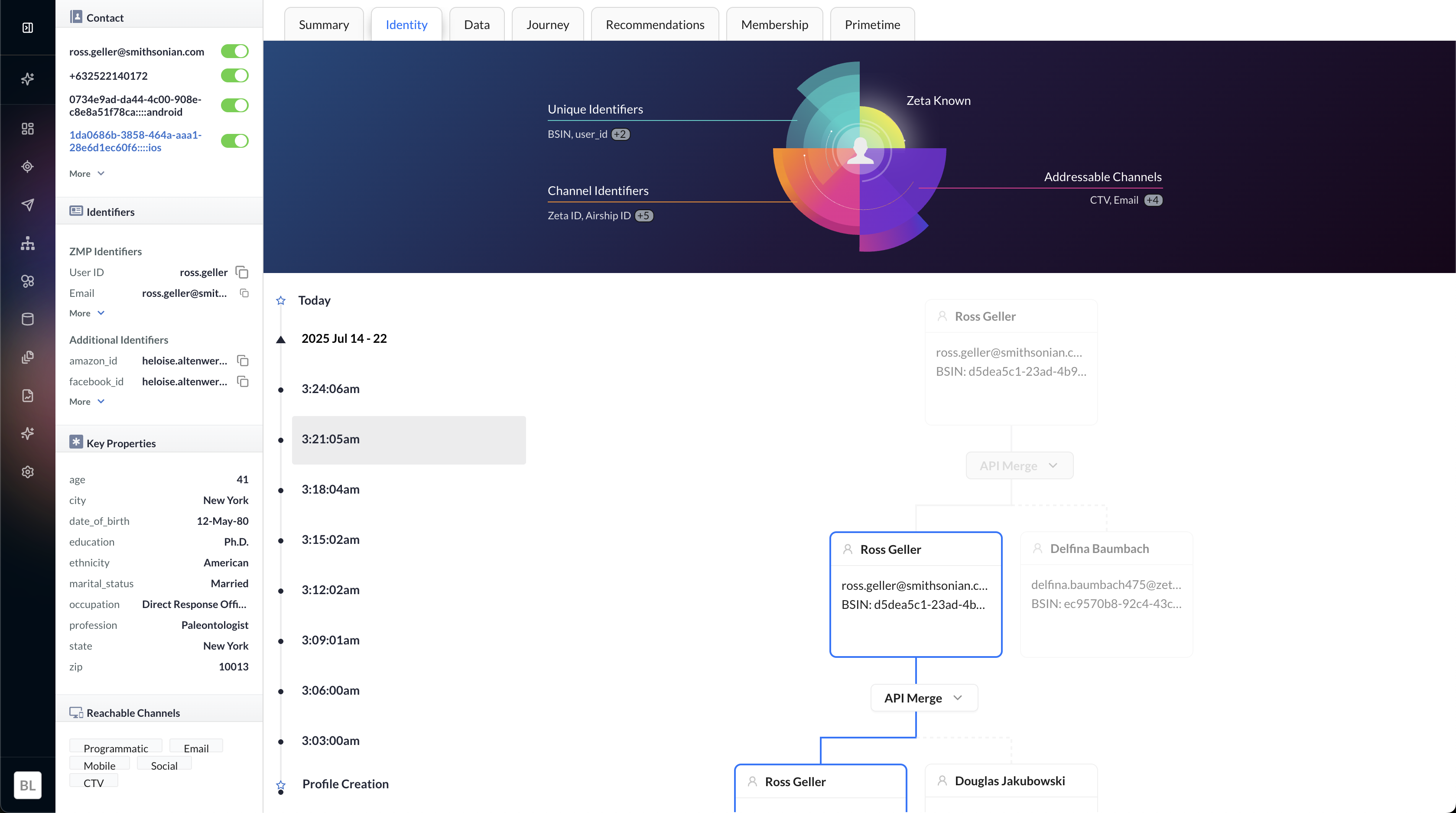
The left panel shows the following details:
Contact Info: This section displays the direct contact methods for the individual, including:
Primary email address (e.g., ross.geller@smithsonian.com)
Unique device or user identifiers (e.g., UUIDs used for tracking or linking profiles)
Each item has a toggle indicating whether it is active or currently usable for communication.
Identifiers: Identifiers help uniquely distinguish and link the profile across systems. These typically include:
User ID: A unique string (e.g.,
ross.geller) assigned by the platform (ZMP)Email: Also listed here as a key identifier
Additional identifiers may be hidden under "More", often used for backend matching or system integrations.
If there are other properties stored on your user profile that should be displayed in this section, reach out to your Account Team to have these mapped in your account(s).
Key Properties: These are core demographic and behavioral attributes associated with the user:
Age, Date of Birth, Ethnicity, Marital Status
Education Level, Occupation, Profession
Location details like City, State, and ZIP code These fields provide rich context for audience segmentation, personalization, and targeting.
Reachable Channels: This section highlights which communication channels the user is addressable through, including:
Programmatic
Email
Mobile
Social
CTV (Connected TV)
Identity Tab
Identity Nucleus (Top Section of Profile View)

Divided into four quadrants:
Unique Identifiers (left): Email, phone, etc. Specific to the profile, expandable and copyable.
Profile Visualization (middle): Returns the full profile view; pulses if the profile is known to Zeta.
Channel Identifiers (right): Shows whether the profile is addressable (e.g., via email, mobile).
Zeta Status (color-coded):
Orange = Reachable via channel identifiers
Purple = Known to Zeta and addressable via Data Cloud
Merge History Timeline (Bottom Section)
-20250325-052506.gif?inst-v=0fd74b73-681b-4a42-b6ea-5267b2a3add7)
Shows how a profile was constructed, particularly:
Merge events triggered via ZMP or API
Timeline view of events (e.g., merge on Feb 6)
Clickable merge events for more detail
In the case of an empty state, this is how the single view will look like: 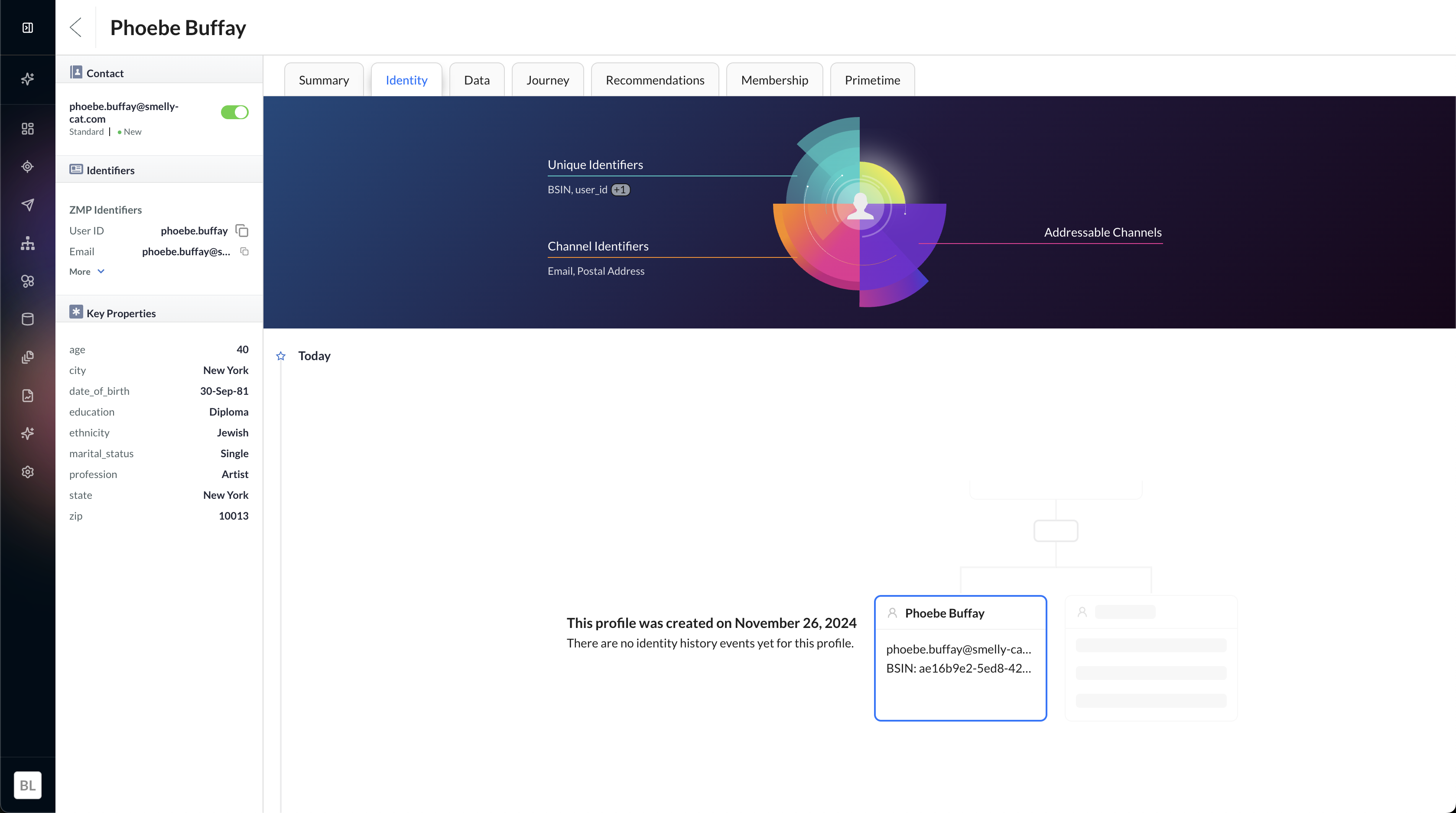
|
Summary Tab
The Summary tab contains an interests chart, scores stored as properties, and top activities.
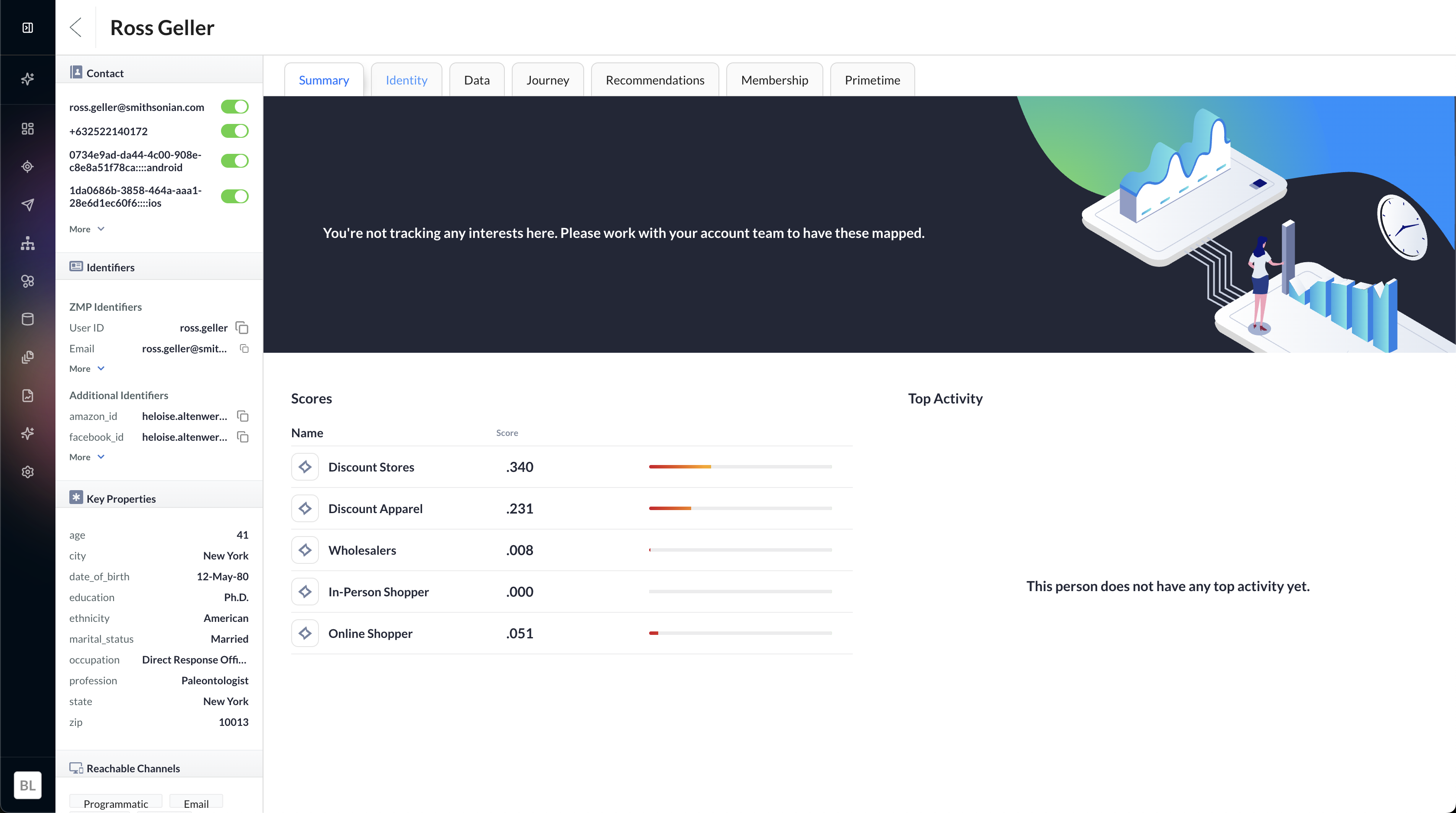
Interests
The interests chart will display up to 5 interests and their trends for the last several months. Click on an interest name in the top right to highlight that specific interest and hover over data points to see the percent and change against the previous date.
To have interests mapped to your account(s), please reach out to your Account Team.
Scores
Scores that are stored as properties for your customers can be mapped into this section.
Please reach out to your Account Team to have your user scores mapped.
Top Activity
Top activities are important events that should be highlighted for your customer; some examples may include purchases, returns, or new subscriptions.
These can be mapped from your existing events. Please reach out to your Account Team to have this section configured.
Data Tab
The Data Tab is the source for all of the information on your customer. This shows all of your properties for a given person. There are two categories of properties:
Explicit: Properties that the client tells us. Information like the customer’s name or account ID can be considered explicit.
Implicit: Properties that our system infers about a member; these will be tagged in the list with “Zeta Properties”. These properties show recent details of the customer including their last open timestamp, preferred browser, and last seen timestamp among others. Properties prefixed by “ns_” are derived from the most recent site activity as well as email opens and clicks. Properties prefixed by “z_” are similarly derived from the most recent activity but will be updated when 1st party data of the same type is loaded.
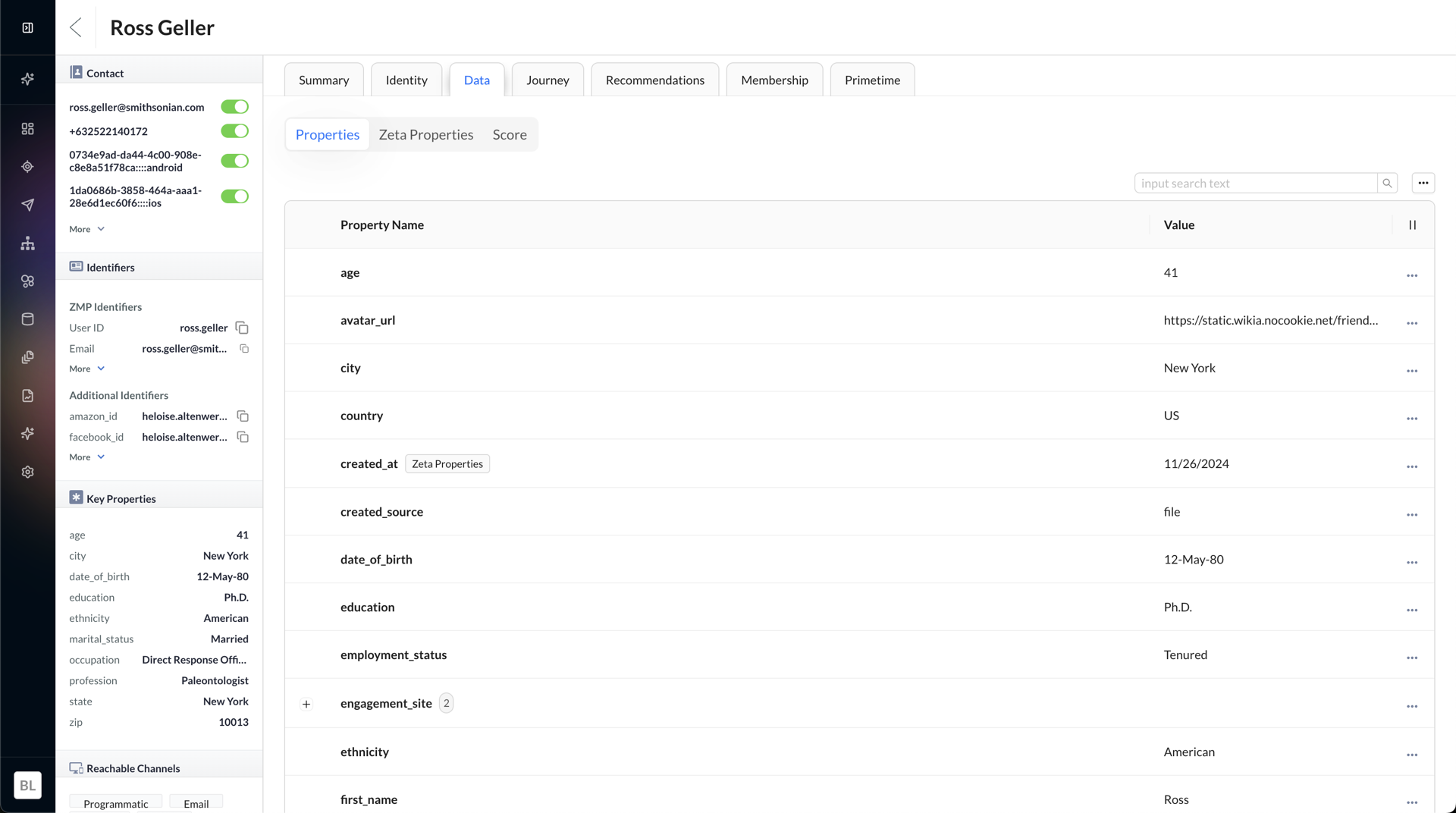
There are 3 sub-tabs within the Data Tab:
Properties
The Properties tab displays the properties for your customer. You can search for properties and add new ones directly within this tab. Clicking on the row will open the panel to show more information, including display names, descriptions, and other metadata for the given property. For list and object properties, you can also view the full payload by clicking on “Data Preview.”
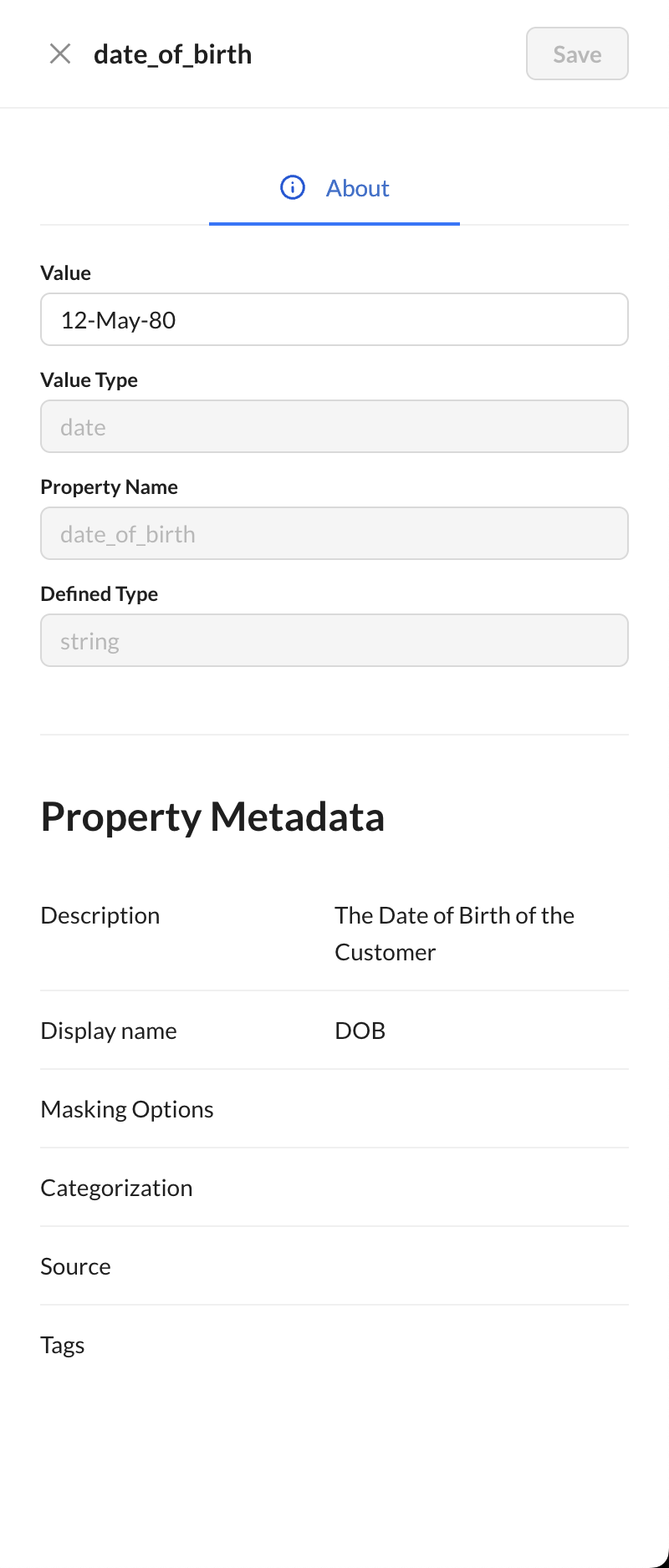
Note: properties that are sent to ZMP that differ from their designated type will be flagged in this tab and may preclude the given profile from being included in segments utilizing that property.

If you’d like to hide this information in the list, you may toggle those columns off. Additionally, you may dismiss a type mismatch error by opening the side panel for the property and selecting the dismiss option. Please note that this will dismiss the warning for all users for this property
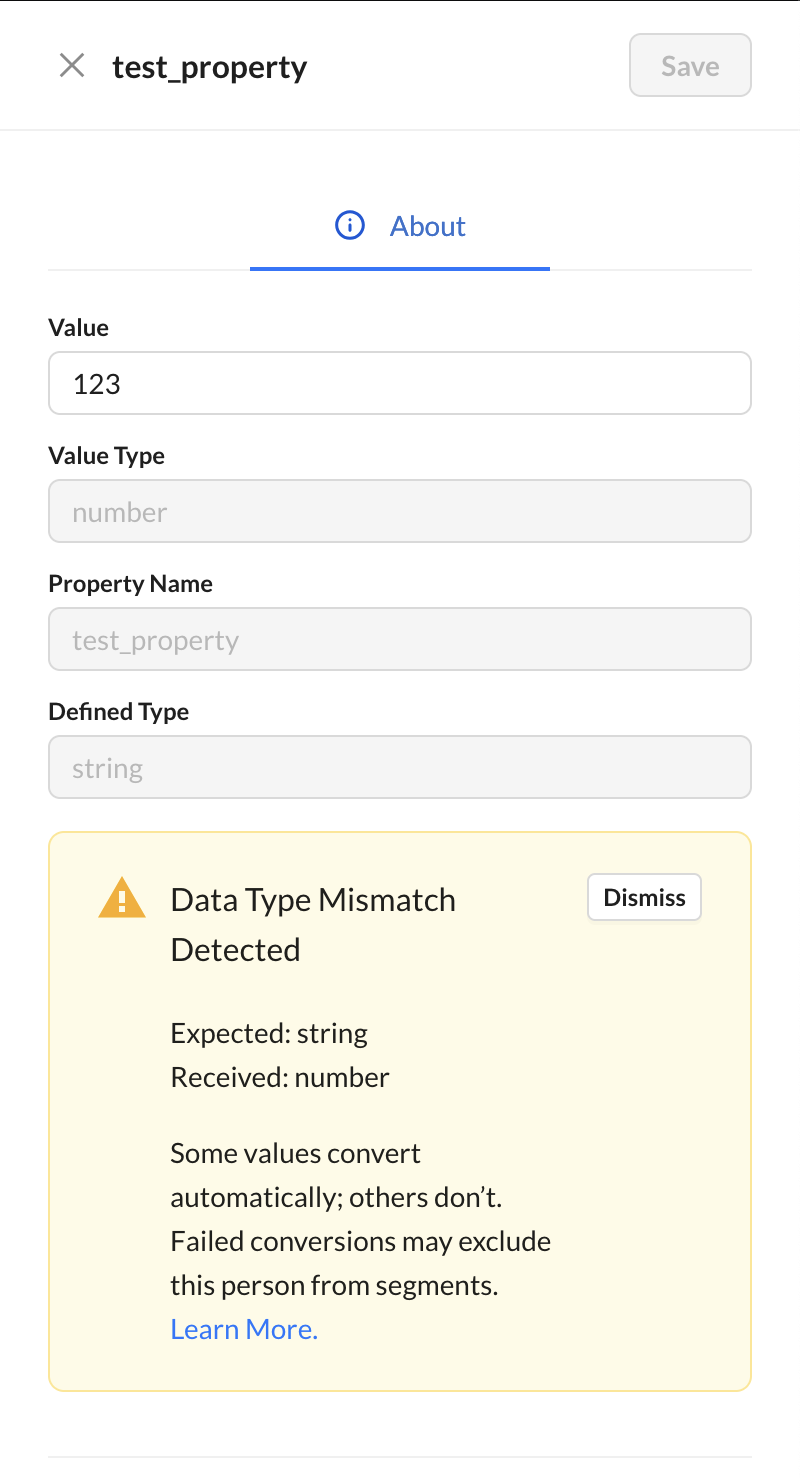
Zeta Properties
The Zeta Properties tab will display Implicit Properties for your customer. These include the profile statuses for their contacts, their location, if available, and their device information, if available.
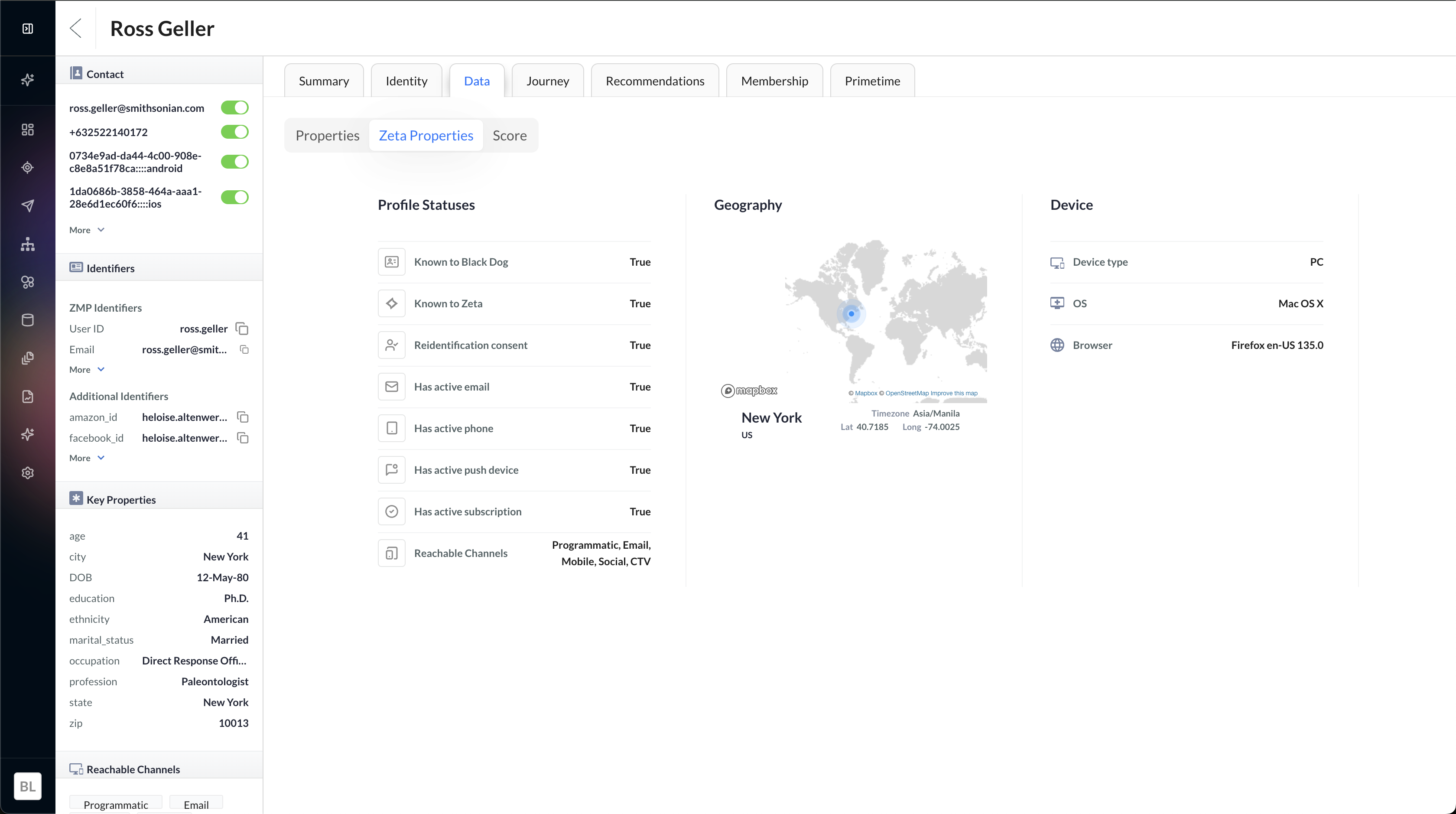
Scores
The Scores tab displays propensity scores, which indicate how likely a customer is to take a certain action or exhibit a specific behavior.
Journey Tab
The Journey Tab contains all the events on your customer's journey and is displayed as a chart showing the frequency of these events and a listing of said events.
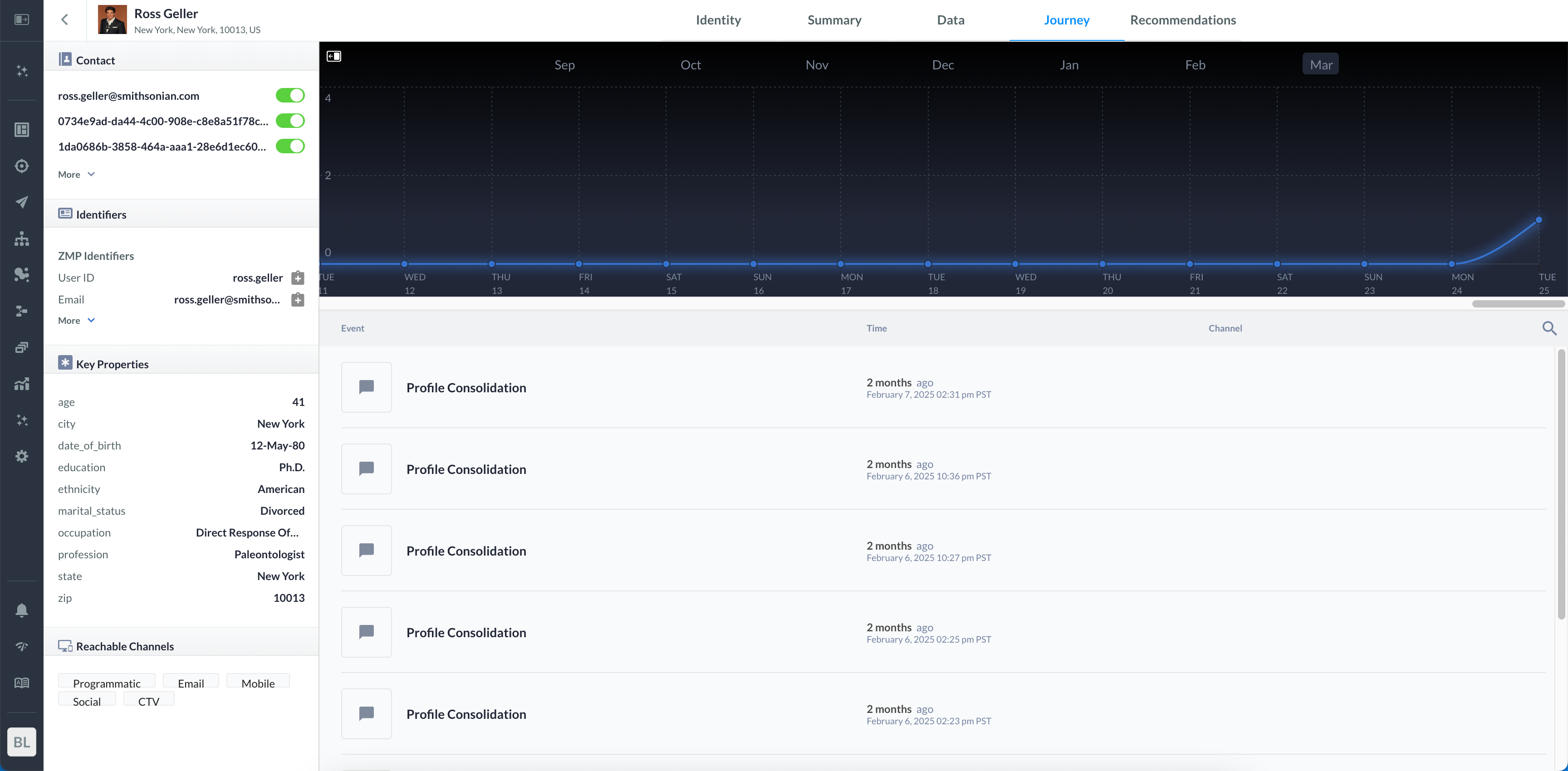
Clicking on a specific event will display the event payload which can then be copied as needed, and clicking on a campaign event will display the message the user received.
Some events will be grouped into Sessions which can be expanded by clicking on them, further clicks to the events within a session will display the payload as normal.
Events displayed in the user journey can only be tracked down for a maximum of 6 months.
Delays in system events appearing in the user journey may occur due to event queuing for display on the UI. High event volumes during peak times can overwhelm consumers, leading to latency in displaying events on the user journey. This may result in latencies of several hours.
Recommendations Tab
The Recommendations Tab will display the top resources, if available, for your customer. Clicking a resource will show you a preview of the resource payload.
Membership Tab
The Segments & Lists tab will display the segments and lists that your customer belongs to and their total sizes. Clicking on a segment will open a new tab in your browser with that specific segment. This section will also display the Zeta Interests segments that your customer belongs to. Please reach out to your Account Team to have this section configured.
Primetime Tab
The Primetime tab will display the days and times that your customer is most active.
Contact Preferences
Contact Preferences allow you to assign categories to contacts for specific types of mailings.
In the ZMP, a single person may have multiple email addresses or phone numbers. With contact preferences, you can assign these categories so that you can use specific emails or phone numbers when messaging.
For example, John uses john@zetaglobalemail.com for most emails but then uses johnbilling@zetaglobalemail.com for all billing emails. Contact preferences furthermore allow you to ensure all billing messages go to "johnbilling". |
There are two possible ways to apply contact preferences to people:
Method 1
Go to Settings → Campaigns → Messaging → Contact Preferences to create contact preferences.
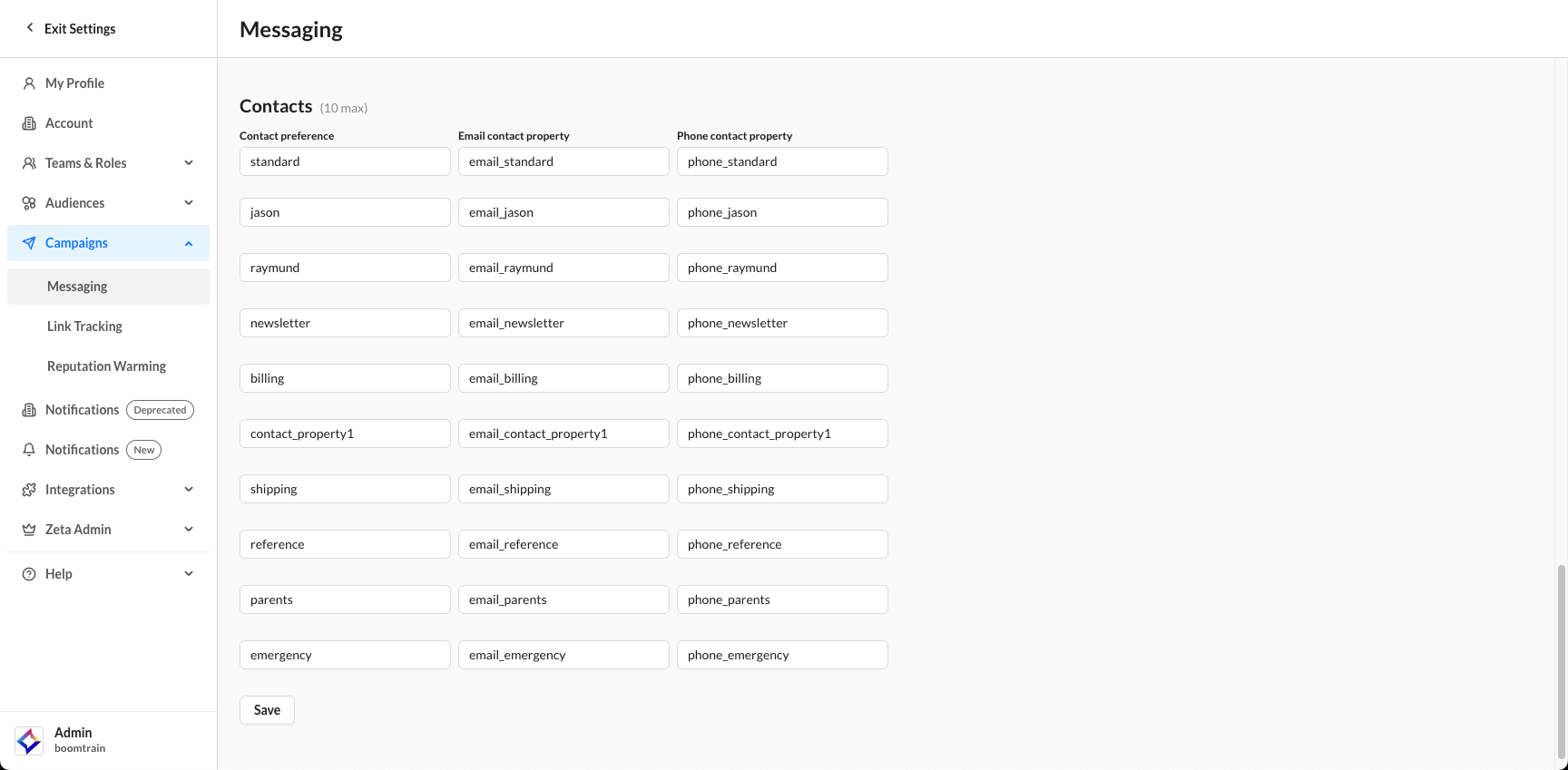
For accounts where preferences and contacts are 1:1, a maximum of 10 preferences/contacts is enforced. For accounts that can have more than one contact per preference, the contact limit is configurable. Please contact your Zeta account team to discuss modifying this limit
The required fields to be filled out are:
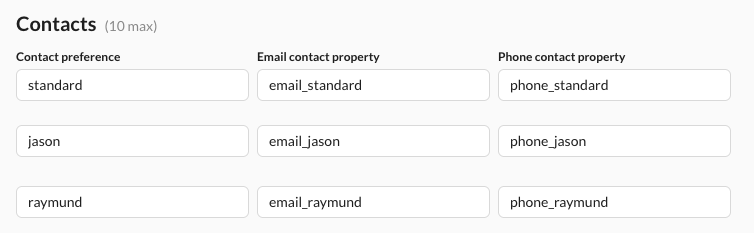
Criteria | Description |
|---|---|
Contact Type | The name by which you can select the contact preference for a campaign |
Email Contact Property | The property you may import or write to will be saved with this email contact. |
Phone Contact Property | The property you may import or write to that will be saved with this phone contact |
Method 2
An example of a JSON payload - It should be a “preferences” array:
{"user_id": "100","first_name": "john","contacts": [{"contact_type": "email","contact_value": "johndoee6001@zeta.com","subscription_status": "active","preferences": ["standard", "ohp", "jms"]},{"contact_type": "email","contact_value": "johndoe@zeta.com","subscription_status": "inactive","preferences": ["jms"]},]} Make sure at least one of the contacts has standard included in preferences; otherwise, the people will only get the campaigns that have a preference selection.
When uploading a CSV, the pattern is to use email_ohp, email_jms, etc., and supply the value of the email under that column.
To Select a Contact Type in a Campaign
When setting up a campaign, navigate to Campaign Settings → Contact Preferences
You will be presented with a listing of the available contact types. Select one to ensure that those contacts are the ones being used in your campaign.
Email Address Syntax Validation
The following are the requisites for the default email address syntax validation:
One or more valid characters before '@'.
A required '@' symbol.
One or more valid characters after the '@'
Valid special characters before the @ symbol include: .!#$%&'*+=?^_`{|}~-
People Search
The People page has search functionality, allowing you to get faster and more precise search results using the following qualifiers:
user_id:email:contact:first_name:last_name:name:bsin:unique client IDs (if configured)
Users can type any of their unique client IDs, like
loyalty_id:
