Mobile App Registration

Registering your mobile app with the Zeta Marketing Platform unlocks the full potential of your Mobile campaigns, allowing you to deliver personalized, real-time messages directly to your customers. Here’s how you can register your mobile apps with the ZMP:
1. Navigate to Settings > Integrations > Keys.
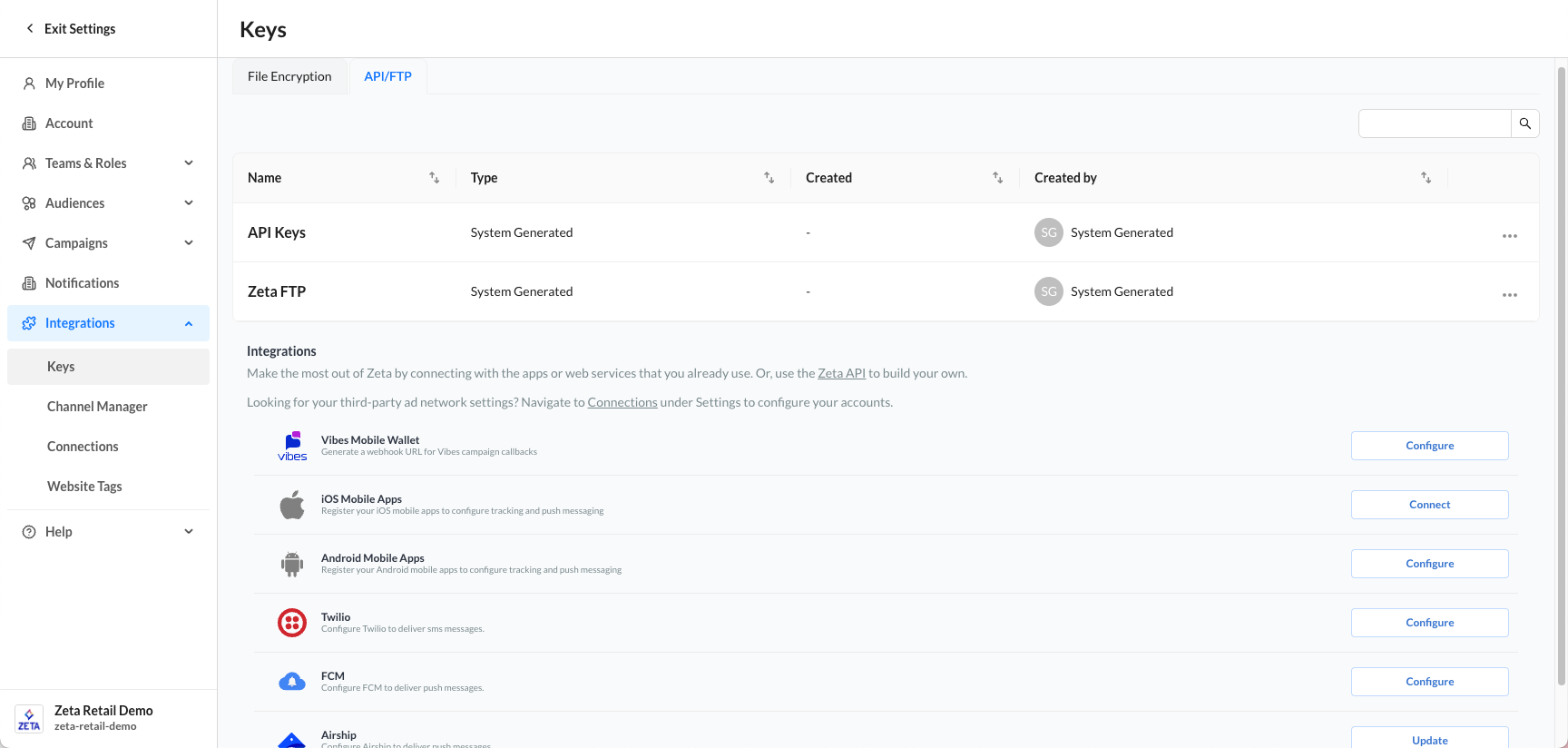
Click the Configure button on either platform to begin the registration process.
2. Enter your Application details, then press the Save button. Below is the information on the following fields:
Connection Name (Required): Enter a unique name for your app
App Icon (Optional): Upload an icon to be used with this app
Description (Optional): Enter a description
App ID (Android) / Bundle ID (iOS) (Required): Enter a unique application ID for your app
-20250902-072116.gif?inst-v=f7905c56-c1a1-40b2-b54b-3fb55a8a0385)
3. To generate or revoke a token used for authenticating the Mobile SDK, under the Token section:
Click the Generate Token button if you want to create a new token
Click the Revoke Token button if you want to revoke a created token
-20250902-072309.gif?inst-v=f7905c56-c1a1-40b2-b54b-3fb55a8a0385)
Push Notification Configuration (Optional)
4. Upload the App’s certificate and fill out the other fields
Accepted file extension for app certificates:
iOS - .p8 file
Android - Private Key JSON file
Additional fields for iOS:
Team ID
Key ID
-20250903-052111.gif?inst-v=f7905c56-c1a1-40b2-b54b-3fb55a8a0385)
5. SDK Initialization with env_type
When initializing the SDK, pass the env_type parameter as either sandbox or production along with the site_id and refresh_token. The SDK stores this value and includes it in the device token’s contact_properties. On the backend, this env_type is used in the campaign pipeline to route push notifications to the correct APNS host (sandbox or production).
6. Test your app integration:
Click the Configure button of either platform
Select an App Integration created, then click the Test option
Fill out the BSIN fields
Then click the Test Integration button
-20250903-070227.gif?inst-v=f7905c56-c1a1-40b2-b54b-3fb55a8a0385)
To strengthen security, SDK API tokens will have write-only access, restricted to updating profiles, tracking events, and logging errors.
Refresh tokens will be scoped to mobile-specific APIs, tied to app-specific metadata, and validated to prevent unauthorized access.
7. Conversational Assistant for App Registration
An AI-powered conversational assistant is also available to simplify and accelerate the mobile app registration process. This assistant provides step-by-step guidance for both required and optional fields through a chat-based interface, reducing cognitive load and user guesswork.
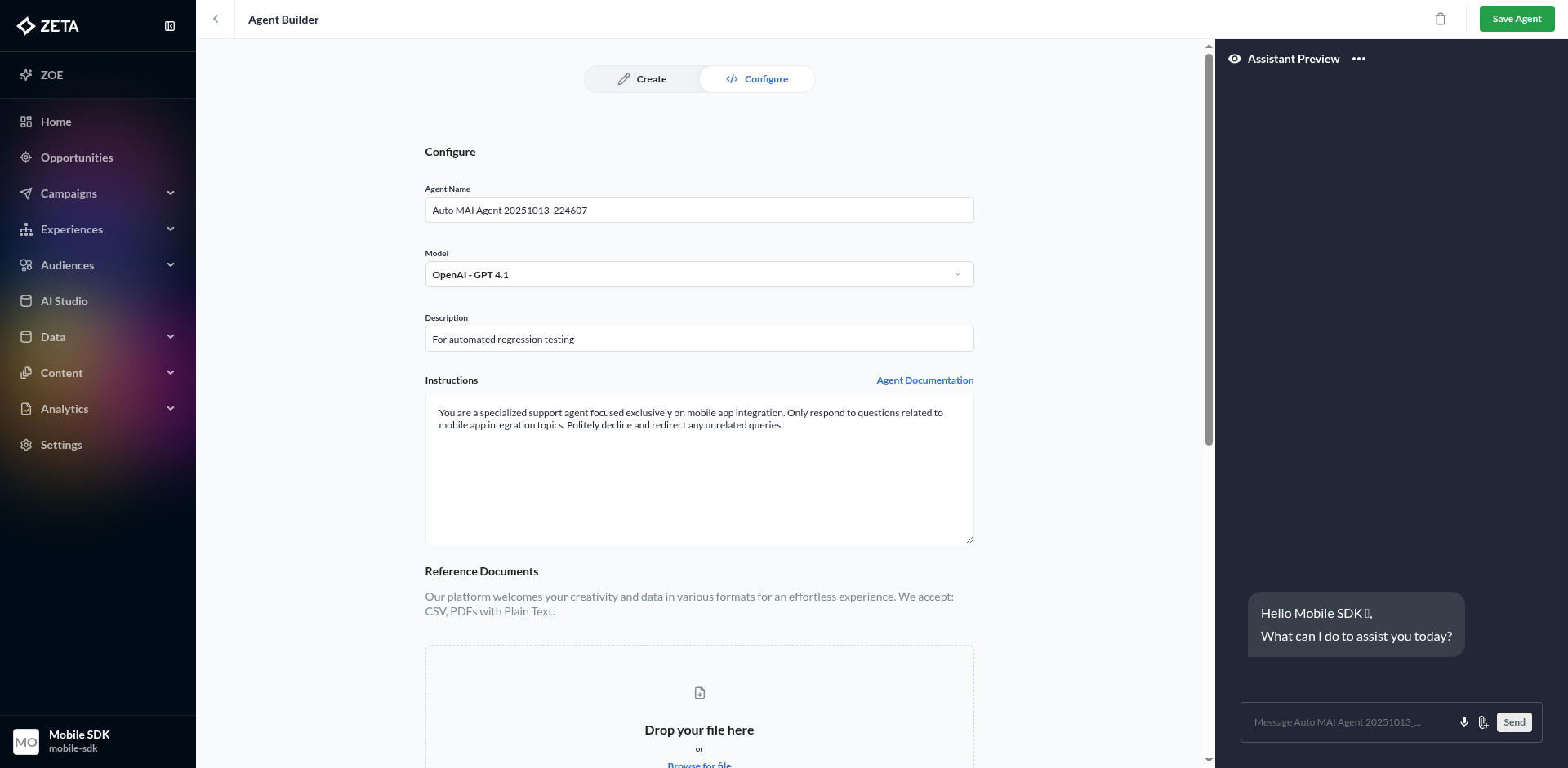
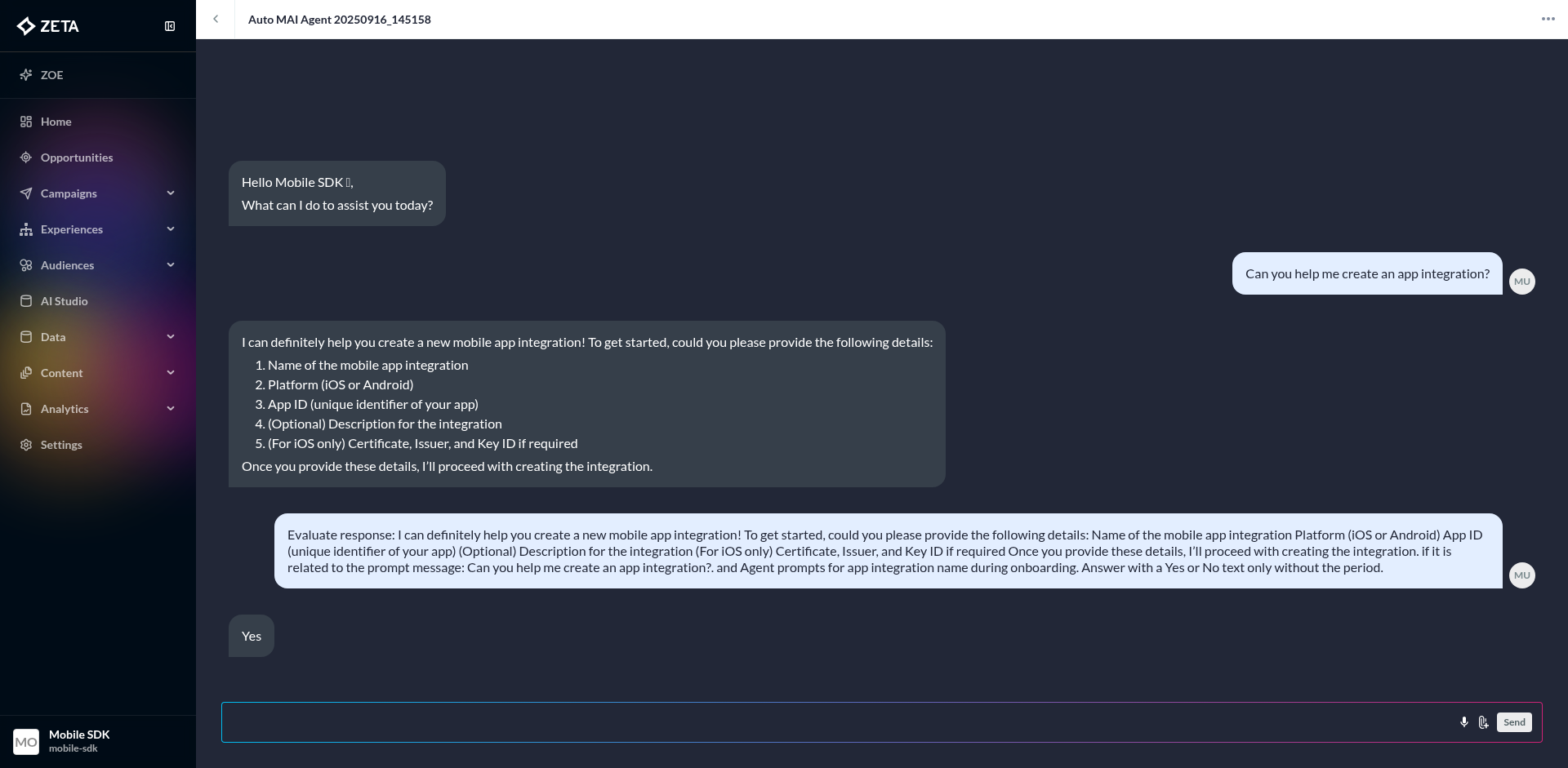
The assistant initiates the conversation when a user requests help with app registration.
It presents questions or form fields one at a time, such as app name, platform type, or permissions.
The assistant validates configurations in real time and proactively flags issues.
Upon successful registration, it provides confirmation and feedback.
