Messaging

Sender Email Addresses
Navigate to Settings > Campaigns > Messaging to configure the Sender Email addresses comprising the From Names and From Addresses.
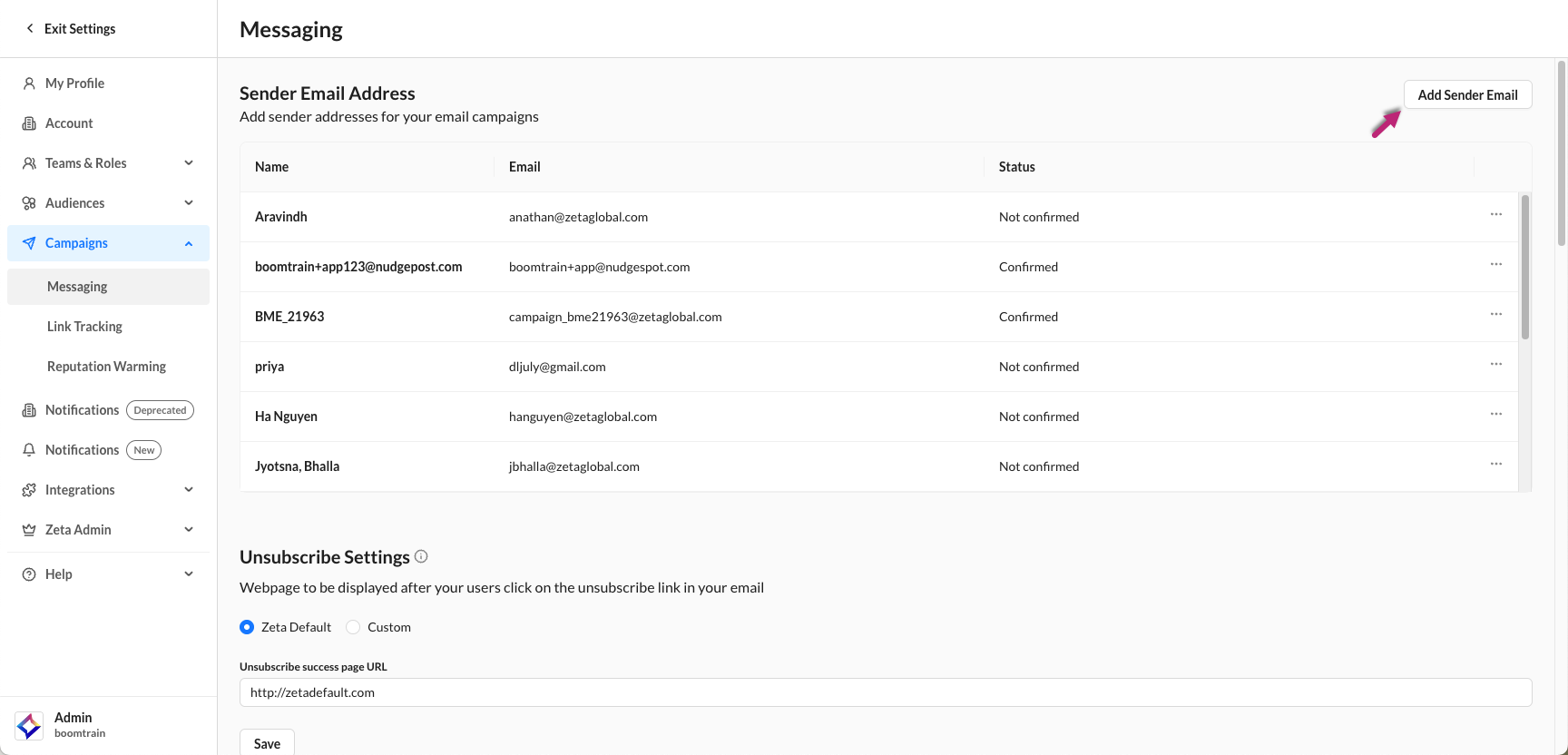
Click on Add Sender Email for new additions, and enter its Display Name and Email Address.
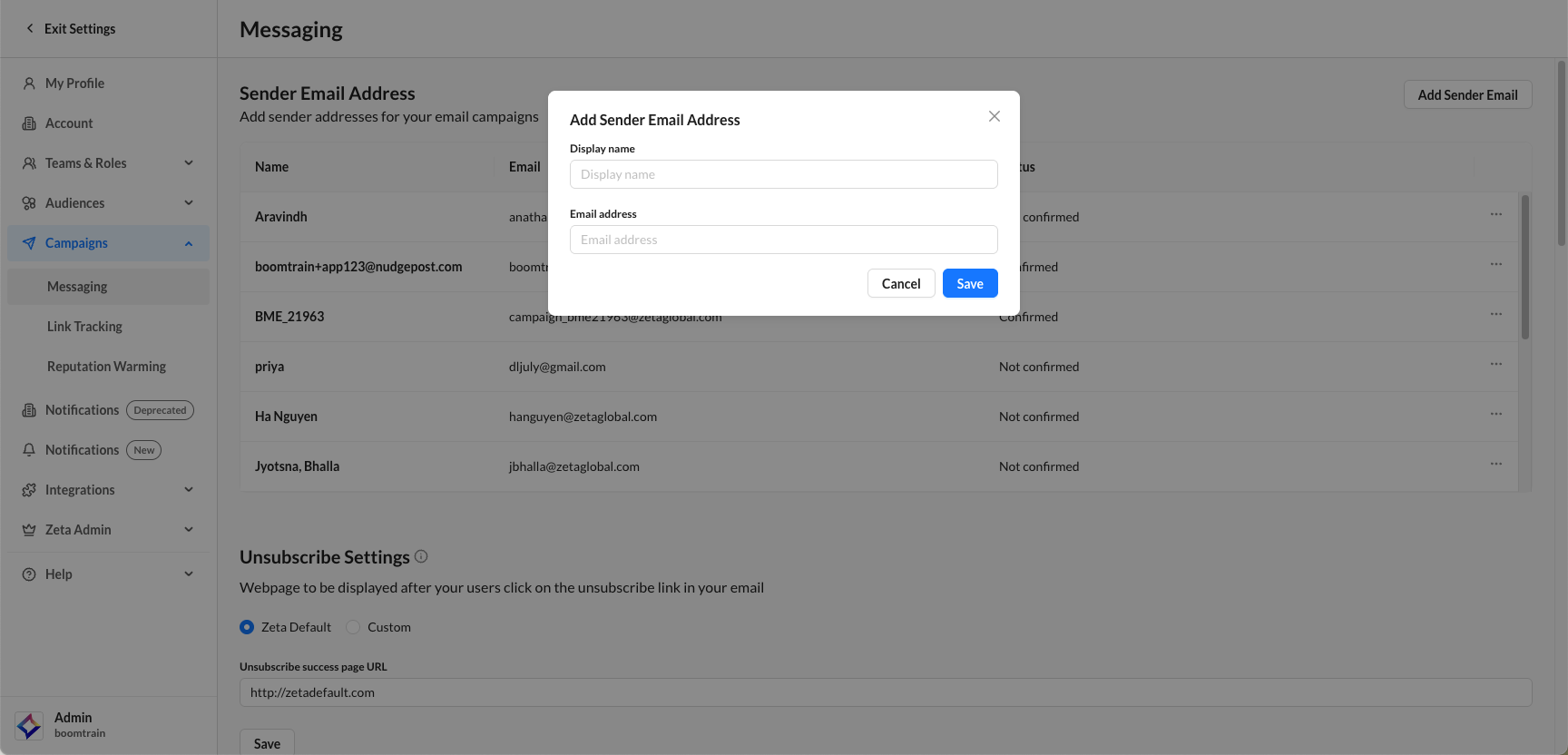
In order to make a newly added Sender Email available in Campaigns, the Sender Email must be confirmed. The confirmation is only required for a new From Address. If the From Address remains the same and only a new From Name is required, no confirmation will be required. Confirmation status can be viewed in the Status column.
Please reach out to Support in order to get a new sender address confirmed.
Unsubscribe Settings
You can configure a custom page that users will be redirected to after they successfully unsubscribe. If no URL is set here, the default page will be used.

Message Frequency
Message frequency can be set on a global level by switching the toggle on.

This allows you to set rules for the maximum number of communications that can reach customers in a specified number of days.

Number of messages can range from 0 to 100.
Number of days can range from 0 to 7.
Transactional messages count towards the frequency limit, but are not impacted by the limit.
The touch frequency cap is always resolved at the user level. Every time a user becomes the target for a campaign, they will be evaluated in the following order for the frequency cap
Campaign -> Segment -> Account
The frequency cap can be set at any or all of these levels.
If the user fails the frequency cap check set for the campaign, the message is skipped. If not, the frequency cap check is done for all segments that the user belongs to; if it fails, the message is skipped.
If the frequency cap set at the Account level is checked, and if that fails, the message is skipped.
If all of the segments pass, the message is sent.
Domain-level frequency capping is enforced in addition to all other types of frequency capping. In a campaign where frequency capping is set at the segment level, campaign level, domain level, and account level, each user in the campaign will be evaluated against all four frequency caps and must pass each cap in order to receive the campaign.
External Data Source
External data sources can be used to populate external JSON or HTML within the content. To add an external data source, click on Add External Source and follow the prompt.
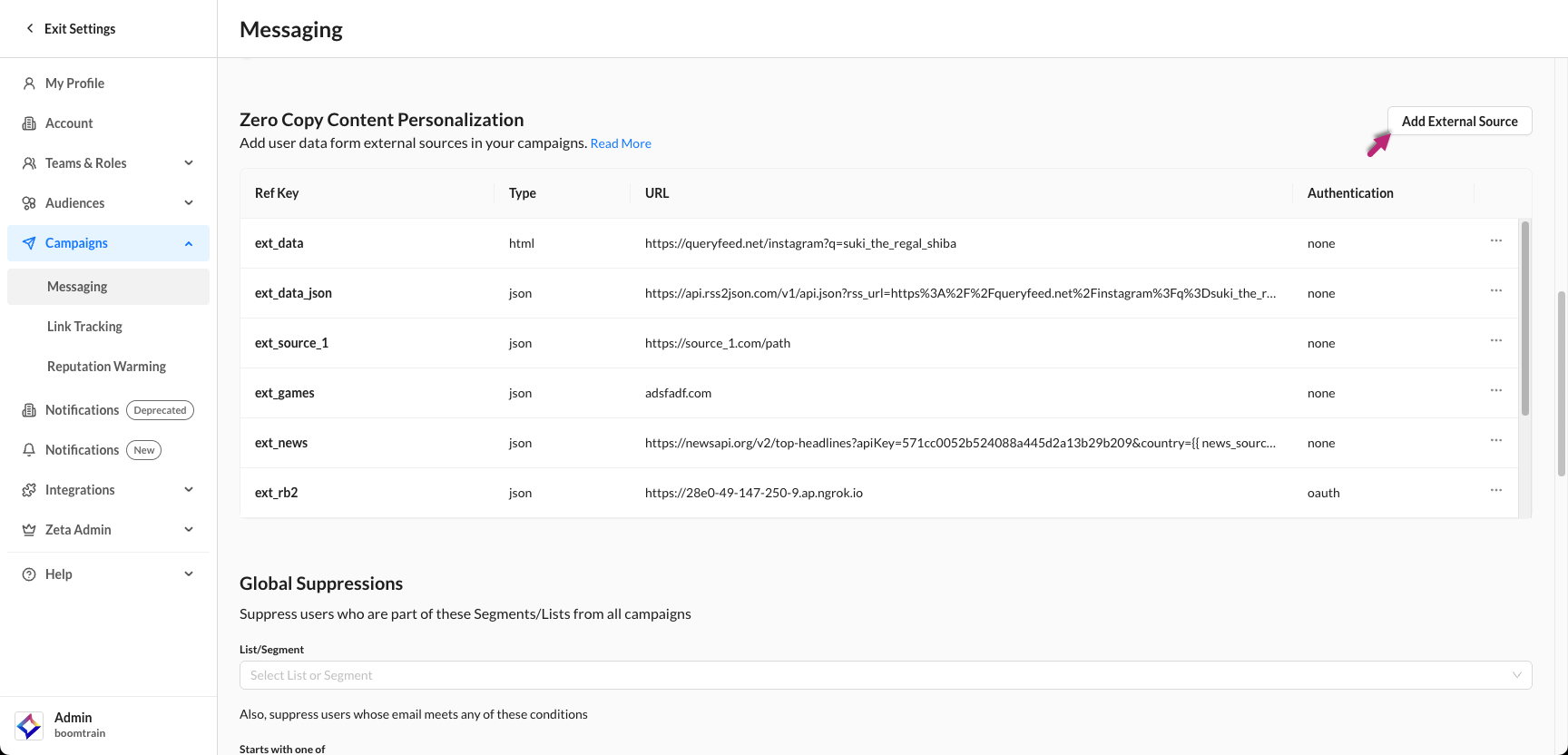
To use this data within the content, use the ZML for loop tag to loop through the entries in the external feed. For example,
{% for entry in ext_breaking.entries | limit: 5 %}
{{entry.title}}
{% endfor %}You now have the option to check a Skip Message on Invalid response in order to control whether a message should be skipped or not if the response from the feed is invalid.
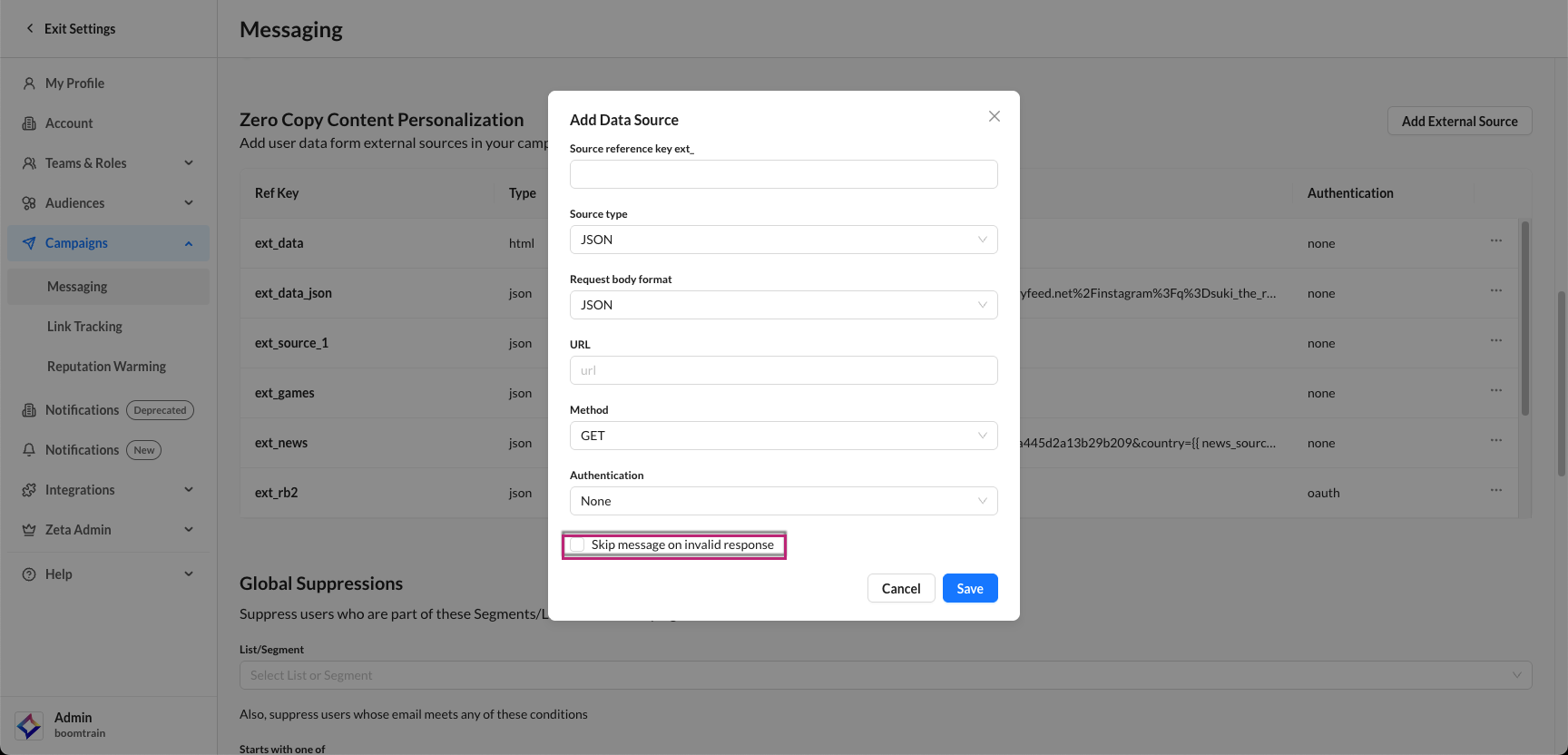
Global Suppressions
Global suppressions can be used to suppress members of your audience from all communications, including transactional messaging.
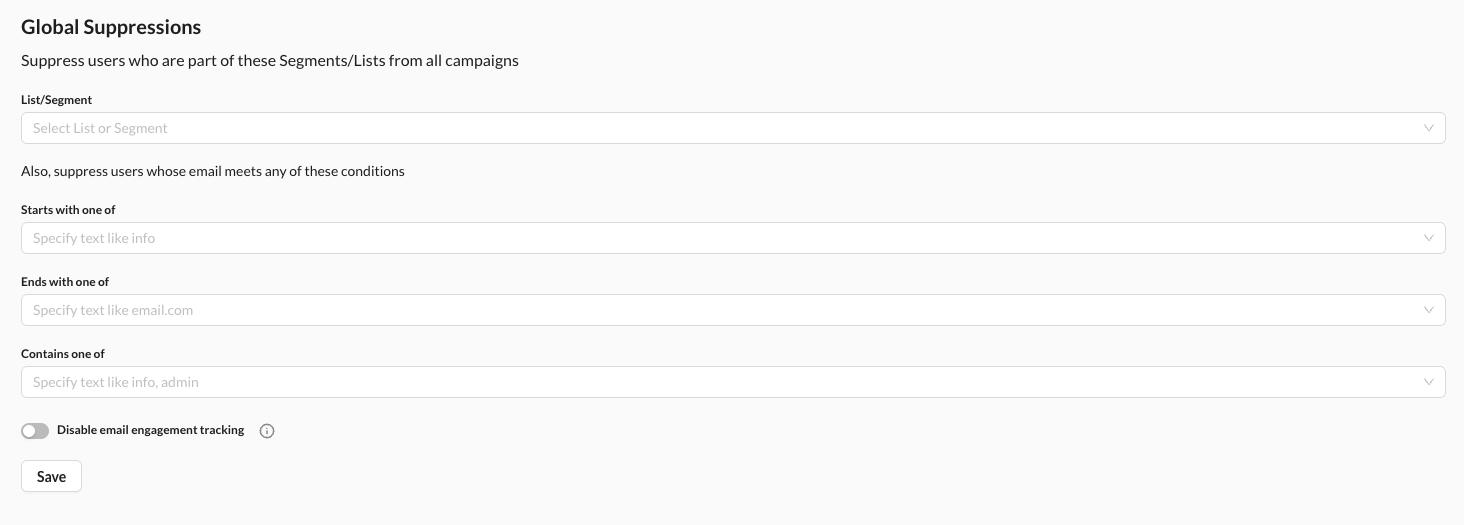
Segment / List-Based Suppression
If your global suppression is organized into a segment or list, you can include it in the UI by typing the name of the list/segment and selecting it from the drop-down menu.
Email-Based Suppression
Email-based suppressions are useful to exclude account types of email addresses, such as postmasters, admins, info@, etc. These are typically used to enact best practices for the account.
Do Not Call Registry Compliance
What is the National Do Not Call Registry?
The National Do Not Call Registry is a list of phone numbers from consumers who have indicated their preference to limit the telemarketing calls they receive. The registry is managed by the Federal Trade Commission (FTC), the nation’s consumer protection agency. It is enforced by the FTC, the Federal Communications Commission (FCC), and state officials.
For more information, please refer to Q&A for Telemarketers & Sellers.
Who Does it Apply To?
The Do Not Call regulations apply to any businesses that do not meet the FTC’s list of exceptions (e.g., not-for-profit) and engage in marketing or sales calls and text messages. Zeta Global customers who do not qualify for an FTC exception must either purchase a Do Not Call Registry subscription directly from the FTC or through Zeta Global as a managed service.
Technical Overview of the Do Not Call Registry Compliance Service
The Zeta Marketing Platform (ZMP) has a built-in Do Not Call compliance service to help eligible customers remain compliant with FTC regulations.
The DNC Compliance Workflow is as follows:
Zeta Global pulls an updated copy of the Do Not Call Registry from the government portal.
An eligibility service checks customer accounts for active subscriptions to the Do Not Call Registry to ensure they are authorized to use the DNC list.
With each data refresh, the Do Not Call compliance service runs, comparing entries in the registry against customer contacts.
When a match is found, the service compares the DNC opt-out date against the customer’s opt-in date in the ZMP.
If the opt-in consent date is more recent, the contact number remains subscribed to marketing messages.
If the opt-out date is more recent than the opt-in date, the contact is unsubscribed from marketing messages.
Contacts unsubscribed from marketing messaging will still receive messages marked as transactional.
A new consent event (e.g., a person registering their number to receive marketing) will supersede the older Do Not Call Registry registration and subscribe the contact to marketing messaging.
For more information, reach out to your Zeta Global account management or customer success team.
