Lists
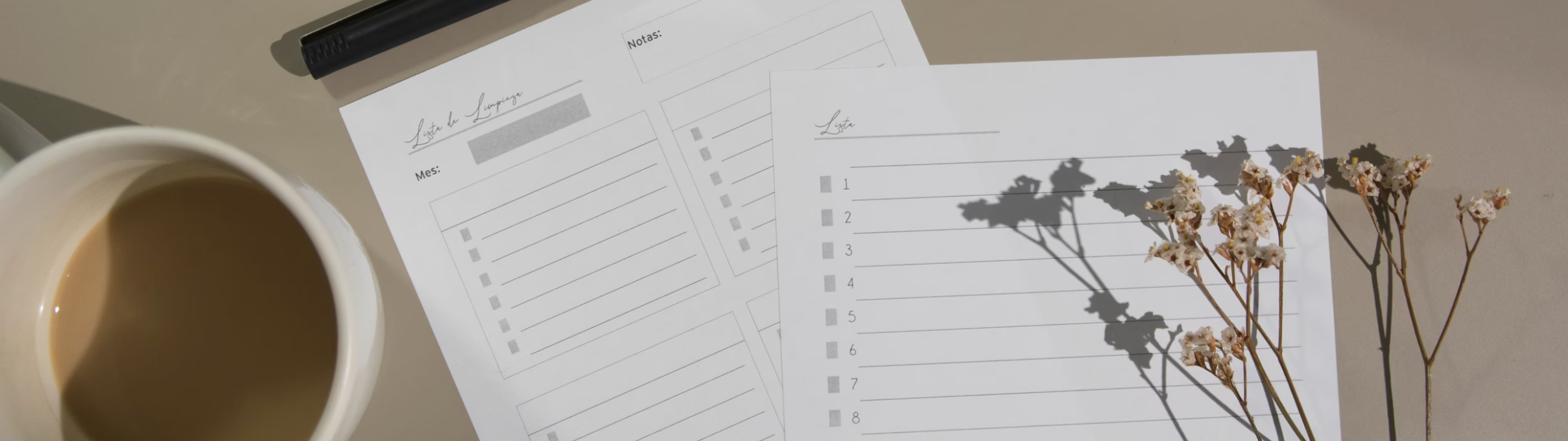
Lists are static groups of individuals from your Audience that are not updated based on the initial filter criteria used to create them. If a file was used to create a list, the membership would be based on the initial file. So here instead, users can be added to/removed from lists via the Experience Builder.
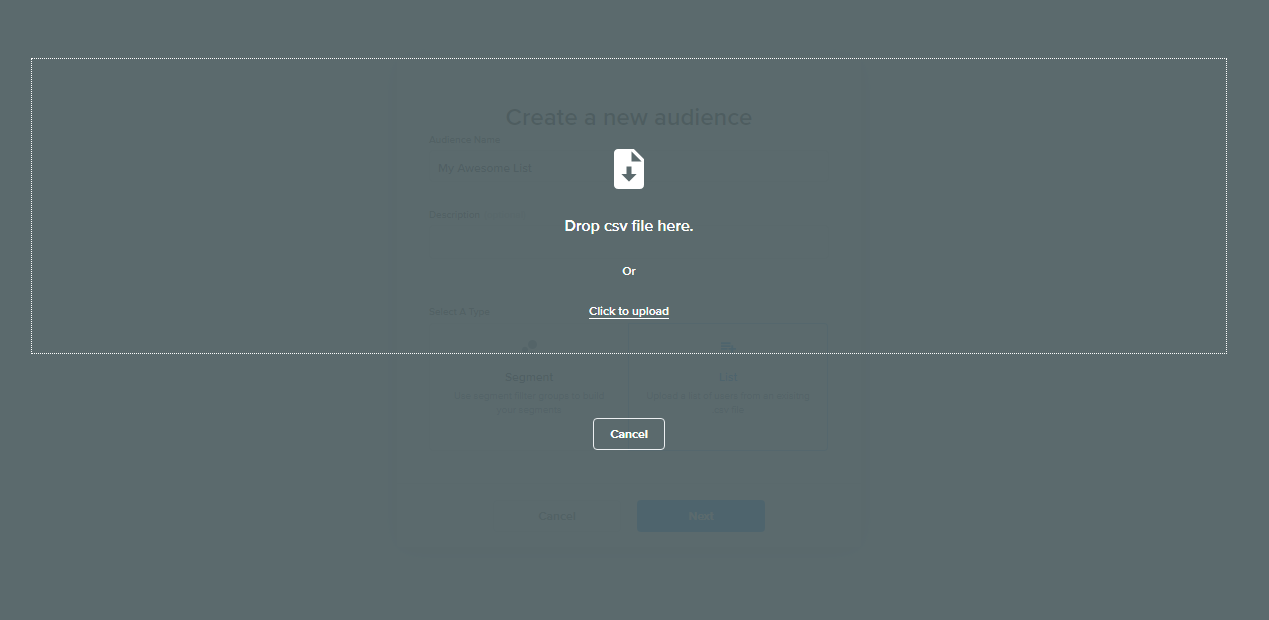
The steps for creating a list are:
1. From the menu on the left, select Audiences > Segments & Lists. Click on Explore Audience.
2. Click on Add Audience File and select List. Click on Next.
3. Drop or browse for a CSV file containing the list of users you want to import.
4. Name the list as per your choice. and click on Save.
.gif?inst-v=e4d44aae-a8fb-4d0a-939e-eca79351f736)
Upon selecting a List type for your new audience, a prompt will appear to upload a CSV. The file should contain at least a user_id column containing the user_ids of the individuals to be contained in the list. If those users will be sent emails, user_id can be an email address. If user_id is some other value, then an email column is required to deploy emails.
List Creation via FTP
In order to create an FTP list, drop a file of customers into that folder on the FTP and this will create a new list. The file structure would be the same as uploading a CSV in the UI for a list.
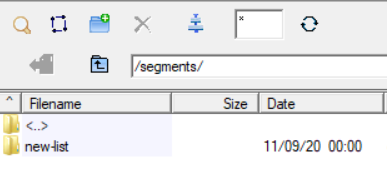
Files should be dropped into the user's folder in the FTP location for your account. The access credentials for the domain for all accounts can be found in Settings → Integrations.
Matchlist cannot be updated by dropping a file into the SFTP folder. Instead, navigate to Audiences > Segments & Lists, click on the segment to access the info panel, and use the 'Replace Source File' option to update the matchlist.
How do I generate a list from an existing list or segment?
Generating smaller lists from an existing segment or list is an important step in creating campaign test strategies. The subsets created are useful for creating test lists, control groups, and/or exclusions.
It is possible to perform a random split of any segment (minimum of 2) or list (up to 10) in a single operation. The split can be based on counts or percentages and follows an automated naming for ease of use.
Splitting a segment generates one List (a full snapshot) of the segment. When splitting a list, a minimum of 2 Lists are needed and both these lists remain static.
When splitting a newly created list, whether by percentage or non-percentage methods, please allow a minimum of 15 minutes before initiating the split. This delay ensures that a secondary process, which can take up to 10 minutes to complete, has sufficient time to finalize and this is to ensure accurate count results for the generated lists.
