Link Tracking
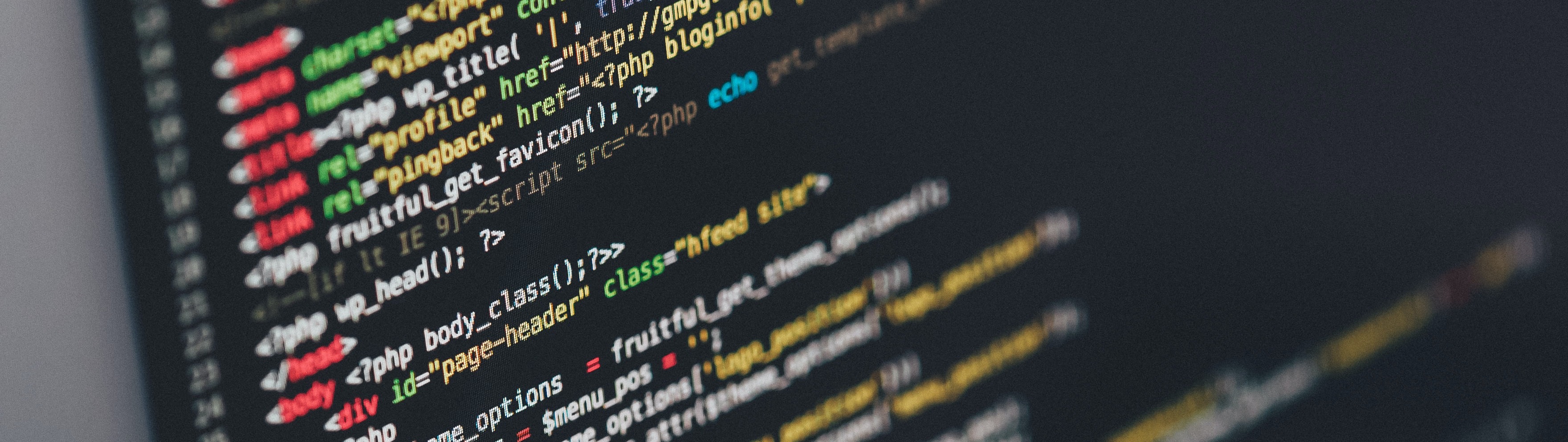
Navigate to Settings > Campaigns > Link Tracking to append web analytics parameters to white-listed domain URLs in the content automatically. After configuring the defaults in Settings, these can be further set up on a campaign-by-campaign basis.
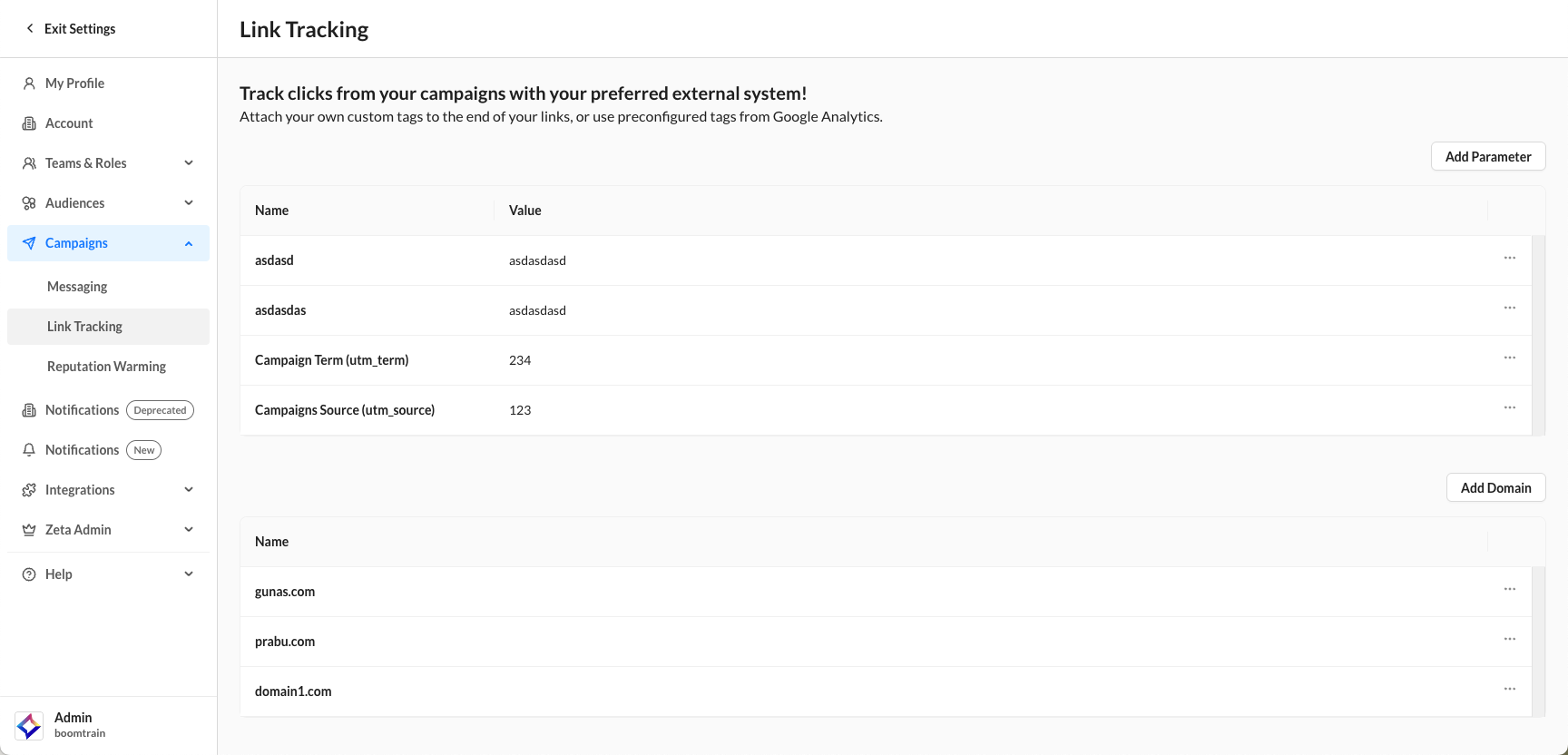
Adding Default Parameters
1. To add a new default parameter, click on Add Parameter.
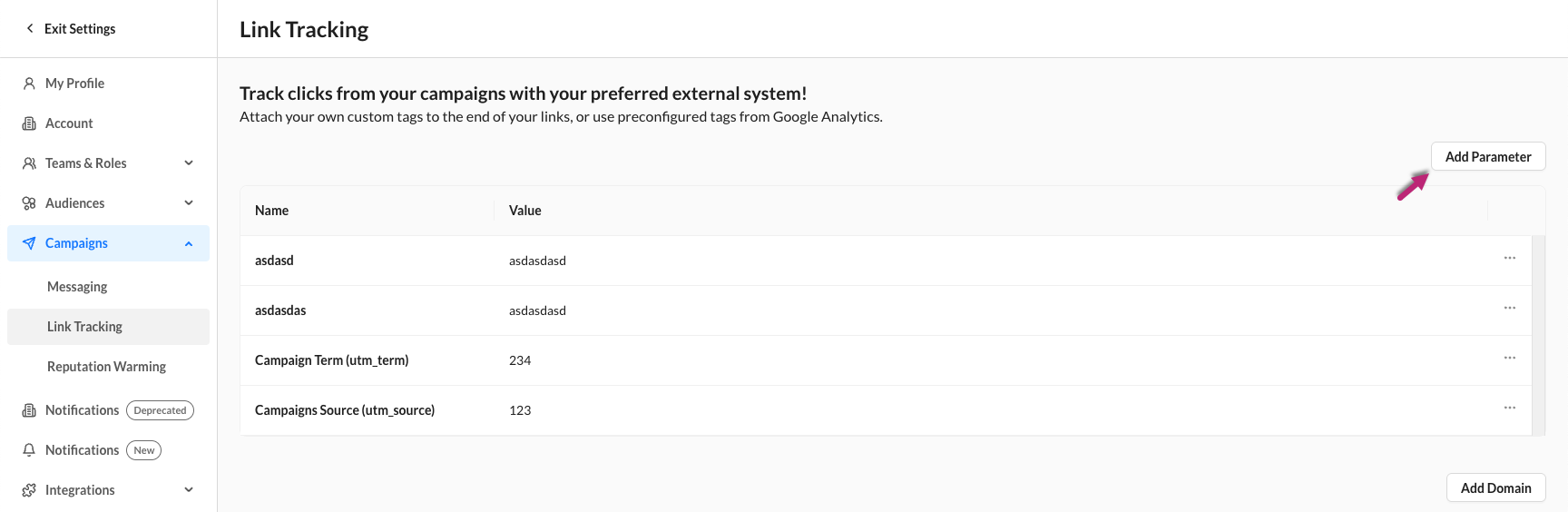
Several default UTM parameter names are available and will appear as a drop-down when clicking into the Name field.
To add your own parameter, simply type or paste it into the Name field, and it will prompt you to Create New. Click on the prompt to add the parameter.
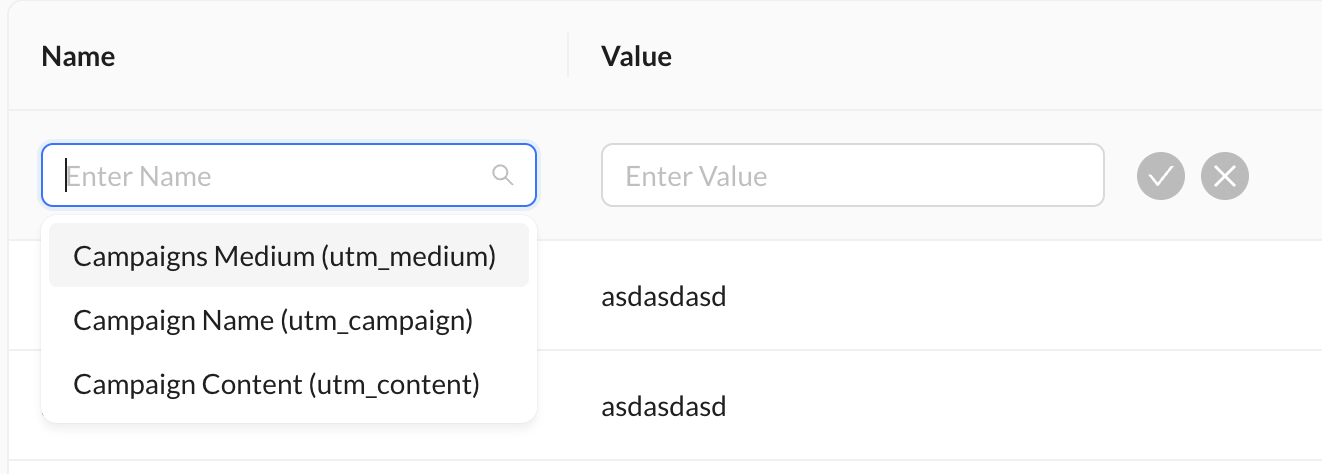
2. Next, add a default value for the parameter. A value is required in order to save this as a default for a new campaign. The value fields accept Zeta Markup Language to populate values dynamically.
3. Click on Save to save this newly configured parameter and value as a default for new campaigns. Newly added defaults will not affect existing campaigns.
White-Listing Domains
In order to see the parameter names and values applied to URLs in the content, the appropriate domains and subdomains need to be added to the Link Tracking whitelist.
Each domain and subdomain will need to be explicitly set in order to see parameters and values automatically added to URLs in the content. Subdomains cannot be added using any kind of wildcard.
1. To add a new domain, click on Add Domain.
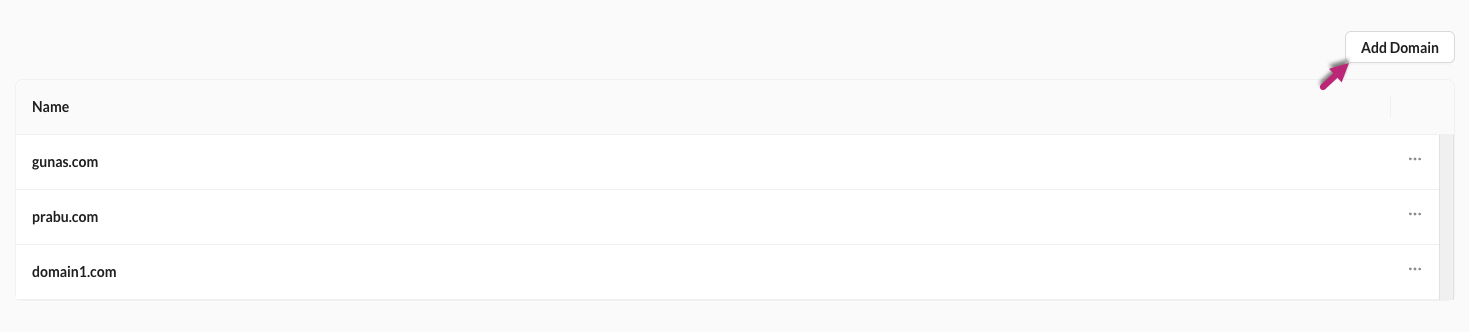
2. Type or paste the domain/subdomain in and click on Save.
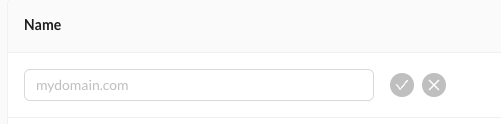
Removing domains from the Link Tracking whitelist will impact various types of reporting, including open rates, deliveries, clicks, and more. An illustrative case is content reporting, where unwhitelisted domains in Link Tracking will result in a lack of recorded click data.
The Phone CTA button can be made clickable; however, click tracking is not supported. Tracking requires a browser-based redirect via the Mail Transfer Agent (MTA). Since the Phone CTA initiates a direct call instead of opening a URL, no tracking data can be captured through standard link tracking methods.
