How do I Upload Images and Content into a Broadcast Campaign?
Overview
It is possible to upload html content with locally referenced images into a campaign. This article covers the process involved in uploading html content with locally referenced images to a broadcast campaign.
Info: The set of requirements which include performing these steps in a campaign context is the same and applicable for trigger campaigns and when working with content in the Experience Builder.
Click Broadcast
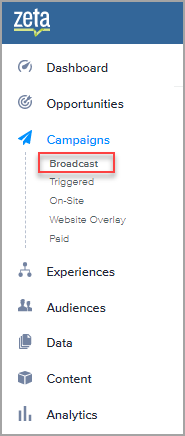
Under Campaigns on the left navigation menu, click the Broadcast option.
Click New Campaign
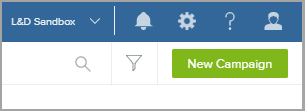
Click New Campaign in the upper right corner.
Enter Campaign Name
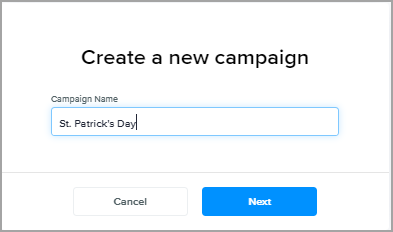
Enter a campaign name and click Next.
Click the Content & Audience Tab
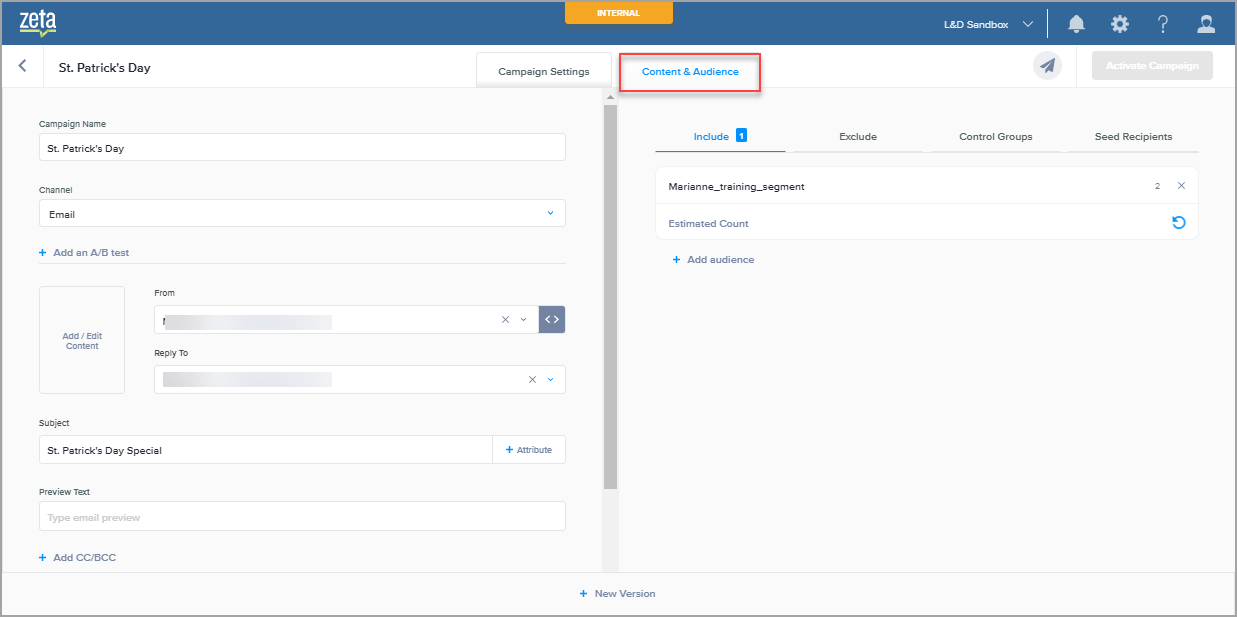
Normal steps involve adding settings details but for this example, we will focus on the content area. Click the Content & Audience tab.
Select the Upload HTML
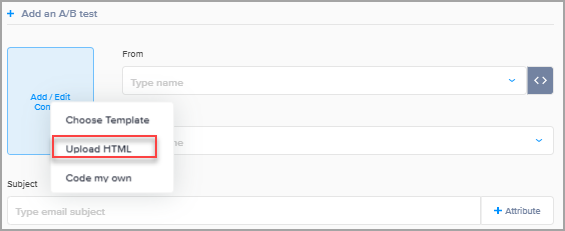
Click the Add/Edit Content box and select the Upload HTML option.
Search
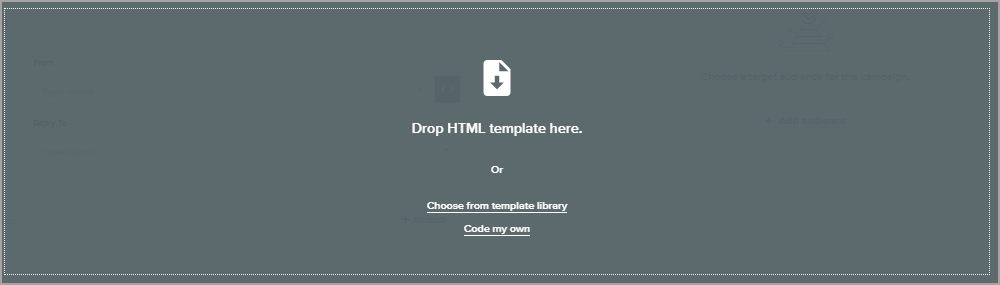
Search and drop the appropriate HTML file or choose from a template library.
Info: Be sure the html file is named index.html. Otherwise the upload will fail without an error.
Select and Compress Images and Index.html Files

Select both Images and Index.html files and compress the folders together.
Info: To compress both select both files (Images and Index.html), then right click, and select Send to > Compressed folder.
Click, Drag and Zipped Folder
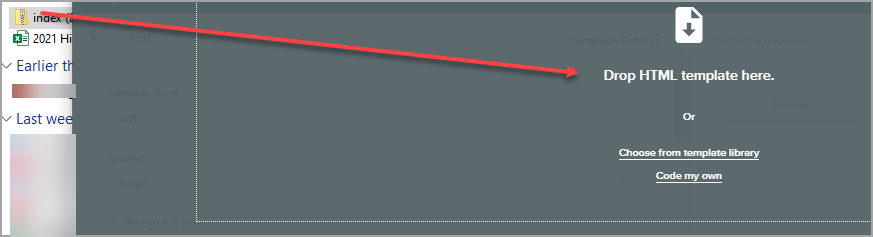
Click, drag, and drop the zipped folder over to the Content drop area. After dropping the folder into the content area, the images and content will be displayed in the content box.
Edit Content
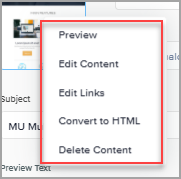
To edit or delete the content, click the thumbnail and select the edit or delete content option.
