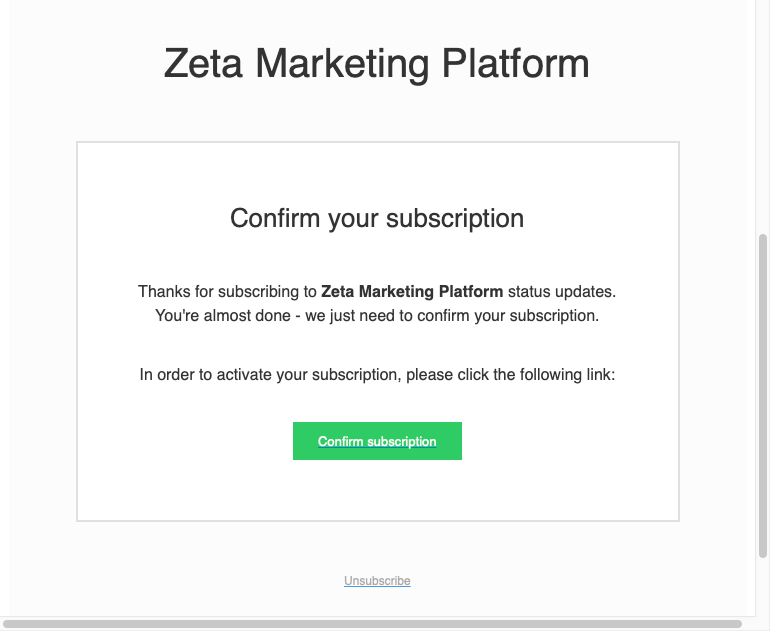Status Page
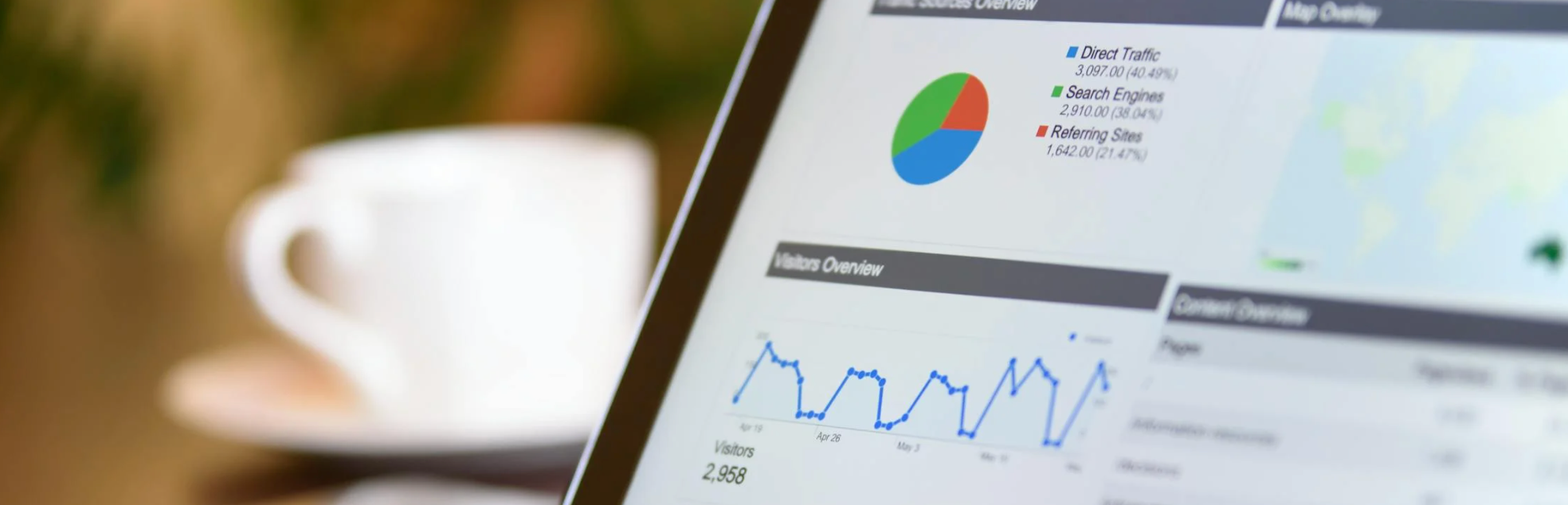
The purpose of the Status page is to show the platform’s health at a given point in time.
1. Within the ZMP platform, click on the question mark '?' icon at the upper-right corner of the UI.
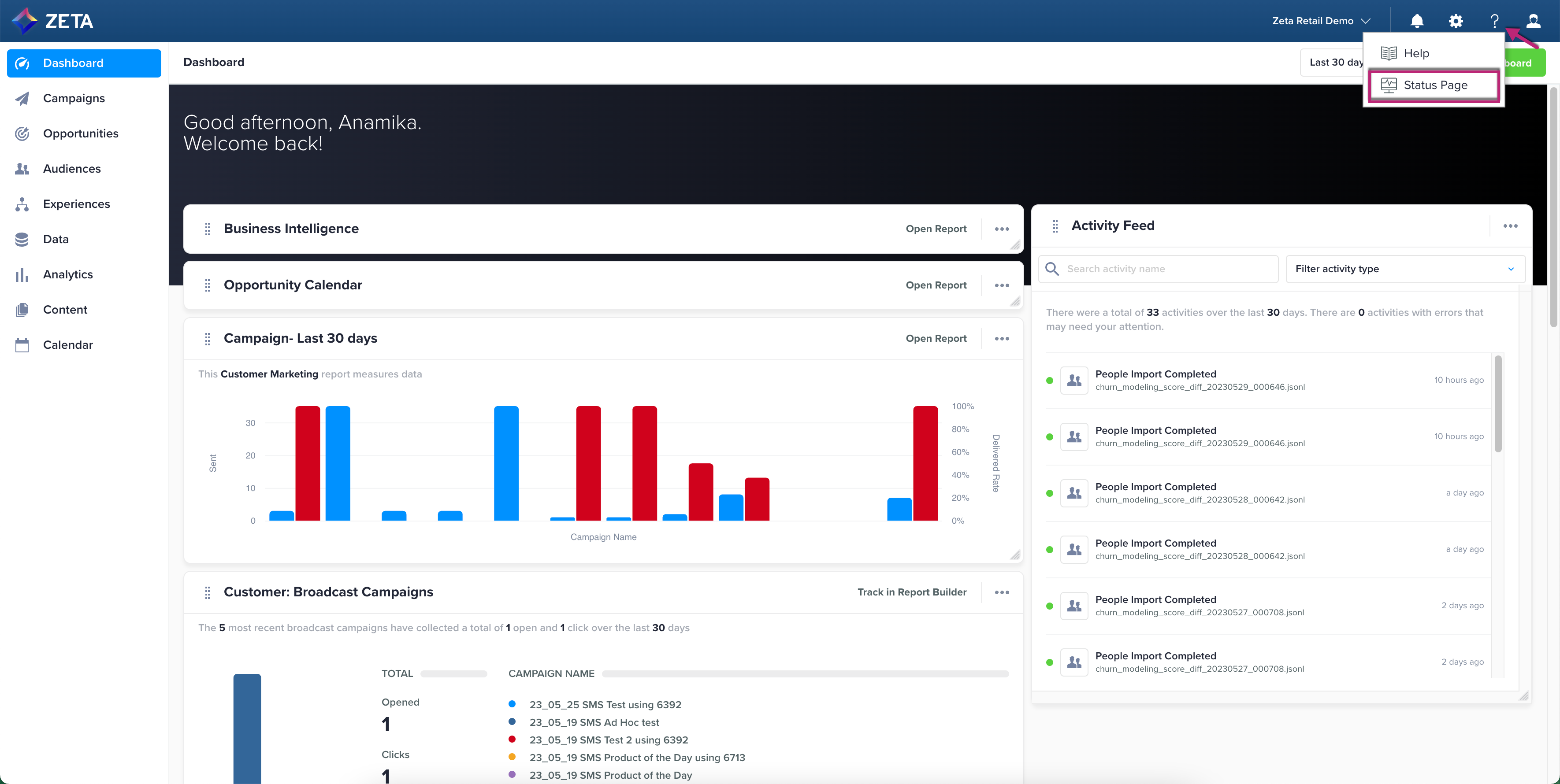
2. Select Status Page from the dropdown to open the ZMP Status Page:
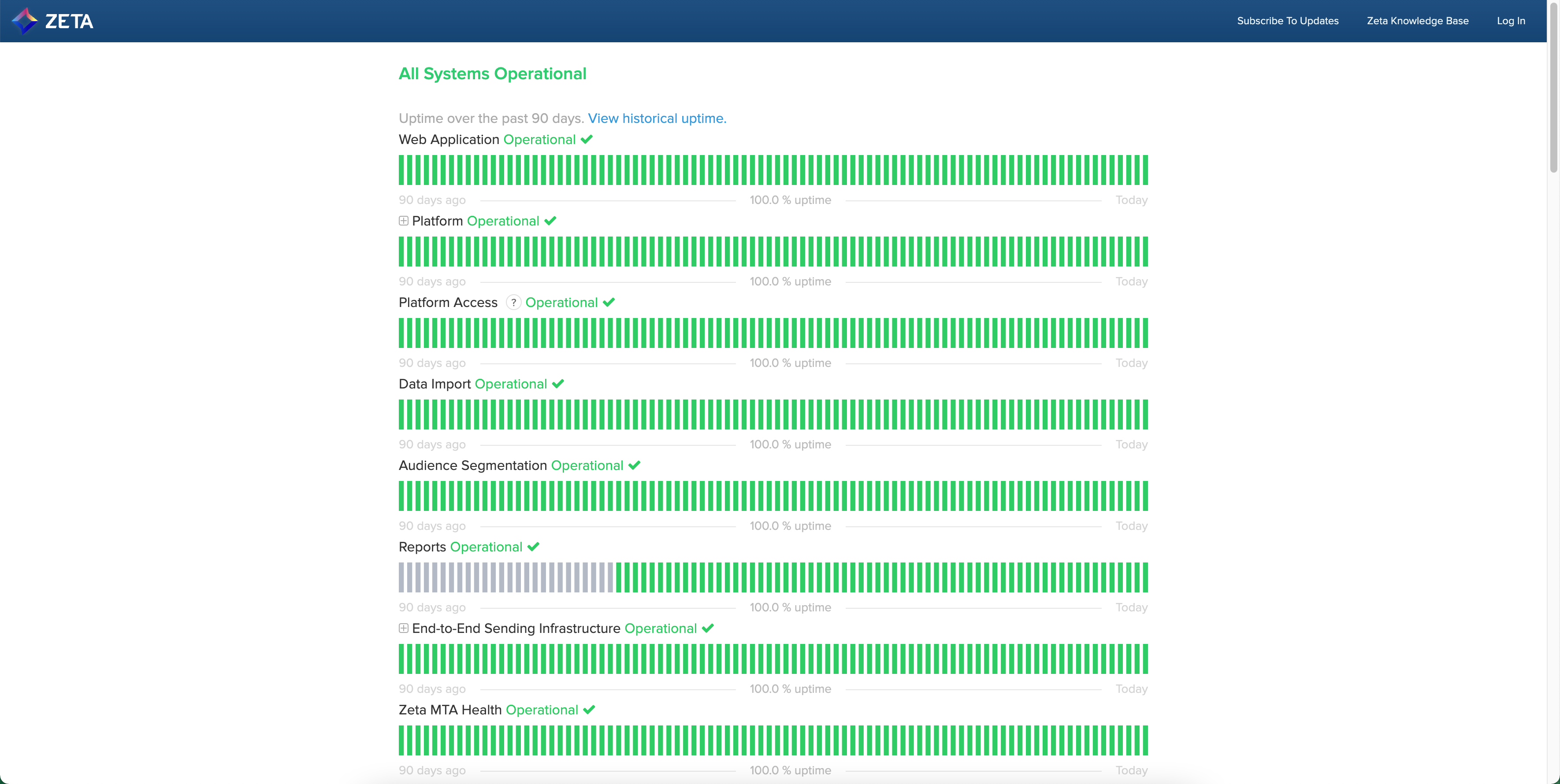
The page shows the current operational statuses of the following:
3. Scroll down to check what each of the colors and statuses denotes:
.gif?inst-v=6f007cd5-1f31-404a-9682-8dcd5351c7bd)
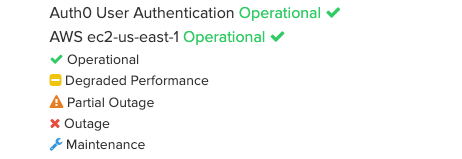
4. You can further go down the page to view the daily submitted incident reports.
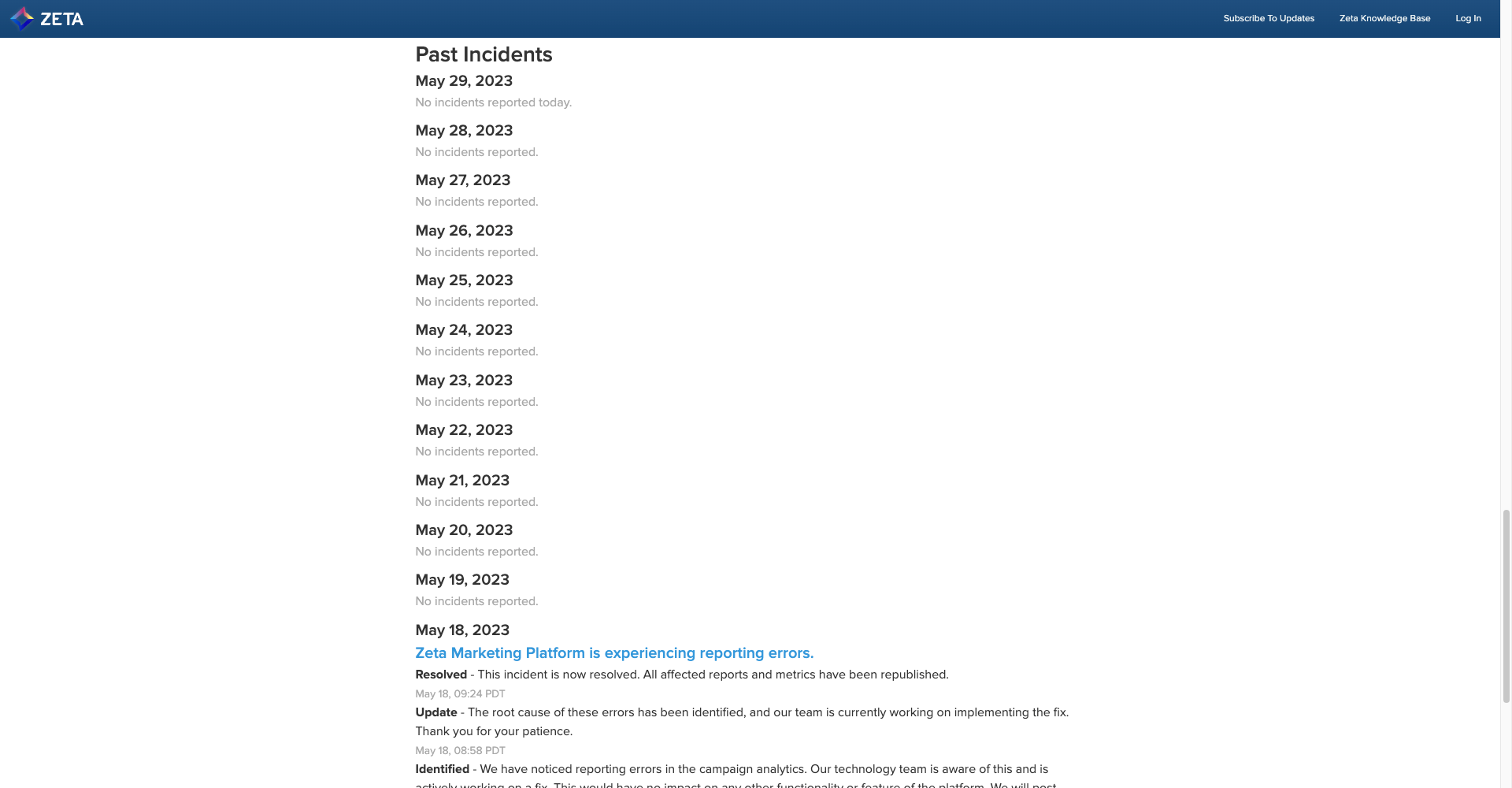
5. To always be notified about any status changes, you can click on Subscribe to Updates at the top-right and enter your email address in the field that appears in the dropdown.
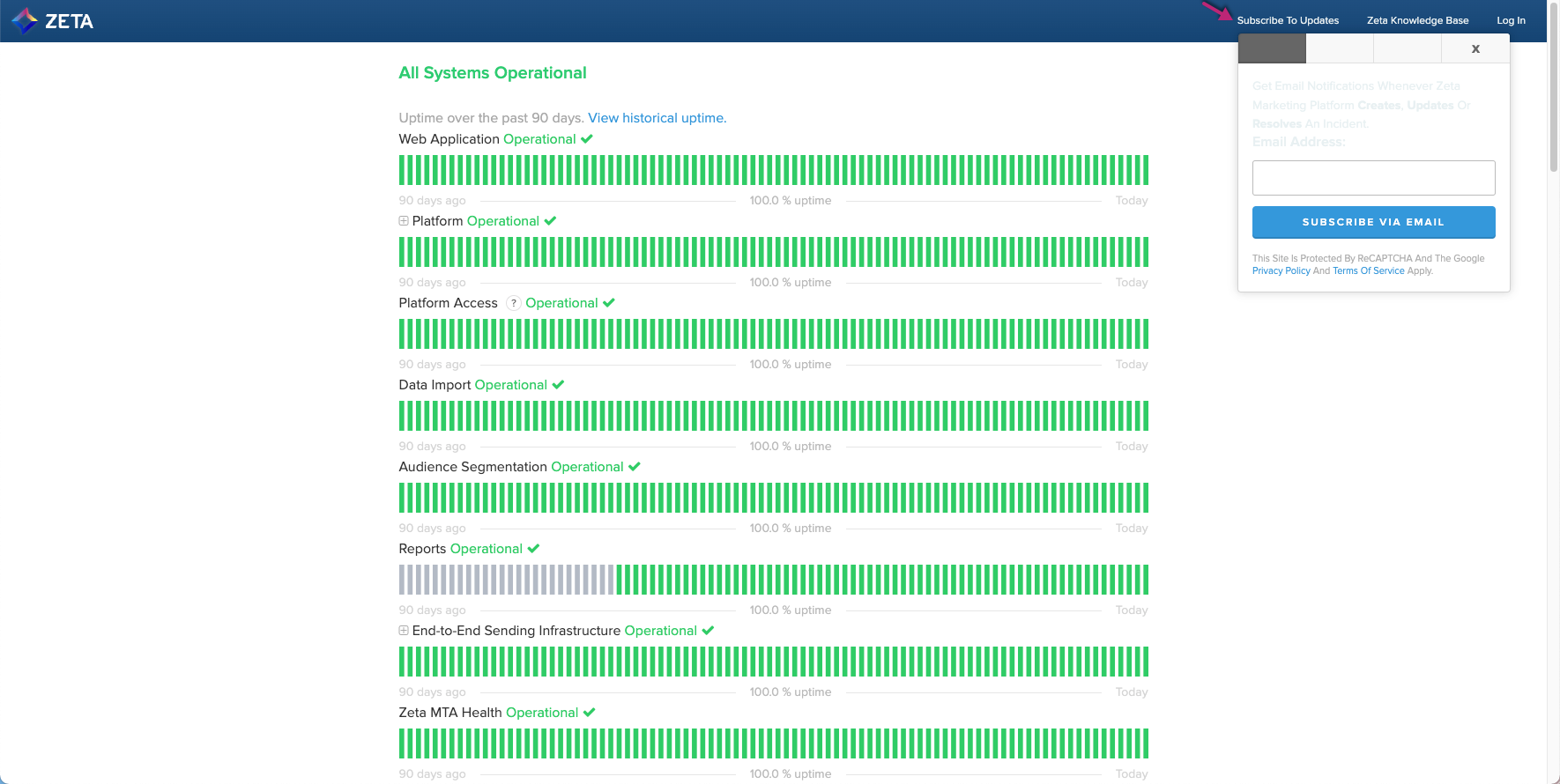
Click on Subscribe via Email
You’ll receive an email requiring your confirmation of the subscription.
Click on Confirm Subscription, and you’re all set!