How do I Add and Edit Email Campaign Link Names and Tags?
Prior to the deployment of an email campaign, content link names and tags can be added and/or modified without the need to edit the template itself. For templates using the Visual Editor, this is the only way to modify and/or add link names and tags.
Link names and tags are useful later on for reporting results in an easy-to-understand manner.
To edit the link names and tags found in your content, navigate to the Content & Audience tab. Select the version for which the content links need modification. Click on the thumbnail and then click on Edit Links.

A tray will slide out from the right side of the window. Here, click on the link that needs to have its name/tags modified.
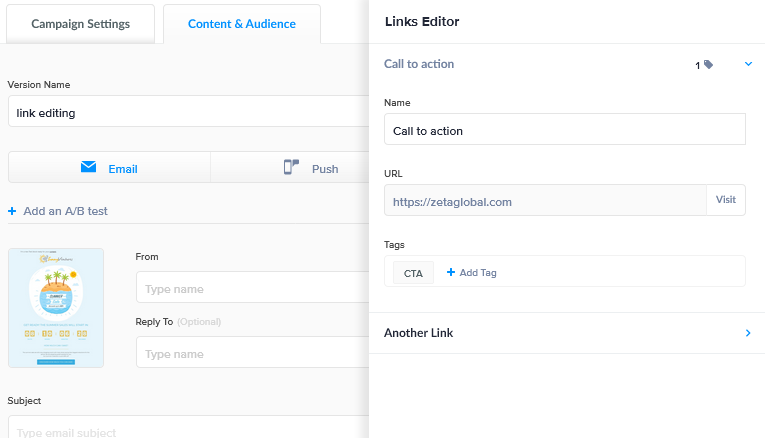
When using the link to add the image, please use the absolute link with https:// and not just //
Upon launch, if your page redirect fails, one of the few reasons might be a missing ”https://” prefix for some of the hyperlinks within the campaign content. This may also cause an automatic redirection to the ZMP sign-in page.
Make sure to check the URL section under the Content Properties > Action area within the visual editor to avoid this error.
Upon finishing the changes, be sure to click on Done at the bottom of the tray near the bottom right corner of the window.
