Content Feeds
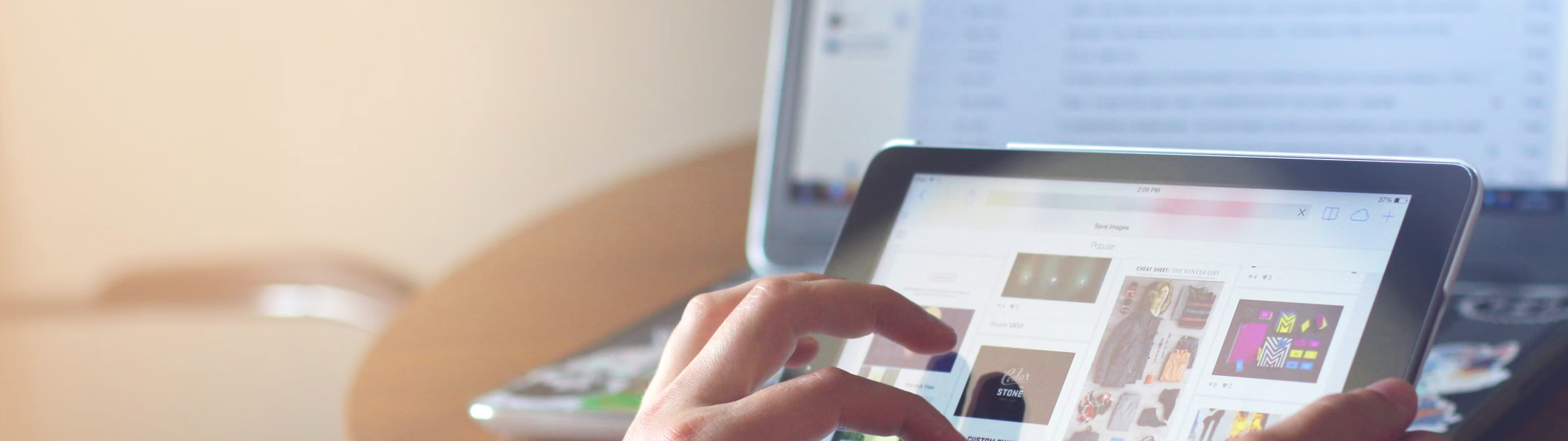
Content Feeds enable relational data for personalization more easily in our schema-less world. In ZMP, you can now easily upload a CSV of non-user metadata such as stores or products. You no longer need to pass all of this metadata within the event or user properties, and can also update this metadata separately from the user or event.
Zeta can enable a content collection feature to help you create up-to-date content feeds from your website. For example, product descriptions, pricing, and availability from your site can be compiled in a feed. This feature can focus on actual pages visited by your customers to ensure site resources are focused on the content your customers are actually viewing. To enable this feature, simply reach out to your account manager.
Let’s have a look at how easily you can update the feed by uploading a new CSV, or by adding/editing/deleting rows manually in the UI:
1. From the menu on the left, navigate to Content > Feeds. Click on New Feed.
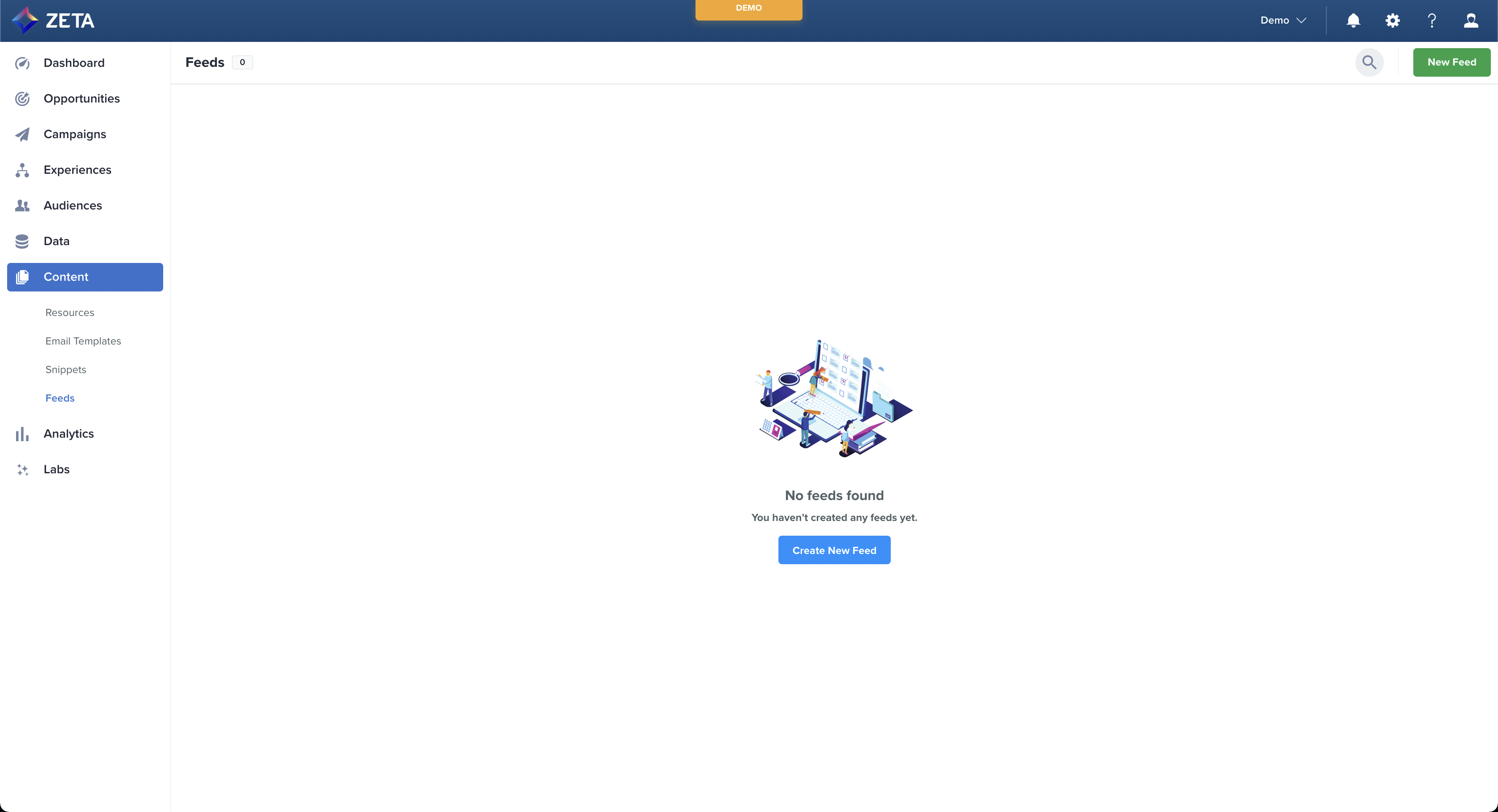
2. Drag and drop or click to find a CSV file containing the required column key_name, which should contain a unique identifier per row.
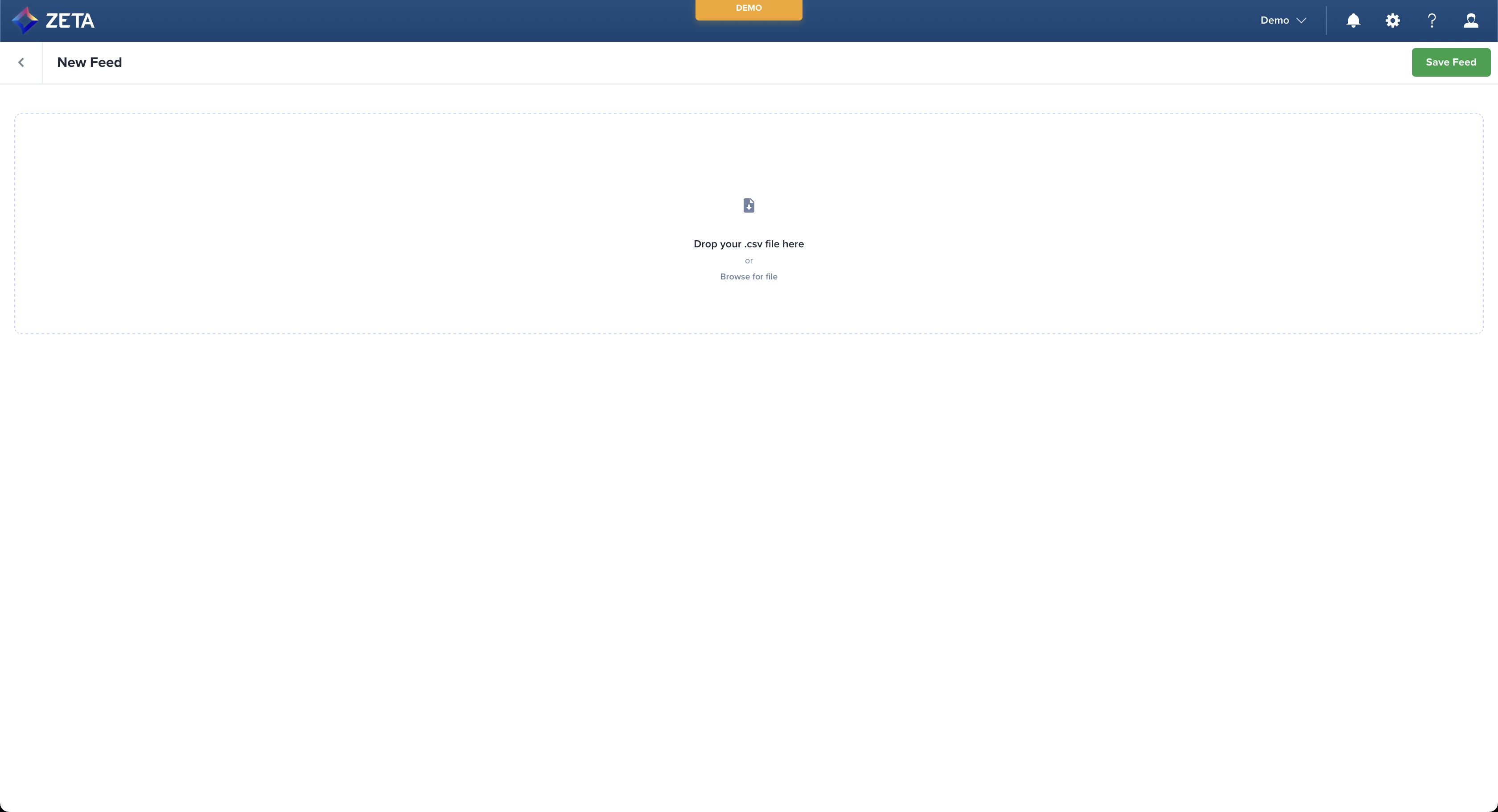
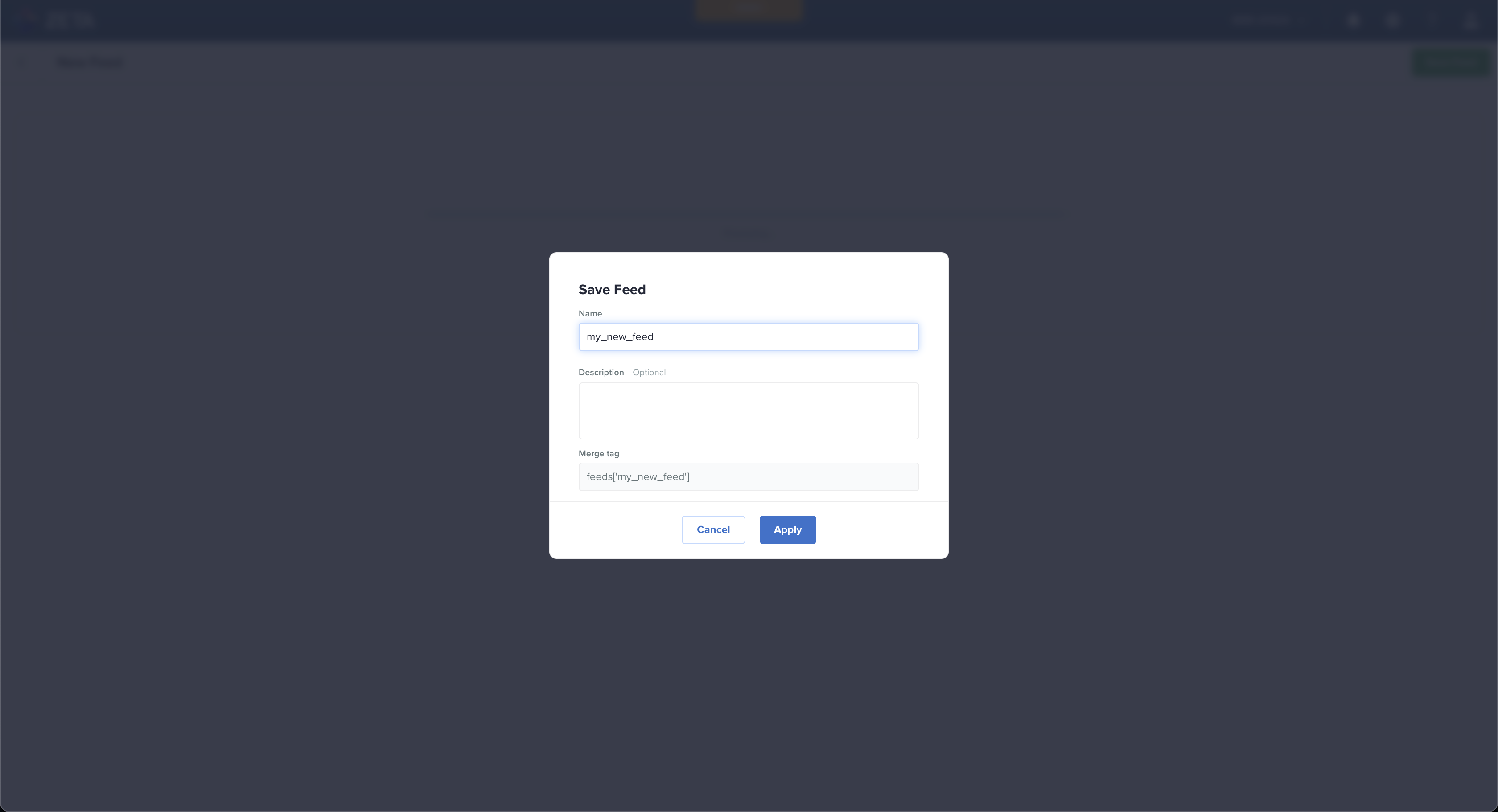
You can reference the Feed anywhere Liquid scripting is available.
When loading feed file, key_name value should not be empty. The value for said header should not be blank spaces separated by commas.
3. Once your feed is uploaded, you may edit, delete, or duplicate rows by selecting the ellipses menu and selecting your desired option.
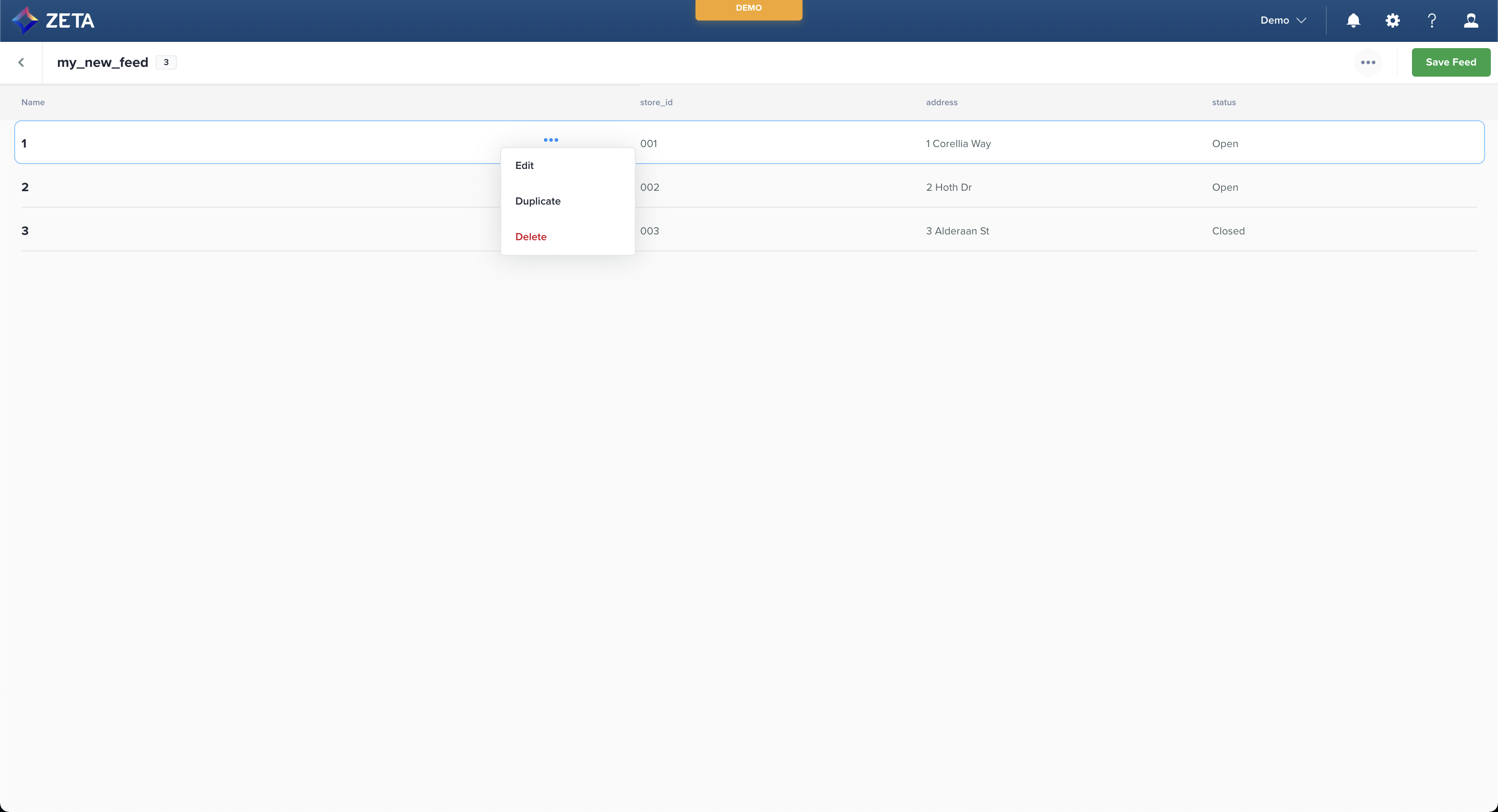
4. You may also add a new blank row, or replace your feed entirely.
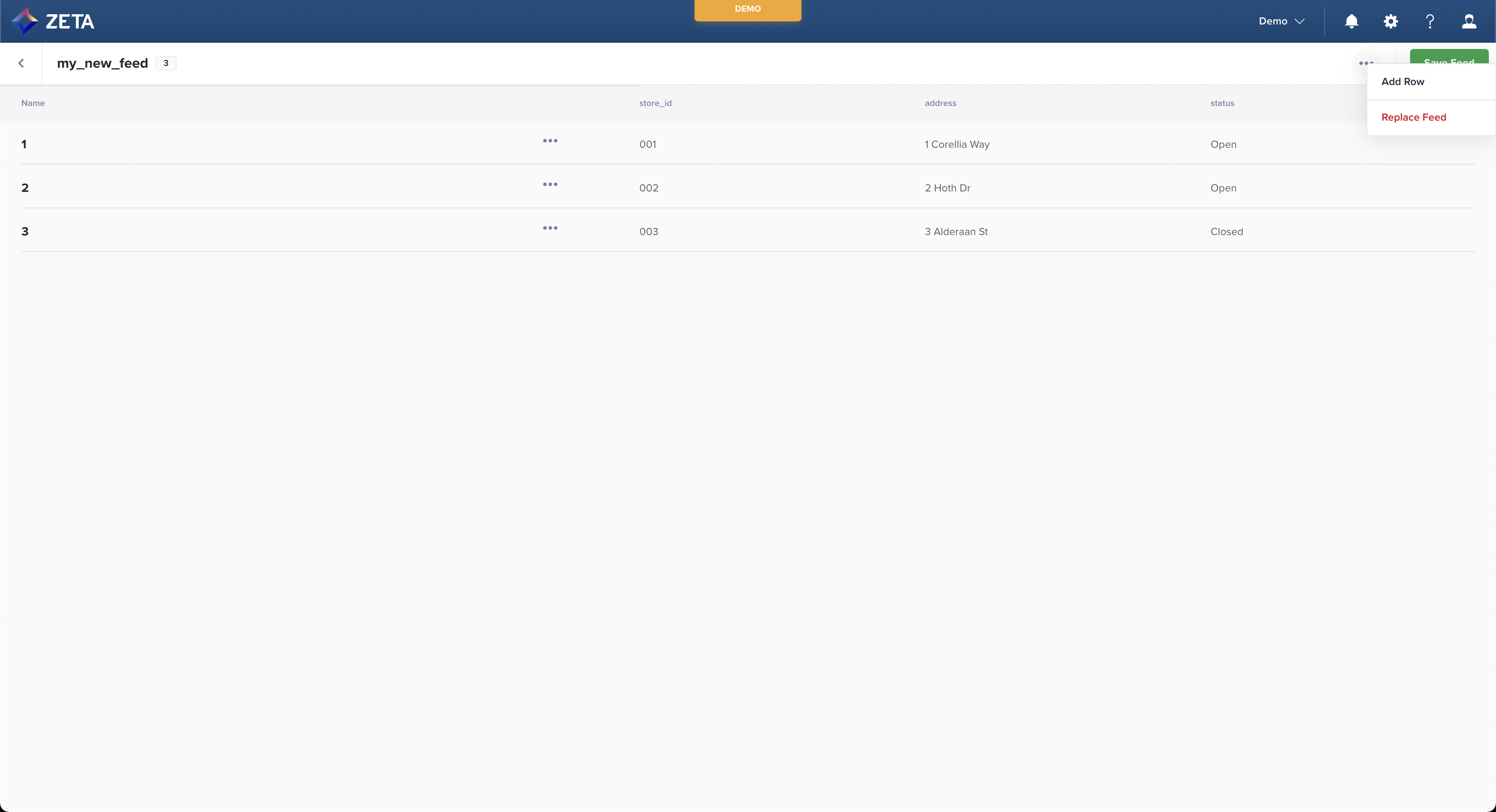
While loading the feeds, it is recommended to disable any browser extensions that might interrupt the process.
If there are any issues with ZMP loading feeds or files, it is recommended to troubleshoot by disabling third-party browser extensions, specifically Requestly.
Syntax
When referencing a feed, this code must be added above the individual references: {% feeds include: 'FeedName' %} to indicate to the system, which feeds will be used. The syntax of printing a specific field in the feed is:
{{feeds['FeedName']['key_name']['column name']}}
You can declare the key_name value explicitly or use a Liquid variable from a user or event property here to reference the correct row.
While importing a content feed, the items in the file must not be surrounded by
quotation marks (“ “).
For example, key_name,product_name,address_line1,address_line2,address_city,address_region,
address_postal_code,main_phone_number,marquee ![]()
“key_name”, “Name”, “Address_Line1”, “Address_Line2”, “Address_City”,
“Address_Region”, “Address_Postal_Code”, “Main_Phone_Number”, “Marquee” ❌
