Campaign Templates
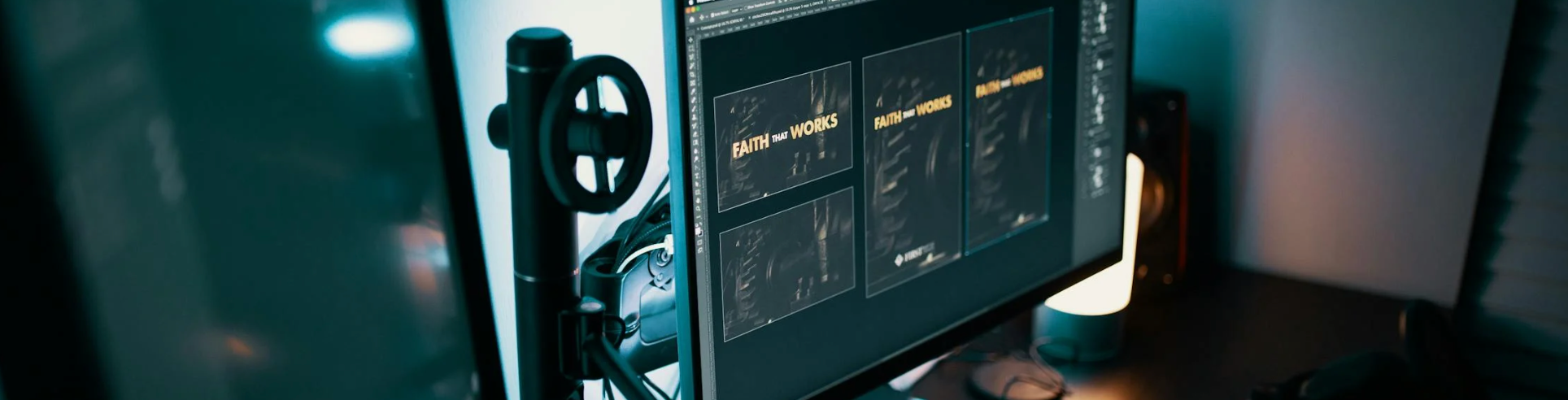
It is common for marketers to run similar campaigns repeatedly, making only minor adjustments each time. While cloning existing campaigns or building new ones from scratch are possible, both approaches can be time-consuming and increase the chance of errors. To simplify this process and maintain consistency, some customers even create their own workarounds by saving “skeleton” campaigns to reuse later.
To solve this, campaign templates offer a more efficient and reliable way to start. They allow marketers to create standardized, reusable campaign structures that save time and reduce mistakes.
With templates, teams can quickly launch campaigns, maintain brand consistency, and even share templates across accounts when needed. This capability not only improves day-to-day efficiency but also lays the foundation for future solutions such as Distributed Marketing. Let’s take a closer look at how campaign templates can help you streamline your workflow.
Reach out to Support to get Campaign Templates enabled for your instance.
1. From the menu on the left, navigate to Campaigns > Broadcast. At the top of the campaign list, you will see the Templates panel.
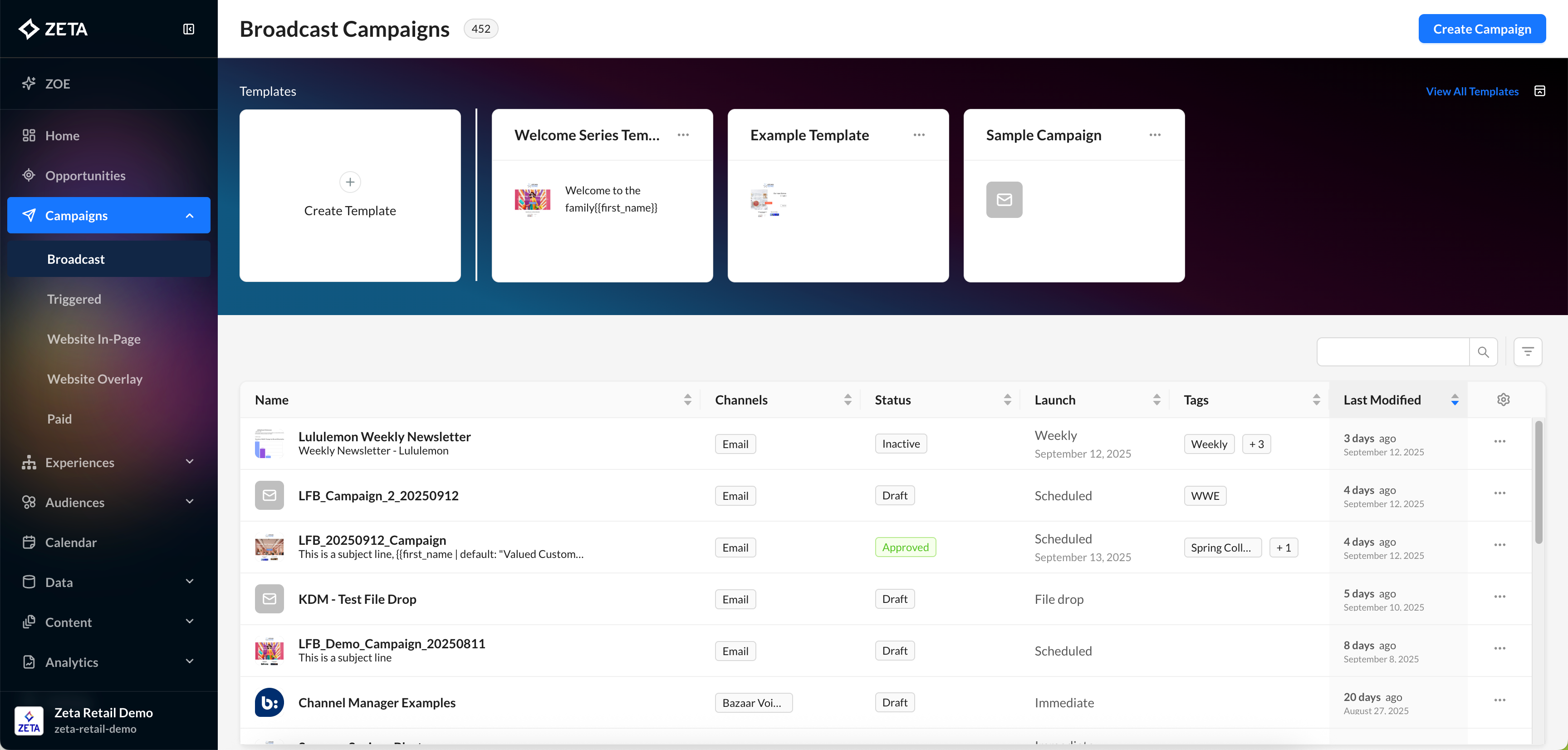
In this panel, you can see all the existing templates already created in your account.
2. Click Create Template to start building a new template from scratch, or select from the available templates displayed in the panel. You can also click View All Templates in the top right corner to browse all existing templates in detail.
Creating a Template
1. Click the Create Template card (with the plus icon) to start building a new template from scratch.
-20250707-072633.gif?inst-v=0fd74b73-681b-4a42-b6ea-5267b2a3add7)
2. Fill in all necessary details, such as the campaign name and optional description.
3. The campaign builder automatically opens up for the template being built. Choose your channel, set up sender information, add a subject line, configure an optional A/B/n test, and include your content and creative elements.
4. Click Create Campaign to automatically save the template and create a new campaign from it at the same time. Alternatively, if you click the back arrow on the left, your template will be saved in your library without creating a campaign.
Using a Template
1. Click View All Templates to open the full library of templates available in your account and easily browse or select the one you want to use.
-20250707-073904.gif?inst-v=0fd74b73-681b-4a42-b6ea-5267b2a3add7)
2. Click the action menu (three dots) on your desired template to create a campaign from it. This will take you directly to the campaign builder, where you can make any necessary edits and then activate your campaign.
