Campaign Searching & Filtering
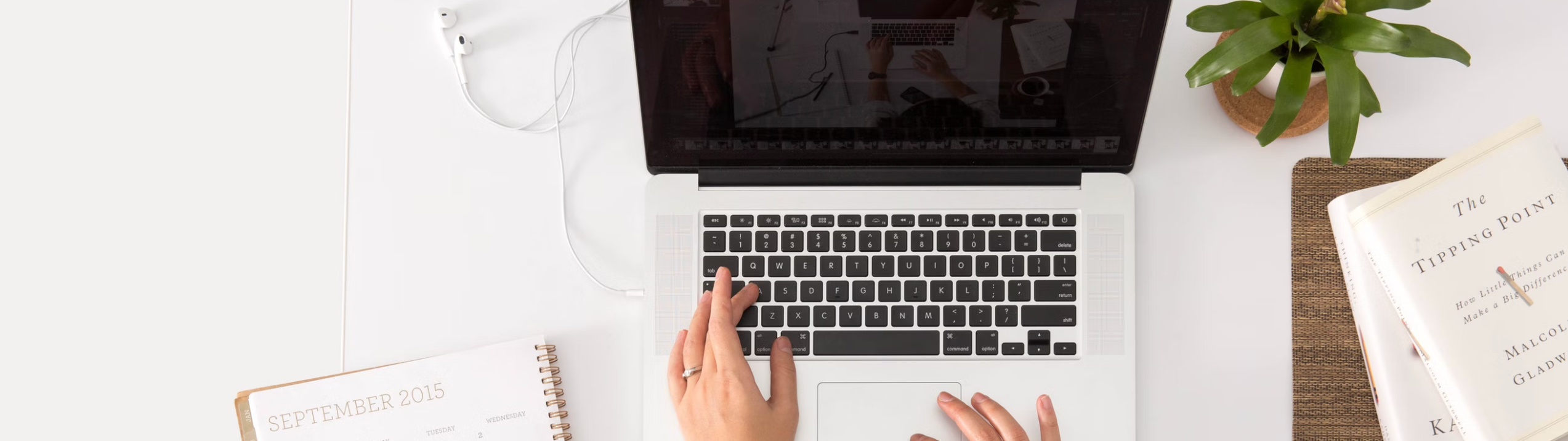
Campaign Search
Different keywords can be used to search campaigns:
Search by Campaign Name - Use to search by the name of the campaign
Search by Campaign ID - Use to search by the ID of the campaign. ID can be seen on the URL when a campaign is opened.
Search by Tag - Use to search by tags of the campaign. For multiple tags, you can use the Filters panel instead.
Search by Subject - Use to search by Subject line. This is only applicable for Email channels.
Campaign Filters
Filters can be accessed by clicking on the funnel icon at the top of the campaigns table.
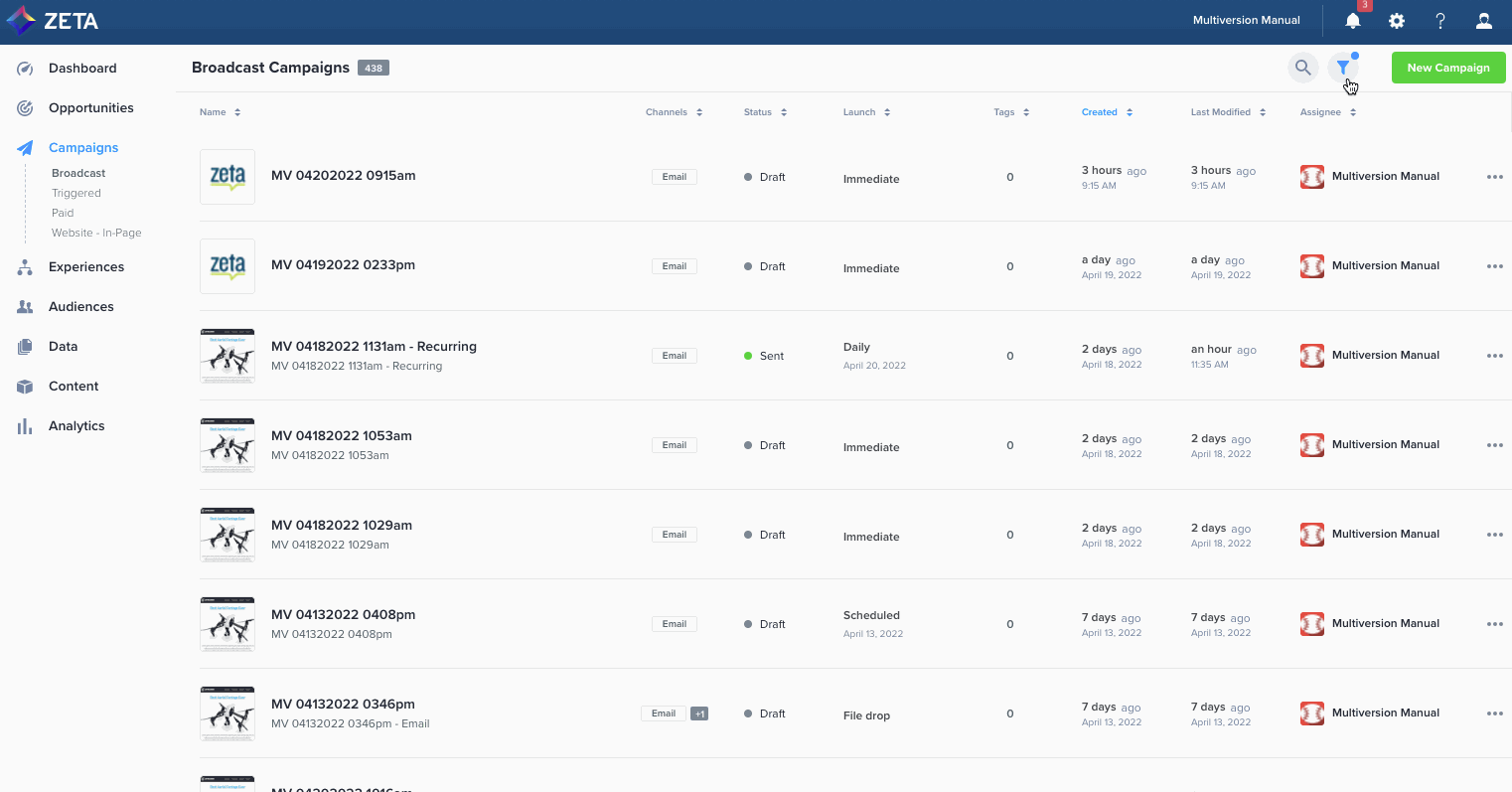
Here are the filtering options which can be used to limit the campaigns displayed on the campaigns table.
Filter | Description and Details |
|---|---|
Tags | Tags can be used to group your campaigns and through the tags filter, you can find campaigns using the same set of tags faster. Tags filter is automatically expanded and focused when filters panel is opened. You can add multiple tags as filters and only campaigns with all the specified tags will be displayed on the campaigns table. |
Channels | All channel types can be used to filter campaigns. Native channels are displayed as filter options as is while custom channels are displayed by category. |
Status | Campaigns can be filtered by the campaign statuses and/or approval statuses. Here are the different options when filtering by status:
By default, all campaign status are unchecked and all campaigns will displayed in the campaign list except for archived campaigns. |
Launch Type | Campaigns can be filtered by the following Launch Types:
|
Date | Campaigns can be filtered based on date:
|
